Ubuntu16安装GPU版本TensorFlow(个人笔记本电脑)
想着开始学习tf了怎么能不用GPU,网上查了一下发现GeForce GTX确实支持GPU运算,所以就尝试部署了一下,在这里记录一下,避免大家少走弯路。
使用个人笔记本电脑thinkpadE570,内存4G,显卡GeForce GTX 950M
前期电脑已经安装win0+Ubuntu16双系统,thinkpad安装win0+Ubuntu16配置参照这里(本人为了方便)
安装顺序为:
(1)安装NVIDIA Driver
安装电脑对应的显卡驱动,安装完成能够在程序中找到NVIDIA。和windows驱动类似,不再赘述。
文件(GTX950):NVIDIA-Linux-x86_64-390.48.run
(2)安装CUDA,CUDA(Compute Unified Device Architecture),是英伟达公司推出的一种基于新的并行编程模型和指令集架构的通用计算架构,它能利用英伟达GPU的并行计算引擎,比CPU更高效的解决许多复杂计算任务。
不推荐sudo apt-get install nvidia-375安装,国内速度太慢,建议下载安装包,官网地址,选择选择runfile下载,
文件(GTX950):cuda_8.0.61_375.26_linux-run
(3)安装cuDNN,NVIDIA cuDNN是用于深度神经网络的GPU加速库。
直接下载同样非常慢,还需要注册,这里采用百度网盘上的,地址。
文件(GTX950):cudnn-8.0-linux-x64-v6.0.tgz
(4)安装gpu版本TensorFlow,下载地址,github地址:https://github.com/tensorflow/tensorflow
文件(GTX950):tf_nightly_gpu-1.head-cp27-none-linux_x86_64.whl
开始安装:
首先查看显卡信息
$sudo lshw -numeric -C display
description: 3D controller
product: GM107M [GeForce GTX 950M] [10DE:139A]
vendor: NVIDIA Corporation [10DE]
physical id: 0
bus info: pci@0000:01:00.0
version: a2
width: 64 bits
clock: 33MHz
capabilities: pm msi pciexpress bus_master cap_list
configuration: driver=nvidia latency=0
resources: irq:136 memory:f1000000-f1ffffff memory:c0000000-cfffffff memory:d0000000-d1ffffff ioport:d000(size=128)
$ ubuntu-drivers devices
== /sys/devices/pci0000:00/0000:00:1c.0/0000:01:00.0 ==
modalias : pci:v000010DEd0000139Asv000017AAsd0000505Cbc03sc02i00
vendor : NVIDIA Corporation
model : GM107M [GeForce GTX 950M]
driver : nvidia-361 - distro non-free
driver : nvidia-384 - third-party non-free recommended
driver : xserver-xorg-video-nouveau - distro free builtin
(1)安装驱动
sudo apt-get install nvidia-384
如果速度慢,官网下载,地址
选择合适的版本,然后用安装包安装。E570版本。
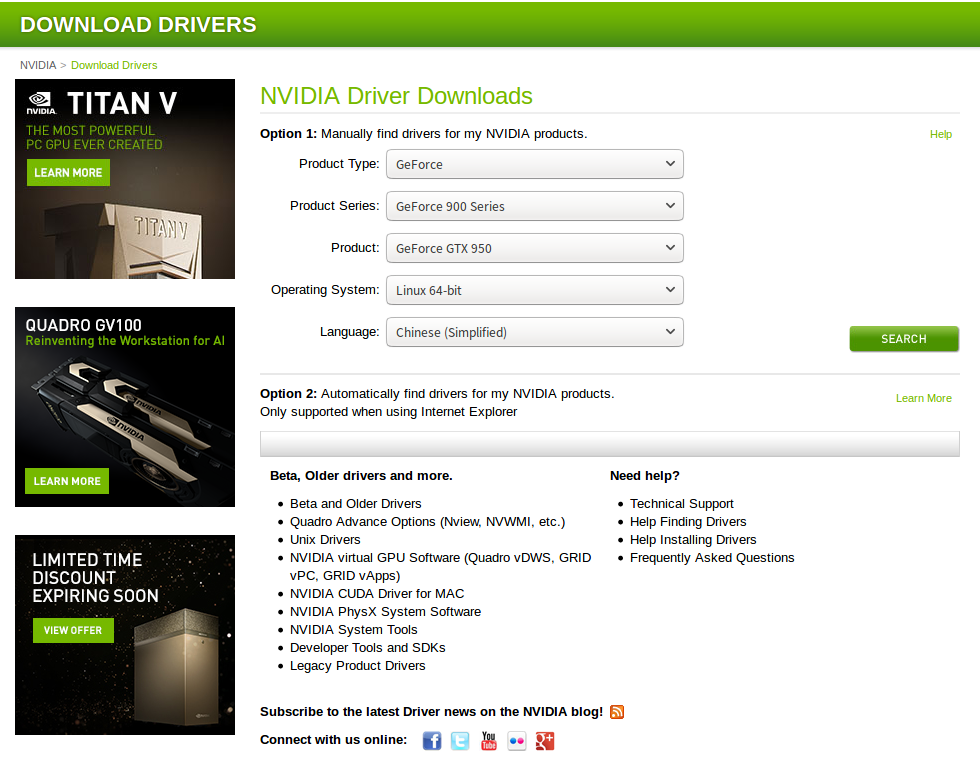
(2)安装CUDA
$ sudo sh cuda_8.0.61_375.26_linux-run --override然后安装引导界面,交互界面,开始的Install NVIDIA Accelerated Graphics Driver for Linux-x86_64 367.48?选择n,因为你已经安装驱动了。
Using more to view the EULA.
End User License Agreement
-------------------------- Preface
------- The following contains specific license terms and conditions
for four separate NVIDIA products. By accepting this
agreement, you agree to comply with all the terms and
conditions applicable to the specific product(s) included
herein. NVIDIA CUDA Toolkit Description The NVIDIA CUDA Toolkit provides command-line and graphical
tools for building, debugging and optimizing the performance
of applications accelerated by NVIDIA GPUs, runtime and math
libraries, and documentation including programming guides,
user manuals, and API references. The NVIDIA CUDA Toolkit
License Agreement is available in Chapter . Default Install Location of CUDA Toolkit Windows platform: Do you accept the previously read EULA?
accept/decline/quit: accept Install NVIDIA Accelerated Graphics Driver for Linux-x86_64 367.48?
(y)es/(n)o/(q)uit: n Install the CUDA 8.0 Toolkit?
(y)es/(n)o/(q)uit: y Enter Toolkit Location
[ default is /usr/local/cuda-8.0 ]: Do you want to install a symbolic link at /usr/local/cuda?
(y)es/(n)o/(q)uit: y Install the CUDA 8.0 Samples?
(y)es/(n)o/(q)uit: y Enter CUDA Samples Location
[ default is /home/kinny ]: Installing the CUDA Toolkit in /usr/local/cuda-8.0 ...
Missing recommended library: libXmu.so Installing the CUDA Samples in /home/kinny ...
Copying samples to /home/kinny/NVIDIA_CUDA-.0_Samples now...
Finished copying samples. ===========
= Summary =
=========== Driver: Not Selected
Toolkit: Installed in /usr/local/cuda-8.0
Samples: Installed in /home/kinny, but missing recommended libraries Please make sure that
- PATH includes /usr/local/cuda-8.0/bin
- LD_LIBRARY_PATH includes /usr/local/cuda-8.0/lib64, or, add /usr/local/cuda-8.0/lib64 to /etc/ld.so.conf and run ldconfig as root To uninstall the CUDA Toolkit, run the uninstall script in /usr/local/cuda-8.0/bin Please see CUDA_Installation_Guide_Linux.pdf in /usr/local/cuda-8.0/doc/pdf for detailed information on setting up CUDA. ***WARNING: Incomplete installation! This installation did not install the CUDA Driver. A driver of version at least 361.00 is required for CUDA 8.0 functionality to work.
To install the driver using this installer, run the following command, replacing <CudaInstaller> with the name of this run file:
sudo <CudaInstaller>.run -silent -driver Logfile is /tmp/cuda_install_17494.log
加入环境变量:
export PATH="$PATH:/usr/local/cuda-8.0/bin"
export LD_LIBRARY_PATH="/usr/local/cuda-8.0/lib64"
$ nvidia-smi
Tue May ::
+-----------------------------------------------------------------------------+
| NVIDIA-SMI 384.111 Driver Version: 384.111 |
|-------------------------------+----------------------+----------------------+
| GPU Name Persistence-M| Bus-Id Disp.A | Volatile Uncorr. ECC |
| Fan Temp Perf Pwr:Usage/Cap| Memory-Usage | GPU-Util Compute M. |
|===============================+======================+======================|
| GeForce GTX 950M Off | ::00.0 Off | N/A |
| N/A 43C P5 N/A / N/A | 342MiB / 2002MiB | % Default |
+-------------------------------+----------------------+----------------------+ +-----------------------------------------------------------------------------+
| Processes: GPU Memory |
| GPU PID Type Process name Usage |
|=============================================================================|
| G /usr/lib/xorg/Xorg 49MiB |
| G /usr/lib/xorg/Xorg 129MiB |
| G compiz 114MiB |
| G fcitx-qimpanel 8MiB |
| G /usr/lib/firefox/firefox 1MiB |
+-----------------------------------------------------------------------------+
安装成功!
(3)安装cuDNN
$ tar xvzf cudnn-8.0-linux-x64-v6..tgz
$ sudo cp cuda/include/cudnn.h /usr/local/cuda/include
$ sudo cp cuda/lib64/libcudnn* /usr/local/cuda/lib64
$ sudo chmod a+r /usr/local/cuda/include/cudnn.h /usr/local/cuda/lib64/libcudnn*
(4)安装TensorFlow
pip install wheel
sudo pip install tf_nightly_gpu-.head-cp27-none-linux_x86_64.whl
export LD_LIBRARY_PATH="$LD_LIBRARY_PATH:/usr/local/cuda/lib64:/usr/local/cuda/extras/CUPTI/lib64"
export CUDA_HOME=/usr/local/cuda
搞定!
(5) 错误处理
zh@zh-ThinkPad-E570:~$ python
Python 2.7. (default, Nov , ::)
[GCC 5.4. ] on linux2
Type "help", "copyright", "credits" or "license" for more information.
>>> import tensorflow
Traceback (most recent call last):
File "<stdin>", line , in <module>
File "/usr/local/lib/python2.7/dist-packages/tensorflow/__init__.py", line , in <module>
from tensorflow.python import *
File "/usr/local/lib/python2.7/dist-packages/tensorflow/python/__init__.py", line , in <module>
from tensorflow.python import pywrap_tensorflow
File "/usr/local/lib/python2.7/dist-packages/tensorflow/python/pywrap_tensorflow.py", line , in <module>
raise ImportError(msg)
ImportError: Traceback (most recent call last):
File "/usr/local/lib/python2.7/dist-packages/tensorflow/python/pywrap_tensorflow.py", line , in <module>
from tensorflow.python.pywrap_tensorflow_internal import *
File "/usr/local/lib/python2.7/dist-packages/tensorflow/python/pywrap_tensorflow_internal.py", line , in <module>
_pywrap_tensorflow_internal = swig_import_helper()
File "/usr/local/lib/python2.7/dist-packages/tensorflow/python/pywrap_tensorflow_internal.py", line , in swig_import_helper
_mod = imp.load_module('_pywrap_tensorflow_internal', fp, pathname, description)
ImportError: libcusolver.so.8.0: cannot open shared object file: No such file or directory Failed to load the native TensorFlow runtime. See https://www.tensorflow.org/install/install_sources#common_installation_problems for some common reasons and solutions. Include the entire stack trace
above this error message when asking for help.
环境变量的问题,
zh@zh-ThinkPad-E570:~$ echo $LD_LIBRARY_PATH
”:/usr/local/cuda/lib64”
zh@zh-ThinkPad-E570:~$ sudo ldconfig /usr/local/cuda/lib64
ok!
Ubuntu16安装GPU版本TensorFlow(个人笔记本电脑)的更多相关文章
- Ubuntu 16安装GPU版本tensorflow
pre { direction: ltr; color: rgb(0, 0, 0) } pre.western { font-family: "Liberation Mono", ...
- ubuntu 18.04 64bit如何安装GPU版本tensorflow
注:笔者的ubuntu18.04 64bit已经安装好了显卡驱动,因此没有此步操作 1.获取cuda(https://developer.nvidia.com/cuda-downloads,选择ubu ...
- tensorflow 安装GPU版本,个人总结,步骤比较详细【转】
本文转载自:https://blog.csdn.net/gangeqian2/article/details/79358543 手把手教你windows安装tensorflow的教程参考另一篇博文ht ...
- 禁用GPU版本TensorFlow,切换到CPU版本TensorFlow。
#禁用gpu版本TensorFlow,因为CUDA号码从0开始,这里直接让CUDA使用-1的GPU,自然就无法使用gpu了. 代码前面加入: import osos.environ["CUD ...
- 安装GPU版本的tensorflow填过的那些坑!---CUDA说再见!
那些坑,那些说不出的痛! --------回首安装的过程,真的是填了一个坑又出现了一坑的感觉.记录下了算是自己的笔记也能给需要的人提供一点帮助. 1 写在前面的话 其实在装GPU版本的tensorfl ...
- ubuntu+anaconda+python安装各版本tensorflow
一.安装anaconda 1.去官网下载anaconda linux版本即可 选择合适的版本下载即可 2.安装Aanconda: 打开终端(Ctrl+Alt+t)进入到下载的目录一般在home 下的D ...
- Win10下Anaconda3安装CPU版本TensorFlow并使用Pycharm开发
环境:windows10 软件:Anaconda3 1.安装Anaconda 选择相应的Anaconda进行安装,下载地址点击这里,下载对应系统版本的Anaconda3. 运行 开始菜单->An ...
- Windows10安装GPU版本的Tensorflow
本人电脑配置(公司的)gtx1080ti,下载的的cuda8.0,cudnn6.0,python3.5.3安装完成后,安装tensorflow 1.pip install tensorflow-gpu ...
- Win10 64bit下安装GPU版Tensorflow+Keras
Tensorflow和Keras都是支持Python接口的,所以本文中说的都是搭建一个Python的深度学习环境. Keras是对Tensorflow或者Theano的再次封装,也就是以Tensorf ...
随机推荐
- 【Git】学习记录
配置git git config --global user.name "用户名或者用户ID" git config --global user.email "邮箱&qu ...
- EF基础知识小记五(一对多、多对多处理)
本文主要讲EF一对多关系和多对多关系的建立 一.模型设计器 1.一对多关系 右键设计器新增关联 导航属性和外键属性可修改 2.多对多关系 右键设计器新增关联 模型设计完毕之后,根据右键设计器根据模型生 ...
- java内存数据管理
准确的说应该是java8以前的内存管理方式 区别在永久代(方法区)上 public class RamManager { //1.a存储于永久代 public static int a =1; pri ...
- ActiveMQ--HelloWorld
下载windows版本ActiveMQ,apache-activemq-5.15.3\bin\win64\activemq.bat 启动mq,ActiveMQ内置jetty,默认端口8161,默认用户 ...
- Javac语法糖之内部类
在Javac中解语法糖主要是Lower类来完成,调用这个类的入口函数translateTopLevelClass即可.这个方法只是JavacCompiler类的desugar方法中进行了调用. 首先来 ...
- Go 协程编程感悟
0.GPM模型 1.默认地, Go所有的goroutines只能在一个线程里跑 ,除非告诉Go我们允许同时最多使用多个核,或者主动让出CPU时间,使goroutine可以抢占式的执行 2.如果当前go ...
- Nodejs学习笔记(七)—Node.js + Express 构建网站简单示例
前言 上一篇学习了一些构建网站会用到的一些知识点:https://www.cnblogs.com/flyingeagle/p/9192936.html 这一篇主要结合前面讲到的知识,去构建一个较为完整 ...
- EF Core 实现多租户
目录 SAAS 和多租户 多租户数据隔离方案 使用 EF Core 简单实现多租户 单数据库实现 多数据库实现 源代码 参考 SAAS 和多租户 SaaS(软件及服务)区别于其他应用程序的主要特征就是 ...
- Servlet多文件上传方法
1. 通过getInputStream()取得上传文件. 001 /** 002 * To change this template, choose Tools | Templates 003 * ...
- HTTP协议以及HTTP请求中8种请求方法
HTTP协议以及HTTP请求中8种请求方法 什么是协议? 协议,是指通信的双方,在通信流程或内容格式上,共同遵守的标准. 什么是http协议? http协议,是互联网中最常见的网络通信标准. http ...
