bootstrap轮播图组件
一、轮播图组件模板(官方文档)
<div id="carousel-example-generic" class="carousel slide" data-ride="carousel">
<!-- 指示器 -->
<ol class="carousel-indicators">
<li data-target="#carousel-example-generic" data-slide-to="0" class="active"></li>
<li data-target="#carousel-example-generic" data-slide-to="1"></li>
<li data-target="#carousel-example-generic" data-slide-to="2"></li>
</ol> <!-- 轮播图片及说明文字 -->
<div class="carousel-inner" role="listbox">
<div class="item active">
<img src="..." alt="图片1">
<div class="carousel-caption">
...
</div>
</div>
<div class="item">
<img src="..." alt="图片2">
<div class="carousel-caption">
...
</div>
</div>
</div> <!-- 控制按钮:左右切换 -->
<a class="left carousel-control" href="#carousel-example-generic" role="button" data-slide="prev">
<span class="glyphicon glyphicon-chevron-left" aria-hidden="true"></span>
<span class="sr-only">Previous</span>
</a>
<a class="right carousel-control" href="#carousel-example-generic" role="button" data-slide="next">
<span class="glyphicon glyphicon-chevron-right" aria-hidden="true"></span>
<span class="sr-only">Next</span>
</a>
</div>
二、分析轮播图组件结构
①carousel 轮播图的模块, slide是否加上滑动效果,data-ride="carousel" 初始化轮播图属性
②data-target="#carousel-example-generic" 控制目标轮播图,data-slide-to="数字" 控制的是轮播图当中的第几张 (索引),class="active" 当前选中的点
③role="listbox" 提供给屏幕阅读器使用,class="carousel-inner"需要轮播的容器,每一个容器里class="item"包括轮播图片img和图片的说明性文字carousel-caption
④left carousel-control是切换上一张的按钮,right carousel-control是切换下一张的按钮,其中的data-slide="next/prev"声明左滑还是右滑,aria-hidden和sr-only是提供给屏幕阅读器使用
三、精简版轮播图模板
<div id="carousel-example-generic" class="carousel slide" data-ride="carousel">
<!-- 指示器 -->
<ol class="carousel-indicators">
<li data-target="#carousel-example-generic" data-slide-to="0" class="active"></li>
<li data-target="#carousel-example-generic" data-slide-to="1"></li>
<li data-target="#carousel-example-generic" data-slide-to="2"></li>
</ol>
<!-- 轮播图片及说明文字 -->
<div class="carousel-inner" role="listbox">
<div class="item active">
<img src="..." alt="图片1">
</div>
<div class="item">
<img src="..." alt="图片2">
</div>
<div class="item">
<img src="..." alt="图片3">
</div>
</div>
<!-- 控制按钮:左右切换 -->
<a class="left carousel-control" href="#carousel-example-generic" role="button" data-slide="prev">
<span class="glyphicon glyphicon-chevron-left"></span>
</a>
<a class="right carousel-control" href="#carousel-example-generic" role="button" data-slide="next">
<span class="glyphicon glyphicon-chevron-right"></span>
</a>
</div>
四、例子:在PC端使用轮播图(高度固定,图片居中,容器铺满,使用背景图)
<div id="carousel-example-generic" class="carousel slide" data-ride="carousel">
<!-- 指示器 -->
<ol class="carousel-indicators">
<li data-target="#carousel-example-generic" data-slide-to="0" class="active"></li>
<li data-target="#carousel-example-generic" data-slide-to="1"></li>
<li data-target="#carousel-example-generic" data-slide-to="2"></li>
</ol>
<!-- 轮播图片及说明文字 -->
<div class="carousel-inner" role="listbox">
<div class="item active">
<a href="#" class="pc_imgBox" style="background-image: url('images/2-1.png')"></a>
</div>
<div class="item">
<a href="#" class="pc_imgBox" style="background-image: url('images/2-2.png')"></a>
</div>
<div class="item">
<a href="#" class="pc_imgBox" style="background-image: url('images/2-3.png')"></a>
</div>
</div>
<!-- 控制按钮:左右切换 -->
<a class="left carousel-control" href="#carousel-example-generic" role="button" data-slide="prev">
<span class="glyphicon glyphicon-chevron-left"></span>
</a>
<a class="right carousel-control" href="#carousel-example-generic" role="button" data-slide="next">
<span class="glyphicon glyphicon-chevron-right"></span>
</a>
</div>
.pc_imgBox{
display: block;
height: 400px;
width: 100%;
background-size: cover;
background-position: center;
background-repeat: no-repeat;
}
.carousel-indicators{
background: #ccc;
}

五、例子:在移动端使用轮播图(宽度自适应,高度自动变化,使用img引入图片)
<div id="carousel-example-generic" class="carousel slide" data-ride="carousel">
<!-- 指示器 -->
<ol class="carousel-indicators">
<li data-target="#carousel-example-generic" data-slide-to="0" class="active"></li>
<li data-target="#carousel-example-generic" data-slide-to="1"></li>
<li data-target="#carousel-example-generic" data-slide-to="2"></li>
</ol>
<!-- 轮播图片及说明文字 -->
<div class="carousel-inner" role="listbox">
<div class="item active">
<a href="#" class="pc_imgBox"><img src="data:images/1-1.png" alt=""></a>
</div>
<div class="item">
<a href="#" class="m_imgBox"><img src="data:images/1-2.png" alt=""></a>
</div>
<div class="item">
<a href="#" class="m_imgBox"><img src="data:images/1-3.png" alt=""></a>
</div>
</div>
<!-- 控制按钮:左右切换 -->
<a class="left carousel-control" href="#carousel-example-generic" role="button" data-slide="prev">
<span class="glyphicon glyphicon-chevron-left"></span>
</a>
<a class="right carousel-control" href="#carousel-example-generic" role="button" data-slide="next">
<span class="glyphicon glyphicon-chevron-right"></span>
</a>
</div>
.m_imgBox{
display: block;
width: 100%;
}
.carousel-indicators{
background: #ccc;
}
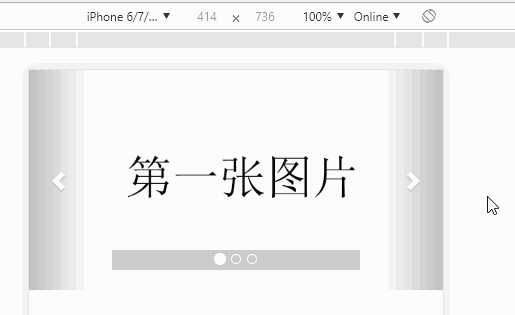
六、例子:响应式的轮播图(利用媒体查询自适应PC端和移动端)
<div id="carousel-example-generic" class="carousel slide" data-ride="carousel">
<!-- 指示器 -->
<ol class="carousel-indicators">
<li data-target="#carousel-example-generic" data-slide-to="0" class="active"></li>
<li data-target="#carousel-example-generic" data-slide-to="1"></li>
<li data-target="#carousel-example-generic" data-slide-to="2"></li>
</ol>
<!-- 轮播图片及说明文字 -->
<div class="carousel-inner" role="listbox">
<div class="item active">
<a href="#" class="pc_imgBox hidden-xs" style="background-image: url('images/2-1.png')"></a>
<a href="#" class="m_imgBox hidden-lg hidden-md hidden-sm"><img src="data:images/1-1.png" alt=""></a>
</div>
<div class="item">
<a href="#" class="pc_imgBox hidden-xs" style="background-image: url('images/2-2.png')"></a>
<a href="#" class="m_imgBox hidden-lg hidden-md hidden-sm"><img src="data:images/1-2.png" alt=""></a>
</div>
<div class="item">
<a href="#" class="pc_imgBox hidden-xs" style="background-image: url('images/2-3.png')"></a>
<a href="#" class="m_imgBox hidden-lg hidden-md hidden-sm"><img src="data:images/1-3.png" alt=""></a>
</div>
</div>
<!-- 控制按钮:左右切换 -->
<a class="left carousel-control" href="#carousel-example-generic" role="button" data-slide="prev">
<span class="glyphicon glyphicon-chevron-left"></span>
</a>
<a class="right carousel-control" href="#carousel-example-generic" role="button" data-slide="next">
<span class="glyphicon glyphicon-chevron-right"></span>
</a>
</div>
.pc_imgBox{
display: block;
height: 400px;
width: 100%;
background-size: cover;
background-position: center;
background-repeat: no-repeat;
}
.m_imgBox{
display: block;
width: 100%;
}
.carousel-indicators{
background: #ccc;
}

bootstrap轮播图组件的更多相关文章
- 第124天:移动web端-Bootstrap轮播图插件使用
Bootstrap JS插件使用 > 对于Bootstrap的JS插件,我们只需要将文档实例中的代码粘到我们自己的代码中> 然后作出相应的样式调整 Bootstrap中轮播图插件叫作Car ...
- 原生JS面向对象思想封装轮播图组件
原生JS面向对象思想封装轮播图组件 在前端页面开发过程中,页面中的轮播图特效很常见,因此我就想封装一个自己的原生JS的轮播图组件.有了这个需求就开始着手准备了,代码当然是以简洁为目标,轮播图的各个功能 ...
- bootstrap轮播图 两侧半透明阴影
用bootstrap轮播图:Carousel插件,图片两侧影音实在碍眼,想去掉,首先发现有css里由opacity: 0.5这个东西来控制,全部改成opacity: 0.0,发现指示箭头也看不见了. ...
- reactjs-swiper react轮播图组件基于swiper
react轮播图组件基于swiper demo地址:http://reactjs-ui.github.io/reactjs-swiper/simple.html 1. 下载安装 npm install ...
- 03 uni-app框架学习:轮播图组件的使用
1.轮播图组件的使用 参照官方文档 2.在页面上加入这个组件 3.在页面中引去css样式 并编写样式 ps:upx单位是什么 简单来说 就相当于小程序中的rpx 是一个自适应的单位 会根据屏幕宽度自动 ...
- Vue2 轮播图组件 slide组件
Vue2原生始轮播图组件,支持宽度自适应.高度设置.轮播时间设置.左右箭头按钮控制,圆点按钮切换,以及箭头.圆点按钮是否显示. <v-carousel :slideData="slid ...
- vue移动音乐app开发学习(三):轮播图组件的开发
本系列文章是为了记录学习中的知识点,便于后期自己观看.如果有需要的同学请登录慕课网,找到Vue 2.0 高级实战-开发移动端音乐WebApp进行观看,传送门. 完成后的页面状态以及项目结构如下: 一: ...
- Bootstrap 轮播图的使用和理解
<!DOCTYPE html> <html lang="zh-CN"> <head> <meta charset="utf-8& ...
- taro 自定义 轮播图组件
1.代码 components/MySwiper/index.js /** * 轮播图组件 */ import Taro, { Component } from '@tarojs/taro'; imp ...
随机推荐
- The One day 中位数的计算
""" 中位数是有序列表中间的数.如果列表长度是偶数,中位数则是中间两个数的平均值. 例如, [2,3,4] 的中位数是 3 [2,3] 的中位数是 (2 + 3) / ...
- ansible debugger 模块
在搞TF(tungstenfabric)时遇到了一些错误,TF通过ansible playbook 来部署的.通常情况下遇到错误都是通过ansibale xxxx –vvv 来详细输出一下.出错的类型 ...
- 2019 斗鱼java面试笔试题 (含面试题解析)
本人5年开发经验.18年年底开始跑路找工作,在互联网寒冬下成功拿到阿里巴巴.今日头条.斗鱼等公司offer,岗位是Java后端开发,因为发展原因最终选择去了斗鱼,入职一年时间了,之前面试了很多家公 ...
- bootstrap fileinput实现限制图片上传数量及如何控制分批多次上传
废话没有,直奔主题 问题点: fileinput提供了一个maxFileCount用于限制图片上传的数量,设置maxFileCount为1时,一次性选择超过一张会有如下提示: 当选择一张,不点上传,再 ...
- 财政FINAUNCE英文FINAUNCE金融
中文名金融 外文名Finance.Finaunce 概括为货币的发行与回笼 从事金融机构有银行.信托投资公司 目录 1 基本定义 2 关于概念 ? 概念新解 ? 概念现状 ? 熊德平新解 3 金融特征 ...
- AudioToolbox--利用AudioQueue音频队列,通过缓存对声音进行采集与播放
都说iOS最恶心的部分是流媒体,其中恶心的恶心之处更在即时语音. 所以我们先不谈即时语音,研究一下,iOS中声音采集与播放的实现. 要在iOS设备上实现录音和播放功能,苹果提供了简单的做法,那就是利用 ...
- 手动实现KNN算法
手动实现KNN算法 计算距离 取k个邻近排序 距离(欧氏) 预习 import numpy as np # 数组运算是面向元素级别的 arr1 = np.array([1,2,3]) arr2 = n ...
- MySQL Percona Toolkit--pt-osc执行SQL命令
pt-osc执行日志 在对数据量为100000的表tb004做DROP COLUMN操作,pt-osc工具日志为: Operation, tries, wait: analyze_table, , c ...
- 自定义View(一),初识自定义View
看了无数资料,总结一下自定义View 先明白一个自定义View的三大流程 onMeasure() 测量,决定View的大小 onLayout() 布局,决定View在ViewGroup中的位置 onD ...
- Linux 常见 RAID 及软 RAID 创建
RAID可以大幅度的提高磁盘性能,以及可靠性,这么好的技术怎么能不掌握呢!此篇介绍一些常见RAID,及其在Linux上的软RAID创建方法. mdadm 创建软RAID mdadm -C -v /de ...
