学习.NET MAUI Blazor(三)、创建.NET MAUI Blazor应用并使用AntDesignBlazor
大致了解了Blazor和MAUI之后,尝试创建一个.NET MAUI Blazor应用。
需要注意的是: 虽然都叫MAUI,但.NET MAUI与.NET MAUI Blazor 并不相同,MAUI还是以xaml为主,而MAUI Blazor则是以razor为主。
这个系列还是以MAUI Blazor为主,要创建一个MAUI Blazor应用,需要安装Visual Studio 2022 17.3 或更高版本,并在安装程序上,勾选.NET Multi-platform App UI 开发!最好是升级到最新的.NET 7。

创建.NET MAUI Blazor应用
打开Visual Studio 2022,选择创建新项目
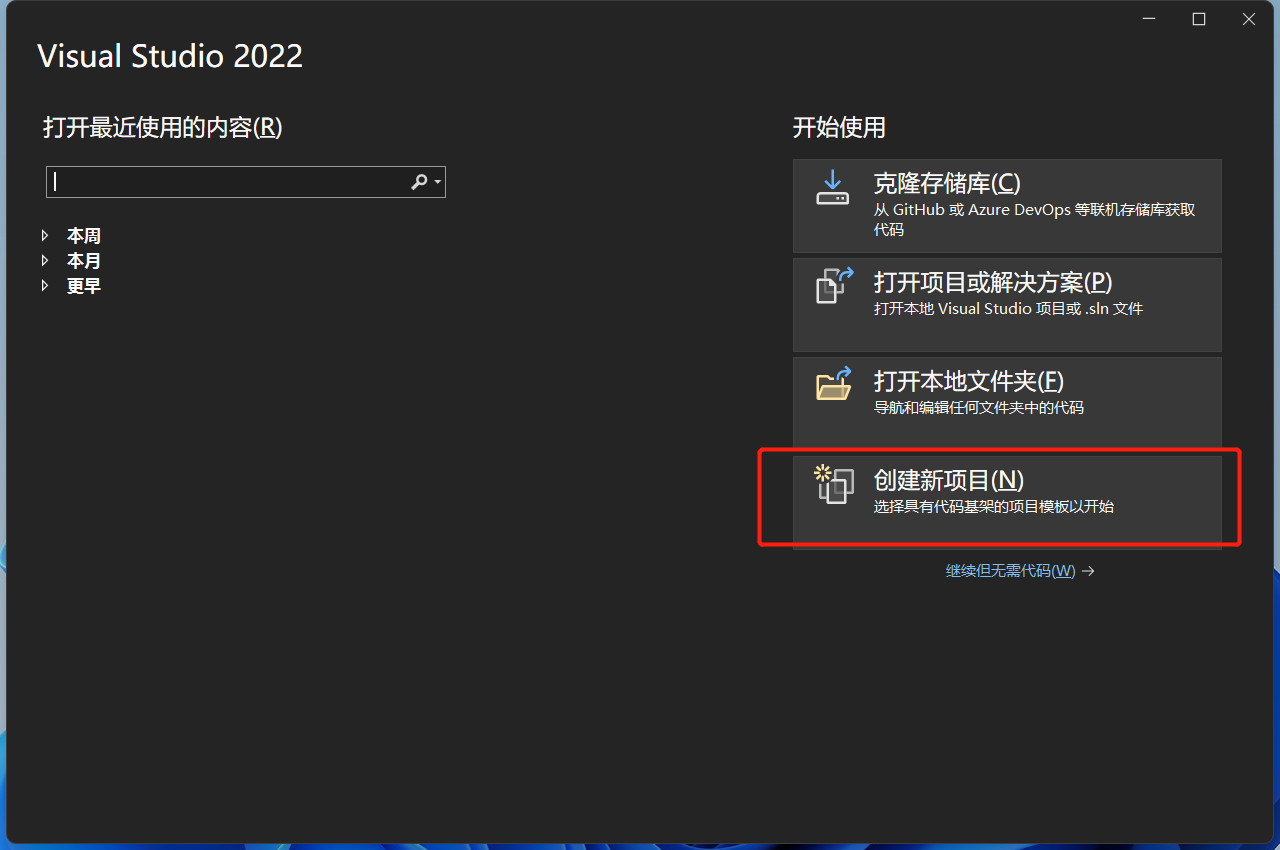
在搜索框输入MAUI,选择.NET MAUI Blazor应用,点下一步!
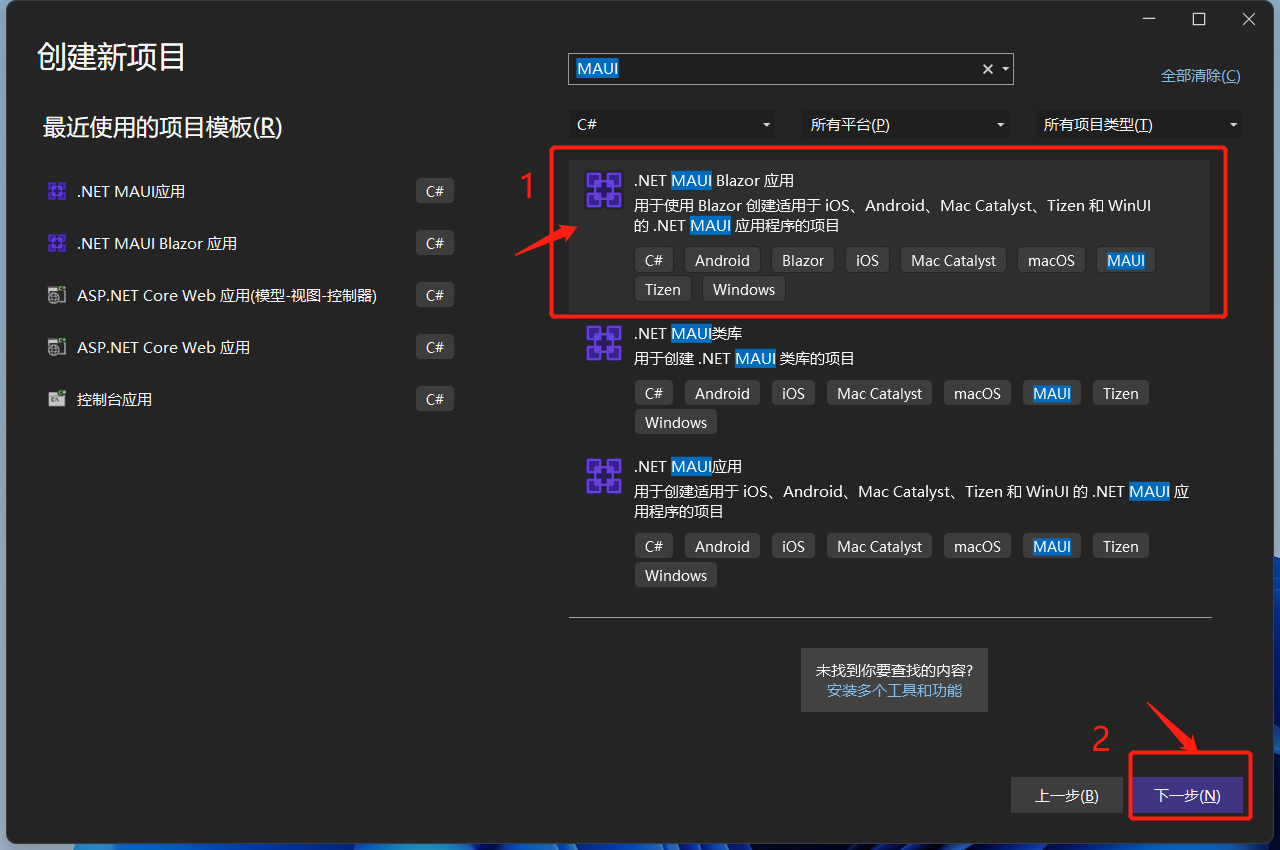
给项目起一个好听的名字,选择项目存在的位置,点下一步!
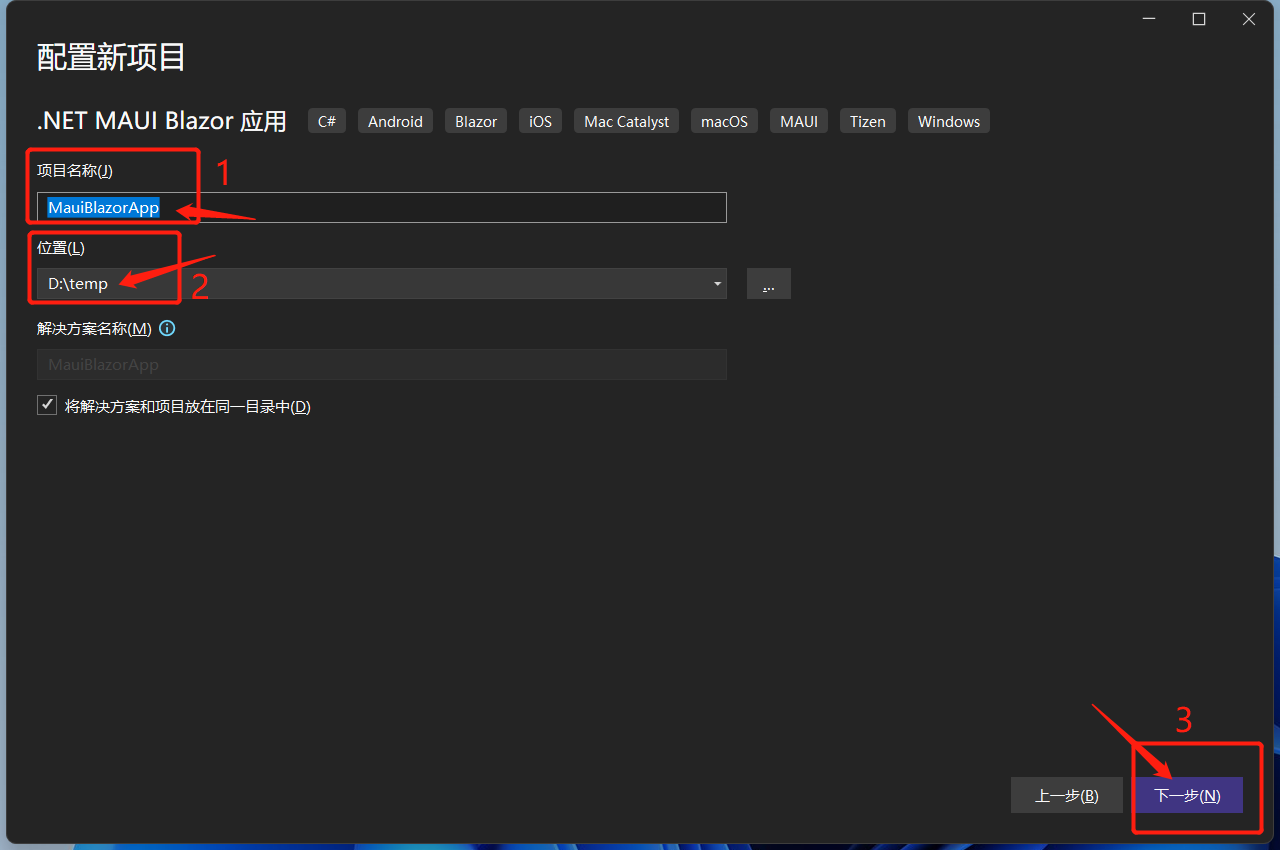
选择目标框架,这里选择的是.NET 7,点击创建。
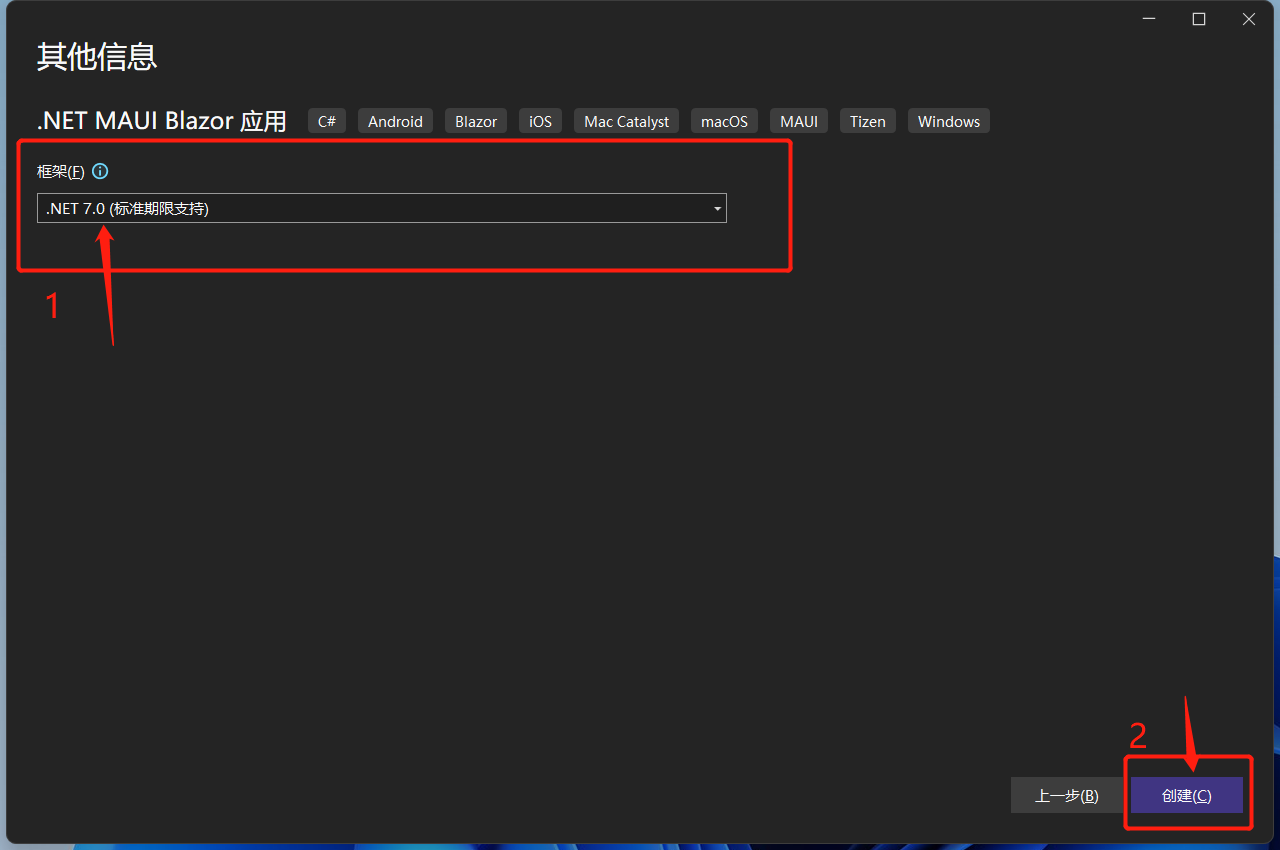
等待创建项目及其依赖项还原。完成后的目录结构如下:
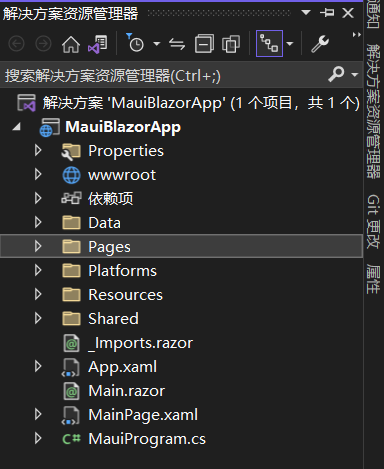
.NET MAUI Blazor 需要注意的地方
.NET MAUI Blazor 运行在WebView2上,WebView2是微软推出的新一代用于桌面端混合开发的解决方案。它可以让本地应用程序(WinForm、WPF、WinUI、Win32)、移动应用程序(MAUI)轻松嵌入Web技术。WebView2 控件使用 Microsoft Edge 作为呈现引擎在客户端应用程序及App中显示 Web 内容。使用 WebView2 可以将 Web 代码嵌入到客户端应用程序及App中的不同部分,或在单个 WebView 实例中构建所有本机应用程序。
可以这么看MAUI Blazor, .NET MAUI 包含 BlazorWebView 控件,该控件运行将 Razor 组件呈现到嵌入式 Web View 中。 通过结合使用 .NET MAUI 和 Blazor,可以跨移动设备、桌面设备和 Web 重复使用一组 Web UI 组件。
说人话就是,它就是一个Hybrid App(混合应用) !
调试.NET MAUI Blazor
在windows上调试 MAUI Blazor应用,需要Windows 10 1809及更高版本上,并打开开发者模式。
windows 11上,位于设置->隐私和安全性->开发者选项->开发人员模式
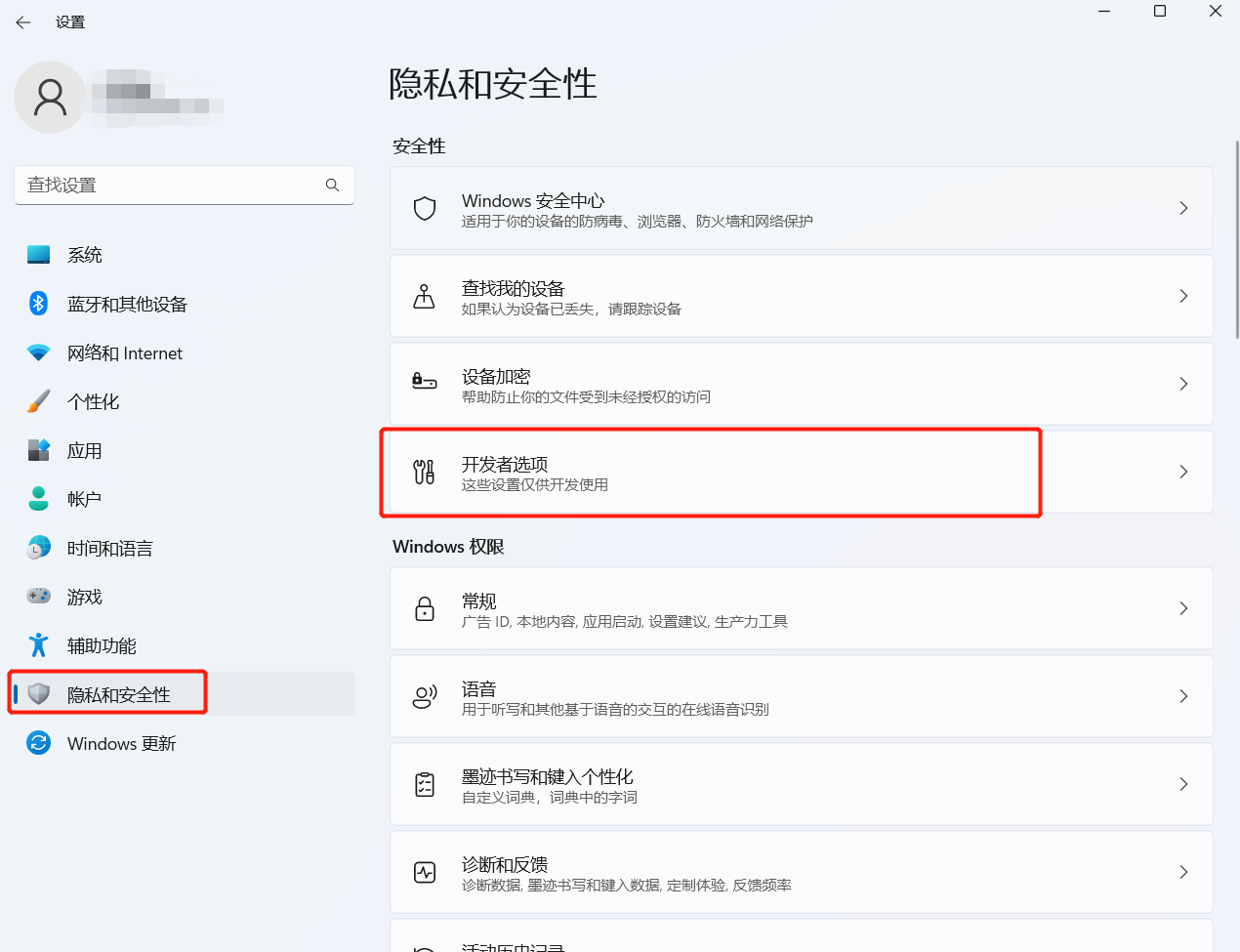
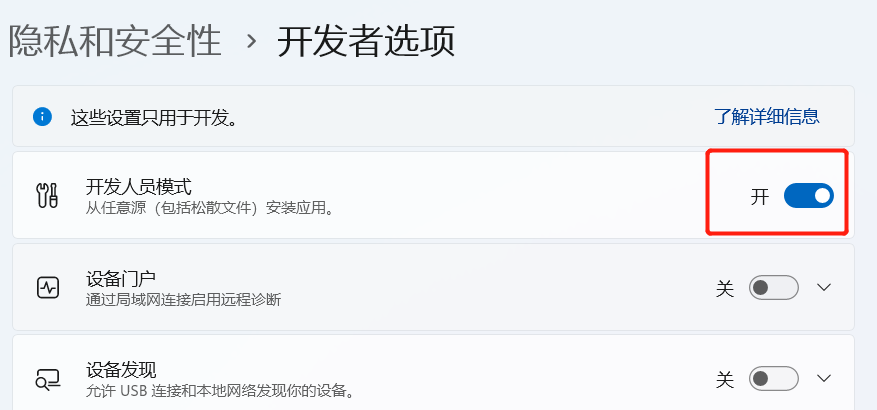
点击Windows Machine,运行程序!
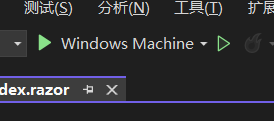
如无意外,运行成功!
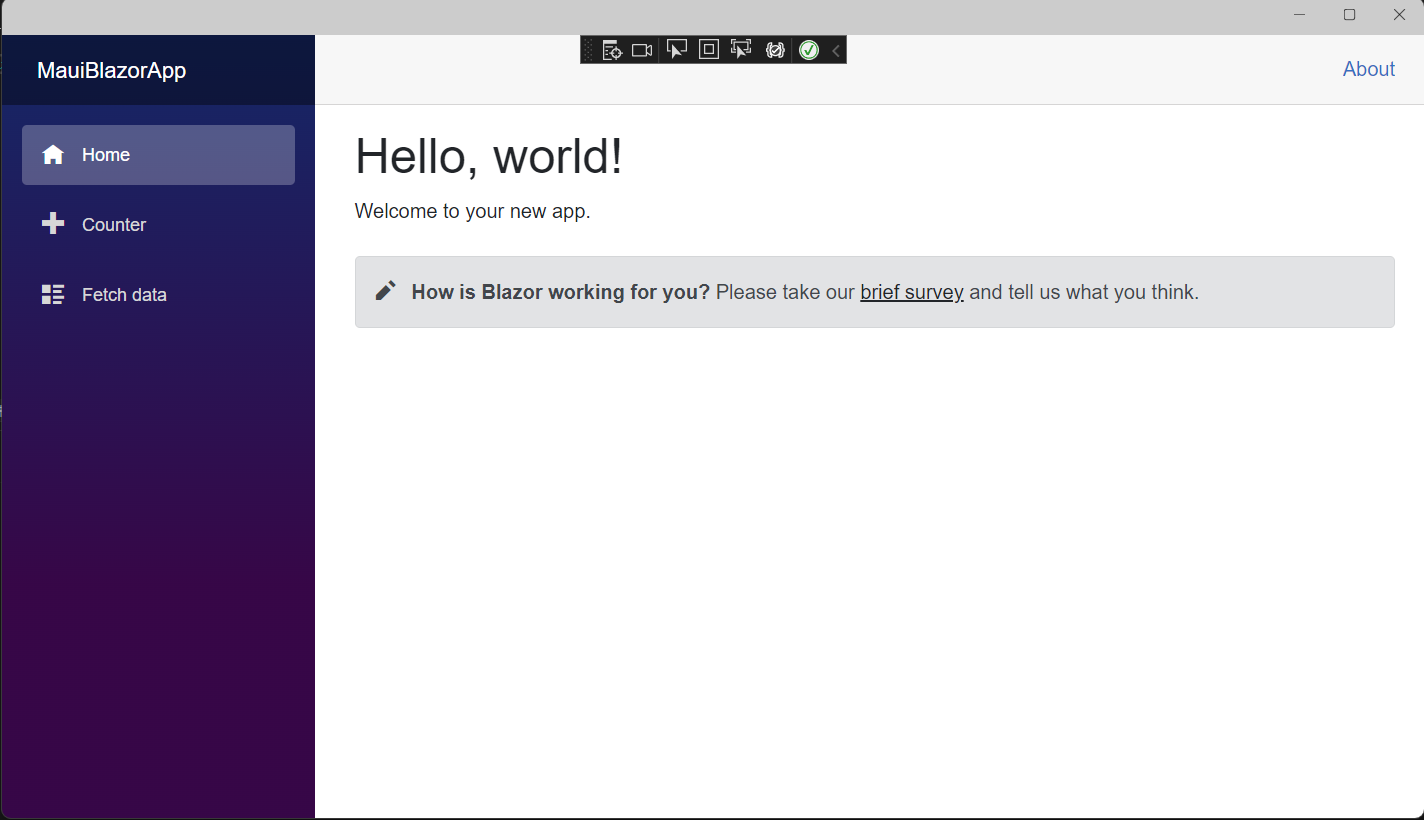
这时,MAUI Blazor使用的是bootstrap样式以及open-iconic图标。
在wwwroot/index.html中也可以看到
<link rel="stylesheet" href="css/bootstrap/bootstrap.min.css" />
现在已经有个很多基于Blazor的组件库,所以暂时把默认的bootstrap替换成第三方组件库,这里使用的是AntDesignBlazor。
使用AntDesignBlazor 组件库
安装依赖:
PM> NuGet\Install-Package AntDesign.ProLayout -Version 0.13.1
注入AntDesign
在MauiProgram.cs注入AntDesign 服务与设置基本配置,完整的MauiProgram.cs代码
using Microsoft.Extensions.Logging;
using MauiBlazorApp.Data;
namespace MauiBlazorApp;
public static class MauiProgram
{
public static MauiApp CreateMauiApp()
{
var builder = MauiApp.CreateBuilder();
builder
.UseMauiApp<App>()
.ConfigureFonts(fonts =>
{
fonts.AddFont("OpenSans-Regular.ttf", "OpenSansRegular");
});
builder.Services.AddMauiBlazorWebView();
#if DEBUG
builder.Services.AddBlazorWebViewDeveloperTools();
builder.Logging.AddDebug();
#endif
builder.Services.AddSingleton<WeatherForecastService>();
//注入AntDesign
builder.Services.AddAntDesign();
//基本配置
builder.Services.Configure<ProSettings>(settings =>
{
settings.NavTheme = "light";
settings.Layout = "side";
settings.ContentWidth = "Fluid";
settings.FixedHeader = false;
settings.FixSiderbar = true;
settings.Title = "DotNet宝藏库";
settings.PrimaryColor = "daybreak";
settings.ColorWeak = false;
settings.SplitMenus= false;
settings.HeaderRender= true;
settings.FooterRender= false;
settings.MenuRender= true;
settings.MenuHeaderRender= true;
settings.HeaderHeight = 48;
});
return builder.Build();
}
}
配置项都写上了。参数含义从表达的意思就能看出来,不做注释了!
引入样式
打开wwwroot/index.html。由于我们使用的是AntDesign,所以需要改造下index.html,修改后内容如下:
<!DOCTYPE html>
<html lang="en">
<head>
<meta charset="utf-8" />
<meta name="viewport" content="width=device-width, initial-scale=1.0, maximum-scale=1.0, user-scalable=no, viewport-fit=cover" />
<title>DotNet宝藏库</title>
<base href="/" />
<link href="_content/AntDesign/css/ant-design-blazor.css" rel="stylesheet" />
<link rel="stylesheet" href="_content/AntDesign.ProLayout/css/ant-design-pro-layout-blazor.css" />
</head>
<body>
<div class="status-bar-safe-area"></div>
<div id="app">
<style>
html,
body,
#app {
height: 100%;
margin: 0;
padding: 0;
}
#app {
background-repeat: no-repeat;
background-size: 100% auto;
}
.page-loading-warp {
padding: 98px;
display: flex;
justify-content: center;
align-items: center;
}
.ant-spin {
-webkit-box-sizing: border-box;
box-sizing: border-box;
margin: 0;
padding: 0;
color: rgba(0, 0, 0, 0.65);
font-size: 14px;
font-variant: tabular-nums;
line-height: 1.5;
list-style: none;
-webkit-font-feature-settings: 'tnum';
font-feature-settings: 'tnum';
position: absolute;
display: none;
color: #1890ff;
text-align: center;
vertical-align: middle;
opacity: 0;
-webkit-transition: -webkit-transform 0.3s cubic-bezier(0.78, 0.14, 0.15, 0.86);
transition: -webkit-transform 0.3s cubic-bezier(0.78, 0.14, 0.15, 0.86);
transition: transform 0.3s cubic-bezier(0.78, 0.14, 0.15, 0.86);
transition: transform 0.3s cubic-bezier(0.78, 0.14, 0.15, 0.86), -webkit-transform 0.3s cubic-bezier(0.78, 0.14, 0.15, 0.86);
}
.ant-spin-spinning {
position: static;
display: inline-block;
opacity: 1;
}
.ant-spin-dot {
position: relative;
display: inline-block;
font-size: 20px;
width: 20px;
height: 20px;
}
.ant-spin-dot-item {
position: absolute;
display: block;
width: 9px;
height: 9px;
background-color: #1890ff;
border-radius: 100%;
-webkit-transform: scale(0.75);
-ms-transform: scale(0.75);
transform: scale(0.75);
-webkit-transform-origin: 50% 50%;
-ms-transform-origin: 50% 50%;
transform-origin: 50% 50%;
opacity: 0.3;
-webkit-animation: antSpinMove 1s infinite linear alternate;
animation: antSpinMove 1s infinite linear alternate;
}
.ant-spin-dot-item:nth-child(1) {
top: 0;
left: 0;
}
.ant-spin-dot-item:nth-child(2) {
top: 0;
right: 0;
-webkit-animation-delay: 0.4s;
animation-delay: 0.4s;
}
.ant-spin-dot-item:nth-child(3) {
right: 0;
bottom: 0;
-webkit-animation-delay: 0.8s;
animation-delay: 0.8s;
}
.ant-spin-dot-item:nth-child(4) {
bottom: 0;
left: 0;
-webkit-animation-delay: 1.2s;
animation-delay: 1.2s;
}
.ant-spin-dot-spin {
-webkit-transform: rotate(45deg);
-ms-transform: rotate(45deg);
transform: rotate(45deg);
-webkit-animation: antRotate 1.2s infinite linear;
animation: antRotate 1.2s infinite linear;
}
.ant-spin-lg .ant-spin-dot {
font-size: 32px;
width: 32px;
height: 32px;
}
.ant-spin-lg .ant-spin-dot i {
width: 14px;
height: 14px;
}
.status-bar-safe-area {
display: none;
}
@supports (-webkit-touch-callout: none) {
.status-bar-safe-area {
display: flex;
position: sticky;
top: 0;
height: env(safe-area-inset-top);
background-color: #f7f7f7;
width: 100%;
z-index: 1;
}
.flex-column, .navbar-brand {
padding-left: env(safe-area-inset-left);
}
}
@media all and (-ms-high-contrast: none), (-ms-high-contrast: active) {
.ant-spin-blur {
background: #fff;
opacity: 0.5;
}
}
@-webkit-keyframes antSpinMove {
to {
opacity: 1;
}
}
@keyframes antSpinMove {
to {
opacity: 1;
}
}
@-webkit-keyframes antRotate {
to {
-webkit-transform: rotate(405deg);
transform: rotate(405deg);
}
}
@keyframes antRotate {
to {
-webkit-transform: rotate(405deg);
transform: rotate(405deg);
}
}
</style>
<div style="
display: flex;
justify-content: center;
align-items: center;
flex-direction: column;
min-height: 420px;
height: 100%;
">
<div class="page-loading-warp">
<div class="ant-spin ant-spin-lg ant-spin-spinning">
<span class="ant-spin-dot ant-spin-dot-spin">
<i class="ant-spin-dot-item"></i><i class="ant-spin-dot-item"></i><i class="ant-spin-dot-item"></i><i class="ant-spin-dot-item"></i>
</span>
</div>
</div>
<div style="display: flex; justify-content: center; align-items: center;">
<div class="loading-progress-text"></div>
</div>
</div>
</div>
<script src="_framework/blazor.webview.js" autostart="false"></script>
<script src="_content/AntDesign/js/ant-design-blazor.js"></script>
</body>
</html>
加入命名空间
在_Imports.razor添加AntDesign命名空间:
@using System.Net.Http
@using Microsoft.AspNetCore.Components.Forms
@using Microsoft.AspNetCore.Components.Routing
@using Microsoft.AspNetCore.Components.Web
@using Microsoft.AspNetCore.Components.Web.Virtualization
@using Microsoft.JSInterop
@using MauiBlazorApp
@using MauiBlazorApp.Shared
//引入AntDesign
@using AntDesign
设置容器
在Main.razor中加入<AntContainer />
<Router AppAssembly="@typeof(Main).Assembly">
<Found Context="routeData">
<RouteView RouteData="@routeData" DefaultLayout="@typeof(MainLayout)" />
<FocusOnNavigate RouteData="@routeData" Selector="h1" />
</Found>
<NotFound>
<LayoutView Layout="@typeof(MainLayout)">
<p role="alert">Sorry, there's nothing at this address.</p>
</LayoutView>
</NotFound>
</Router>
<!--设置容器-->
<AntContainer />
修改 MainLayout
- 修改
MainLayout.razor。 - 把
MainLayout.razor中默认布局删除 - 引入
AntDesign.ProLayout - 设置布局为
AntDesign.ProLayout - 构造菜单、页脚的链接、版权
- wwwroot目录下新建个文件夹
images,把提前准备好的logo放进去
完整代码如下:
@using AntDesign.ProLayout
@inherits LayoutComponentBase
<AntDesign.ProLayout.BasicLayout
Logo="@("images/logo.png")"
MenuData="MenuData">
<ChildContent>
@Body
</ChildContent>
<FooterRender>
<FooterView Copyright="MauiBlazorApp" Links="Links"></FooterView>
</FooterRender>
</AntDesign.ProLayout.BasicLayout>
<SettingDrawer />
@code
{
private readonly MenuDataItem[] MenuData =
{
new MenuDataItem
{
Path = "/",
Name = "Home",
Key = "Home",
Icon = "home"
},
new MenuDataItem
{
Path = "/Counter",
Name = "Counter",
Key = "Counter",
Icon = "plus"
},
new MenuDataItem
{
Path = "/FetchData",
Name = "FetchData",
Key = "FetchData",
Icon = "cloud"
}
};
private readonly LinkItem[] Links =
{
new LinkItem
{
Key = "DotNet宝藏库",
Title = "基于Ant Design Blazor",
Href = "https://antblazor.com",
BlankTarget = true
}
};
}
这时可以把项目中无用的内容删除掉了,如Shared/NavMenu.razor、wwwroot/css文件。
由于删除掉了css文件夹,页面元素肯定没有样式了。那么就简单的改造下默认的几个页面!
改造默认页面
index.razor
打开Pages/Index.razor,将演示组件SurveyPrompt 删掉。顺便把Shared/SurveyPrompt.razor也删除掉。将<h1>Hello, world!</h1>
替换为Ant Design组件。
@page "/"
<Title Level="1">Hello,DotNet宝藏库</Title>
<br />
<Text Type="success">欢迎关注我的公众号!</Text>
Counter.razor
打开 Pages/Counter.razor,将代码改为如下:
@page "/counter"
<Title Level="2">HCounter</Title>
<Divider />
<p role="status">Current count: @currentCount</p>
<Button @onclick="IncrementCount" Type="primary">AntDesign 按钮</Button>
@code {
private int currentCount = 0;
private void IncrementCount()
{
currentCount++;
}
}
FetchData.razor
打开Pages/FetchData.razor,将数据表格替换为Ant Design,删除页面所有代码,替换为Ant Design的示例!
@page "/fetchdata"
@using System.ComponentModel
@using AntDesign.TableModels
@using System.Text.Json
@using MauiBlazorApp.Data
@inject WeatherForecastService ForecastService
<Table @ref="table"
TItem="WeatherForecast"
DataSource="@forecasts"
Total="_total"
@bind-PageIndex="_pageIndex"
@bind-PageSize="_pageSize"
@bind-SelectedRows="selectedRows"
OnChange="OnChange">
<Selection Key="@(context.Id.ToString())" />
<PropertyColumn Property="c=>c.Id" Sortable />
<PropertyColumn Property="c=>c.Date" Format="yyyy-MM-dd" Sortable />
<PropertyColumn Property="c=>c.TemperatureC" Sortable />
<PropertyColumn Title="Temp. (F)" Property="c=>c.TemperatureF" />
<PropertyColumn Title="Hot" Property="c=>c.Hot">
<Switch @bind-Value="@context.Hot"></Switch>
</PropertyColumn>
<PropertyColumn Property="c=>c.Summary" Sortable />
<ActionColumn>
<Space>
<SpaceItem><Button Danger OnClick="()=>Delete(context.Id)">Delete</Button></SpaceItem>
</Space>
</ActionColumn>
</Table>
<br />
<p>PageIndex: @_pageIndex | PageSize: @_pageSize | Total: @_total</p>
<br />
<h5>selections:</h5>
@if (selectedRows != null && selectedRows.Any())
{
<Button Danger Size="small" OnClick="@(e => { selectedRows = null; })">Clear</Button>
@foreach (var selected in selectedRows)
{
<Tag @key="selected.Id" Closable OnClose="e=>RemoveSelection(selected.Id)">@selected.Id - @selected.Summary</Tag>
}
}
<Button Type="@ButtonType.Primary" OnClick="()=> { _pageIndex--; }">Previous page</Button>
<Button Type="@ButtonType.Primary" OnClick="()=> { _pageIndex++; }">Next Page</Button>
@code {
private WeatherForecast[] forecasts;
IEnumerable<WeatherForecast> selectedRows;
ITable table;
int _pageIndex = 1;
int _pageSize = 10;
int _total = 0;
protected override async Task OnInitializedAsync()
{
forecasts = await GetForecastAsync(1, 50);
_total = 50;
}
public class WeatherForecast
{
public int Id { get; set; }
[DisplayName("Date")]
public DateTime? Date { get; set; }
[DisplayName("Temp. (C)")]
public int TemperatureC { get; set; }
[DisplayName("Summary")]
public string Summary { get; set; }
public int TemperatureF => 32 + (int)(TemperatureC / 0.5556);
public bool Hot { get; set; }
}
private static readonly string[] Summaries = new[]
{
"Freezing", "Bracing", "Chilly", "Cool", "Mild", "Warm", "Balmy", "Hot", "Sweltering", "Scorching"
};
public void OnChange(QueryModel<WeatherForecast> queryModel)
{
Console.WriteLine(JsonSerializer.Serialize(queryModel));
}
public Task<WeatherForecast[]> GetForecastAsync(int pageIndex, int pageSize)
{
var rng = new Random();
return Task.FromResult(Enumerable.Range((pageIndex - 1) * pageSize + 1, pageSize).Select(index =>
{
var temperatureC = rng.Next(-20, 55);
return new WeatherForecast
{
Id = index,
Date = DateTime.Now.AddDays(index),
TemperatureC = temperatureC,
Summary = Summaries[rng.Next(Summaries.Length)],
Hot = temperatureC > 30,
};
}).ToArray());
}
public void RemoveSelection(int id)
{
var selected = selectedRows.Where(x => x.Id != id);
selectedRows = selected;
}
private void Delete(int id)
{
forecasts = forecasts.Where(x => x.Id != id).ToArray();
_total = forecasts.Length;
}
}
运行效果:
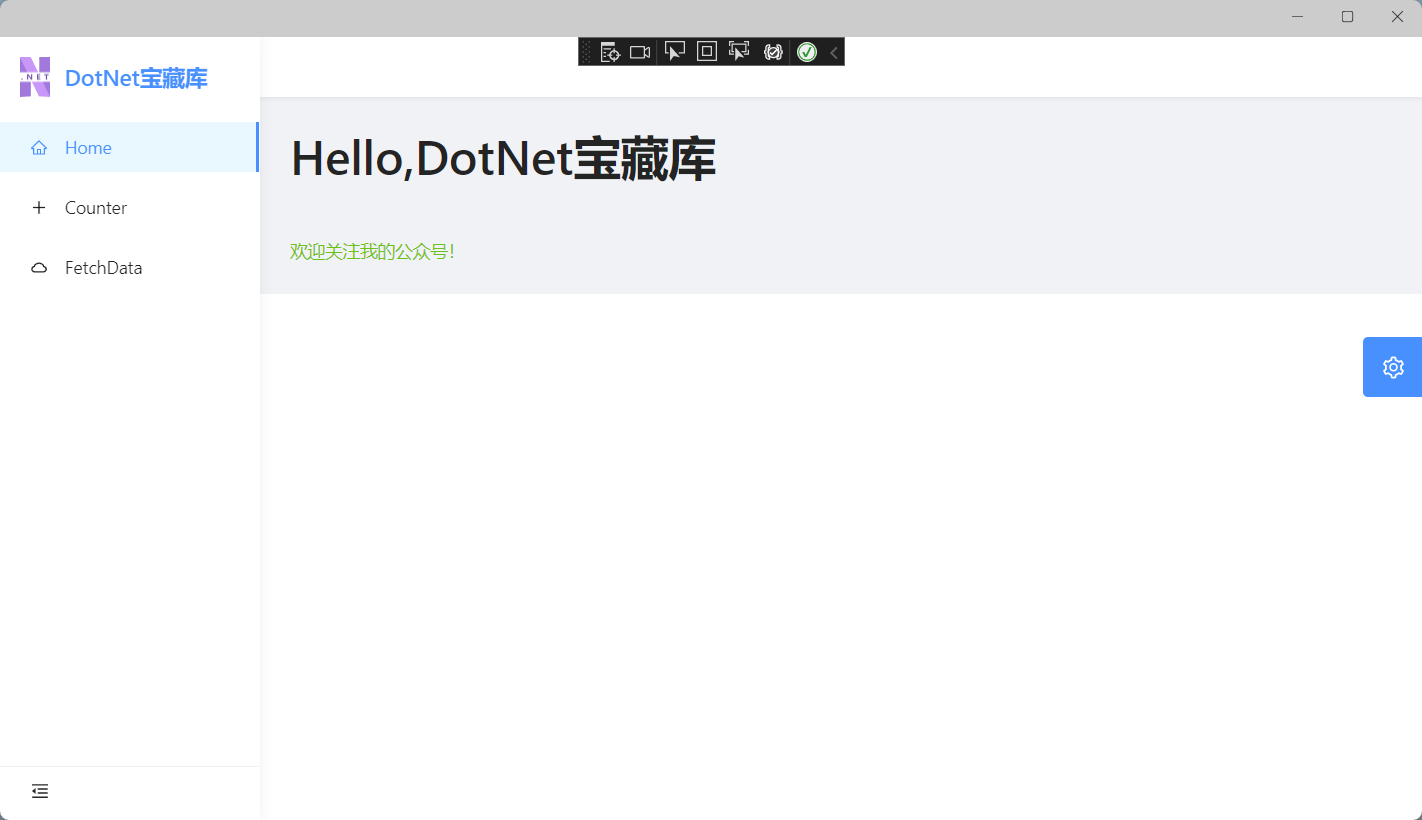
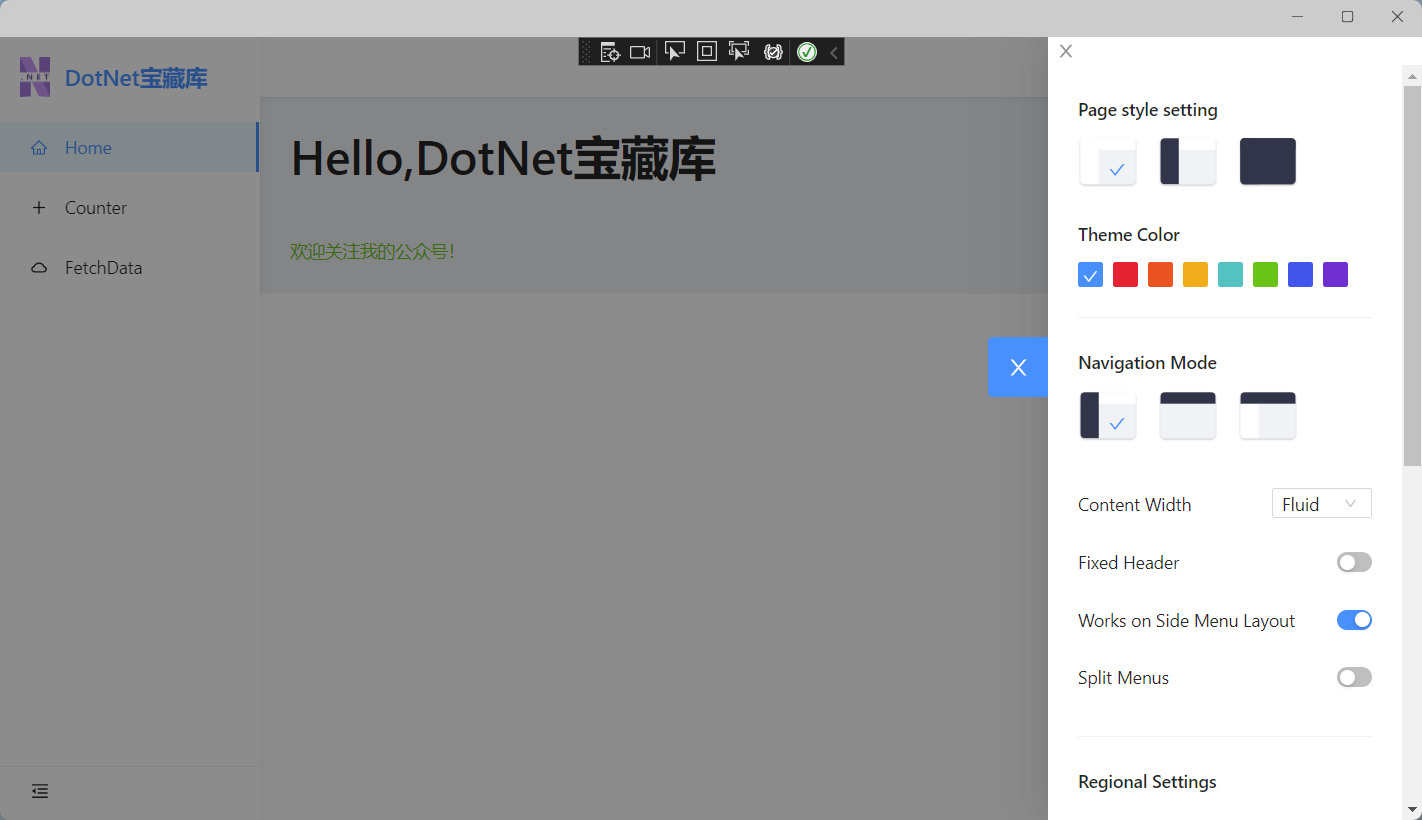
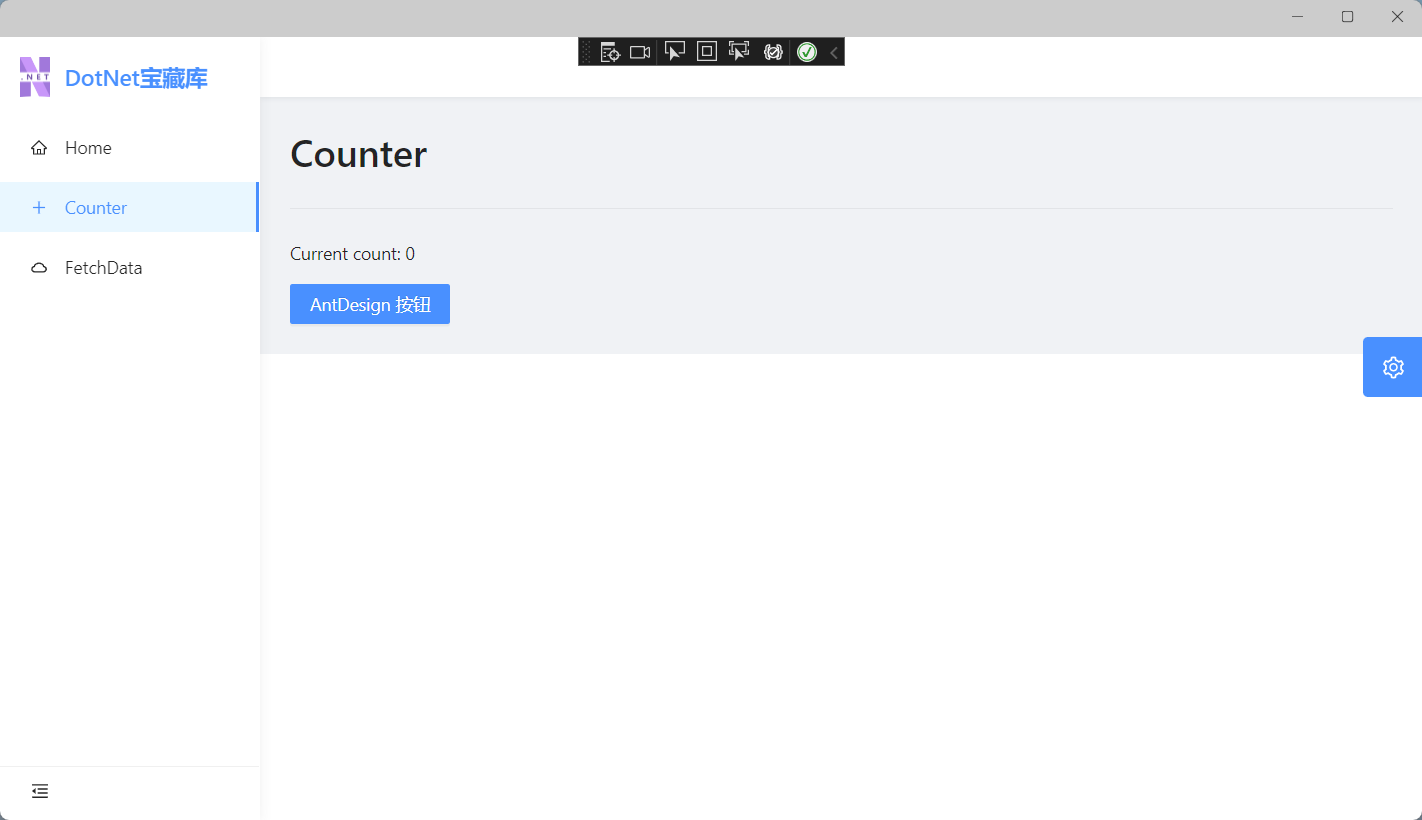

总结
暂无,下次再会

学习.NET MAUI Blazor(三)、创建.NET MAUI Blazor应用并使用AntDesignBlazor的更多相关文章
- 从零开始学习 asp.net core 2.1 web api 后端api基础框架(三)-创建Data Transfer Object
原文:从零开始学习 asp.net core 2.1 web api 后端api基础框架(三)-创建Data Transfer Object 版权声明:本文为博主原创文章,未经博主允许不得转载. ht ...
- WCF学习之旅—第三个示例之四(三十)
上接WCF学习之旅—第三个示例之一(二十七) WCF学习之旅—第三个示例之二(二十八) WCF学习之旅—第三个示例之三(二十九) ...
- WCF学习之旅—第三个示例之二(二十八)
上接WCF学习之旅—第三个示例之一(二十七) 五.在项目BookMgr.Model创建实体类数据 第一步,安装Entity Framework 1) 使用NuGet下载最新版的Entity Fram ...
- WCF学习之旅—第三个示例之三(二十九)
上接WCF学习之旅—第三个示例之一(二十七) WCF学习之旅—第三个示例之二(二十八) 在上一篇文章中我们创建了实体对象与接口协定,在这一篇文章中我们来学习如何创建WCF的服务端代码.具体步骤见下面. ...
- css学习归纳总结(三) 转
原文地址:css学习归纳总结(三) 为文档添加样式的三种方法 行内样式 行内样式是写在HTML标签的style属性里的,比如: <p style="font-size: 12px;fo ...
- 【Unity Shaders】学习笔记——SurfaceShader(三)BasicDiffuse和HalfLambert
[Unity Shaders]学习笔记——SurfaceShader(三)BasicDiffuse和HalfLambert 转载请注明出处:http://www.cnblogs.com/-867259 ...
- [转]Spark学习之路 (三)Spark之RDD
Spark学习之路 (三)Spark之RDD https://www.cnblogs.com/qingyunzong/p/8899715.html 目录 一.RDD的概述 1.1 什么是RDD? ...
- 【转】Spring学习---Bean配置的三种方式(XML、注解、Java类)介绍与对比
[原文]https://www.toutiao.com/i6594205115605844493/ Spring学习Bean配置的三种方式(XML.注解.Java类)介绍与对比 本文将详细介绍Spri ...
- V-rep学习笔记:机器人模型创建2—添加关节
下面接着之前经过简化并调整好视觉效果的模型继续工作流,为了使模型能受控制运动起来必须在合适的位置上添加相应的运动副/关节.一般情况下我们可以查阅手册或根据设计图纸获得这些关节的准确位置和姿态,知道这些 ...
- Linux内核分析第六周学习笔记——分析Linux内核创建一个新进程的过程
Linux内核分析第六周学习笔记--分析Linux内核创建一个新进程的过程 zl + <Linux内核分析>MOOC课程http://mooc.study.163.com/course/U ...
随机推荐
- [Android开发学iOS系列] 快速上手UIKit
快速上手iOS UIKit UIKit是苹果官方的framework, 其中包含了各种UI组件, window和view, 事件处理, 交互, 动画, 资源管理等基础设施支持. 按照前面的介绍, 用U ...
- cURL error 1014: SSL verify failed 报错
报错 [ERROR] cURL error 1014: SSL verify failed (see https://curl.haxx.se/libcurl/c/libcurl-errors.htm ...
- python实现鼠标手动截图(类似于QQ截图)
由于在网上找了很久,只找到按像素位置截图和全屏截图的,所以决定自己写一个. 本程序实现原理是现用PIL里的ImageGrab进行全屏截图,然后通过模拟鼠标操作,进行截图,最后删除全屏截图,只留下鼠标截 ...
- virtualenv +virtualenvwrapper
一.虚拟环境virtualenv 1.安装:pip3 install virtualenv 2.创建虚拟环境:virtualenv venv #venv为虚拟环境目录名,目录名自定义 #virtual ...
- SpringCloud微服务实战——搭建企业级开发框架(四十八):【移动开发】整合uni-app搭建移动端快速开发框架-使用第三方UI框架
uni-app默认使用uni-ui全端兼容的.高性能UI框架,在我们开发过程中可以满足大部分的需求了,并且如果是为了兼容性,还是强烈建议使用uni-ui作为UI框架使用. 如果作为初创公司,自 ...
- Vue 实现小小记事本
1.实现效果 用户输入后按回车,输入的内容自动保存,下方会显示记录的条数,鼠标移动到文字所在div上,会显示删除按钮,点击按钮,相应记录会被删除,下方的记录条数会相应变化,点击clear,所有记录会被 ...
- 论文笔记 - Noisy Channel Language Model Prompting for Few-Shot Text Classification
Direct && Noise Channel 进一步把语言模型推理的模式分为了: 直推模式(Direct): 噪声通道模式(Noise channel). 直观来看: Direct ...
- Oracle数据库的导出和导入
本次数据库的导入导出操作是导出公司环境的Oracle数据库,再导入本地数据库,采用impdp和expdp命令进行导入导出操作. 一.导出52数据库 1.用system用户登录到数据库,查看是否有创建d ...
- Java开发学习(四十一)----MyBatisPlus标准数据层(增删查改分页)开发
一.标准CRUD使用 对于标准的CRUD功能都有哪些以及MyBatisPlus都提供了哪些方法可以使用呢? 我们先来看张图: 1.1 环境准备 这里用的环境就是Java开发学习(四十)----MyBa ...
- 如何在 .NET MAUI 中加载 json 文件?
引言: 按core传统方式添加 AddJsonFile("appsettings.json") 在windows平台和ssr工作正常,但是在 ios 和 android 无法用这种 ...
