Jenkins集成部署SpringBoot
Jenkins集成部署SpringBoot
1. 前言
随着业务的增长,需求也开始增多,每个需求的大小,开发周期,发布时间都不一致。基于微服务的系统架构,功能的叠加,对应的服务的数量也在增加,大小功能的快速迭代,更加要求部署的快速化,智能化。因此,传统的人工部署已经心有余而力不足。
持续集成,持续部署,持续交互对于微服务开发来说,是提高团队整体效率不可或缺的一环。合理的使用CI,CD能够极大的提高了生产效率,也提高了产品的交互质量。
本文主要介绍的内容有如下几点
- docker安装Jenkins
- Jenkins安装后的初始化和相关配置
- SpringBoot的docker打包镜像
- Jenkins从Github拉取源码
- Jenkins将SpringBoot项目部署成docker
阅读本文需要对docker和linux有一定的了解
2. Jenkins安装及配置
2.1 安装Jenkins
Jenkins的安装采用的是docker版本安装,相对与其他版本的安装,会简单很多
运行Jenkins容器命令如下
docker run \
--privileged=true \
--name jenkins \
-d \
-u root \
-p 8080:8080 \
-v /usr/bin/docker:/usr/bin/docker \
-v /usr/local/soft/jenkins:/var/jenkins_home \
-v /var/run/docker.sock:/var/run/docker.sock \
-e TZ=Asia/Shanghai \
-v "$HOME":/home \
jenkins/jenkins
相关参数说明
- --privileged:使得容器内的用户拥有root权限
- --name:运行容器的名称
- -d: 容器后台运行
- -u:指定容器的用户
- -v /usr/bin/docker:/usr/bin/docker:将宿主的/var/run/docker.sock文件挂载到容器内的同样位置,从而让容器内可以通过unix socket调用宿主的Docker引擎
- -v /usr/bin/docker:/usr/bin/docker:同上
- -v /usr/local/soft/jenkins:/var/jenkins_home:将Jenkins的数据目录挂载到主机目录/usr/local/soft/jenkins
- -e:指定时区
2.2 初始化Jenkins
- 浏览器打开Jenkins地址
(http://127.0.0.1/):8080

找到Jenkins映射目录,找到相应文件,查看密码,登录
- 安装插件,一般直接选择推荐的插件安装

- 安装插件较慢,等待片刻即可
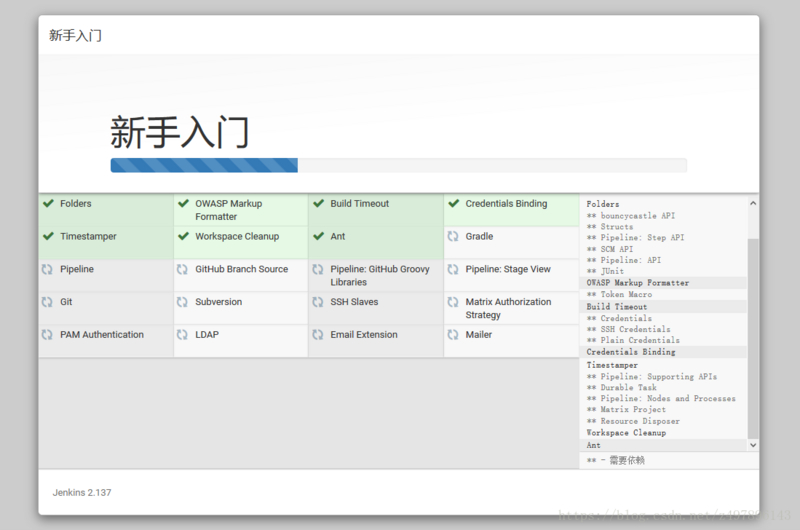
- 创建系统管理员

- 安装完成,进入下一步
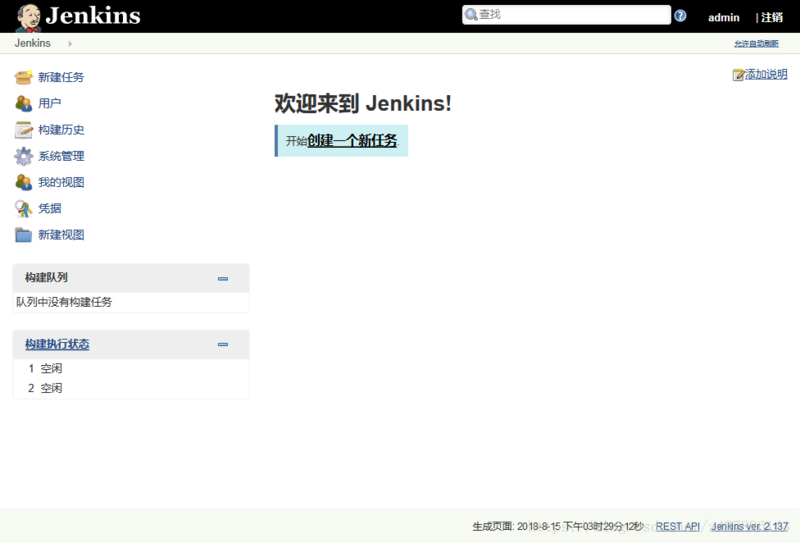
2.3 配置相应的Jenkins
2.3.1 maven
- 安装maven
因为使用Jenkins默认的maven下载包比较慢,所以这里我自行安装maven
进入设置->全局工具设置

这里我安装的是maven3.6.1
- 修改maven的配置
修改Jenkins安装目录下的maven配置,我的maven在主机的目录为/usr/local/soft/jenkins/tools/hudson.tasks.Maven_MavenInstallation/maven_3.6.1,自己可自行判断目录
配置文件修改后为
<?xml version="1.0" encoding="UTF-8"?>
<!--
Licensed to the Apache Software Foundation (ASF) under one
or more contributor license agreements. See the NOTICE file
distributed with this work for additional information
regarding copyright ownership. The ASF licenses this file
to you under the Apache License, Version 2.0 (the
"License"); you may not use this file except in compliance
with the License. You may obtain a copy of the License at
http://www.apache.org/licenses/LICENSE-2.0
Unless required by applicable law or agreed to in writing,
software distributed under the License is distributed on an
"AS IS" BASIS, WITHOUT WARRANTIES OR CONDITIONS OF ANY
KIND, either express or implied. See the License for the
specific language governing permissions and limitations
under the License.
-->
<!--
| This is the configuration file for Maven. It can be specified at two levels:
|
| 1. User Level. This settings.xml file provides configuration for a single user,
| and is normally provided in ${user.home}/.m2/settings.xml.
|
| NOTE: This location can be overridden with the CLI option:
|
| -s /path/to/user/settings.xml
|
| 2. Global Level. This settings.xml file provides configuration for all Maven
| users on a machine (assuming they're all using the same Maven
| installation). It's normally provided in
| ${maven.conf}/settings.xml.
|
| NOTE: This location can be overridden with the CLI option:
|
| -gs /path/to/global/settings.xml
|
| The sections in this sample file are intended to give you a running start at
| getting the most out of your Maven installation. Where appropriate, the default
| values (values used when the setting is not specified) are provided.
|
|-->
<settings xmlns="http://maven.apache.org/SETTINGS/1.0.0"
xmlns:xsi="http://www.w3.org/2001/XMLSchema-instance"
xsi:schemaLocation="http://maven.apache.org/SETTINGS/1.0.0 http://maven.apache.org/xsd/settings-1.0.0.xsd">
<!-- localRepository
| The path to the local repository maven will use to store artifacts.
|
| Default: ${user.home}/.m2/repository
<localRepository>/path/to/local/repo</localRepository>
-->
<localRepository>/var/jenkins_home/tools/hudson.tasks.Maven_MavenInstallation/MavenRepository</localRepository>
<!-- interactiveMode
| This will determine whether maven prompts you when it needs input. If set to false,
| maven will use a sensible default value, perhaps based on some other setting, for
| the parameter in question.
|
| Default: true
<interactiveMode>true</interactiveMode>
-->
<!-- offline
| Determines whether maven should attempt to connect to the network when executing a build.
| This will have an effect on artifact downloads, artifact deployment, and others.
|
| Default: false
<offline>false</offline>
-->
<!-- pluginGroups
| This is a list of additional group identifiers that will be searched when resolving plugins by their prefix, i.e.
| when invoking a command line like "mvn prefix:goal". Maven will automatically add the group identifiers
| "org.apache.maven.plugins" and "org.codehaus.mojo" if these are not already contained in the list.
|-->
<pluginGroups>
<pluginGroup>com.spotify</pluginGroup>
<!-- pluginGroup
| Specifies a further group identifier to use for plugin lookup.
<pluginGroup>com.your.plugins</pluginGroup>
-->
</pluginGroups>
<!-- proxies
| This is a list of proxies which can be used on this machine to connect to the network.
| Unless otherwise specified (by system property or command-line switch), the first proxy
| specification in this list marked as active will be used.
|-->
<proxies>
<!-- proxy
| Specification for one proxy, to be used in connecting to the network.
|
<proxy>
<id>optional</id>
<active>true</active>
<protocol>http</protocol>
<username>proxyuser</username>
<password>proxypass</password>
<host>proxy.host.net</host>
<port>80</port>
<nonProxyHosts>local.net|some.host.com</nonProxyHosts>
</proxy>
-->
</proxies>
<!-- servers
| This is a list of authentication profiles, keyed by the server-id used within the system.
| Authentication profiles can be used whenever maven must make a connection to a remote server.
|-->
<servers>
<!-- server
| Specifies the authentication information to use when connecting to a particular server, identified by
| a unique name within the system (referred to by the 'id' attribute below).
|
| NOTE: You should either specify username/password OR privateKey/passphrase, since these pairings are
| used together.
|
<server>
<id>deploymentRepo</id>
<username>repouser</username>
<password>repopwd</password>
</server>
-->
<!-- Another sample, using keys to authenticate.
<server>
<id>siteServer</id>
<privateKey>/path/to/private/key</privateKey>
<passphrase>optional; leave empty if not used.</passphrase>
</server>
-->
</servers>
<!-- mirrors
| This is a list of mirrors to be used in downloading artifacts from remote repositories.
|
| It works like this: a POM may declare a repository to use in resolving certain artifacts.
| However, this repository may have problems with heavy traffic at times, so people have mirrored
| it to several places.
|
| That repository definition will have a unique id, so we can create a mirror reference for that
| repository, to be used as an alternate download site. The mirror site will be the preferred
| server for that repository.
|-->
<mirrors>
<!-- mirror
| Specifies a repository mirror site to use instead of a given repository. The repository that
| this mirror serves has an ID that matches the mirrorOf element of this mirror. IDs are used
| for inheritance and direct lookup purposes, and must be unique across the set of mirrors.
|
<mirror>
<id>mirrorId</id>
<mirrorOf>repositoryId</mirrorOf>
<name>Human Readable Name for this Mirror.</name>
<url>http://my.repository.com/repo/path</url>
</mirror>
-->
<mirror>
<id>alimaven</id>
<name>aliyun maven</name>
<mirrorOf>central</mirrorOf>
<url>http://maven.aliyun.com/nexus/content/groups/public/</url>
</mirror>
</mirrors>
<!-- profiles
| This is a list of profiles which can be activated in a variety of ways, and which can modify
| the build process. Profiles provided in the settings.xml are intended to provide local machine-
| specific paths and repository locations which allow the build to work in the local environment.
|
| For example, if you have an integration testing plugin - like cactus - that needs to know where
| your Tomcat instance is installed, you can provide a variable here such that the variable is
| dereferenced during the build process to configure the cactus plugin.
|
| As noted above, profiles can be activated in a variety of ways. One way - the activeProfiles
| section of this document (settings.xml) - will be discussed later. Another way essentially
| relies on the detection of a system property, either matching a particular value for the property,
| or merely testing its existence. Profiles can also be activated by JDK version prefix, where a
| value of '1.4' might activate a profile when the build is executed on a JDK version of '1.4.2_07'.
| Finally, the list of active profiles can be specified directly from the command line.
|
| NOTE: For profiles defined in the settings.xml, you are restricted to specifying only artifact
| repositories, plugin repositories, and free-form properties to be used as configuration
| variables for plugins in the POM.
|
|-->
<profiles>
<!-- profile
| Specifies a set of introductions to the build process, to be activated using one or more of the
| mechanisms described above. For inheritance purposes, and to activate profiles via <activatedProfiles/>
| or the command line, profiles have to have an ID that is unique.
|
| An encouraged best practice for profile identification is to use a consistent naming convention
| for profiles, such as 'env-dev', 'env-test', 'env-production', 'user-jdcasey', 'user-brett', etc.
| This will make it more intuitive to understand what the set of introduced profiles is attempting
| to accomplish, particularly when you only have a list of profile id's for debug.
|
| This profile example uses the JDK version to trigger activation, and provides a JDK-specific repo.
<profile>
<id>jdk-1.4</id>
<activation>
<jdk>1.4</jdk>
</activation>
<repositories>
<repository>
<id>jdk14</id>
<name>Repository for JDK 1.4 builds</name>
<url>http://www.myhost.com/maven/jdk14</url>
<layout>default</layout>
<snapshotPolicy>always</snapshotPolicy>
</repository>
</repositories>
</profile>
-->
<!--
| Here is another profile, activated by the system property 'target-env' with a value of 'dev',
| which provides a specific path to the Tomcat instance. To use this, your plugin configuration
| might hypothetically look like:
|
| ...
| <plugin>
| <groupId>org.myco.myplugins</groupId>
| <artifactId>myplugin</artifactId>
|
| <configuration>
| <tomcatLocation>${tomcatPath}</tomcatLocation>
| </configuration>
| </plugin>
| ...
|
| NOTE: If you just wanted to inject this configuration whenever someone set 'target-env' to
| anything, you could just leave off the <value/> inside the activation-property.
|
<profile>
<id>env-dev</id>
<activation>
<property>
<name>target-env</name>
<value>dev</value>
</property>
</activation>
<properties>
<tomcatPath>/path/to/tomcat/instance</tomcatPath>
</properties>
</profile>
-->
</profiles>
<!-- activeProfiles
| List of profiles that are active for all builds.
|
<activeProfiles>
<activeProfile>alwaysActiveProfile</activeProfile>
<activeProfile>anotherAlwaysActiveProfile</activeProfile>
</activeProfiles>
-->
</settings>
修改的位置分别为:
- maven本地仓库的位置:
<localRepository>/var/jenkins_home/tools/hudson.tasks.Maven_MavenInstallation/MavenRepository</localRepository>
- mvn打包docker的插件,不添加会报错
<pluginGroup>com.spotify</pluginGroup>
- 阿里云镜像加速
<mirror>
<id>alimaven</id>
<name>aliyun maven</name>
<mirrorOf>central</mirrorOf>
<url>http://maven.aliyun.com/nexus/content/groups/public/</url>
</mirror>
2.3.2 配置环境变量
系统管理->系统设置
添加环境变量
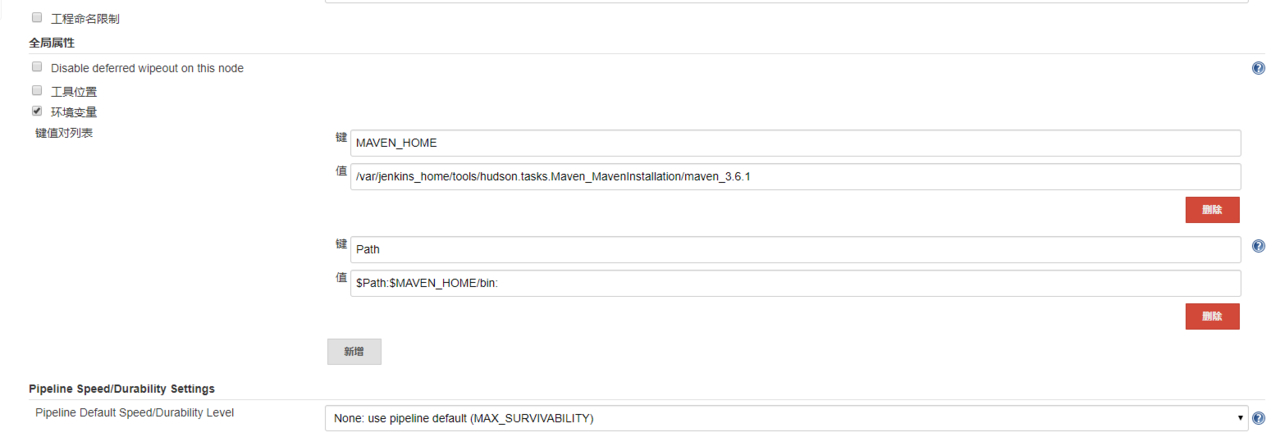
添加的环境变量为:
MAVEN_HOME
/var/jenkins_home/tools/hudson.tasks.Maven_MavenInstallation/maven_3.6.1
Path
$Path:$MAVEN_HOME/bin:
2. SpringBoot项目配置
3.1 Dockerfile文件编写
FROM java:latest
ENV SERVER_PORT 8080
ENV CONSUL_SERVER 127.0.0.1
ENV JVM_MEMORY 512M
COPY ./target/*.jar /tmp
RUN cp -f ./tmp/*.jar /app.jar
EXPOSE 8080
CMD echo "The application is starting..." && \
java -Xmx${JVM_MEMORY} -jar /app.jar
3.2 pom文件编写
<?xml version="1.0" encoding="UTF-8"?>
<project xmlns="http://maven.apache.org/POM/4.0.0" xmlns:xsi="http://www.w3.org/2001/XMLSchema-instance"
xsi:schemaLocation="http://maven.apache.org/POM/4.0.0 http://maven.apache.org/xsd/maven-4.0.0.xsd">
<modelVersion>4.0.0</modelVersion>
<parent>
<groupId>org.springframework.boot</groupId>
<artifactId>spring-boot-starter-parent</artifactId>
<version>2.1.6.RELEASE</version>
<relativePath/> <!-- lookup parent from repository -->
</parent>
<groupId>com.tao</groupId>
<artifactId>jenkins</artifactId>
<version>0.0.1-SNAPSHOT</version>
<name>jenkins</name>
<description>Demo project for Spring Boot</description>
<properties>
<project.build.sourceEncoding>UTF-8</project.build.sourceEncoding>
<project.reporting.outputEncoding>UTF-8</project.reporting.outputEncoding>
<java.version>1.8</java.version>
<docker.image.prefix>SpringBoot-jenkins</docker.image.prefix>
</properties>
<dependencies>
<dependency>
<groupId>org.springframework.boot</groupId>
<artifactId>spring-boot-starter-freemarker</artifactId>
</dependency>
<dependency>
<groupId>org.springframework.boot</groupId>
<artifactId>spring-boot-starter-web</artifactId>
</dependency>
<dependency>
<groupId>org.springframework.boot</groupId>
<artifactId>spring-boot-starter-test</artifactId>
<scope>test</scope>
</dependency>
</dependencies>
<repositories>
<repository>
<id>aliyun-repos</id>
<url>http://maven.aliyun.com/nexus/content/groups/public/</url>
<snapshots>
<enabled>false</enabled>
</snapshots>
</repository>
</repositories>
<build>
<plugins>
<plugin>
<groupId>org.springframework.boot</groupId>
<artifactId>spring-boot-maven-plugin</artifactId>
</plugin>
<plugin>
<groupId>com.spotify</groupId>
<artifactId>docker-maven-plugin</artifactId>
<version>0.4.11</version>
<configuration>
<imageName>mytest/${project.artifactId}</imageName>
<dockerDirectory>./</dockerDirectory>
<resources>
<resource>
<targetPath>/</targetPath>
<directory>${project.build.directory}</directory>
<include>${project.build.finalName}.jar</include>
</resource>
</resources>
</configuration>
</plugin>
</plugins>
</build>
</project>
3.3 项目github地址
https://github.com/boolean-dev/jenkins.git
3. Jenkins部署
3.1 源码管理
填写Github的项目地址即可

3.2 项目构建参数
- maven打包
选择maven的版本,并且执行maven构建命令
clean install -Dmaven.test.skip=true
执行shell
mvn docker:build
echo "which docker"
docker -v
echo "当前docker 镜像:"
echo "启动容器----->"
docker images
docker run --name springboot -p 8080:8080 -d mytest/jenkins
echo "启动服务成功!"
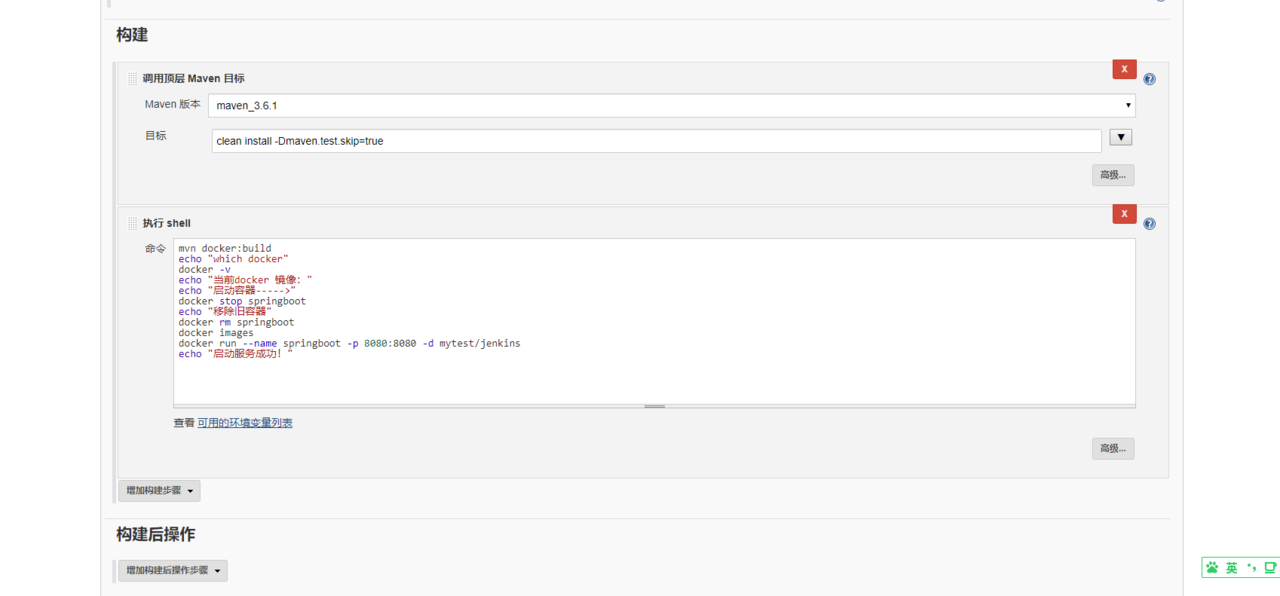
注:第一次执行shell的时候,因为springboot容器还未运行,所以无需停止和移除。所以第二次构建容器的时候,运行前需提前停止和移除容器,所以采用以下的shell
mvn docker:build
echo "which docker"
docker -v
echo "当前docker 镜像:"
echo "启动容器----->"
docker stop springboot
echo "移除旧容器"
docker rm springboot
docker images
docker run --name springboot -p 8080:8080 -d mytest/jenkins
echo "启动服务成功!"
3.3 构建项目
可能在构建的过程中还会存在部分bug,只需查看相应日志,再google,一般都能解决。
构建完成后,在宿主机上执行docker ps查看容器是否运行

如图,部署成功了

4. 后记
本篇博客实现了简单的SpringBoot、jenkins和docker继承部署,基本上全是运行在docker容器中,由此可见docker确实十分强大。
但是本篇博客之讲了简单的集成部署,并且采用的是自由式风格的编排,现主流的编排是使用流水线,那样更加便捷,并且功能更加强大。
现阶段还存在的缺点:
- 使用自由式风格以及shell的编排模块,部署大量项目时繁杂
- 本次部署是Jenkins部署项目是在宿主机上,具有很大的局限性
- 历史镜像尚未保存
- 不能够多分枝部署
- 未实现github提交代码,自动更新
- 镜像存储在本地,未存储在阿里云等镜像仓库中
后期可能进行的优化:
- 镜像存储在阿里云镜像仓库中,并且根据git的tag对镜像进行备份
- 多分枝集成部署
- 实现github钩子程序
- docker运行采用swarm集群或者K8s集群,便于管理集群
- ...
5. 参考链接
解放双手 | Jenkins + gitlab + maven 自动打包部署项目
使用 Jenkins 自动部署 Docker 服务(一、Jenkins 搭建篇)
使用 Jenkins 自动部署 Docker 服务(二、构建部署篇)
SpringBoot | 第十四章:基于Docker的简单部署
Jenkins集成部署SpringBoot的更多相关文章
- Jenkins远程部署SpringBoot应用
一般Web工程通过Jenkins远程部署到Tomcat,可以采用Maven的tomcat-maven-plugin插件进行部署.最近接触到Spring Boot工程的部署,由于Spring Boot应 ...
- Jenkins自动部署springboot项目
说明: 该示例为在windows系统下自动化部署springboot 架构: springboot + github + gradle + jdk8 各种配置步骤及截图说明: 1.配置git,grad ...
- Jenkins Pipeline 部署 SpringBoot 应用
一. 安装依赖包 yum install -y wget yum install -y gcc-c++ yum install -y zlib-devel perl-ExtUtils-MakeMake ...
- jenkins流水线部署springboot应用到k8s集群(k3s+jenkins+gitee+maven+docker)(1)
前言:前面写过2篇文章,介绍jenkins通过slave节点部署构建并发布应用到虚拟机中,本篇介绍k8s(k3s)环境下,部署jenkins,通过流水线脚本方式构建发布应用到k8s(k3s)集群环境中 ...
- jenkins流水线部署springboot应用到k8s集群(k3s+jenkins+gitee+maven+docker)(2)
前言:上篇已介绍了jenkins在k3s环境部署,本篇继续上篇讲述流水线构建部署流程 1.从gitlab上拉取代码步骤 在jenkins中,新建一个凭证:Manage Jenkins -> Ma ...
- SpringBoot:使用Jenkins自动部署SpringBoot项目(二)具体配置
1.启动Jenkins 在浏览器输入ip:port后,进入Jenkins初始化界面,需要查看文件,得到密码. 输入密码进入初始化界面,选择推荐插件安装. 安装完成创建账号,进入Jenkins主界面. ...
- Linux安装Jenkins并部署springboot项目
安装步骤: 1.跳转连接https://pkg.jenkins.io/redhat-stable/下载安装包 2.安装命令: sudo rpm -ih jenkins-2.73.2-1.1.noarc ...
- jenkins 安装部署 springboot启动
安装稳定版本的jenkins1,前置依赖:安装jdk-1.81,下载yum仓库sudo wget -O /etc/yum.repos.d/jenkins.repo http://pkg.jenki ...
- 【转】Powershell与jenkins集成部署的运用(powershell运用)
powershell简介: 远程管理采用的一种新的通信协议,Web Services for Management,简称WS-MAN它通过http或者https进行工作,WS-WAN的实现主要基于一个 ...
- SpringBoot:使用Jenkins自动部署SpringBoot项目(一)环境准备
1.安装JDK 1.在java官网下载linux下的安装包,上传到云服务器 /user/java 目录下 2.解压:tar xzvf jdk-8u161-linux-x64.tar.gz 3.为了好看 ...
随机推荐
- Google Cloud Next大会上的耀眼新星:探索最具潜力的AI初创公司
在拉斯维加斯举办的Google Cloud Next大会上,不仅揭晓了如Ironwood处理器和Gemini 2.5 Flash等重磅新技术,还展示了一系列使用谷歌云计算服务的最有趣的初创公司.这些创 ...
- 分享95套Java实战项目,一次学个够
第01项目:SSM大型互联网电商项目(视频+源码) 第02项目:SSM分布式互联网商城(视频+文档资料) 第03项目:SSM开发大中点平 (视频+源码) 第04项目:SSM分布式苗杀系统企业级实战(视 ...
- vLLM部署实战重难点
Kubernetes + 容器化部署 vLLM官方docker镜像: vllm/vllm-openai 这是官方提供的 Docker 镜像,可以用来快速部署 vLLM 服务,便于容器化管理. 实战: ...
- 函数使用十二:BAPI_CONTRACT_CREATE
*&---------------------------------------------------------------------* *& Report ZBAPI_WB2 ...
- [书籍精读] 《你不知道的JavaScript(上卷)》精读笔记分享
写在前面 书籍介绍:JavaScript这门语言简单易用,很容易上手,但其语言机制复杂微妙,即使是经验丰富的JavaScript开发人员,如果没有认真学习的话也无法真正理解.本套书直面当前JavaSc ...
- 3-Transforms使用
1. Transforms用途 ① Transforms当成工具箱的话,里面的class就是不同的工具.例如像totensor.resize这些工具. ② Transforms拿一些特定格式的图片,经 ...
- Vertx 实现webapi实战项目(四)
本节主要介绍使用消息解析和handler分发 一:定义一个常量类,储存消息id public class HandlerCode { /***** 测试接口 ******/ public static ...
- Linux开放防火墙指定端口
方法一 开启8011端口 /sbin/iptables -I INPUT -p tcp --dport 8011 -j ACCEPT 保存配置 /etc/rc.d/init.d/iptables sa ...
- Java反射与自定义注解实战指南
Java反射与自定义注解实战指南 第一部分:Java反射核心机制 一.反射的本质与价值 反射是Java在运行时动态获取类信息并操作类的能力,它是框架设计的基石.通过反射,我们可以在运行时: 获取类的完 ...
- stm32 单片机主要优点有哪些?
STM32单片机主要优点有哪些?一个十年嵌入式老兵的深度剖析 看到这个问题,我不禁想起了十年前那个拿着STM32开发板发愁的自己.作为一个本硕都是机械专业,却误打误撞进入嵌入式领域的过来人,从24岁在 ...
