aws上传文件、删除文件、图像识别
aws的上传、删除s3文件以及图像识别文字功能
准备工作
安装aws cli
根据自己的操作系统,下载相应的安装包安装。安装过程很简单,在此不再赘述。
在安装完成之后,运行以下两个命令来验证AWS CLI是否安装成功。参考以下示例,在MacOS上打开Terminal程序。如果是Windows系统,打开cmd。
- where aws / which aws 查看AWS CLI安装路径
- aws --version 查看AWS CLI版本
zonghan@MacBook-Pro ~ % aws --version
aws-cli/2.0.30 Python/3.7.4 Darwin/21.6.0 botocore/2.0.0dev34
zonghan@MacBook-Pro ~ % which aws
/usr/local/bin/aws
初始化配置AWS CLI
在使用AWS CLI前,可使用aws configure命令,完成初始化配置。
zonghan@MacBook-Pro ~ % aws configure
AWS Access Key ID [None]: AKIA3GRZL6WIQEXAMPLE
AWS Secret Access Key [None]: k+ci5r+hAcM3x61w1example
Default region name [None]: ap-east-1
Default output format [None]: json
AWS Access Key ID 及AWS Secret Access Key可在AWS管理控制台获取,AWS CLI将会使用此信息作为用户名、密码连接AWS服务。
点击AWS管理控制台右上角的用户名 --> 选择Security Credentials
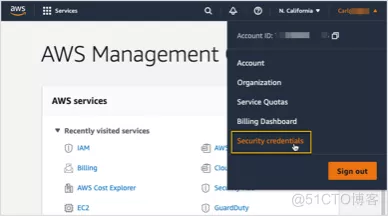
- 点击Create New Access Key以创建一对Access Key ID 及Secret Access Key,并保存(且仅能在创建时保存)
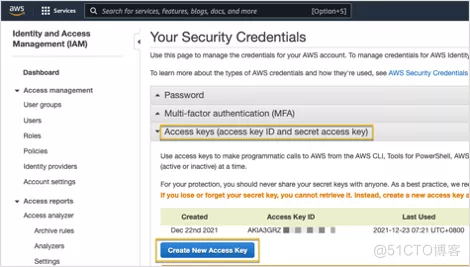
- Default region name,用以指定要连接的AWS 区域代码。每个AWS区域对应的代码可通过 此链接查找。
- Default output format,用以指定命令行输出内容的格式,默认使用JSON作为所有输出的格式。也可以使用以下任一格式:
JSON(JavaScript Object Notation)
YAML: 仅在 AWS CLI v2 版本中可用
Text
Table
更多详细的配置请看该文章
s3存储桶开通
该电脑配置的认证用户在aws的s3上有权限访问一个s3的存储桶,这个一般都是管理员给你开通
图像识别文字功能开通
该电脑配置的认证用户在aws的Amazon Textract的权限,这个一般都是管理员给你开通
aws的sdk
import boto3
from botocore.exceptions import ClientError, BotoCoreError
安装上述boto3的模块,一般会同时安装botocore模块
上传文件
方法一
使用upload_file方法来上传文件
import logging
import boto3
from botocore.exceptions import ClientError
import os
def upload_file(file_path, bucket, file_name=None):
"""Upload a file to an S3 bucket
:param file_name: File to upload
:param bucket: Bucket to upload to
:param object_name: S3 object name. If not specified then file_name is used
:return: True if file was uploaded, else False
"""
# If S3 object_name was not specified, use file_name
if object_name is None:
object_name = os.path.basename(file_name)
# Upload the file
s3_client = boto3.client('s3')
# s3 = boto3.resource('s3')
try:
response = s3_client.upload_file(file_path, bucket, file_name)
# response = s3.Bucket(bucket).upload_file(file_name, object_name)
except ClientError as e:
logging.error(e)
return False
return True
方法二
使用PutObject来上传文件
import logging
import os
import boto3
from botocore.exceptions import ClientError, BotoCoreError
from django.conf import settings
from celery import shared_task
logger = logging.getLogger(__name__)
def upload_file_to_aws(file_path, bucket, file_name=None):
"""Upload a file to an S3 bucket
:param file_path: File to upload
:param file_name: S3 object name. If not specified then file_path is used
:return: True if file was uploaded, else False
"""
# If S3 object_name was not specified, use file_name
if file_name is None:
file_name = os.path.basename(file_path)
# Upload the file
s3 = boto3.resource('s3')
try:
with open(file_path, 'rb') as f:
data = f.read()
obj = s3.Object(bucket, file_name)
obj.put(
Body=data
)
except BotoCoreError as e:
logger.info(e)
return False
return True
删除文件
def delete_aws_file(file_name, bucket):
try:
s3_client = boto3.client("s3")
s3_client.delete_object(Bucket=bucket, Key=file_name)
except Exception as e:
logger.info(e)
图像识别文字
识别发票、账单这种key,value的形式
def get_labels_and_values(result, field):
if "LabelDetection" in field:
key = field.get("LabelDetection")["Text"]
value = field.get("ValueDetection")["Text"]
if key and value:
if key.endswith(":"):
key = key[:-1]
result.append({key: value})
def process_text_detection(bucket, document):
try:
client = boto3.client("textract", region_name="ap-south-1")
response = client.analyze_expense(
Document={"S3Object": {"Bucket": bucket, "Name": document}}
)
except Exception as e:
logger.info(e)
raise "An unknown error occurred on the aws service"
result = {}
for expense_doc in response["ExpenseDocuments"]:
for line_item_group in expense_doc["LineItemGroups"]:
for line_items in line_item_group["LineItems"]:
for expense_fields in line_items["LineItemExpenseFields"]:
get_labels_and_values(result, expense_fields)
for summary_field in expense_doc["SummaryFields"]:
get_labels_and_values(result, summary_field)
return result
def get_extract_info(bucket, document):
return process_text_detection(bucket, document)
单纯的识别文字
#Analyzes text in a document stored in an S3 bucket. Display polygon box around text and angled text
import boto3
import io
from io import BytesIO
import sys
import math
from PIL import Image, ImageDraw, ImageFont
def ShowBoundingBox(draw,box,width,height,boxColor):
left = width * box['Left']
top = height * box['Top']
draw.rectangle([left,top, left + (width * box['Width']), top +(height * box['Height'])],outline=boxColor)
def ShowSelectedElement(draw,box,width,height,boxColor):
left = width * box['Left']
top = height * box['Top']
draw.rectangle([left,top, left + (width * box['Width']), top +(height * box['Height'])],fill=boxColor)
# Displays information about a block returned by text detection and text analysis
def DisplayBlockInformation(block):
print('Id: {}'.format(block['Id']))
if 'Text' in block:
print(' Detected: ' + block['Text'])
print(' Type: ' + block['BlockType'])
if 'Confidence' in block:
print(' Confidence: ' + "{:.2f}".format(block['Confidence']) + "%")
if block['BlockType'] == 'CELL':
print(" Cell information")
print(" Column:" + str(block['ColumnIndex']))
print(" Row:" + str(block['RowIndex']))
print(" Column Span:" + str(block['ColumnSpan']))
print(" RowSpan:" + str(block['ColumnSpan']))
if 'Relationships' in block:
print(' Relationships: {}'.format(block['Relationships']))
print(' Geometry: ')
print(' Bounding Box: {}'.format(block['Geometry']['BoundingBox']))
print(' Polygon: {}'.format(block['Geometry']['Polygon']))
if block['BlockType'] == "KEY_VALUE_SET":
print (' Entity Type: ' + block['EntityTypes'][0])
if block['BlockType'] == 'SELECTION_ELEMENT':
print(' Selection element detected: ', end='')
if block['SelectionStatus'] =='SELECTED':
print('Selected')
else:
print('Not selected')
if 'Page' in block:
print('Page: ' + block['Page'])
print()
def process_text_analysis(bucket, document):
#Get the document from S3
s3_connection = boto3.resource('s3')
s3_object = s3_connection.Object(bucket,document)
s3_response = s3_object.get()
stream = io.BytesIO(s3_response['Body'].read())
image=Image.open(stream)
# Analyze the document
client = boto3.client('textract')
image_binary = stream.getvalue()
response = client.analyze_document(Document={'Bytes': image_binary},
FeatureTypes=["TABLES", "FORMS"])
### Alternatively, process using S3 object ###
#response = client.analyze_document(
# Document={'S3Object': {'Bucket': bucket, 'Name': document}},
# FeatureTypes=["TABLES", "FORMS"])
### To use a local file ###
# with open("pathToFile", 'rb') as img_file:
### To display image using PIL ###
# image = Image.open()
### Read bytes ###
# img_bytes = img_file.read()
# response = client.analyze_document(Document={'Bytes': img_bytes}, FeatureTypes=["TABLES", "FORMS"])
#Get the text blocks
blocks=response['Blocks']
width, height =image.size
draw = ImageDraw.Draw(image)
print ('Detected Document Text')
# Create image showing bounding box/polygon the detected lines/text
for block in blocks:
DisplayBlockInformation(block)
draw=ImageDraw.Draw(image)
if block['BlockType'] == "KEY_VALUE_SET":
if block['EntityTypes'][0] == "KEY":
ShowBoundingBox(draw, block['Geometry']['BoundingBox'],width,height,'red')
else:
ShowBoundingBox(draw, block['Geometry']['BoundingBox'],width,height,'green')
if block['BlockType'] == 'TABLE':
ShowBoundingBox(draw, block['Geometry']['BoundingBox'],width,height, 'blue')
if block['BlockType'] == 'CELL':
ShowBoundingBox(draw, block['Geometry']['BoundingBox'],width,height, 'yellow')
if block['BlockType'] == 'SELECTION_ELEMENT':
if block['SelectionStatus'] =='SELECTED':
ShowSelectedElement(draw, block['Geometry']['BoundingBox'],width,height, 'blue')
#uncomment to draw polygon for all Blocks
#points=[]
#for polygon in block['Geometry']['Polygon']:
# points.append((width * polygon['X'], height * polygon['Y']))
#draw.polygon((points), outline='blue')
# Display the image
image.show()
return len(blocks)
def main():
bucket = ''
document = ''
block_count=process_text_analysis(bucket,document)
print("Blocks detected: " + str(block_count))
if __name__ == "__main__":
main()
aws上传文件、删除文件、图像识别的更多相关文章
- github 上传或删除 文件 命令
git clone https://github.com/onionhacker/bananaproxy.git cd ~/../.. git config --global user.email & ...
- java 通过sftp服务器上传下载删除文件
最近做了一个sftp服务器文件下载的功能,mark一下: 首先是一个SftpClientUtil 类,封装了对sftp服务器文件上传.下载.删除的方法 import java.io.File; imp ...
- 通过代码链接ftp上传下载删除文件
因为我的项目是Maven项目,首先要导入一个Maven库里的包:pom.xml <dependency> <groupId>com.jcraft</ ...
- 七牛云-上传、删除文件,工具类(Day49)
要求: 1. java1.8以上 2. Maven: 这里的version指定了一个版本范围,每次更新pom.xml的时候会尝试去下载7.5.x版本中的最新版本,你可以手动指定一个固定的版本. < ...
- github上传和删除文件(三)
上传文件: git init git add * git commit -m "description" //git remote rm origin 或查看当前 git remo ...
- java FTP 上传下载删除文件
在JAVA程序中,经常需要和FTP打交道,比如向FTP服务器上传文件.下载文件,本文简单介绍如何利用jakarta commons中的FTPClient(在commons-net包中)实现上传下载文件 ...
- 使用eclipse-hadoop插件无法再eclipse操作(上传、删除文件)
再conf中的hdfs-site.xml添加如下配置: <property><name>dfs.permissions</name><value>fal ...
- FastDfs java客户端上传、删除文件
#配置文件 connect_timeout = 2 network_timeout = 30 charset = UTF-8 http.tracker_http_port = 9090 http.an ...
- Struts2 文件上传,下载,删除
本文介绍了: 1.基于表单的文件上传 2.Struts 2 的文件下载 3.Struts2.文件上传 4.使用FileInputStream FileOutputStream文件流来上传 5.使用Fi ...
随机推荐
- 使用Django2.0.4集成钉钉第三方扫码登录
原文转载自「刘悦的技术博客」https://v3u.cn/a_id_124 钉钉作为阿里旗下的一款免费移动通讯软件,受众群体越来越多,这里我们使用Django来集成一下钉钉的三方账号登录,首先注册钉钉 ...
- Python算法之动态规划(Dynamic Programming)解析:二维矩阵中的醉汉(魔改版leetcode出界的路径数)
原文转载自「刘悦的技术博客」https://v3u.cn/a_id_168 现在很多互联网企业学聪明了,知道应聘者有目的性的刷Leetcode原题,用来应付算法题面试,所以开始对这些题进行" ...
- HTML5 基础学习
HTML 基础学习 参考资料 视频课程:https://www.bilibili.com/video/BV14J4114768 W3C文档:https://webplatform.github.io/ ...
- JAVA语言基础组成(2)
函数 函数的定义 1.什么是函数? 函数就是定义在类中的具有特定功能的一段独立小程序.函数也称为方法. 2.函数的格式: 修饰符 返回值类型 函数名(参数类型 形式参数1,参数类型 形式参数2,.. ...
- Java学习--流程控制
Java学习 流程控制 用户交互Scanner Scanner对象 Java通过Scanner类获取用户的输入 基本语法: Scanner scanner = new Scanner(System.i ...
- kali下安装Nessus
Kali安装Nessus 说明 Nessus是一款基于插件的系统漏洞扫描和分析软件 一.安装 1.下载安装包 https://www.tenable.com/downloads/nessus 查看ka ...
- java学习第二天小细节.day10
栈内存溢出表示可以使用递归 This的使用 普通方法,字段,其他方法与构造器三种访问方法 Super的使用 在子类如果需要使用到父类的字段者使用到super(字段,字段),需要放到第一行,因需要初始化 ...
- 全局异常处理及参数校验-SpringBoot 2.7 实战基础 (建议收藏)
优雅哥 SpringBoot 2.7 实战基础 - 08 - 全局异常处理及参数校验 前后端分离开发非常普遍,后端处理业务,为前端提供接口.服务中总会出现很多运行时异常和业务异常,本文主要讲解在 Sp ...
- MySQL字段类型与操作
MYSQL字段类型与操作 字符编码与配置文件 操作 代码 功能 查看 \s 查看数据库基本信息(用户.字符编码) 配置(配置文件层面) my-default.ini windows下MySQL默认的配 ...
- Javaweb___Jquery高级
今日内容: 1. JQuery 高级 1. 动画 2. 遍历 3. 事件绑定 4. 案例 5. 插件 JQuery 高级 1. 动画 1. 三种方式显示和隐藏元素 1. 默认显示和隐藏方式 1. sh ...
