[WPF实用技巧]如何使WPF的TreeView节点之间有连线
示例代码:TreeViewEx.zip
原文地址:http://www.codeproject.com/Tips/673071/WPF-TreeView-with-WinForms-Style-Fomat
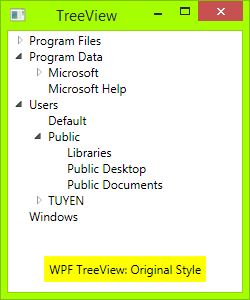
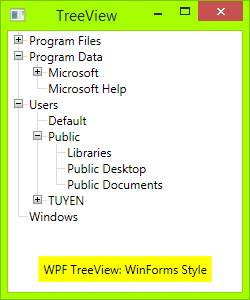
Introduction
WPF default TreeView is very good, but many people still want it to have lines join each of its child elements, like Windows Forms TreeView, including me. I have searched on the internet and have some examples, but they were not designed well enough.
Now, I myself designed a TreeView with style as WinForms. Hope this will help many people!
Source Code
All you need is an XAML file and a code behind.
First, you need draw Toggle Button: From Triangle button to Plus-Minus button: draw a rectangle with dark border, then draw two lines, one vertical line and one horizontal line. When TreeViewItem is expanded, the vertical line will hide:
<!-- Toggle Button -->
<Style x:Key="ExpandCollapseToggleStyle" TargetType="ToggleButton">
<Setter Property="Focusable" Value="False"/>
<Setter Property="Template">
<Setter.Value>
<ControlTemplate TargetType="ToggleButton">
<Grid Width="15" Height="13" SnapsToDevicePixels="True">
<!-- Rectangle 9x9 pixels -->
<Rectangle Width="9" Height="9"
Stroke="#919191" SnapsToDevicePixels="true">
<Rectangle.Fill>
<LinearGradientBrush EndPoint="0.5,2" StartPoint="0.5,0">
<GradientStop Color="White" Offset="0"/>
<GradientStop Color="Silver" Offset="0.5"/>
<GradientStop Color="LightGray" Offset="1"/>
</LinearGradientBrush>
</Rectangle.Fill>
</Rectangle>
<!-- Vertical line inside rectangle -->
<Rectangle x:Name="ExpandPath" Width="1"
Height="5" Stroke="Black" SnapsToDevicePixels="true"/>
<!-- Horizontal line inside rectangle -->
<Rectangle Width="5" Height="1"
Stroke="Black" SnapsToDevicePixels="true"/>
</Grid>
<ControlTemplate.Triggers>
<Trigger Property="IsChecked" Value="True">
<Setter Property="Visibility"
TargetName="ExpandPath" Value="Collapsed"/>
</Trigger>
</ControlTemplate.Triggers>
</ControlTemplate>
</Setter.Value>
</Setter>
</Style>
In the above code, you can see a trigger, it will make the vertical line inside toggle button hide if item is expanded, or show if its children collapsed.
Then, you need to draw vertical and horizontal connecting lines between nodes: You need to redesignTreeViewItem control. Add these connecting lines:
<!-- Horizontal line -->
<Rectangle x:Name="HorLn" Margin="9,1,0,0" Height="1"
Stroke="#DCDCDC" SnapsToDevicePixels="True"/>
<!-- Vertical line -->
<Rectangle x:Name="VerLn" Width="1" Stroke="#DCDCDC"
Margin="0,0,1,0" Grid.RowSpan="2" SnapsToDevicePixels="true"
Fill="White"/>
to your TreeViewItem template like this:
<!-- TreeViewItem -->
<Style x:Key="{x:Type TreeViewItem}" TargetType="{x:Type TreeViewItem}">
<Setter Property="Template">
<Setter.Value>
<ControlTemplate TargetType="{x:Type TreeViewItem}">
<Grid>
<Grid.ColumnDefinitions>
<ColumnDefinition MinWidth="19" Width="Auto"/>
<ColumnDefinition Width="Auto"/>
<ColumnDefinition Width="*"/>
</Grid.ColumnDefinitions>
<Grid.RowDefinitions>
<RowDefinition Height="Auto"/>
<RowDefinition/>
</Grid.RowDefinitions> <!-- Connecting Lines -->
<!-- Horizontal line -->
<Rectangle x:Name="HorLn" Margin="9,1,0,0" Height="1" Stroke="#DCDCDC" SnapsToDevicePixels="True"/>
<!-- Vertical line -->
<Rectangle x:Name="VerLn" Width="1"
Stroke="#DCDCDC" Margin="0,0,1,0" Grid.RowSpan="2"
SnapsToDevicePixels="true" Fill="White"/>
<!-- Insert Toggle Button -->
<ToggleButton Margin="-1,0,0,0" x:Name="Expander"
Style="{StaticResource ExpandCollapseToggleStyle}"
IsChecked="{Binding Path=IsExpanded,
RelativeSource={RelativeSource TemplatedParent}}" ClickMode="Press"/>
<Border Name="Bd" Grid.Column="1"
Background="{TemplateBinding Background}"
BorderBrush="{TemplateBinding BorderBrush}"
BorderThickness="{TemplateBinding BorderThickness}"
Padding="{TemplateBinding Padding}" SnapsToDevicePixels="True">
<ContentPresenter x:Name="PART_Header"
ContentSource="Header"
HorizontalAlignment="{TemplateBinding HorizontalContentAlignment}"
MinWidth="20"/>
</Border>
<ItemsPresenter x:Name="ItemsHost" Grid.Row="1"
Grid.Column="1" Grid.ColumnSpan="2"/>
</Grid>
</ControlTemplate>
</Setter.Value>
</Setter>
</Style>
Then, you need put the class TreeViewLineConverter to your namespace. This class will change the connecting lines if the item is the last in the list:
using System;
using System.Windows;
using System.Windows.Controls;
using System.Windows.Data; namespace TreeViewEx
{
public partial class MainWindow : Window
{
public MainWindow()
{
InitializeComponent();
}
} class TreeViewLineConverter : IValueConverter
{
public object Convert(object value, Type targetType,
object parameter, System.Globalization.CultureInfo culture)
{
TreeViewItem item = (TreeViewItem)value;
ItemsControl ic = ItemsControl.ItemsControlFromItemContainer(item);
return ic.ItemContainerGenerator.IndexFromContainer(item) == ic.Items.Count - 1;
} public object ConvertBack(object value, Type targetType,
object parameter, System.Globalization.CultureInfo culture)
{
return false;
}
}
}
Insert your namespace to your XAML, i.e.:
<Window x:Class="TreeViewEx.MainWindow"
xmlns="http://schemas.microsoft.com/winfx/2006/xaml/presentation"
xmlns:x="http://schemas.microsoft.com/winfx/2006/xaml"
xmlns:local="clr-namespace:TreeViewEx"/>
Add this line to Window.Resources:
<local:TreeViewLineConverter x:Key="LineConverter"/>
Add trigger to TreeViewItem template, this trigger changes the connecting lines if the item is the last in the list:
<!-- This trigger changes the connecting lines if the item is the last in the list -->
<DataTrigger Binding="{Binding RelativeSource={RelativeSource Self},
Converter={StaticResource LineConverter}}" Value="true">
<Setter TargetName="VerLn" Property="Height" Value="9"/>
<Setter TargetName="VerLn" Property="VerticalAlignment" Value="Top"/>
</DataTrigger>
The TreeView will have WinForms style now. You can add more trigger to control behavior of TreeView if you want. The full trigger can be found in the attached file.
ToDo
In WinForms TreeView, the connecting line is a dotted line. To make these lines dotted, change:
<!-- Connecting Lines -->
<Rectangle x:Name="HorLn" Margin="9,1,0,0" Height="1"
Stroke="#DCDCDC" SnapsToDevicePixels="True"/>
<Rectangle x:Name="VerLn" Width="1" Stroke="#DCDCDC"
Margin="0,0,1,0" Grid.RowSpan="2" SnapsToDevicePixels="true"
Fill="White"/>
To:
<!-- Connecting Lines -->
<Rectangle x:Name="HorLn" Margin="9,1,0,0" Height="1"
Stroke="Blue" StrokeDashCap="Square" StrokeDashArray="0,2"
StrokeDashOffset="1" SnapsToDevicePixels="True"/>
<Rectangle x:Name="VerLn" Width="1" Stroke="Blue"
StrokeDashCap="Square" StrokeDashArray="0,2" Margin="0,0,1,0"
Grid.RowSpan="2" SnapsToDevicePixels="true" Fill="White"/>
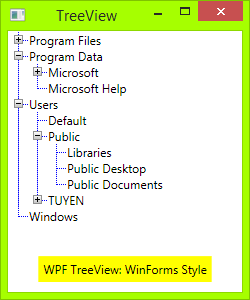
But it is not pretty, as you see. As I'm a newbie in WPF, I don't know to style these lines perfectly.
Reference
This is the code I referenced before I wrote my own:
[WPF实用技巧]如何使WPF的TreeView节点之间有连线的更多相关文章
- wpf中,一个简单的自定义treeview
首先创建一个自定义控件,在里面定义好treeview的样式,将本来的三角形的图标变为加号的图标,并且添加节点之间的连线. <UserControl x:Class="TreeViewE ...
- WPF进阶技巧和实战03-控件(4-基于范围的控件及日期控件)
系列文章链接 WPF进阶技巧和实战01-小技巧 WPF进阶技巧和实战02-布局 WPF进阶技巧和实战03-控件(1-控件及内容控件) WPF进阶技巧和实战03-控件(2-特殊容器) WPF进阶技巧和实 ...
- WPF进阶技巧和实战03-控件(3-文本控件及列表控件)
系列文章链接 WPF进阶技巧和实战01-小技巧 WPF进阶技巧和实战02-布局 WPF进阶技巧和实战03-控件(1-控件及内容控件) WPF进阶技巧和实战03-控件(2-特殊容器) WPF进阶技巧和实 ...
- 使WPF程序应用预置的控件风格, 如Aero, Luna, Royale, Classic等
原文:使WPF程序应用预置的控件风格, 如Aero, Luna, Royale, Classic等 WPF预设有Aero, Classic, Luna, Royale主题, WPF程序会根据 ...
- WPF实用指南一:在WPF窗体的边框中添加搜索框和按钮
原文:WPF实用指南一:在WPF窗体的边框中添加搜索框和按钮 在边框中加入一些元素,在应用程序的界面设计中,已经开始流行起来.特别是在浏览器(Crome,IE,Firefox,Opera)中都有应用. ...
- WPF实用指南二:移除窗体的图标
原文:WPF实用指南二:移除窗体的图标 WPF没有提供任何功能来移除窗体上的icon图标.一般的做法是设置一个空白的图标,如下图1: 这种做法在窗体边框与标题之间仍然会保留一片空白. 比较好的做法是使 ...
- WPF如何实现TreeView节点重命名
我们经常看到一些软件比如酷狗音乐,在对列表右键进行重命名的时候,当前列表会泛白并且进入可编辑状态,当我们更改完成后就会并进入非编辑状态,这些具体是怎么实现的呢?下面的方法也许会提供一些思路,下面的Tr ...
- WPF 之 TreeView节点重命名
下面的TreeView节点是通过数据双向绑定的方式,绑定到TextBlock控件和TextBox控件的Text属性上,并且让两者绑定相同的属性,同时使TextBox控件刚好完全覆盖TextBlock控 ...
- WPF实用知识点
1.一个基本的WPF程序, 需要引入的程序集WindowsBase, PresentationCore, PresentationFramework using System; using Syste ...
随机推荐
- 记录一次自己对nginx+fastcgi(fpm)+mysql压力测试结果
nginx + fastcgi(fpm) 压力测试: CentOS release 5.9 16核12G内存 静态页面: 并发1000,压测200秒,测试结果: 系统最大负载5.47 成功响应: 25 ...
- 用Navicat_SSH 连接数据库服务器
SSH设置(只限于Mysql.oracle.PostgreSQL及 SQL Server 并只支持 SSH2通讯协定) Secure SHell(SSH)是一个通过网络登录其他计算机的程序,在远程服务 ...
- Spring @RequestParam @RequestBody @PathVariable 等参数绑定注解详解
背景 昨天一个人瞎倒腾spring boot,然后遇到了一点问题,所以把这个问题总结一下. 主要讲解request 数据到handler method 参数数据的绑定,所用到的注解和什么情形下使用. ...
- odoo 10 生产自动领料
分析源码 当 原材料的 补货规则 的 "补货位置" location_id 是 生产单 的 原材料 "目标位置 ", 并且 原材料的 补货规则 的 " ...
- sql server convert 日期
),) --2016/11 ),) --2016-11-03 17:46:47
- db2设置共享内存
db2 UPDATE DBM CFG USING INSTANCE_MEMORY 5242880 IMMEDIATEdb2 UPDATE DBM CFG USING INSTANCE_MEMORY A ...
- Cracking-- 17.13 将二叉树转换成双向链表
在书的105页 使用中根遍历的思想 left 之后 为 root 之后 为 right 则对左子树来说 left->right = root; root->left = left; 对右子 ...
- 通俗易懂的 JSon解析处理
1.主要用到的类: 主要用到了JavaScriptSerializer类,该类在System.Web.Script.Serialization命名空间(在System.Web.Extensions.d ...
- 【线段树】bzoj1018 [SHOI2008]堵塞的交通traffic
线段树的每个叶子节点存一列. 每个节点维护六个域,分别是左上左下.左上右上.左上右下.左下右上.左下右下.右上右下在区间内部的连通性,不考虑绕出去的情况. 初始每个叶子的左上左下.右上右下是连通的. ...
- Python基于pandas的数据处理(一)
import pandas as pd, numpy as np dates = pd.date_range(', periods=6) df = pd.DataFrame(np.random.ran ...
