微信小程序商品详情 + 评论功能实现
这是一个商品展示并能进行评论和答复的功能页面,
遇到的问题有:
- 分享功能没有办法将json数据写在地址中,只能传id来进行获取
- 这里必须新加一个状态用来判断是否显示x回复@x,因为我以前的判断这个依据是如果回复的人是楼主则不显示,后来发现如果楼主回复了你,你再想回复楼主的话就无法显示x回复@x,所以这里要加一个参数,所有回复的都是false,评论都是true,加上这个条件就能判断出你是单纯的评论还是回复了
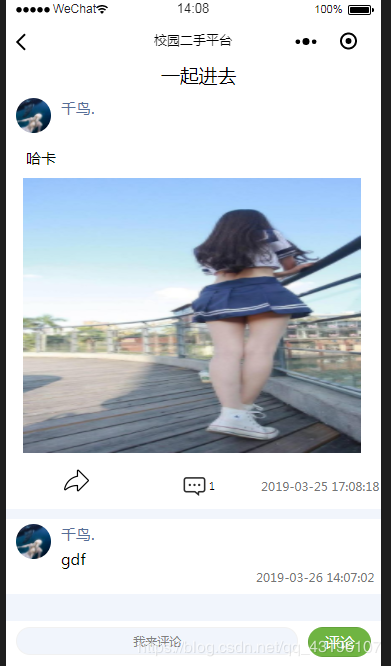
<!--pages/wantDetail/wantDetail.wxml-->
<view class='qiu' bindtouchstart="touchstar">
<view class='qiu_titleAndUser'>
<text class='title'>{{title}}</text>
<view class='user'>
<image class='userImg' src='{{userImg}}'></image>
<text class='userName' style='position: absolute; margin-left:20rpx;'>{{userName}}</text>
</view>
<view class='text_detail'>{{content}}</view>
<image wx:if="{{imgUrl !==''}}" class='img' src='https://qhds.drefore.cn{{imgUrl}}'></image>
<view class='three_but'>
<view class='three_view'>
<button class='share' open-type='share'>
<image class='countImg' src="../../resources/images/share.png" />
</button>
</view>
<view class='three_view'>
<image bindtap='addWantImg' class='countImg' src='../../resources/images/anscount.png'></image>
<text class='count'>{{count}}</text>
</view>
<view class='three_view'>
<text class='time'>{{time}}</text>
</view>
</view>
</view>
</view>
<view class='reply'>
<view class='replyUser' wx:for="{{wantReplay}}" wx:key="{{index}}" bindtouchstart="touchstar">
<block wx:if="{{item.replyName === userName && item.state === true}}">
<image class='userImg' src='{{item.userImg}}'></image>
<text class='userName' style='position: absolute; margin-left:20rpx;'>{{item.userName}}</text>
<view class='reply_content' data-replyuserid='{{item.userID}}' data-replyname='{{item.userName}}' bindtap='getReplyUserID'>{{item.content}}</view>
<view class='reply_time'>{{item.time}}</view>
</block>
<block wx:else>
<image class='userImg' src='{{item.userImg}}'></image>
<view class='huifu'>
<text class='userName'>{{item.userName}}</text>
<text class='huifu_text'>回复@</text>
<text class='userName'>{{item.replyName}}</text>
</view>
<view class='reply_content' data-replyuserid='{{item.userID}}' data-replyname='{{item.userName}}' bindtap='getReplyUserID'>{{item.content}}</view>
<view class='reply_time'>{{item.time}}</view>
</block>
</view>
</view>
<view class='ask'>
<block wx:if="{{check}}">
<input class='input' type='text' placeholder='我来评论' bindinput='contentInp' value='{{contentInp}}' focus='{{focus}}'></input>
<button class='button' bindtap='addWant'>评论</button>
</block>
<block wx:else>
<input class='input' type='text' placeholder='回复@{{replyName}}' bindinput='replyInp' value='{{replyInp}}' focus='{{focus}}'></input>
<button class='button' bindtap='addWant'>评论</button>
</block>
</view>
WXML
// pages/wantDetail/wantDetail.js
var app = getApp();
Page({
/**
* 页面的初始数据
* user开头的数据都是楼主的
*/
data: {
wantID: 0,
userID: 0, //userID
replyUserID: 0, //回复哪个人的userID 默认等于楼主id
replyName: "",
count: 0,
content: "",
imgUrl: "",
time: "",
title: "",
userName: "",
userImg: "",
limit: 5,
wantReplay: [],
contentInp: "",
replyInp: "",
focus: false,
check: true, //默认显示我来评论input
},
/**
* 生命周期函数--监听页面加载
*/
onLoad: function(options) {
this.setData({
wantID: options.id
})
this.getWantDetail();
},
getWantDetail() {
let params = {
wantID: this.data.wantID,
offset: 0,
limit: this.data.limit
}
app.getWantDetail(params).then(res => {
let wantDetail = [];
for (var i = 0; i < res.data.wantDetail.length; i++) {
if (res.data.wantDetail[i].pid === 0) {
wantDetail = res.data.wantDetail[i]
res.data.wantDetail.splice(i, 1)
}
}
this.setData({
wantReplay: res.data.wantDetail,
count: wantDetail.count,
content: wantDetail.content,
imgUrl: wantDetail.imgUrl,
time: wantDetail.time,
title: wantDetail.title,
userName: wantDetail.userName,
userImg: wantDetail.userImg,
userID: wantDetail.userID,
replyUserID: wantDetail.userID,
})
})
},
onReachBottom: function() {
this.data.limit = this.data.limit + 4
this.getWantDetail();
},
//触摸事件切换到回复楼主
touchstar: function() {
this.setData({
check: true,
focus: false,
contentInp: "",
replyInp: "",
})
},
/**评论输入框 */
contentInp(e) {
this.setData({
contentInp: e.detail.value
})
},
/**答复输入框 */
replyInp(e) {
this.setData({
replyInp: e.detail.value
})
},
/**消息图片点击 */
addWantImg() {
this.setData({
focus: true,
})
},
addWant() {
if (this.data.contentInp.length > 100) {
wx.showToast({
title: '请将字数控制在100字以内哦',
icon: "none",
duration: 1000,
mask: true,
})
} else {
if (this.data.replyUserID === this.data.userID && this.data.check === true) {
this.addComment();
} else {
this.addReply();
}
}
},
/**发表评论 */
addComment() {
let params = {
pID: this.data.wantID,
userID: app.globalData.userID,
content: this.data.contentInp,
replyUserID: this.data.userID,
type: 1,
state: true
}
app.addReply(params).then(res => {
if (res.state === 1) {
this.setData({
contentInp: ""
})
wx.showToast({
title: '评论成功',
icon: "none",
duration: 1000,
mask: true,
})
this.getWantDetail();
}
})
},
/**点击评论获取要回复的人的id */
getReplyUserID(e) {
let replyID = e.currentTarget.dataset.replyuserid;
if (replyID === app.globalData.userID) {
wx.showToast({
title: '请不要回复自己哦',
icon: "none",
duration: 1000,
mask: true,
})
} else {
this.setData({
replyUserID: replyID,
replyName: e.currentTarget.dataset.replyname,
focus: true,
check: false
})
}
},
/**回复 */
addReply() {
let params = {
pID: this.data.wantID,
userID: app.globalData.userID,
content: this.data.replyInp,
replyUserID: this.data.replyUserID,
type: 1,
state: false
}
app.addReply(params).then(res => {
if (res.state === 1) {
this.setData({
replyInp: "",
check: true
})
wx.showToast({
title: '评论成功',
icon: "none",
duration: 1000,
mask: true,
})
this.getWantDetail();
}
})
},
/**
* 用户点击右上角分享
*/
onShareAppMessage: function(ops) {
wx.showShareMenu({
withShareTicket: true
})
return {
title: 'xxxx',
path: 'pages/wantDetail/wantDetail?id=' + this.data.wantID,
imageUrl: "https://qhds.drefore.cn" + this.data.imgUrl,
success: function(res) {
console.log("success" + res)
},
fail: function(res) {
console.log("fail" + res)
}
}
},
})
JS
/* pages/wantDetail/wantDetail.wxss */
page {
background-color: #f1f5fc;
}
.qiu {
width: 100%;
background-color: white;
}
.qiu_titleAndUser {
margin-left: 20rpx;
}
.title {
display: flex;
justify-content: center;
align-items: center;
}
.user {
width: 100%;
margin-top: 20rpx;
margin-bottom: 20rpx;
}
.userImg {
width: 70rpx;
height: 70rpx;
border-radius: 50%;
}
.userName {
font-size: 30rpx;
color: #566f98;
}
.text_detail {
font-size: 30rpx;
margin-left: 20rpx;
margin-bottom: 20rpx;
}
.img {
width: 90%;
height: 500rpx;
margin: 20rpx 20rpx;
}
.countImg {
width: 50rpx;
height: 50rpx;
}
.count {
font-size: 20rpx;
margin-left: 5rpx;
}
.time {
font-size: 25rpx;
color: #757575;
margin-left: 410rpx;
}
.reply {
width: 100%;
background-color: white;
margin-top: 20rpx;
margin-bottom: 100rpx;
}
.replyUser {
padding-top: 10rpx;
margin-left: 20rpx;
margin-bottom: 20rpx;
width: 100%;
}
.reply_content {
width: 80%;
font-size: 30rpx;
margin-left: 90rpx;
margin-top: -30rpx;
}
.reply_time {
width: 260rpx;
height: 50rpx;
font-size: 25rpx;
color: #757575;
margin-left: 480rpx;
}
.huifu {
position: absolute;
margin-left: 90rpx;
margin-top: -90rpx;
}
.huifu_text {
font-size: 30rpx;
margin-left: 5rpx;
margin-right: 5rpx;
}
.ask {
position: fixed;
bottom:;
width: 100%;
height: 90rpx;
background-color: white;
display: flex;
flex-direction: row;
}
.input {
width: 600rpx;
border: 1rpx solid #f1f1f1;
margin: 12rpx 0rpx 12rpx 20rpx;
border-radius: 30rpx;
background: #f1f5fc;
font-size: 25rpx;
text-align: center;
}
.button {
background: #6fb442;
color: white;
border-radius: 30rpx;
font-size: 30rpx;
width: 130rpx;
height: 60rpx;
display: flex;
align-items: center;
justify-content: center;
margin: 12rpx 20rpx;
}
CSS
微信小程序商品详情 + 评论功能实现的更多相关文章
- 微信小程序仿朋友圈功能开发(发布、点赞、评论等功能)
微信小程序仿朋友圈功能开发(发布.点赞.评论等功能) 1.项目分析 项目整体分为三个部分 发布 展示 详情页 graph LR 朋友圈发布 --内容发布--> 内容展示 内容展示 --点击展示卡 ...
- 微信小程序产品定位及功能介绍
产品定位及功能介绍 微信小程序是一种全新的连接用户与服务的方式,它可以在微信内被便捷地获取和传播,同时具有出色的使用体验. 小程序注册 注册小程序帐号 在微信公众平台官网首页(mp.weixin.qq ...
- (三)微信小程序首页的分类功能和搜索功能的实现笔记
就在昨天,微信宣布了微信小程序开发者工具新增“云开发”功能 下载最新的开发者工具,现在无需服务器即可实现小程序的快速迭代! 分类功能和搜索功能的效果图 1.首页分类功能的实现 boxtwo方法(.js ...
- 微信小程序开发平台新功能「云开发」快速上手体验
微信小程序开发平台刚刚开放了一个全新的功能:云开发. 简单地说就是将开发人员搭建微信小程序后端的成本再次降低,此文刚好在此产品公测时,来快速上手看看都有哪些方便开发者的功能更新. 微信小程序一直保持一 ...
- 让你的微信小程序具有在线支付功能
前言 最近需要在微信小程序中用到在线支付功能,于是看了一下官方的文档,发现要在小程序里实现微信支付还是很方便的,如果你以前开发过服务号下的微信支付,那么你会发现其实小程序里的微信支付和服务号里的开发过 ...
- 微信小程序注册60s倒计时功能 使用JS实现注册60s倒计时功能
微信小程序+WEB使用JS实现注册[60s]倒计时功能开发步骤: 1.wxml页面代码: <text>绑定手机</text> <form bindsubmit=" ...
- 微信小程序又一爆炸功能上线-云开发
云开发介绍 开发者可以使用云开发开发微信小程序.小游戏,无需搭建服务器,即可使用云端能力. 云开发为开发者提供完整的云端支持,弱化后端和运维概念,无需搭建服务器,使用平台提供的 API 进行核心业务开 ...
- 微信小程序中悬浮窗功能的实现(主要探讨和解决在原生组件上的拖动)
问题场景 所谓悬浮窗就是图中微信图标的按钮,采用fixed定位,可拖动和点击. 这算是一个比较常见的实现场景了. 为什么要用cover-view做悬浮窗?原生组件出来背锅了~ 最初我做悬浮窗用的不是c ...
- 【微信小程序】:评论、回复和删除功能 -- 2017/7/14
1.理论核心:传参->pid,评论父id需要在wxml页面传递:小程序端和WEB端不同核心:前者操纵数据,后者操纵DOM元素对象 2.不废话,直接代码:wxml <view class=& ...
随机推荐
- 洛谷 2866 [USACO06NOV]糟糕的一天Bad Hair Day
[题意概述] 给出一个长度为n的序列a,求有多少对[i,j]满足i<j且a[i]>max(a[i+1],a[i+2],...,a[j]). [题解] 单调栈. 倒着处理序列的元素,维护一个 ...
- mybatis example 排序 语句
mybatis example 排序 语句 IntegralInfoExample integral = new IntegralInfoExample(); integral.createCrite ...
- fzu2143 Board Game
Board Game Accept: 54 Submit: 151Time Limit: 1000 mSec Memory Limit : 32768 KB Problem Descri ...
- 通过混合编程分析的方法和机器学习预测Web应用程序的漏洞
通过混合编程分析的方法和机器学习预测Web应用程序的漏洞 由于时间和资源的限制,web软件工程师需要支持识别出有漏洞的代码.一个实用的方法用来预测漏洞代码可以提高他们安全审计的工作效率.在这篇文章中, ...
- Ext.data.JsonStore的使用
最近在维护一个Ext.js写的贷前服务系统,Ext.data.JsonStore相当于前台页面的一个数据仓库,负责保存后台传过来的Json数据,具体用法如下: var store12=new Ext. ...
- Ubuntu 16.04安装Grub Customizer替代Startup-manager(解决找不到menu.lst,GRUB配置简单介绍)
关于GRUB的介绍: http://baike.baidu.com/item/GRUB http://blog.csdn.net/bytxl/article/details/9253713 menu. ...
- 在SpringMVC中,当Json序列化,反序列化失败的时候,会抛出HttpMessageNotReadableException异常, 当Bean validation失败的时候,会抛出MethodArgumentNotValidException异常,因此,只需要在ExceptionHandler类中添加处理对应异常的方法即可。
在SpringMVC中,当Json序列化,反序列化失败的时候,会抛出HttpMessageNotReadableException异常, 当Bean validation失败的时候,会抛出Method ...
- eclipse编译项目用maven编译问题
1.eclipse只是个ide开发环境,并没有编译器功能.没有编译器.eclipse编译项目只是调jdk本地的java编译器.maven是单独编译,eclipse可以调用maven编译, 在eclip ...
- A Complete Guide to Usage of ‘usermod’ command– 15 Practical Examples with Screenshots
https://www.tecmint.com/usermod-command-examples/ -------------------------------------------------- ...
- VM Workstation 虚拟机下如何安装VMtools
不同版本Linux原理类似,这里以Debian为例. 1 根据提示点击Install Tools,CDROM中出现VmwareTools的安装包,在你的主文件夹下新建一个文件夹(随便叫什么都行,我新建 ...
