多个UITableView横向切换的简单实现(有点类似网易新闻)
实现多列表切换,位置监控,置顶等功能。
方法一:
创建一个TableView,在切换的时候请求各类目需要的数据,然后刷新列表,通过动画模拟出滑动效果。
#import <UIKit/UIKit.h> @interface ViewController : UIViewController<UITableViewDataSource,UITableViewDelegate,UIScrollViewDelegate>
{
//选择视图数组
NSMutableArray *selectArray;
//选择视图
UIView *selectView;
//列表
UITableView *jiuJiuTableView;
//选择类型
NSInteger priceType;
//切换之前的类型
NSInteger oldType;
//数量显示(返回顶部)
UIView *countView;
//记录tableview的contentOffset.y
CGFloat lastY;
//返回顶部
UIButton *toTopButton;
//记录tableview的位置
NSMutableDictionary *jiLuDictionary;
}
//数据源
@property (nonatomic, strong) NSMutableArray *tableArray; @end
#import "ViewController.h"
//tableview的cell的高度
#define cellHeight self.view.frame.size.width*0.4
@interface ViewController () @end @implementation ViewController
@synthesize tableArray;
- (void)viewDidLoad {
[super viewDidLoad];
self.view.backgroundColor = [UIColor whiteColor]; //初始化数据源
[self initTableArray];
//初始化分类数据
[self initSelectArray];
//添加选择视图
[self addSelectView];
//添加滚动列表
[self addTableView];
}
//初始化数据源
- (void)initTableArray
{
//数据源
if(self.tableArray == nil)
{
//初始化(实际使用时在此处请求类型1的数据即可)
self.tableArray = [[NSMutableArray alloc] initWithObjects:@"类型1",@"类型1",@"类型1",@"类型1",@"类型1",@"类型1",@"类型1",@"类型1",@"类型1",@"类型1",@"类型1", nil];
jiLuDictionary = [[NSMutableDictionary alloc] init];
}
} //初始化分类数据
- (void)initSelectArray
{
priceType = ;
oldType = ;
if (selectArray == nil)
{
selectArray = [[NSMutableArray alloc] initWithObjects:@"类型1",@"类型2",@"类型3", nil];
}
}
//添加选择视图
- (void)addSelectView
{
selectView = [[UIView alloc] initWithFrame:CGRectMake(, , self.view.frame.size.width, )];
[self.view addSubview:selectView]; CGFloat buttonW = self.view.frame.size.width/selectArray.count;
for (int i = ; i < selectArray.count; i++ )
{
UIButton *selectButton = [[UIButton alloc] initWithFrame:CGRectMake(buttonW*i, , buttonW, )];
selectButton.tag = +i;
[selectButton setTitle:selectArray[i] forState:UIControlStateNormal];
[selectButton setTitleColor:[UIColor colorWithRed:69.0/255.0 green:69.0/255.0 blue:69.0/255.0 alpha:1.0] forState:UIControlStateNormal];
[selectButton.titleLabel setFont:[UIFont systemFontOfSize:]];
[selectButton addTarget:self action:@selector(clickedSelectButton:) forControlEvents:UIControlEventTouchUpInside];
[selectView addSubview:selectButton];
if (i != )
{
//分隔线
UIImageView *lineImageView = [[UIImageView alloc] initWithFrame:CGRectMake(buttonW*i, (-)/, , )];
lineImageView.backgroundColor = [UIColor colorWithRed:238.0/255.0 green:238.0/255.0 blue:238.0/255.0 alpha:1.0];
[selectView addSubview:lineImageView];
}
else
{
[selectButton setTitleColor:[UIColor colorWithRed:255.0/255.0 green:83.0/255.0 blue:96.0/255.0 alpha:1.0] forState:UIControlStateNormal];
[selectButton.titleLabel setFont:[UIFont systemFontOfSize:]];
}
}
UIImageView *lineImageView = [[UIImageView alloc] initWithFrame:CGRectMake(, -, self.view.frame.size.width, )];
lineImageView.backgroundColor = [UIColor colorWithRed:222.0/255.0 green:222.0/255.0 blue:222.0/255.0 alpha:1.0];
[selectView addSubview:lineImageView];
}
//添加列表
- (void)addTableView
{
if (jiuJiuTableView == nil)
{
jiuJiuTableView = [[UITableView alloc] initWithFrame:CGRectMake(, +, self.view.frame.size.width, self.view.frame.size.height--) style:UITableViewStylePlain];
jiuJiuTableView.dataSource = self;
jiuJiuTableView.delegate = self;
//默认分隔线设置为无
jiuJiuTableView.separatorStyle = UITableViewCellSeparatorStyleNone;
[self.view addSubview:jiuJiuTableView]; //数量显示(返回顶部)
countView = [[UIView alloc] initWithFrame:CGRectMake(CGRectGetMaxX(jiuJiuTableView.frame)-, CGRectGetMaxY(jiuJiuTableView.frame)-, , )];
countView.backgroundColor = [UIColor colorWithRed:/255.0 green:/255.0 blue:/255.0 alpha:0.8];
countView.layer.masksToBounds = YES;
countView.layer.cornerRadius = ;
[self.view addSubview:countView];
UIImageView *lineView = [[UIImageView alloc] initWithFrame:CGRectMake((-)/, (-)/, , )];
lineView.backgroundColor = [UIColor whiteColor];
lineView.alpha = 0.8;
[countView addSubview:lineView];
UILabel *currentCount = [[UILabel alloc] initWithFrame:CGRectMake(lineView.frame.origin.x, lineView.frame.origin.y-, lineView.frame.size.width, )];
currentCount.tag = ;
currentCount.textAlignment = NSTextAlignmentCenter;
currentCount.textColor = [UIColor whiteColor];
currentCount.font = [UIFont systemFontOfSize:];
[countView addSubview:currentCount];
UILabel *totalCount = [[UILabel alloc] initWithFrame:CGRectMake(lineView.frame.origin.x, lineView.frame.origin.y+, lineView.frame.size.width, )];
totalCount.tag = ;
totalCount.textAlignment = NSTextAlignmentCenter;
totalCount.textColor = [UIColor whiteColor];
totalCount.font = [UIFont systemFontOfSize:];
[countView addSubview:totalCount];
countView.hidden = YES;
//返回顶部
toTopButton = [[UIButton alloc] initWithFrame:countView.frame];
toTopButton.layer.masksToBounds = YES;
toTopButton.layer.cornerRadius = ;
[toTopButton setImage:[UIImage imageNamed:@"clickedToTop.png"] forState:UIControlStateNormal];
toTopButton.alpha = 0.8;
[toTopButton addTarget:self action:@selector(clickedToTop) forControlEvents:UIControlEventTouchUpInside];
[self.view addSubview:toTopButton];
toTopButton.hidden = YES;
//添加滑动手势
UISwipeGestureRecognizer *swipeGestureToRight=[[UISwipeGestureRecognizer alloc]initWithTarget:self action:@selector(swipeToRight)];
swipeGestureToRight.direction=UISwipeGestureRecognizerDirectionRight;
[jiuJiuTableView addGestureRecognizer:swipeGestureToRight]; UISwipeGestureRecognizer *swipeGestureToLeft=[[UISwipeGestureRecognizer alloc]initWithTarget:self action:@selector(swipeToLeft)];
swipeGestureToLeft.direction=UISwipeGestureRecognizerDirectionLeft;
[jiuJiuTableView addGestureRecognizer:swipeGestureToLeft];
}
}
#pragma mark ------------------点击事件----------------------
//记录各类别tableview的位置
- (void)writeJiLuDictionary
{
NSNumber *jiLuNum = [NSNumber numberWithFloat:jiuJiuTableView.contentOffset.y];
if (priceType == )
{
[jiLuDictionary setObject:jiLuNum forKey:@"jiuJiuY"];
}
else if (priceType == )
{
[jiLuDictionary setObject:jiLuNum forKey:@"shiJiuY"];
}
else if (priceType == )
{
[jiLuDictionary setObject:jiLuNum forKey:@"erJiuY"];
}
}
//点击选择按钮事件
- (void)clickedSelectButton:(UIButton *)sender
{
UIButton *button = sender;
[self writeJiLuDictionary];
if (button.tag == )
{
priceType = ;
}
else if (button.tag == )
{
priceType = ;
}
else if (button.tag == )
{
priceType = ;
}
[self changeUIAndReloadData];
}
//左右滑动事件
- (void)swipeToRight
{
[self writeJiLuDictionary];
if (priceType == )
{
return;
}
else
{
priceType = priceType-;
}
[self changeUIAndReloadData];
}
- (void)swipeToLeft
{
[self writeJiLuDictionary];
if (priceType == )
{
return;
}
else
{
priceType = priceType+;
}
[self changeUIAndReloadData];
}
//改变UI,刷新数据
- (void)changeUIAndReloadData
{
NSInteger buttonTag = ;
if (priceType == )
{
buttonTag = ;
[jiuJiuTableView setContentOffset:CGPointMake(, [jiLuDictionary[@"jiuJiuY"] floatValue]) animated:NO];
//实际使用时将此处换成请求语句,在请求成功的方法中得到请求数据之后更新数组,刷新列表即可。例如在方法“requestJiuYuanNewFinish”中。
[self requestJiuYuanNewFinish:[NSArray arrayWithObjects:@"类型1",@"类型1",@"类型1",@"类型1",@"类型1",@"类型1",@"类型1",@"类型1",@"类型1",@"类型1",@"类型1", nil]];
}
else if (priceType == )
{
buttonTag = ;
[jiuJiuTableView setContentOffset:CGPointMake(, [jiLuDictionary[@"shiJiuY"] floatValue]) animated:NO];
//实际使用时将此处换成请求语句,在请求成功的方法中得到请求数据之后更新数组,刷新列表即可。例如在方法“requestJiuYuanNewFinish”中。
[self requestJiuYuanNewFinish:[NSArray arrayWithObjects:@"类型2",@"类型2",@"类型2",@"类型2",@"类型2",@"类型2",@"类型2",@"类型2",@"类型2",@"类型2",@"类型2", nil]];
}
else if (priceType == )
{
buttonTag = ;
[jiuJiuTableView setContentOffset:CGPointMake(, [jiLuDictionary[@"erJiuY"] floatValue]) animated:NO];
//实际使用时将此处换成请求语句,在请求成功的方法中得到请求数据之后更新数组,刷新列表即可。例如在方法“requestJiuYuanNewFinish”中。
[self requestJiuYuanNewFinish:[NSArray arrayWithObjects:@"类型3",@"类型3",@"类型3",@"类型3",@"类型3",@"类型3",@"类型3",@"类型3",@"类型3",@"类型3",@"类型3", nil]];
}
for (int j = ; j < +selectArray.count; j++)
{
UIButton *selectButton = (UIButton *)[selectView viewWithTag:j];
if (j == buttonTag)
{
[selectButton setTitleColor:[UIColor colorWithRed:255.0/255.0 green:83.0/255.0 blue:96.0/255.0 alpha:1.0] forState:UIControlStateNormal];
[selectButton.titleLabel setFont:[UIFont systemFontOfSize:]];
}
else
{
[selectButton setTitleColor:[UIColor colorWithRed:69.0/255.0 green:69.0/255.0 blue:69.0/255.0 alpha:1.0] forState:UIControlStateNormal];
[selectButton.titleLabel setFont:[UIFont systemFontOfSize:]];
}
}
//添加动画
CATransition *transition = [CATransition animation];
transition.delegate = self;
transition.duration = 0.5f;
transition.timingFunction = [CAMediaTimingFunction functionWithName:kCAMediaTimingFunctionEaseIn];
transition.type = kCATransitionPush;
if (oldType == priceType)
{
return;
}
else if (oldType < priceType)
{
transition.subtype = kCATransitionFromRight;
}
else
{
transition.subtype = kCATransitionFromLeft;
}
oldType = priceType;
[jiuJiuTableView reloadData]; [jiuJiuTableView.layer addAnimation:transition forKey:@"animation"];
}
//返回顶部事件
- (void)clickedToTop
{
[jiuJiuTableView setContentOffset:CGPointMake(, ) animated:YES];
}
#pragma mark --------------tableviewDataSource---------------
//每组的行数
- (NSInteger)tableView:(UITableView *)tableView numberOfRowsInSection:(NSInteger)section
{
return self.tableArray.count;
}
//设置行数据
- (UITableViewCell *)tableView:(UITableView *)tableView cellForRowAtIndexPath:(NSIndexPath *)indexPath
{
static NSString *cellString = @"cellString";//cell的重用
UITableViewCell *cell = [tableView dequeueReusableCellWithIdentifier:cellString];
if (cell == nil)
{
cell = [[UITableViewCell alloc] initWithStyle:UITableViewCellStyleSubtitle reuseIdentifier:cellString];
//设置点选效果为无
cell.selectionStyle = UITableViewCellSelectionStyleNone;
cell.accessoryType = UITableViewCellAccessoryNone;
}
cell.textLabel.text = [NSString stringWithFormat:@"%@第%li行",self.tableArray[indexPath.row],(long)indexPath.row+];
//更新数量
UILabel *currentCount = (UILabel *)[countView viewWithTag:];
UILabel *totalCount = (UILabel *)[countView viewWithTag:];
currentCount.text = [NSString stringWithFormat:@"%li",(long)indexPath.row+];
totalCount.text = [NSString stringWithFormat:@"%li",(long)self.tableArray.count];
//分隔线
UIImageView *lineImageView = [[UIImageView alloc] initWithFrame:CGRectMake(, cellHeight-, self.view.frame.size.width-, )];
[lineImageView setBackgroundColor:[UIColor colorWithRed:234.0/255.0 green:234.0/255.0 blue:234.0/255.0 alpha:1.0]];
[cell addSubview:lineImageView]; return cell;
}
#pragma mark ---------------tableviewDelegate------------------
//设置行高
- (CGFloat)tableView:(UITableView *)tableView heightForRowAtIndexPath:(NSIndexPath *)indexPath
{
return cellHeight;
} - (void)tableView:(UITableView *)tableView didSelectRowAtIndexPath:(NSIndexPath *)indexPath
{
NSLog(@"点击了第%ld行",indexPath.row+);
} #pragma mark ----------------UIScrollViewDelegate-----------------
- (void)scrollViewDidScroll:(UIScrollView *)scrollView
{
if (scrollView == jiuJiuTableView)
{
CGFloat y = scrollView.contentOffset.y;
if (y < cellHeight*)
{
countView.hidden = YES;
toTopButton.hidden = YES;
}
else
{
if (y > lastY)
{
countView.hidden = NO;
toTopButton.hidden = YES;
}
else
{
countView.hidden = YES;
toTopButton.hidden = NO;
}
}
lastY = y;
}
}
//请求最新数据成功
-(void)requestJiuYuanNewFinish:(NSArray *)array
{
[self.tableArray removeAllObjects];
[self.tableArray addObjectsFromArray:array];
//刷新列表
//[jiuJiuTableView reloadData];
}
方法二:
创建多个TableView,放在ScrollView中,实现横向滑动。(相比性能等方面,推荐使用第一种方法)
#import <UIKit/UIKit.h>
@interface JiuKuaiJiuViewController : UIViewController<UITableViewDataSource,UITableViewDelegate,UIScrollViewDelegate>
{
//两列的collectionview
UICollectionView *JFCollectionView;
//选择视图数组
NSArray *selectArray;
//列表容器
UIScrollView *containerScrollView;
} //数据源
@property(nonatomic, strong) NSMutableArray *tableArray; @end
#import "JiuKuaiJiuViewController.h" //tableview的cell的高度
#define cellHeight self.view.frame.size.width*0.4 @interface JiuKuaiJiuViewController ()
@end @implementation JiuKuaiJiuViewController
@synthesize tableArray;
- (void)viewDidLoad
{
[super viewDidLoad];
self.view.backgroundColor = [UIColor whiteColor];
//初始化数据源
[self initTableArray];
//初始化分类数据
[self initSelectArray];
//添加选择视图
[self addSelectView];
//添加滚动列表
[self addTableView];
}
//初始化数据源
- (void)initTableArray
{
if (self.tableArray == nil)
{
self.tableArray = [[NSMutableArray alloc] initWithObjects:@"类型1",@"类型1",@"类型1",@"类型1",@"类型1",@"类型1",@"类型1",@"类型1",@"类型1",@"类型1",@"类型1", nil];
}
} //初始化分类数据
- (void)initSelectArray
{
if (selectArray == nil)
{
selectArray = [[NSArray alloc] initWithObjects:@"类型1",@"类型2",@"类型3", nil];
}
}
//添加选择视图
- (void)addSelectView
{
CGFloat buttonW = self.view.frame.size.width/selectArray.count;
for (int i = ; i < selectArray.count; i++ )
{
UIButton *selectButton = [[UIButton alloc] initWithFrame:CGRectMake(buttonW*i, , buttonW, )];
selectButton.tag = +i;
[selectButton setTitle:selectArray[i] forState:UIControlStateNormal];
[selectButton setTitleColor:[UIColor colorWithRed:69.0/255.0 green:69.0/255.0 blue:69.0/255.0 alpha:1.0] forState:UIControlStateNormal];
[selectButton.titleLabel setFont:[UIFont systemFontOfSize:]];
[selectButton addTarget:self action:@selector(clickedSelectButton:) forControlEvents:UIControlEventTouchUpInside];
[self.view addSubview:selectButton];
if (i != )
{
//分隔线
UIImageView *lineImageView = [[UIImageView alloc] initWithFrame:CGRectMake(buttonW*i, +(-)/, , )];
lineImageView.backgroundColor = [UIColor colorWithRed:238.0/255.0 green:238.0/255.0 blue:238.0/255.0 alpha:1.0];
[self.view addSubview:lineImageView];
}
else
{
[selectButton setTitleColor:[UIColor colorWithRed:255.0/255.0 green:83.0/255.0 blue:96.0/255.0 alpha:1.0] forState:UIControlStateNormal];
[selectButton.titleLabel setFont:[UIFont systemFontOfSize:]];
}
}
UIImageView *lineImageView = [[UIImageView alloc] initWithFrame:CGRectMake(, +, self.view.frame.size.width, )];
lineImageView.backgroundColor = [UIColor colorWithRed:222.0/255.0 green:222.0/255.0 blue:222.0/255.0 alpha:1.0];
[self.view addSubview:lineImageView];
}
//添加列表
- (void)addTableView
{
if (containerScrollView == nil)
{
containerScrollView = [[UIScrollView alloc] initWithFrame:CGRectMake(, ++, self.view.frame.size.width, self.view.frame.size.height---)];
containerScrollView.delegate = self;
containerScrollView.pagingEnabled = YES;
containerScrollView.contentSize = CGSizeMake(self.view.frame.size.width * selectArray.count, containerScrollView.frame.size.height);
[self.view addSubview:containerScrollView]; for (int k = ; k < selectArray.count; k++)
{
UITableView *tableView = [[UITableView alloc] initWithFrame:CGRectMake(self.view.frame.size.width*k, , self.view.frame.size.width, containerScrollView.frame.size.height) style:UITableViewStylePlain];
tableView.tag = +k;
tableView.dataSource = self;
tableView.delegate = self;
//默认分隔线设置为无
tableView.separatorStyle = UITableViewCellSeparatorStyleNone;
[containerScrollView addSubview:tableView];
}
}
else
{
//刷新列表
for (int i = ; i < +selectArray.count; i++)
{
UITableView *tableView = (UITableView *)[containerScrollView viewWithTag:i];
[tableView reloadData];
}
}
} //点击选择按钮事件
- (void)clickedSelectButton:(UIButton *)sender
{
UIButton *button = sender;
for (int j = ; j < +selectArray.count; j++)
{
UIButton *selectButton = (UIButton *)[self.view viewWithTag:j];
if (j == button.tag)
{
[selectButton setTitleColor:[UIColor redColor] forState:UIControlStateNormal];
[selectButton.titleLabel setFont:[UIFont systemFontOfSize:]];
}
else
{
[selectButton setTitleColor:[UIColor blackColor] forState:UIControlStateNormal];
[selectButton.titleLabel setFont:[UIFont systemFontOfSize:]];
}
}
if (button.tag == )
{
[containerScrollView setContentOffset:CGPointMake(, ) animated:YES];
//实际使用时将此处换成请求语句,在请求成功的方法中得到请求数据之后更新数组,刷新列表即可。例如在方法“requestJiuYuanNewFinish”中。
[self requestJiuYuanNewFinish:[NSArray arrayWithObjects:@"类型1",@"类型1",@"类型1",@"类型1",@"类型1",@"类型1",@"类型1",@"类型1",@"类型1",@"类型1",@"类型1", nil]];
}
else if (button.tag == )
{
[containerScrollView setContentOffset:CGPointMake(self.view.frame.size.width, ) animated:YES];
//实际使用时将此处换成请求语句,在请求成功的方法中得到请求数据之后更新数组,刷新列表即可。例如在方法“requestJiuYuanNewFinish”中。
[self requestJiuYuanNewFinish:[NSArray arrayWithObjects:@"类型2",@"类型2",@"类型2",@"类型2",@"类型2",@"类型2",@"类型2",@"类型2",@"类型2",@"类型2",@"类型2", nil]];
}
else if (button.tag == )
{
[containerScrollView setContentOffset:CGPointMake(self.view.frame.size.width*, ) animated:YES];
//实际使用时将此处换成请求语句,在请求成功的方法中得到请求数据之后更新数组,刷新列表即可。例如在方法“requestJiuYuanNewFinish”中。
[self requestJiuYuanNewFinish:[NSArray arrayWithObjects:@"类型3",@"类型3",@"类型3",@"类型3",@"类型3",@"类型3",@"类型3",@"类型3",@"类型3",@"类型3",@"类型3", nil]];
}
} #pragma mark --------------tableviewDataSource---------------
//每组的行数
- (NSInteger)tableView:(UITableView *)tableView numberOfRowsInSection:(NSInteger)section
{
return self.tableArray.count;
}
//设置行数据
- (UITableViewCell *)tableView:(UITableView *)tableView cellForRowAtIndexPath:(NSIndexPath *)indexPath
{
static NSString *cellString = @"cellString";//cell的重用
UITableViewCell *cell = [tableView dequeueReusableCellWithIdentifier:cellString];
if (cell == nil)
{
cell = [[UITableViewCell alloc] initWithStyle:UITableViewCellStyleSubtitle reuseIdentifier:cellString];
//设置点选效果为无
cell.selectionStyle = UITableViewCellSelectionStyleNone;
cell.accessoryType = UITableViewCellAccessoryNone;
}
cell.textLabel.text = [NSString stringWithFormat:@"%@第%li行",self.tableArray[indexPath.row],(long)indexPath.row+];
//分隔线
UIImageView *lineImageView = [[UIImageView alloc] initWithFrame:CGRectMake(, cellHeight-, self.view.frame.size.width-, )];
[lineImageView setBackgroundColor:[UIColor colorWithRed:234.0/255.0 green:234.0/255.0 blue:234.0/255.0 alpha:1.0]];
[cell addSubview:lineImageView]; return cell;
}
#pragma mark ---------------tableviewDelegate------------------
//设置行高
- (CGFloat)tableView:(UITableView *)tableView heightForRowAtIndexPath:(NSIndexPath *)indexPath
{
return cellHeight;
}
#pragma mark ----------------scrollViewDelegate----------------
- (void)scrollViewDidEndDecelerating:(UIScrollView *)scrollView
{
if (scrollView == containerScrollView)
{
CGPoint point = scrollView.contentOffset;
NSInteger selectIndex = ;
if (point.x == )
{
selectIndex = ;
//实际使用时将此处换成请求语句,在请求成功的方法中得到请求数据之后更新数组,刷新列表即可。例如在方法“requestJiuYuanNewFinish”中。
[self requestJiuYuanNewFinish:[NSArray arrayWithObjects:@"类型1",@"类型1",@"类型1",@"类型1",@"类型1",@"类型1",@"类型1",@"类型1",@"类型1",@"类型1",@"类型1", nil]];
}
else if (point.x == self.view.frame.size.width)
{
selectIndex = ;
//实际使用时将此处换成请求语句,在请求成功的方法中得到请求数据之后更新数组,刷新列表即可。例如在方法“requestJiuYuanNewFinish”中。
[self requestJiuYuanNewFinish:[NSArray arrayWithObjects:@"类型2",@"类型2",@"类型2",@"类型2",@"类型2",@"类型2",@"类型2",@"类型2",@"类型2",@"类型2",@"类型2", nil]];
}
else if (point.x == self.view.frame.size.width*)
{
selectIndex = ;
//实际使用时将此处换成请求语句,在请求成功的方法中得到请求数据之后更新数组,刷新列表即可。例如在方法“requestJiuYuanNewFinish”中。
[self requestJiuYuanNewFinish:[NSArray arrayWithObjects:@"类型3",@"类型3",@"类型3",@"类型3",@"类型3",@"类型3",@"类型3",@"类型3",@"类型3",@"类型3",@"类型3", nil]]; }
for (int j = ; j < +selectArray.count; j++)
{
UIButton *selectButton = (UIButton *)[self.view viewWithTag:j];
if (j == selectIndex)
{
[selectButton setTitleColor:[UIColor redColor] forState:UIControlStateNormal];
[selectButton.titleLabel setFont:[UIFont systemFontOfSize:]];
}
else
{
[selectButton setTitleColor:[UIColor blackColor] forState:UIControlStateNormal];
[selectButton.titleLabel setFont:[UIFont systemFontOfSize:]];
}
}
}
} //请求最新数据成功
-(void)requestJiuYuanNewFinish:(NSArray *)array
{
[self.tableArray removeAllObjects];
[self.tableArray addObjectsFromArray:array];
//刷新滚动列表
[self addTableView];
}
@end
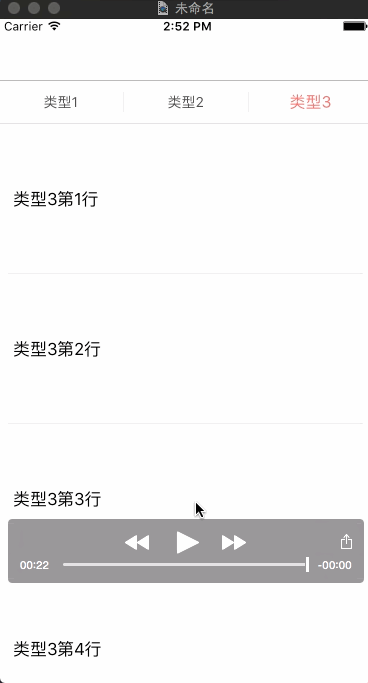
多个UITableView横向切换的简单实现(有点类似网易新闻)的更多相关文章
- 用jquery来实现类似“网易新闻”横向标题滑动的移动端页面
HTML: <div id="navbar"> <div id='navbar_content' style="left:0px;"> ...
- 基于jQuery仿Flash横向切换焦点图
给各网友分享一款基于jQuery仿Flash横向切换焦点图.利用Flash可以制作很多漂亮的图片相册应用,今天我们要用jQuery来实现这样的效果.它是一款仿Flash的横向图片切换焦点图插件,可以自 ...
- Swift - UITableView状态切换效果
Swift - UITableView状态切换效果 效果 源码 https://github.com/YouXianMing/Swift-Animations // // TableViewTapAn ...
- AbstractRoutingDataSource 实现动态数据源切换原理简单分析
AbstractRoutingDataSource 实现动态数据源切换原理简单分析 写在前面,项目中用到了动态数据源切换,记录一下其运行机制. 代码展示 下面列出一些关键代码,后续分析会用到 数据配置 ...
- 【转】 iOS开发 剖析网易新闻标签栏视图切换(addChildViewController属性介绍)
原文:http://blog.csdn.net/hmt20130412/article/details/34523235 本来只是打算介绍一下addChildViewController这个方法的,正 ...
- iOS开发 剖析网易新闻标签栏视图切换(addChildViewController属性介绍)
本文转载至 http://www.tuicool.com/articles/3ymMzub CSDN博客原文 http://blog.csdn.net/hmt20130412/article/det ...
- 转:addChildViewController实现网易新闻首页切换
本来只是打算介绍一下addChildViewController这个方法的,正好今天朋友去换工作面试问到网易新闻标签栏效果的实现,就结合它,用个小Demo实例介绍一下:(具体解释都写在了Demo里面的 ...
- ViewPager图片切换的简单案例
1)ViewPager类直接继承了ViewGroup类,所有它是一个容器类,可以在其中添加其他的view类. 2)ViewPager类需要一个PagerAdapter适配器类给它提供数据. 向右滑动切 ...
- ImageSwitcher图片切换的简单用例
ImageSwitcher的原理:ImageSwitcher有两个子View:ImageView,当左右滑动的时候,就在这两个ImageView之间来回切换来显示图片 实现左右滑动切换图片 BaseA ...
随机推荐
- UIImagePickerController拍照与摄像
该类继承自UINavigationController类 步骤: 检查媒体来源模式是否可用 检查该来源模式下所支持的媒体类型 创建图像选取控制器,设置其属性并显示 在委托协议方法中处理 1.检查媒 ...
- 简单dp-poj-2231-Moo Volume
题目链接: http://poj.org/problem?id=2231 题目大意: 给n个位置,求所有位置到其他n-1个位置的距离总和. 解题思路: 简单dp. o(n^2)的时间复杂度会超.先对这 ...
- Android Design 与 Holo Theme
转载:http://www.geekpark.net/topics/179488 [核心提示] 提到 Android Design,很多人会做出”啊,知道,就是黑色的背景和灰蓝色的平的按钮嘛”,那么到 ...
- 第1组UI组件:布局管理器
1 布局管理的来源 为了让UI在不同的手机屏幕上都能运行良好----不同手机屏幕的分辨率/尺寸并不完全相同,如果让程序手动控制每个组件的大小.位置,会给编程带来巨大的麻烦.为了解决这个问题.andro ...
- Ognl表达式语言
l OGNL表达式 OGNL是Object Graphic Navigation Language(对象图导航语言)的缩写,它是一个开源项目. Struts2框架使用OGNL作为默认的表达式语言. ...
- hdu 5495 LCS 水题
LCS Time Limit: 1 Sec Memory Limit: 256 MB 题目连接 http://acm.hdu.edu.cn/showproblem.php?pid=5495 Descr ...
- android131 360 01 闪屏页和主页面
主界面: 软件升级流程: 清单文件: <?xml version="1.0" encoding="utf-8"?> <manifest xml ...
- highcharts js报表工具(报表插件)
highcharts报表工具(报表插件.图表工具) highcharts效果在线演示(可查看源代码): http://www.hcharts.cn/demo/index.php?p=56 Highc ...
- java_Hashtable实例
package ming; import java.util.Hashtable; class D { int count; public D(int count) { this.count = co ...
- java_枚举类枚举值
package ming; enum Gender{ MALE("男"),FEMALE("女"); //public static final Gender M ...
