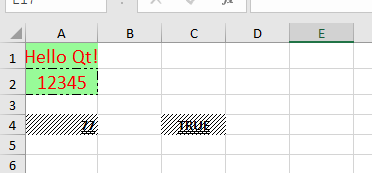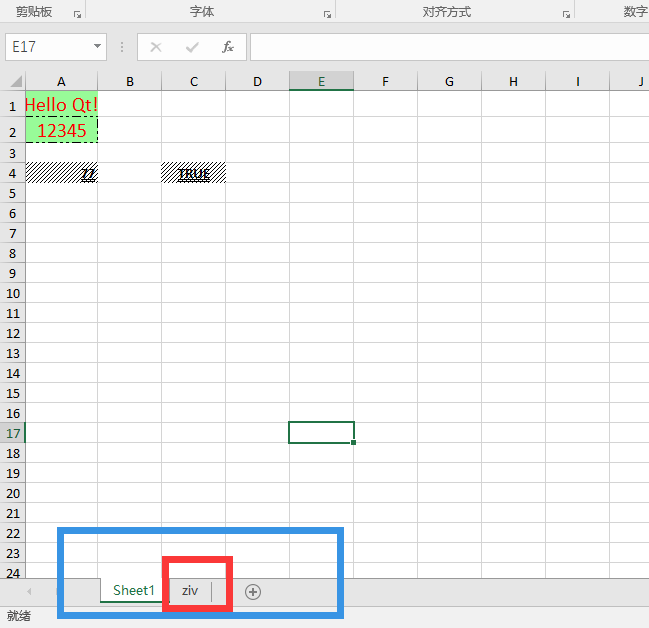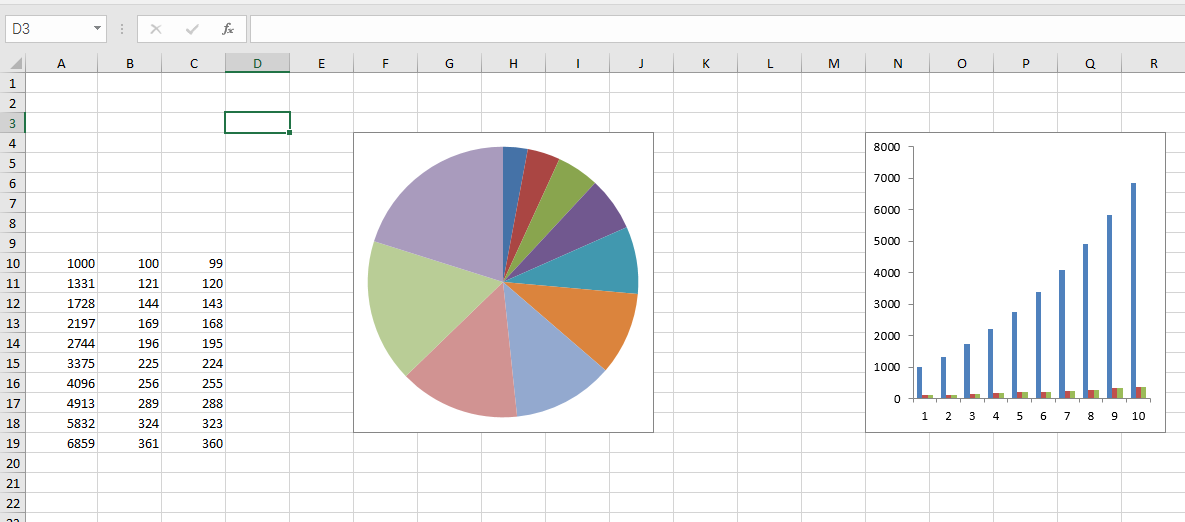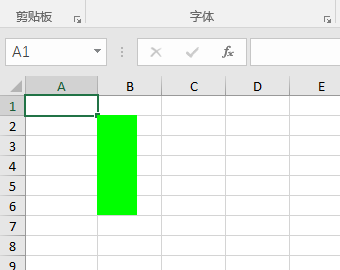qt 使用qtxlsx 读写excel
https://github.com/dbzhang800/QtXlsxWriter 下载qtxlsx地址
QtXlsx is a library that can read and write Excel files. It doesn't require Microsoft Excel and can be used in any platform that Qt5 supported. The library can be used to
- Generate a new .xlsx file from scratch
- Extract data from an existing .xlsx file
- Edit an existing .xlsx file
Getting Started
- For linux user, if your Qt is installed through package manager tools such "apt-get", make sure that you have installed the Qt5 develop package qtbase5-private-dev
Usage(1): Use Xlsx as Qt5's addon module
Building the module
Note: Perl is needed in this step.
Download the source code.
Put the source code in any directory you like
Go to top directory of the project in a terminal and run
qmake
make
make install
The library, the header files, and others will be installed to your system.
make html_docscan be used to generate documentations of the library, andmake checkcan be used to run unit tests of the library.
Using the module
- Add following line to your qmake's project file:
QT += xlsx
- Then, using Qt Xlsx in your code
#include <QtXlsx>
int main()
{
QXlsx::Document xlsx;
xlsx.write("A1", "Hello Qt!");
xlsx.saveAs("Test.xlsx");
return 0;
}
Usage(2): Use source code directly
The package contains a qtxlsx.pri file that allows you to integrate the component into applications that use qmake for the build step.
Download the source code.
Put the source code in any directory you like. For example, 3rdparty:
|-- project.pro
|-- ....
|-- 3rdparty\
| |-- qtxlsx\
| |
- Add following line to your qmake project file:
include(3rdparty/qtxlsx/src/xlsx/qtxlsx.pri)
Note: If you like, you can copy all files from src/xlsx to your application's source path. Then add following line to your project file:
include(qtxlsx.pri)
> **Note**: If you do not use qmake, you need to define the following macro manually
> ```
XLSX_NO_LIB
- Then, using Qt Xlsx in your code
#include "xlsxdocument.h"
int main()
{
QXlsx::Document xlsx;
xlsx.write("A1", "Hello Qt!");
xlsx.saveAs("Test.xlsx");
return 0;
}
在构建的时候,可能会有如下的错误,
xlsxzipreader.cpp: In member function ‘void QXlsx::ZipReader::init()’:
xlsxzipreader.cpp:51:66: error: conversion from ‘QVector<QZipReader::FileInfo>’ to non-scalar type ‘QList<QZipReader::FileInfo>’ requested
QList<QZipReader::FileInfo> allFiles = m_reader->fileInfoList();
这里只需要吧出错的文件添加 :
#include <QVector>
然后把出错的地方的"QList" 用"QVector" 替换掉重新构建就可以了。
对于Qt Xlsx ( QtXlsxWriter ) 的安装请参考:
http://blog.csdn.net/woshidahuaidan2011/article/details/52724452
这里主要介绍其基本的编程使用方法。
首先我们想到就是对xlsx文件进行读写,因此我们有如下的代码:
#include <QtCore>
#include "xlsxdocument.h"
#include "xlsxformat.h"
#include "xlsxcellrange.h"
#include "xlsxchart.h"
int main()
{
QXlsx::Document xlsx("book1.xlsx");/*打开一个book1的文件*/
QXlsx::Format format1;/*设置该单元的样式*/
format1.setFontColor(QColor(Qt::red));/*文字为红色*/
format1.setPatternBackgroundColor(QColor(152,251,152));/*北京颜色*/
format1.setFontSize(15);/*设置字体大小*/
format1.setHorizontalAlignment(QXlsx::Format::AlignHCenter);/*横向居中*/
format1.setBorderStyle(QXlsx::Format::BorderDashDotDot);/*边框样式*/
xlsx.write("A1", "Hello Qt!", format1);/*写入文字,应该刚才设置的样式*/
xlsx.write(2, 1, 12345, format1);/*写入文字,应该刚才设置的样式*/
QXlsx::Format format2;/*重新设置另一个单元的样式*/
format2.setFontBold(true);/*设置加粗*/
format2.setFontUnderline(QXlsx::Format::FontUnderlineDouble);/*下双划线*/
format2.setFillPattern(QXlsx::Format::PatternLightUp);/*填充方式*/
xlsx.write("A4", "=44+33", format2);/*写入文字,应该刚才设置的样式*/
xlsx.write("C4", true, format2);
xlsx.saveAs("book1.xlsx");/*保存*/
QXlsx::Document xlsx2("Book1.xlsx");/*复制book1到book2*/
xlsx2.saveAs("Book2.xlsx");
return 0;
}其运行效果如下:
接下来我们处理数据的是很多时候需要插入折线图、饼状图等等来图像化的处理数据,因此我们可以可以在原有代码上添加一段代码,使之添加一个sheet而且插入饼状图及其条形图:
#include <QtCore>
#include "xlsxdocument.h"
#include "xlsxformat.h"
#include "xlsxcellrange.h"
#include "xlsxchart.h"
int main()
{
QXlsx::Document xlsx("book1.xlsx");/*打开一个book1的文件*/
QXlsx::Format format1;/*设置该单元的样式*/
format1.setFontColor(QColor(Qt::red));/*文字为红色*/
format1.setPatternBackgroundColor(QColor(152,251,152));/*北京颜色*/
format1.setFontSize(15);/*设置字体大小*/
format1.setHorizontalAlignment(QXlsx::Format::AlignHCenter);/*横向居中*/
format1.setBorderStyle(QXlsx::Format::BorderDashDotDot);/*边框样式*/
xlsx.write("A1", "Hello Qt!", format1);/*写入文字,应该刚才设置的样式*/
xlsx.write(2, 1, 12345, format1);/*写入文字,应该刚才设置的样式*/
QXlsx::Format format2;/*重新设置另一个单元的样式*/
format2.setFontBold(true);/*设置加粗*/
format2.setFontUnderline(QXlsx::Format::FontUnderlineDouble);/*下双划线*/
format2.setFillPattern(QXlsx::Format::PatternLightUp);/*填充方式*/
xlsx.write("A4", "=44+33", format2);/*写入文字,应该刚才设置的样式*/
xlsx.write("C4", true, format2);
if(!xlsx.selectSheet("ziv")){/*在当前打开的xlsx文件中,找一个名字为ziv的sheet*/
xlsx.addSheet("ziv");//找不到的话就添加一个名为ziv的sheet
}
for (int i=10; i<20; ++i) {/*写入一串数字*/
xlsx.write(i, 1, i*i*i); //A10:A19
xlsx.write(i, 2, i*i); //B10:B19
xlsx.write(i, 3, i*i-1); //C10:C19
}
QXlsx::Chart *pieChart = xlsx.insertChart(3, 5, QSize(300, 300));/*在3行5列的位置插入一个图标*/
pieChart->setChartType(QXlsx::Chart::CT_Pie);/*插入一个饼形图*/
pieChart->addSeries(QXlsx::CellRange("A10:A19"));/*饼形图添加数据*/
pieChart->addSeries(QXlsx::CellRange("B10:B19"));
pieChart->addSeries(QXlsx::CellRange("C10:C19"));
QXlsx::Chart *barChart = xlsx.insertChart(3, 13, QSize(300, 300));/*在3行13列的位置插入一个图标*/
barChart->setChartType(QXlsx::Chart::CT_Bar);/*条形图*/
barChart->addSeries(QXlsx::CellRange("A10:C19"));/*给条形图加入数据*/
xlsx.saveAs("book1.xlsx");/*保存*/
QXlsx::Document xlsx2("Book1.xlsx");/*复制book1到book2*/
xlsx2.saveAs("Book2.xlsx");
return 0;
}
上面代码中运行效果如下:
很多时候我们还需要添加图表来美化表格,代码如下:
#include <QtCore>
#include <QtGui>
#include "xlsxdocument.h"
#include "xlsxformat.h"
#include "xlsxcellrange.h"
#include "xlsxchart.h"
int main()
{
QXlsx::Document xlsx("book1.xlsx");/*打开一个book1的文件*/
QXlsx::Format format1;/*设置该单元的样式*/
format1.setFontColor(QColor(Qt::red));/*文字为红色*/
format1.setPatternBackgroundColor(QColor(152,251,152));/*北京颜色*/
format1.setFontSize(15);/*设置字体大小*/
format1.setHorizontalAlignment(QXlsx::Format::AlignHCenter);/*横向居中*/
format1.setBorderStyle(QXlsx::Format::BorderDashDotDot);/*边框样式*/
xlsx.write("A1", "Hello Qt!", format1);/*写入文字,应该刚才设置的样式*/
xlsx.write(2, 1, 12345, format1);/*写入文字,应该刚才设置的样式*/
QXlsx::Format format2;/*重新设置另一个单元的样式*/
format2.setFontBold(true);/*设置加粗*/
format2.setFontUnderline(QXlsx::Format::FontUnderlineDouble);/*下双划线*/
format2.setFillPattern(QXlsx::Format::PatternLightUp);/*填充方式*/
xlsx.write("A4", "=44+33", format2);/*写入文字,应该刚才设置的样式*/
xlsx.write("C4", true, format2);
if(!xlsx.selectSheet("ziv")){/*在当前打开的xlsx文件中,找一个名字为ziv的sheet*/
xlsx.addSheet("ziv");//找不到的话就添加一个名为ziv的sheet
}
for (int i=10; i<20; ++i) {/*写入一串数字*/
xlsx.write(i, 1, i*i*i); //A10:A19
xlsx.write(i, 2, i*i); //B10:B19
xlsx.write(i, 3, i*i-1); //C10:C19
}
QXlsx::Chart *pieChart = xlsx.insertChart(3, 5, QSize(300, 300));/*在3行5列的位置插入一个图标*/
pieChart->setChartType(QXlsx::Chart::CT_Pie);/*插入一个饼形图*/
pieChart->addSeries(QXlsx::CellRange("A10:A19"));/*饼形图添加数据*/
pieChart->addSeries(QXlsx::CellRange("B10:B19"));
pieChart->addSeries(QXlsx::CellRange("C10:C19"));
QXlsx::Chart *barChart = xlsx.insertChart(3, 13, QSize(300, 300));/*在3行13列的位置插入一个图标*/
barChart->setChartType(QXlsx::Chart::CT_Bar);/*条形图*/
barChart->addSeries(QXlsx::CellRange("A10:C19"));/*给条形图加入数据*/
QImage image(40, 100, QImage::Format_RGB32);/*新建一个Qimage,大小40*100*/
image.fill(Qt::green);/*填充绿色*/
xlsx.insertImage(1, 1, image);/*插入图片*/
xlsx.saveAs("book1.xlsx");/*保存*/
QXlsx::Document xlsx2("Book1.xlsx");/*复制book1到book2*/
xlsx2.saveAs("Book2.xlsx");
return 0;
}
效果如下:
到此为止对于Qt Xlsx 的使用应该可以满足大部分的需求,如有疑问欢迎留言指正,原文地址:
http://blog.csdn.net/woshidahuaidan2011/article/details/53349163
qt 使用qtxlsx 读写excel的更多相关文章
- Qt 下快速读写Excel指南(尘中远)
Qt Windows 下快速读写Excel指南 很多人搜如何读写excel都会看到用QAxObject来进行操作,很多人试了之后都会发现一个问题,就是慢,非常缓慢!因此很多人得出结论是QAxObjec ...
- C++读写EXCEL文件OLE,java读写excel文件POI 对比
C++读写EXCEL文件方式比较 有些朋友问代码的问题,将OLE读写的代码分享在这个地方,大家请自己看.http://www.cnblogs.com/destim/p/5476915.html C++ ...
- C/C++读写excel文件 的几种方式
因为有些朋友问代码的问题,将OLE读写的代码分享在这个地方,大家请自己看. http://blog.csdn.net/fullsail/article/details/8449448 C++读取Exc ...
- windows下Qt编译Qtxlsx库和qtxlsx库的使用方法
最近接了个项目,合作的学长让用Qt写,而其中最重要的需求是将数据库的数据写入excel表格中和将excel的数据导入到数据库中,自己查阅了和多资料,最后决定使用qtxlsx开源库来操作excel,在编 ...
- MFC vs2012 Office2013 读写excel文件
近期在忙一个小项目(和同学一起搞的),在这里客户要求不但读写txt,而且可以读写excel文件,这里本以为很简单,结果...废话少说,过程如下: 笔者环境:win7 64+VS2012+Office2 ...
- C# 使用 NPOI 库读写 Excel 文件(转载)
NPOI 是开源的 POI 项目的.NET版,可以用来读写Excel,Word,PPT文件.在处理Excel文件上,NPOI 可以同时兼 容xls 和 xlsx.官网提供了一份Examples,给出了 ...
- Python3.4如何读写Excel
在python3.x(散仙使用的版本是python3.4)里,我们应该如何操作excel. 首先在python3.4里,我们可以使用新的python类库,来支持3.x之后的读写excel 针对 03版 ...
- 用Python读写Excel文件(转)
原文:google.com/ncr 虽然天天跟数据打交道,也频繁地使用Excel进行一些简单的数据处理和展示,但长期以来总是小心地避免用Python直接读写Excel文件.通常我都是把数据保存为以TA ...
- 使用NPOI读写Excel、Word
NPOI 是 POI 项目的 .NET 版本.POI是一个开源的Java读写Excel.WORD等微软OLE2组件文档的项目. 使用 NPOI 你就可以在没有安装 Office 或者相应环境的机器上对 ...
随机推荐
- FreeRTOS-02任务挂起和恢复
根据正点原子FreeRTOS视频整理 单片机:STM32F207VC FreeRTOS源码版本:v10.0.1 任务挂起和恢复API函数: 工程列表: 1. main.c /**/ #include ...
- $bzoj1014-JSOI2008$ 火星人$prefix$ $splay$ $hash$
题面描述 火星人最近研究了一种操作:求一个字串两个后缀的公共前缀.比方说,有这样一个字符串:\(madamimadam\),我们将这个字符串的各个字符予以标号: 序号 1 2 3 4 5 6 7 8 ...
- 读取Cert格式证书的密钥
不想存储Cert证书内容,只想存储证书密钥,可通过以下实现读取证书的密钥出来: package com.zat.ucop.service.util; import sun.misc.BASE64Enc ...
- 【ExtJS】一个简单的TreePanel
在ExtJS中,构造一个树形结构变得很简单. 需要用到的: Ext.tree.Panel TreePanel提供树形结构的UI表示的树状结构数据. 一个TreePanel必须绑定一个Ext.data. ...
- C#控件随窗体大小改变而改变
几种方法:1.点击控件,属性,里面有一个Dock,选择Fill,就会变得和它的父容器一样大.而且会随之变化.2.点击控件,属性,里面有一个Anchor,选择Top,Right,Bottom,Left. ...
- shell之“>/dev/null 2>&1” 详解
shell中可能经常能看到:>/dev/null 2>&1 命令的结果可以通过 %> 的形式来定义输出,其中 %> 代表文件描述符 我们将这个命令组合:"& ...
- currentStyle、getComputedStyle 获取样式
style.height 获取的是行间的样式 currentStyle.height.getComputedStyle(elem,null).height 获取的是 div 的 content 的宽高 ...
- Java入门系列-15-封装
为什么要封装 Student stu=new Student(); stu.age=-10; 上面的代码中 age 属性被随意访问,容易产生不合理的赋值 什么是封装 封装:将类的某些信息隐藏在内部,不 ...
- Codeforces 550D —— Regular Bridge——————【构造】
Regular Bridge time limit per test 2 seconds memory limit per test 256 megabytes input standard inp ...
- LumiSoft
SVN: https://svn.lumisoft.ee:8443/svn/LumiSoft_Net/ User: readonly Password: readonly Download: http ...