使用Cobbler无人值守安装CentOS6.5(一)
Cobbler是一个快速网络安装linux的服务,而且在经过调整也可以支持网络安装windows。该工具使用python开发,小巧轻便(才15k行代码),使用简单的命令即可完成PXE网络安装环境的配置,同时还可以管理DHCP,DNS,以及yum包镜像。
我用的系统是Centos6.5 64 位
配置epel yum源
我这用阿里云的epel
|
1
2
|
mv /etc/yum.repos.d/epel.repo /etc/yum.repos.d/epel.repo.backup wget -O /etc/yum.repos.d/epel.repo http://mirrors.aliyun.com/repo/epel-6.repo |
安装cobbler需要的服务
|
1
|
yum install dhcp tftp rsync xinetd httpd |
关闭selinux和防火墙自己做测试为了不影响就关了
|
1
2
|
[root@i51 upimg]# setenforce 0[root@i51 upimg]# service iptables stop |
安装cobbler并启动
|
1
2
3
4
5
|
[root@i51 yum.repos.d]# yum install cobbler -y[root@i51 yum.repos.d]# /etc/init.d/cobblerd startStarting cobbler daemon: [ OK ][root@i51 yum.repos.d]# /etc/init.d/httpd startStarting httpd: |
检查配置执行
|
1
2
3
4
5
6
7
8
9
10
11
12
13
14
15
16
17
18
19
|
[root@i51 ~]# cobbler checkTraceback (most recent call last): File "/usr/bin/cobbler", line 36, in <module> sys.exit(app.main()) File "/usr/lib/python2.6/site-packages/cobbler/cli.py", line 655, in main rc = cli.run(sys.argv) File "/usr/lib/python2.6/site-packages/cobbler/cli.py", line 270, in run self.token = self.remote.login("", self.shared_secret) File "/usr/lib64/python2.6/xmlrpclib.py", line 1199, in __call__ return self.__send(self.__name, args) File "/usr/lib64/python2.6/xmlrpclib.py", line 1489, in __request verbose=self.__verbose File "/usr/lib64/python2.6/xmlrpclib.py", line 1253, in request return self._parse_response(h.getfile(), sock) File "/usr/lib64/python2.6/xmlrpclib.py", line 1392, in _parse_response return u.close() File "/usr/lib64/python2.6/xmlrpclib.py", line 838, in close raise Fault(**self._stack[0])xmlrpclib.Fault: <Fault 1: "<class 'cobbler.cexceptions.CX'>:'login failed'"> |
报错了
经过网上查找这样解决如下:
|
1
2
3
4
5
6
7
8
9
10
11
12
13
14
15
16
17
|
[root@i51 ~]# service cobblerd restartStopping cobbler daemon: [ OK ]Starting cobbler daemon: [ OK ][root@i51 ~]# cobbler get-loaderstask started: 2014-10-23_131316_get_loaderstask started (id=Download Bootloader Content, time=Thu Oct 23 13:13:16 2014)downloading http://www.cobblerd.org/loaders/README to /var/lib/cobbler/loaders/READMEdownloading http://www.cobblerd.org/loaders/COPYING.elilo to /var/lib/cobbler/loaders/COPYING.elilodownloading http://www.cobblerd.org/loaders/COPYING.yaboot to /var/lib/cobbler/loaders/COPYING.yabootdownloading http://www.cobblerd.org/loaders/COPYING.syslinux to /var/lib/cobbler/loaders/COPYING.syslinuxdownloading http://www.cobblerd.org/loaders/elilo-3.8-ia64.efi to /var/lib/cobbler/loaders/elilo-ia64.efidownloading http://www.cobblerd.org/loaders/yaboot-1.3.14-12 to /var/lib/cobbler/loaders/yabootdownloading http://www.cobblerd.org/loaders/pxelinux.0-3.86 to /var/lib/cobbler/loaders/pxelinux.0downloading http://www.cobblerd.org/loaders/menu.c32-3.86 to /var/lib/cobbler/loaders/menu.c32downloading http://www.cobblerd.org/loaders/grub-0.97-x86.efi to /var/lib/cobbler/loaders/grub-x86.efidownloading http://www.cobblerd.org/loaders/grub-0.97-x86_64.efi to /var/lib/cobbler/loaders/grub-x86_64.efi*** TASK COMPLETE *** |
在检查配置
|
1
2
3
4
5
6
7
8
9
10
11
12
|
[root@i51 ~]# cobbler checkThe following are potential configuration items that you may want to fix:1 : The 'server' field in /etc/cobbler/settings must be set to something other than localhost, or kickstarting features will not work. This should be a resolvable hostname or IP for the boot server as reachable by all machines that will use it.2 : For PXE to be functional, the 'next_server' field in /etc/cobbler/settings must be set to something other than 127.0.0.1, and should match the IP of the boot server on the PXE network.3 : change 'disable' to 'no' in /etc/xinetd.d/rsync4 : debmirror package is not installed, it will be required to manage debian deployments and repositories5 : ksvalidator was not found, install pykickstart6 : The default password used by the sample templates for newly installed machines (default_password_crypted in /etc/cobbler/settings) is still set to 'cobbler' and should be changed, try: "openssl passwd -1 -salt 'random-phrase-here' 'your-password-here'" to generate new one7 : fencing tools were not found, and are required to use the (optional) power management features. install cman or fence-agents to use themRestart cobblerd and then run 'cobbler sync' to apply changes. |
上面这段信息大意就是:
1,编辑/etc/cobbler/settings文件,找到 server选项,修改为适当的ip地址,本实例配置ip为:192.168.1.243
2,编辑/etc/cobbler/settings文件,找到 next_server选项,修改为适当的ip地址,本实例配置ip为:192.168.1.243
3,编辑/etc/xinetd.d/rsync文件,将文件中的disable字段的配置由yes改为no
4,提示说debmirror没安装。如果不是安装 debian之类的系统,此提示可以忽略,如果需要安装,下载地址为:
http://rpmfind.net/linux/rpm2html/search.php?query=debmirror
5,ksvalidator没有被发现,安装pykickstart
|
1
|
[root@i51 ~]# yum install pykickstart |
6,修改cobbler用户的默认密码,可以使用如下命令生成密码,并使用生成后的密码替换/etc/cobbler/settings中的密码。生成密码命令: 其中“random-phrase-here”为干扰码
openssl passwd -1 -salt 'random-phrase-here' 'your-password-here'
7,fencing tools为找到安装
|
1
|
[root@i51 ~]# yum install fence-agents |
OK再来执行检查
|
1
2
3
4
5
6
7
8
9
|
[root@i51 ~]# cobbler checkThe following are potential configuration items that you may want to fix:1 : The 'server' field in /etc/cobbler/settings must be set to something other than localhost, or kickstarting features will not work. This should be a resolvable hostname or IP for the boot server as reachable by all machines that will use it.2 : For PXE to be functional, the 'next_server' field in /etc/cobbler/settings must be set to something other than 127.0.0.1, and should match the IP of the boot server on the PXE network.3 : debmirror package is not installed, it will be required to manage debian deployments and repositories4 : The default password used by the sample templates for newly installed machines (default_password_crypted in /etc/cobbler/settings) is still set to 'cobbler' and should be changed, try: "openssl passwd -1 -salt 'random-phrase-here' 'your-password-here'" to generate new oneRestart cobblerd and then run 'cobbler sync' to apply changes. |
重启cobbler
|
1
2
3
|
[root@i51 ~]# /etc/init.d/cobblerd restartStopping cobbler daemon: [ OK ]Starting cobbler daemon: [ OK ] |
cobbler使用 导入安装文件
导入安装源
准备好安装光盘 (ISO)我的服务器上有这么多
|
1
2
3
4
5
6
7
8
9
10
|
[root@i51 Soft]# cd 镜像像[root@i51 镜像]# lsCentOS-5.10-x86_64-bin-DVD-1of2.iso CentOS-6.5-x86_64-bin-DVD1.iso oracle_10201_for_linux32.isoCentOS-5.10-x86_64-bin-DVD-2of2.iso CentOS-7.0-1406-x86_64-DVD.iso redhat5_32CentOS-5.5-i386-bin-DVD.iso cn_windows_7_ultimate_with_sp1_x86_dvd_u_677486.iso rhel-client-7.0-x86_64-dvd.isoCentOS-6.4-i386-bin-DVD1.iso kali-linux-1.0.9a-amd64.iso rhel-server-5.8-x86_64-dvd.isoCentOS-6.4-i386-bin-DVD2.iso Office_Professional_Plus_2013.1403512018.img rhel-server-6.4-x86_64-dvd.isocentOS-6.4-x86_64-bin-DVD1.iso openfiler-2.3-x86-disc1.iso ubuntu-14.04-desktop-amd64.iso像[root@i51 镜像]# pwd/var/ftp/pub/Soft/镜像 |
挂载 ISO
|
1
2
|
[root@i51 镜像]# mkdir /mnt/Centos6.5像[root@i51 镜像]# mount -o loop CentOS-6.5-x86_64-bin-DVD1.iso /mnt/Centos6.5/ |
导入安装源 到Cobbler中
|
1
2
3
4
5
6
7
8
9
10
11
12
13
14
15
16
17
18
19
|
[root@i51 镜像]# cobbler import --path=/mnt/Centos6.5 --name=CentOS6.5 --arch=x86_64task started: 2014-10-23_134307_importtask started (id=Media import, time=Thu Oct 23 13:43:07 2014)Found a candidate signature: breed=redhat, version=rhel6Found a matching signature: breed=redhat, version=rhel6Adding distros from path /var/www/cobbler/ks_mirror/CentOS6.5-x86_64:creating new distro: CentOS6.5-x86_64trying symlink: /var/www/cobbler/ks_mirror/CentOS6.5-x86_64 -> /var/www/cobbler/links/CentOS6.5-x86_64creating new profile: CentOS6.5-x86_64associating reposchecking for rsync repo(s)checking for rhn repo(s)checking for yum repo(s)starting descent into /var/www/cobbler/ks_mirror/CentOS6.5-x86_64 for CentOS6.5-x86_64processing repo at : /var/www/cobbler/ks_mirror/CentOS6.5-x86_64need to process repo/comps: /var/www/cobbler/ks_mirror/CentOS6.5-x86_64looking for /var/www/cobbler/ks_mirror/CentOS6.5-x86_64/repodata/*comps*.xmlKeeping repodata as-is :/var/www/cobbler/ks_mirror/CentOS6.5-x86_64/repodata*** TASK COMPLETE *** |
|
1
2
|
[root@i51 镜像]# cobbler distro list CentOS6.5-x86_64 |
配置dhcp服务
首先修改cobbler配置,让cobbler来管理dhcp服务,编辑文件/etc/cobbler/settings
manage_dhcp: 1
接下来修改/etc/cobbler/dhcp.template,此文件是cobbler管理dhcp的模板
本例中只需要修改如下部分
|
1
2
3
4
5
6
7
8
9
10
11
12
13
14
15
16
17
18
19
20
21
22
|
subnet 192.168.1.0 netmask 255.255.255.0 { option routers 192.168.1.1; option domain-name-servers 192.168.1.1; option subnet-mask 255.255.255.0; range dynamic-bootp 192.168.1.30 192.168.1.80; default-lease-time 21600; max-lease-time 43200; next-server $next_server; class "pxeclients" { match if substring (option vendor-class-identifier, 0, 9) = "PXEClient"; if option pxe-system-type = 00:02 { filename "ia64/elilo.efi"; } else if option pxe-system-type = 00:06 { filename "grub/grub-x86.efi"; } else if option pxe-system-type = 00:07 { filename "grub/grub-x86_64.efi"; } else { filename "/pxelinux.0"; } }} |
IP地址段根据你实际环境中的给定
其他可以不用改
重启xinetd
|
1
2
3
|
[root@i51 镜像]# /etc/init.d/xinetd restartStopping xinetd: [ OK ]Starting xinetd: [ OK ] |
同步cobbler配置
cobbler sync
输出如下
|
1
2
3
4
5
6
7
8
9
10
11
12
13
14
15
16
17
18
19
20
21
22
23
24
25
26
27
28
29
30
31
32
33
34
35
36
37
38
39
40
41
42
43
44
45
46
47
48
|
[root@i51 镜像]cobbler syncrttask started: 2014-10-23_141019_synctask started (id=Sync, time=Thu Oct 23 14:10:19 2014)running pre-sync triggerscleaning treesremoving: /var/www/cobbler/images/CentOS6.5-x86_64removing: /var/lib/tftpboot/pxelinux.cfg/defaultremoving: /var/lib/tftpboot/grub/imagesremoving: /var/lib/tftpboot/grub/grub-x86.efiremoving: /var/lib/tftpboot/grub/grub-x86_64.efiremoving: /var/lib/tftpboot/grub/efidefaultremoving: /var/lib/tftpboot/images/CentOS6.5-x86_64removing: /var/lib/tftpboot/s390x/profile_listcopying bootloaderstrying hardlink /var/lib/cobbler/loaders/grub-x86.efi -> /var/lib/tftpboot/grub/grub-x86.efitrying hardlink /var/lib/cobbler/loaders/grub-x86_64.efi -> /var/lib/tftpboot/grub/grub-x86_64.eficopying distros to tftpbootcopying files for distro: CentOS6.5-x86_64trying hardlink /var/www/cobbler/ks_mirror/CentOS6.5-x86_64/images/pxeboot/vmlinuz -> /var/lib/tftpboot/images/CentOS6.5-x86_64/vmlinuztrying hardlink /var/www/cobbler/ks_mirror/CentOS6.5-x86_64/images/pxeboot/initrd.img -> /var/lib/tftpboot/images/CentOS6.5-x86_64/initrd.imgcopying imagesgenerating PXE configuration filesgenerating PXE menu structurecopying files for distro: CentOS6.5-x86_64trying hardlink /var/www/cobbler/ks_mirror/CentOS6.5-x86_64/images/pxeboot/vmlinuz -> /var/www/cobbler/images/CentOS6.5-x86_64/vmlinuztrying hardlink /var/www/cobbler/ks_mirror/CentOS6.5-x86_64/images/pxeboot/initrd.img -> /var/www/cobbler/images/CentOS6.5-x86_64/initrd.imgWriting template files for CentOS6.5-x86_64rendering DHCP filesgenerating /etc/dhcp/dhcpd.confrendering TFTPD filesgenerating /etc/xinetd.d/tftpprocessing boot_files for distro: CentOS6.5-x86_64cleaning link cachesrunning post-sync triggersrunning python triggers from /var/lib/cobbler/triggers/sync/post/*running python trigger cobbler.modules.sync_post_restart_servicesrunning: dhcpd -t -qreceived on stdout: received on stderr: running: service dhcpd restartreceived on stdout: Starting dhcpd: [ OK ]received on stderr: running shell triggers from /var/lib/cobbler/triggers/sync/post/*running python triggers from /var/lib/cobbler/triggers/change/*running python trigger cobbler.modules.scm_trackrunning shell triggers from /var/lib/cobbler/triggers/change/**** TASK COMPLETE *** |
cobbler会自动进行初始化工作,移除已经存在的启动项,然后根据模板拷贝loader文件。之后再生成pxe的配置文件,生成dhcp的配置文件,最后再重启dhcp服务。
至此,就可以使用虚拟机来测试cobbler安装了。
OK开启真机或者虚拟机来测试注意开启网络引导 网卡要开启PXE 引导程序
测试如下

登陆后如下默认root密码为cobbler
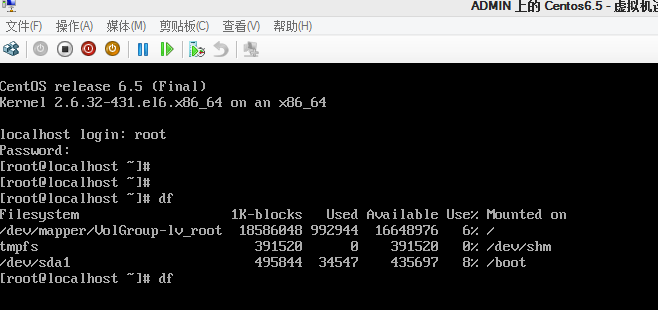
|
1
2
3
4
5
6
7
|
# 在要重装的机器安装koan yum install koan #查看cobbler服务器有哪些安装盘 koan --list-profiles --server=192.168.1.243 #选择要重装的系统并重启 koan --replace-self --server=192.168.1.243 --profile=CentOS-5-4-x86-64 reboot |
转载自:http://my.oschina.net/kcw/blog/336630
使用Cobbler无人值守安装CentOS6.5(一)的更多相关文章
- (转)COBBLER无人值守安装
COBBLER无人值守安装 说在最前面的话 在看Cobbler之前请大家先看一下Kickstart无人值守安装,了解一下Cobbler的实现原理.但是Cobbler是独立的,不需要先安装Kicksta ...
- 其他综合-Cobbler无人值守安装系统 CentOS 7
Cobbler 无人值守安装系统 CentOS 7 1.实验描述 1.1 概述 作为运维,在公司经常遇到一些机械性重复工作要做,例如:为新机器装系统,一台两台机器装系统,可以用光盘.U盘等介质安装,1 ...
- CentOS7.x安装cobbler无人值守安装系统
CentOS7.x cobbler无人值守安装 cobbler介绍 自打若干年前 Red Hat,推出了 Kickstart,不再需要刻了光盘一台一台地安装 Linux,只要搞定 PXE.DHCP.T ...
- 烂泥:kickstart无人值守安装CentOS6.5
本文由秀依林枫提供友情赞助,首发于烂泥行天下. 在本次实验进行之前,首先我们要把公司的网络环境进行介绍. 注意这个网络拓扑图,也是生产环境的一个实例.同时服务器192.168.1.214已关闭ipta ...
- cobbler部署安装CentOS6.8
Linux运维:cobbler : 矮哥linux运维群:93324526 学习cobbler的话,必须先搞懂kickstart,原理不是,不懂如何排错. kickstart部署请点击这里 1. Co ...
- U盘PE无人值守安装centOS6
一.制作 1.需要用到的工具:老毛桃PX工具.系统ISO.一个8GU盘 老毛桃PE工具 http://laomaotao.net/ CentOS启动映像 http://mirrors.163.com/ ...
- Cobbler无人值守安装系统
环境说明 系统版本 CentOS 6.9 x86_64 Cobbler是一款Linux安装服务器,可以快速设置网络安装环境.它粘合在一起并自动执行许多相关的Linux任务,因此部署新系统时不必在 ...
- COBBLER无人值守安装
cobbler-自动安装系统 1.1 cobber简介 1.1.1 cobbler说明 Cobbler是一个Linux服务器安装的服务,可以通过网络启动(PXE)的方式来快速安装.重装物理服务器和虚拟 ...
- PXE+DHCP+TFTP+Cobbler 无人值守安装centos 7
Cobbler(补鞋匠)是通过将DHCP.TFTP.DNS.HTTP等服务进行集成,创建一个中央管理节点,其可以实现的功能有配置服务,创建存储库,解压缩操作系统媒介,代理或集成一个配置管理系统,控制电 ...
随机推荐
- spark API 介绍链接
spark API介绍: http://homepage.cs.latrobe.edu.au/zhe/ZhenHeSparkRDDAPIExamples.html#aggregateByKey
- BZOJ 3157 &数学乱搞...
挖一发坑...一碰到数学题头晕眼花...看着证明感觉我幼儿园还没毕业... http://www.cnblogs.com/zhuohan123/p/3726933.html 等我会完完整整地写一发la ...
- HTML5 标签audio添加网页背景音乐代码
<head> <meta http-equiv="Content-Type" name="viewport" content="wi ...
- NSMutableAttributedString常用代码
NSTextAttachment *attachment = [[NSTextAttachment alloc] init]; attachment.image = [UIImage imageNam ...
- Spring—Quartz定时调度CronTrigger时间配置格式的实例
格式说明:[秒] [分] [小时] [日] [月] [周] [年] 序号 说明 是否必填 允许填写的值 允许的通配符 1 秒 是 0-59 , - * / 2 分 是 0-59 , - * / 3 小 ...
- C# 正则表达式
引用自:http://www.cnblogs.com/stg609/archive/2009/06/03/1492709.html 摘要:正则表达式(Regular Expressions),相信做软 ...
- [IOS]Swift使用SVGKit的记录
最近打算使用swift和SVGkit做一个app,遇到了好多状况,对于初学者的几个概念,一个是静态库,第二个是oc和swift混编,第三个是xcode6b4的类库不齐全. 首先是SVGKit的GitH ...
- RAC初体验
什么是RAC? 几乎每一篇介绍RAC的文章开头都是这么一个问题.我这篇文章是写给新手(包括我自己)看的,所以这个问题更是无法忽视. 简单的说,RAC就是一个第三方库,他可以大大简化你的代码过程. 官方 ...
- 2016huasacm暑假集训训练四 递推_C
题目链接:http://acm.hust.edu.cn/vjudge/contest/125308#problem/C 题意:给你一个高为n ,宽为m列的网格,计算出这个网格中有多少个矩形 这个题只 ...
- [转]SQL三种获取自增长的ID方法
最新更新请访问: http://denghejun.github.io SQL SERVER中的三种获得自增长ID的方法 这个功能比较常用,所以记下来以防自己忘掉. SCOPE_IDENTIT ...
