vue实现仿淘宝结账页面
这个demo,是小颖基于之前的 vue2.0在table中实现全选和反选 文章进行更新后的demo,主要功能呢,是仿照淘宝页面的结算购物车商品时自动算出合计价格的页面,具体页面效果请看下面的动图:(如果大家发现有什么问题请及时提出帮小颖改正错误呦,谢谢啦嘻嘻)
效果图:
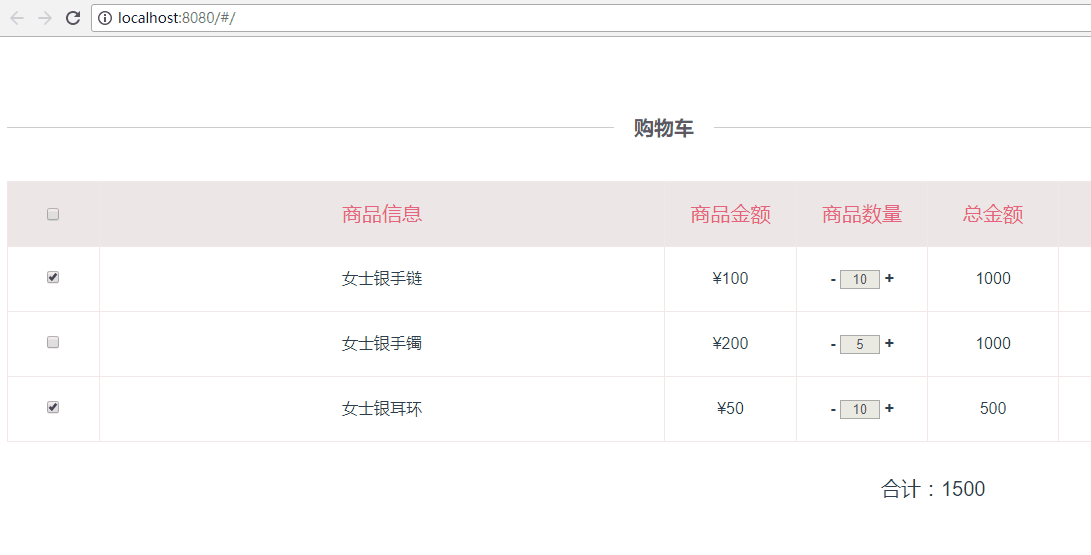
更新后的home.vue
<template>
<div class="container">
<div class="checkout-title">
<span>购物车</span>
</div>
<table class="product_table">
<tbody>
<template v-for="(list,index) in table_list">
<tr>
<td width="7%" min-width="94px" v-if="index===0">
<input type="checkbox" v-model='checked' @click='checkedAll'>
</td>
<td width="7%" v-if="index!==0">
<input type="checkbox" v-model='checkList' :value="list.id" @click=checkProductFun(index,$event)>
</td>
<td width="43%">{{list.product_inf}}</td>
<td width="10%" v-if="index===0">{{list.product_price}}</td>
<td width="10%" v-if="index!==0">¥{{list.product_price}}</td>
<td width="10%" v-if="index===0">{{list.product_quantity}}</td>
<td width="10%" v-if="index!==0">
<a class="numbers plus" href="javascript:void(0)" @click="changeMoney(index,-1)">-</a>
<input class="txt_number" type="text" v-model="list.product_quantity" size="1" disabled>
<a class="numbers reduce" href="javascript:void(0)" @click="changeMoney(index,1)">+</a>
</td>
<td width="10%">{{list.total_amount}}</td>
<td width="20%" v-if="index===0">编辑</td>
<td width="20%" v-if="index!==0">
<a href="javascript:void(0)" class="update">修改</a>
<a href="javascript:void(0)" class="delete">删除</a>
</td>
</tr>
</template>
</tbody>
</table>
<div class="price_total_bottom">
<div class="price_total_ms">
<label>合计:{{allProductTotal}}</label>
<router-link to="/userAddress">结账</router-link>
</div>
</div>
</div>
</template>
<script>
import userAddress from './address'
export default {
components: {
userAddress
},
data() {
return {
table_list: [{
'id': 0,
'product_inf': '商品信息',
'product_price': '商品金额',
'product_quantity': '商品数量',
'total_amount': '总金额'
}, {
'id': '1',
'product_inf': '女士银手链',
'product_price': 100,
'product_quantity': 10,
'total_amount': 1000
}, {
'id': '2',
'product_inf': '女士银手镯',
'product_price': 200,
'product_quantity': 5,
'total_amount': 1000
}, {
'id': '3',
'product_inf': '女士银耳环',
'product_price': 50,
'product_quantity': 10,
'total_amount': 500
}],
checked: false,
allProductTotal: null,
checkList: ['1', '3']
}
},
mounted: function() {
var _this = this;
// 根据data中默认勾选的checkbox,计算当前勾选的商品总价
_this.allProductTotal = 0;
this.checkList.forEach(function(element1, index1) {
_this.table_list.forEach(function(element2, index2) {
if (element1 == element2.id) {
_this.$set(_this.table_list[index2], 'checked', true);
_this.allProductTotal += element2.product_price * element2.product_quantity;
}
});
});
},
methods: {
checkedAll: function() {
var _this = this;
_this.allProductTotal = 0;
if (_this.checked) { //实现反选
_this.checkList = [];
_this.table_list.forEach(function(item, index) {
if (_this.table_list[index].checked) {
_this.table_list[index].checked = false;
}
});
} else { //实现全选
_this.checkList = [];
_this.table_list.forEach(function(item, index) {
if (index > 0) {
_this.checkList.push(item.id);
if (!_this.table_list[index].checked) {
_this.$set(_this.table_list[index], 'checked', true);
} else {
_this.table_list[index].checked = true;
}
if (item.checked) {
_this.allProductTotal += item.product_price * item.product_quantity;
}
}
});
}
},
checkProductFun(index, event) { //根据checkbox是否勾选,计算勾选后的商品总价
var _this = this;
_this.allProductTotal = 0;
if (event.target.checked) {
if (!_this.table_list[index].checked) {
_this.$set(_this.table_list[index], 'checked', true);
}
} else {
if (_this.table_list[index].checked) {
_this.table_list[index].checked = false;
}
}
this.table_list.forEach(function(item, index) {
if (item.checked) {
_this.allProductTotal += item.product_price * item.product_quantity;
}
});
},
changeMoney: function(index, way) {
if (way > 0) {
this.table_list[index].product_quantity++;
} else {
this.table_list[index].product_quantity--;
if (this.table_list[index].product_quantity < 1) {
this.table_list[index].product_quantity = 1;
}
}
this.calcTotalPrice();
},
calcTotalPrice: function() {
var _this = this;
_this.allProductTotal = 0;
this.table_list.forEach(function(item, index) {
if (index > 0) { //因为第一行为表头不需要进行计算
item.total_amount = item.product_price * item.product_quantity; //根据商品数量计算每一个商品对应的总金额
}
if (item.checked) {
_this.allProductTotal += item.product_price * item.product_quantity; //根据是否否选该商品的checkbox,计算总价
}
});
},
},
watch: { //深度 watcher
'checkList': {
handler: function(val, oldVal) {
if (val.length === this.table_list.length - 1) {
this.checked = true;
} else {
this.checked = false;
}
},
deep: true
}
}
} </script>
<!-- Add "scoped" attribute to limit CSS to this component only -->
<style scoped>
.container {
padding: 69px 0 54px 0;
} table {
border-collapse: collapse;
border-color: transparent;
text-align: center;
} .product_table,
.product_table tbody {
width: 100%
} .product_table tr:first-child {
background: #ece6e6;
color: #e66280;
font-size: 20px;
} .product_table td {
border: 1px solid #f3e8e8;
height: 62px;
line-height: 62px;
} .product_table a.update:link,
.product_table a.update:visited,
.product_table a.update:hover,
.product_table a.update:active {
color: #1CE24A;
} .product_table a.delete:link,
.product_table a.delete:visited,
.product_table a.delete:hover,
.product_table a.delete:active {
color: #ffa700;
} .product_table .txt_number {
text-align: center;
} .product_table .numbers {
font-weight: bold;
} .price_total_bottom {
font-size: 20px;
padding: 20px 10px;
} .price_total_ms {
text-align: right;
} .price_total_bottom .price_total_ms label {
margin-right: 100px;
} .price_total_bottom .price_total_ms a {
cursor: default;
text-align: center;
display: inline-block;
font-size: 20px;
color: #fff;
font-weight: bold;
width: 220px;
height: 54px;
line-height: 54px;
border: 0;
background-color: #f71455;
} </style>
vue实现仿淘宝结账页面的更多相关文章
- Vue实现仿淘宝商品详情属性选择的功能
Vue实现仿淘宝商品详情属性选择的功能 先看下效果图:(同个属性内部单选,属性与属性之间可以多选) 主要实现过程: 所使用到的数据类型是(一个大数组里面嵌套了另一个数组)具体格式如下: attrA ...
- vue仿淘宝结账订单
<template> <div class="container"> <div class="checkout-title"& ...
- swiper 仿淘宝详情页面 视频图片切换
1.好兄弟,看一下是否是你需要的 2.废话不多说 直接上代码,复制粘贴一下 自己引用一下swiper.js和css 然后就可以开始玩儿了 <!DOCTYPE html> <html& ...
- jquery仿淘宝购物车页面商品结算(附源码)
1.效果图如下: 2.源码如下: html部分: <!doctype html> <html lang="en"> <head> <met ...
- 转::iOS 仿淘宝,上拉进入详情页面
今天做的主要是一个模仿淘宝,上拉进入商品详情的功能,主要是通过 tableView 与 webView 一起来实现的,当然也可根据自己的需要把 webView 替换成你想要的 // // ViewCo ...
- 基于Bootstrap仿淘宝分页控件实现
.header { cursor: pointer } p { margin: 3px 6px } th { background: lightblue; width: 20% } table { t ...
- Android中仿淘宝首页顶部滚动自定义HorizontalScrollView定时水平自动切换图片
Android中仿淘宝首页顶部滚动自定义HorizontalScrollView定时水平自动切换图片 自定义ADPager 自定义水平滚动的ScrollView效仿ViewPager 当遇到要在Vie ...
- JS仿淘宝详情页菜单条智能定位效果
类似于淘宝详情页菜单条智能定位 对于每个人来说并不陌生!如下截图所示:红色框的那部分! 基本原理: 是用JS侦听滚动事件,当页面的滚动距离(页面滚动的高度)大于或者等于 "对象"( ...
- 淘宝购物车页面 智能搜索框Ajax异步加载数据
如果有朋友对本篇文章的一些知识点不了解的话,可以先阅读此篇文章.在这篇文章中,我大概介绍了一下构建淘宝购物车页面需要的基础知识. 这篇文章主要探讨的是智能搜索框Ajax异步加载数据.jQuery的社区 ...
随机推荐
- Linux学习——shell编程之运算符
shell编程之运算符 一:shell中常见算术运算符号和优先级 二:算术运算符 Shell 变量:是弱类型!不能进行加减乘除!比较麻烦! 例子 :shell变量弱类型 a=11 b=22 echo ...
- http content-type accept的区别
1.Accept属于请求头, Content-Type属于实体头. Http报头分为通用报头,请求报头,响应报头和实体报头. 请求方的http报头结构:通用报头|请求报头|实体报头 响应方的http报 ...
- CSS中新属性calc()
CSS3的calc()使用 原文: http://www.w3cplus.com/css3/how-to-use-css3-calc-function.html © w3cplus.com calc( ...
- php基础运算符语句
/* 多行注释 *///常用数据类型//int string double/float bool//变量的定义$a = 123;$b = "123";$c = '456';//$d ...
- 配置zabbix agent向多个server发送数据
1.背景: agent 端:dba-test-hzj02 172.16.59.197 server端:172.16.59.197 ,172.16.59.98 2.方式: 配置多个server,se ...
- Java web AJAX入门
一:AJAX简介 AJAX :Asynchronous JavaScript And XML 指异步 JavaScript 及 XML 一种日渐流行的Web编程方式 Better Faster Use ...
- Mysql安装后打开MySQL Command Line Client闪退解决方法
1.开始菜单下;Mysql--->mysql server 5.6-->mysql command line Client ---右击,选择属性 2.在属性下查看目标位置: 3.将安装目录 ...
- Redis密码设置与访问限制(网络安全)
现在用redis缓存热数据越来越常见了,甚至一些配置,开关等等的东西也写到redis里.原因就是redis简单高效.redis里的数据也越来越重要了,例如一些业务的中间数据会暂时存放在redis里,所 ...
- OpenCV 学习笔记(模板匹配)
OpenCV 学习笔记(模板匹配) 模板匹配是在一幅图像中寻找一个特定目标的方法之一.这种方法的原理非常简单,遍历图像中的每一个可能的位置,比较各处与模板是否"相似",当相似度足够 ...
- Scrapy架构及其组件之间的交互
最近在学Python,同时也在学如何使用python抓取数据,于是就被我发现了这个非常受欢迎的Python抓取框架Scrapy,下面一起学习下Scrapy的架构,便于更好的使用这个工具. 一.概述 下 ...
