[转]Mac's and serial TTY's
Mac's are excellent tools for accessing serial device TTY ports (to console into PBX's, switches, and routers). You just need a serial to USB adapter, the right driver, and some Terminal software.
You can use screen, although ZTerm, goSerial, or Minicom offer more features and functionality.
Drivers
Most Serial-to-USB adapters will work on a Mac with one of the following OS X drivers:
Prolific PL2303:
PL2303_MacOSX_v1_5_1.zip FTDI USB Serial:
FTDI_MacOSX_v2.2.18.zip
If your adapter doesn't work with either of these, try the following sources:
- Silicon Labs - CP210x USB to UART Bridge Virtual COM Port (VCP) drivers.
- Belkin - USB Serial Adapters: F5U257, F5U103, F5U003 (poor OS X support).
- Keyspan serial-USB adapter drivers can be found in their Support Section.
NOTE: It may be necessary to remove any previous driver before installing a newer one, eg:
$ sudo rm -rf /System/Library/Extensions/ProlificUsbSerial.kext
After installing the correct driver, plug in your USB-Serial adapter, and open a Terminal session (Applications/Utilities).
Enter the command ls /dev/cu.*, and look for something like usbserial (or similar):
$ ls /dev/cu.*
/dev/cu.Bluetooth-Modem /dev/cu.iPhone-WirelessiAP
/dev/cu.Bluetooth-PDA-Sync /dev/cu.usbserial
This indicates the USB-Serial driver is working. Select this port name in a terminal program.
Note: Check your adapter still works after a Mac OS Update, as you may have to re-install the driver.
You might notice that each serial device shows up twice in /dev, once as a tty.* and once as a cu.*. So, what's the difference? Well, TTY devices are for calling into UNIX systems, whereas CU (Call-Up) devices are for calling out from them (eg, modems). We want to call-out from our Mac, so /dev/cu.* is the correct device to use.
The technical difference is that /dev/tty.* devices will wait (or listen) for DCD (data-carrier-detect), eg, someone calling in, before responding. /dev/cu.* devices do not assert DCD, so they will always connect (respond or succeed) immediately.
Software
Having installed the right driver, our USB-Serial adapter will show up in /dev/cu.* (as shown above). We now need some terminal emulation software before we can connect to anything. Here are some Mac OS X terminal emulation programs:
GUI apps: Zterm

goSerial
Terminal apps: screen *
minicom
I use and (highly) recommend minicom, but there are several alternatives.
* screen is built-in to Mac OS X, the alternatives require downloading and installing.
ZTerm
ZTerm is a well known terminal emulation program thats been around for years, updated for Intel Macs. It supports VT100 emulation, which means it sorta kinda works with Meridian Mail (Function keys on a MacBook: fn + f-key). Shareware, but registration is $20.
To configure ZTerm, open Settings > Modem Preferences and select your USB-Serial device as the default modem (Serial Port). Then edit your connection in Settings > Connection. Remember to connect the USB-Serial cable before launching ZTerm. The following pictures explain the steps:
 |
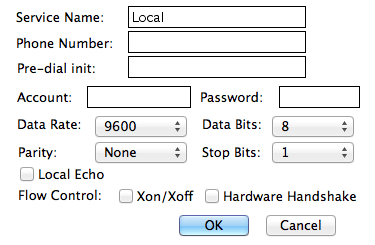 |
goSerial
goSerial can open multiple connections simultaneously, send and receive files, log sessions, and it supports scripting. There is no terminal emulation (VT100) support. goSerial is Donation ware.
To configure goSerial, click the light switch in the Toolbar and select your USB-Serial device as the Serial Port. The communication settings are set in the same window. The serial ports dynamically updates if devices are added or removed. The following picture shows the settings window:
 |
screen
You can also use the Mac OS X built in Terminal program and screen, there's no extra software needed:
- Open an OS X terminal session (window)
- Find the right TTY device. Type:
ls /dev/cu.*With the USB-Serial adapter plugged in, you'll get a list, including something like this:
$ ls /dev/cu.*
/dev/cu.Bluetooth-Modem /dev/cu.iPhone-WirelessiAP
/dev/cu.Bluetooth-PDA-Sync /dev/cu.usbserial - Then type:
screen /dev/cu.usbserial 9600
The 9600 at the end is the baud rate. You can use any standard rate, eg, 9600, or 19200 for a Sig Server! - To quit the screen app, type CTRL-A, then CTRL-\.
Type man screen in Terminal for further information on screen commands.
minicom
Alternatively, if you'd like a few more features, and a retro feel, you can install minicom 2.2  which is also my program of choice.
which is also my program of choice.
The linked version works under OS X 10.7 Lion, and 10.8 Mountain Lion. Minicom supports VT100 emulation, which means it sorta kinda works with Meridian Mail (Function keys on a MacBook: fn + f-key).
Download and run the minicom package installer, then manually edit your $PATH with sudo nano /private/etc/paths.
Add the following line to the bottom of the file: /opt/minicom/2.2/bin, save and exit - then relaunch the terminal.
Run minicom -s first to configure your serial interface device name, and other options. Then, Save setup as dfl (default) and Exit. Your serial interface device name is found with ls /dev/cu.* (as shown above). Always launch minicom, with your selected serial adapter plugged in and available to avoid an error. In the example below, the serial device is configured as /dev/cu.KeySerial1:
 |
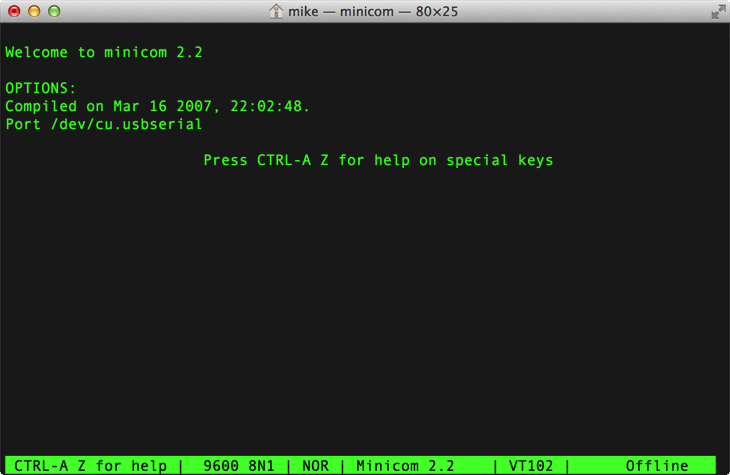 |
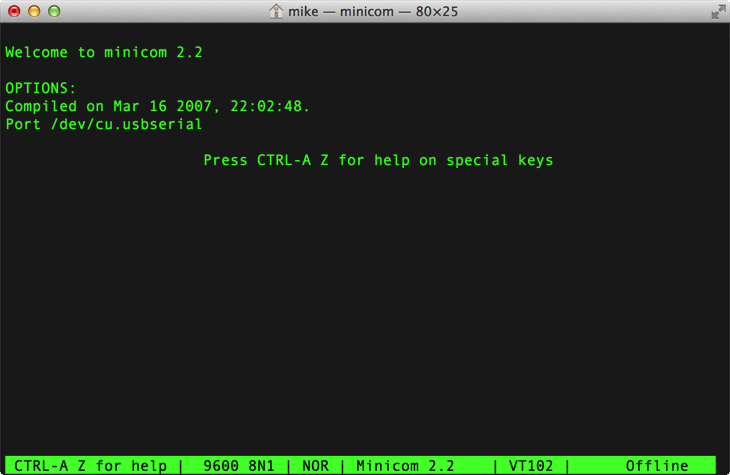 |
| Click image to view, or right-click and Open Link in a new window/tab | ||
In minicom, commands can be called by CTRL-A <key>, for example, change your serial port settings with CTRL-A P
Press CTRL-A Z for a Command Summary, and help on special keys. Enter CTRL-A X to quit.
HINT: Change your OS X terminal window size to 80x25 (1 line more) so you can see the bottom Minicom status bar.
(Terminal Preferences -> Settings -> Window). Open a new window for this change to take effect.
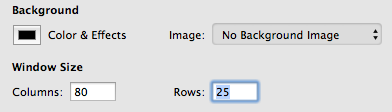 |
Note, the minicom installer creates /opt, and its not hidden in the OS X finder. Rectify this with: sudo chflags hidden /opt
[转]Mac's and serial TTY's的更多相关文章
- esp8266 免费wifi强推广告神器(4) 发现当前WIFI下的用户数目,IP,MAC请求http信息 在用户请求跳转后跳转
需求: 1 获取当前连接客户端的HTTP请求各种信息 方法 get http 请求路径 例如 /index.html / /pic.jpg 请求版本 HTTP/1.0 HT ...
- 获取与esp8266连接的客户端的Mac地址 IP 端口 控制停止等问题
两个关键的库 ESP8266WebServer.h WiFiClient.h ESP8266WiFiAP.cpp C:\Users\dongdong\Desktop\Arduino-master\li ...
- virsh console配置
If you're trying to get to the console, you can either use virt-viewer for the graphical console or ...
- pppd - 点对点协议守护进程
总览 SYNOPSIS pppd [ tty_name ] [ speed ] [ options ] 描述 点对点协议 (PPP) 提供一种在点对点串列线路上传输资料流 (datagrams)的方法 ...
- devices-list
转自:https://www.kernel.org/pub/linux/docs/lanana/device-list/devices-2.6.txt LINUX ALLOCATED DEVICES ...
- Linux procfs详解
1.0 proc文件系统总览在类Unix系统中体现了一种良好的抽象哲学,就是几乎所有的数据实体都被抽象成一个统一的接口--文件来看待,这样我们就可以用一些简单的基本工具完成大量复杂的操作.在Linux ...
- 微信客户端+微信公众平台+新浪云SAE+Arduino+WS100(控制LED)
第一步:准备 1.智能手机微信客户端或微信电脑版 2.注册微信公众平台 https://mp.weixin.qq.com 3.注册新浪账号 http://www.sinacloud.com 4.拥有一 ...
- 微信客户端+微信公众平台+新浪云SAE+Arduino+WS100(控制LED)
第一步:准备 1.智能手机微信客户端或微信电脑版 2.注册微信公众平台 https://mp.weixin.qq.com 3.注册新浪账号 http://www.sinacloud.com 4.拥有一 ...
- android获取设备唯一标示
概述 有时需要对用户设备进行标识,所以希望能够得到一个稳定可靠并且唯一的识别码.虽然Android系统中提供了这样设备识别码,但是由于Android系统版本.厂商定制系统中的Bug等限制,稳定性和唯一 ...
随机推荐
- React实践(一)
该实践取自官方教程:https://github.com/reactjs/react-tutorial 主要是自实现的过程以及一些心得体会 该实践是实现一个评论框. 一个展示所有评论的视图 一个提交评 ...
- jquery选择器中逗号的使用
1.多条件选择器 多条件选择器:$("p,div,span.menuitem"),同时选择p标签,div标签,和拥有menuitem样式的span标签元素 <table id ...
- WebService返回DataTable问题
今天做项目时,想在WebService中返回DataTable,在单位没成功,看网上有人说datable在.net1.1中是没有序列化的,不能直接在webservice中返回,可以返回dataset. ...
- C++调用一个成员函数的需求this指针的情况
1.虚成员函数,因为需要this展望虚表指针的指针 2.在数据成员的操作部件的功能 #include "stdafx.h" #include <iostream> #i ...
- node.js的npm安装
我不打算引进node.js的npm安装,但发现node.js通过管理一些包npm实现,或给一个简短的npm. 1.npm什么 npm是一个node包管理和分发工具,已经成为了非官方的公布 ...
- 私人定制javascript中数组小知识点(Only For Me)
先上笑话,1.刚看到一个游泳的,想起公司组织去三亚旅游,老板跳海里,各种挣扎,捞上来老板第一句话:我记得我会游泳的啊. 2.媳妇说:老公对不起,我把你新买的自行车撞散架了! 老公:没事宝贝,你若安好, ...
- 通用Key-Value存储系统的存储管理策略解析
Key-Value存储作为NoSQL存储的一种常见方式,提供了比SQL数据库更好的可扩展性和读写性能. 比方当前开源最热门的Memcached和Redis:淘宝的Tair.腾讯的Cme ...
- Linux常用命令2--用户问题、文件的打包压缩
Linux常用命令 如何进行用户和群组的创建和更改 [1]groupadd:用于创建新的群组. 语法:groupadd [-option] 用户名:其常用参数有:-g groupadd -g 555 ...
- Java数据库编程、XML解析技术
数据库编程 JDBC概述 是Java Database Connecive,即数据库连接技术的简称,它提供了连接各种常用数据库的能力. 是一种用于执行SQL语句的Java API,可以为多种关系数据库 ...
- MySQL 升级方法指南大全
原文:MySQL 升级方法指南大全 通常,从一个发布版本升级到另一个版本时,我们建议按照顺序来升级版本.例如,想要升级 MySQL 3.23 时,先升级到 MySQL 4.0,而不是直接升级到 MyS ...
