Helium文档2-WebUI自动化-常用方法介绍
学习思路:
查看github项目的源码,每个方法都有介绍及使用说明
https://github.com/mherrmann/selenium-python-helium/blob/master/helium/__init__.py
| __all__ = [ | |
| # Actions: 方法 | |
| 'attach_file', 'click', 'doubleclick', 'drag', 'drag_file', 'find_all', | |
| 'get_driver', 'go_to', 'highlight', 'hover', 'kill_browser', 'press', | |
| 'refresh', 'rightclick', 'scroll_down', 'scroll_left', 'scroll_right', | |
| 'scroll_up', 'select', 'set_driver', 'start_chrome', 'start_firefox', | |
| 'switch_to', 'wait_until', 'write', | |
| # Predicates: | |
| 'Alert', 'Button', 'CheckBox', 'ComboBox', 'Config', 'Image', 'Link', | |
| 'ListItem', 'Point', 'S', 'RadioButton', 'Text', 'TextField', 'Window', | |
| # Keys: | |
| 'ADD', 'ALT', 'ARROW_DOWN', 'ARROW_LEFT', 'ARROW_RIGHT', 'ARROW_UP', | |
| 'BACK_SPACE', 'CANCEL', 'CLEAR', 'COMMAND', 'CONTROL', 'DECIMAL', 'DELETE', | |
| 'DIVIDE', 'DOWN', 'END', 'ENTER', 'EQUALS', 'ESCAPE', 'F1', 'F2', 'F3', | |
| 'F4', 'F5', 'F6', 'F7', 'F8', 'F9', 'F10', 'F11', 'F12', 'HELP', 'HOME', | |
| 'INSERT', 'LEFT', 'LEFT_ALT', 'LEFT_CONTROL', 'LEFT_SHIFT', 'META', | |
| 'MULTIPLY', 'NULL', 'NUMPAD0', 'NUMPAD1', 'NUMPAD2', 'NUMPAD3', 'NUMPAD4', | |
| 'NUMPAD5', 'NUMPAD6', 'NUMPAD7', 'NUMPAD8', 'NUMPAD9', 'PAGE_DOWN', | |
| 'PAGE_UP', 'PAUSE', 'RETURN', 'RIGHT', 'SEMICOLON', 'SEPARATOR', 'SHIFT', | |
| 'SPACE', 'SUBTRACT', 'TAB', 'UP' | |
| ] |
Starting a browser # 打开浏览器
Helium currently supports Chrome and Firefox. You can start them with the following functions:
start_chrome() # 打开chrome浏览器
start_firefox() # 打开火狐浏览器
You can optionally pass a URL to open (eg. start_chrome('google.com'))
Headless browser
When you type the above commands, you will actually see a browser window open. This is useful for developing your scripts. However, once you run them, you may not want this window to appear. You can achieve this by adding headless=True:
start_chrome(headless=True)
start_chrome('google.com',headless=True)
(Similarly for start_firefox(...) of course.)
Interacting with a web site # 与web交互
The following example shows the most typical statements in a Helium script:
from helium import *
start_chrome('google.com')
write('helium selenium github')
press(ENTER)
click('mherrmann/helium')
go_to('github.com/login')
write('username',into='Username')
write('password',into='Password')
click('Sign in')
kill_browser()
Most of your own code will (hopefully) be as simple as the above.
Element types # 元素类型
The above example used pure strings such as Sign in to identify elements on the web page. But Helium also lets you target elements more specifically. For instance:
Link('Sign in')Button('Sign in')TextField('First name')CheckBox('I accept')RadioButton('Windows')Image(alt='Helium logo')
You can pass them into other functions such as click(Link('Sign in')). But you can also use them to read data from the web site. For instance:
A common use case is to use .exists() to check for the existence of an element. For example:
if Text('Accept cookies?').exists():
click('I accept')
I also often find Text(...).valueuseful for reading out data:
name = Text(to_right_of='Name:',below=Image(alt='Profile picture')).value
For a full list of element types and their properties, please see the source code.
举例:
click
def click(element):
"""
:param element: The element or point to click.
:type element: str, unicode, :py:class:`HTMLElement`, \
:py:class:`selenium.webdriver.remote.webelement.WebElement` or :py:class:`Point`
Clicks on the given element or point. Common examples are::
click("Sign in")
click(Button("OK"))
click(Point(200, 300))
click(ComboBox("File type").top_left + (50, 0))
"""
Text
class Text(HTMLElement):
"""
Lets you identify any text or label on a web page. This is most useful for
checking whether a particular text exists::
if Text("Do you want to proceed?").exists():
click("Yes")
``Text`` also makes it possible to read plain text data from a web page. For
example, suppose you have a table of people's email addresses. Then you
can read John's email addresses as follows::
Text(below="Email", to_right_of="John").value
Similarly to ``below`` and ``to_right_of``, the keyword parameters ``above``
and ``to_left_of`` can be used to search for texts above and to the left of
other web elements.
"""
欢迎交流
310678696
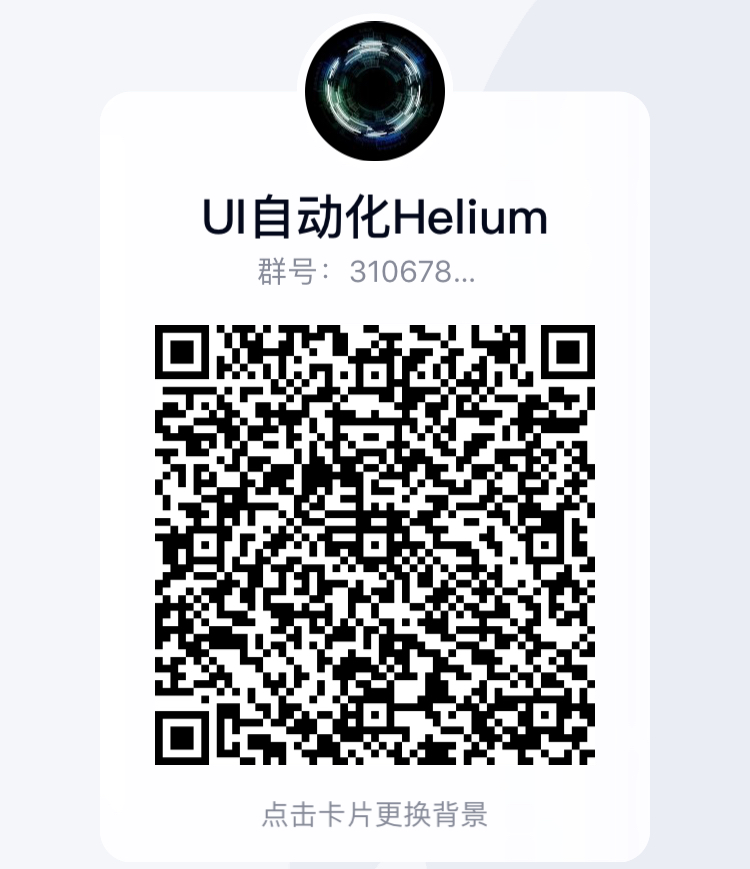
Helium文档2-WebUI自动化-常用方法介绍的更多相关文章
- Helium文档1-WebUI自动化-环境准备与入门
前言 Helium 是一款 Web 端自动化开源框架,全称是:Selenium-Python-Helium,从名字上就可以看出,Helium 似乎和 Selenium 息息相关,基于Selenium的 ...
- JS文档和Demo自动化生成工具 - SmartDoc发布
曾几何时,当你码神附体,一路披荆斩棘的完成代码后,带着“一码在手,天下我有”的傲然环顾之时,却发现单元测试.API文档.Demo实例陆续向你砸来,顿时有木有一种冰水挑战后的感觉.而这时你应该:哟哟,快 ...
- C# 写入XML文档三种方法详细介绍
三个类将同样的xml内容写入文档,介绍了如何使用XmlDocument类对XML进行操作,以及如何使用LINQ to XML对XML进行操作. 它们分别使用了XmlDocument类和XDocum ...
- CocoaAsyncSocket 文档1:Socket简单介绍
前言 CocoaAsyncSocket是 IOS下广泛应用的Socket三方库,网上相关样例数不胜数.这里我就不直接上代码,本文由B9班的真高兴发表于CSDN博客.另辟一条思路:翻译SocketAsy ...
- JS文档生成工具:JSDoc 介绍
JSDoc是一个根据javascript文件中注释的信息,生成API文档的工具.生成的文档是html文件.类似JavaDoc和PHPDoc. 用法 /** 一坨注释之类的 */JSDoc会从/**开头 ...
- Helium文档13-WebUI自动化-helium快速切换到selenium状态并调用其方法
前言 前面说过helium是对Selenium 进行了封装,那么我们如何使用selenium的方法呢,通过下面的介绍,我们能够清楚在helium中能够使用selenium的任何方法 入参介绍 def ...
- Helium文档15-WebUI自动化-chromedriver问题
前言 helium库是自带chromedriver的,我们怎么来查看在哪里呢? 目录介绍 用我的电脑上的路径打比方如下: D:\Program Files (x86)\Python38\Lib\sit ...
- Helium文档14-WebUI自动化-hover鼠标悬浮
前言 hover 实现功能是将鼠标光标悬停在给定的元素或点上 入参介绍 element def hover(element): """ :param element: T ...
- Helium文档11-WebUI自动化-attach_file上传文件或图片
前言 attach_file关键字根据官方介绍的作用是上传文件 入参介绍 def attach_file(file_path, to=None): """ :param ...
随机推荐
- DNS递归解析和迭代解析
DNS解析流程分为递归查询和迭代查询,递归查询是以本地名称服务器为中心查询, 递归查询是默认方式,迭代查询是以DNS客户端,也就是客户机器为中心查询.其实DNS客户端和本地名称服务器是递归,而本地名称 ...
- 一次MySQL索引失效引发的思考
最近公司做了一个千万数量级的项目,由于要求性能比较高,每一个相对慢的查询都需要优化,项目经理是一个比较有经验的开发人员,基本上遇到问题都会先自行处理:或自己分析原因或网络寻求帮助. 但是项目平稳运行一 ...
- Linux高级命令进阶
输出重定向 场景:一般命令的输出都会显示在终端中,有些时候需要将一些命令的执行结果想要保存到文件中进行后续的分析/统计,则这时候需要使用到的输出重定向技术. >:覆盖输出,会覆盖掉原先的文件内容 ...
- (数据科学学习手札95)elyra——jupyter lab平台最强插件集
本文示例文件已上传至我的Github仓库https://github.com/CNFeffery/DataScienceStudyNotes 1 简介 jupyter lab是我最喜欢的编辑器,在过往 ...
- 本以为自己 MySQL 够牛逼了,直到亲自去阿里受虐了一次!
前言 众所周知,简历上“了解=听过名字:熟悉=知道是啥:熟练=用过:精通=做过东西”. 相信大家对于MySQL的索引都不陌生,索引(Index)是帮助MySQL高效获取数据的数据结构.索引作为MySQ ...
- 华为云推UGO:一手抓结构迁移,一手抓SQL转换
摘要:UGO,一款专注于异构数据库对象迁移和应用迁移的专业化工具. 近日,华为云推出数据库和应用迁移 UGO,这是一款专注于异构数据库对象迁移和应用迁移的专业化工具,通过预迁移评估.结构迁移两大核心功 ...
- SSH 框架常见错误
新手学习SSH框架的时候总会遇到很多问题,一碰到404 或者500错误就不知道怎么解决. 404错误是很常见的一个错误,如果没有用框架基本上只可能是没有这个路径或者文件,但是用了框架之后404的原因就 ...
- puTTY远程登录时,连接不上
可能接收远程登录的SSH服务没启动 解决办法,控制台输入,service sshd start
- echarts中折线图切换为数据视图(表格布局)表头无法对齐解决方法
dataView: { show: true, readOnly: true, option ...
- PHP_加密解密字符串
PHP_加密解密字符串.php <?php //加解密字符串函数,可以加密中文 /* //加密 echo $encode = authcode('爱迪生', 'ENCODE', '3'); // ...
