iOS scrollView中嵌套多个tableView处理方案
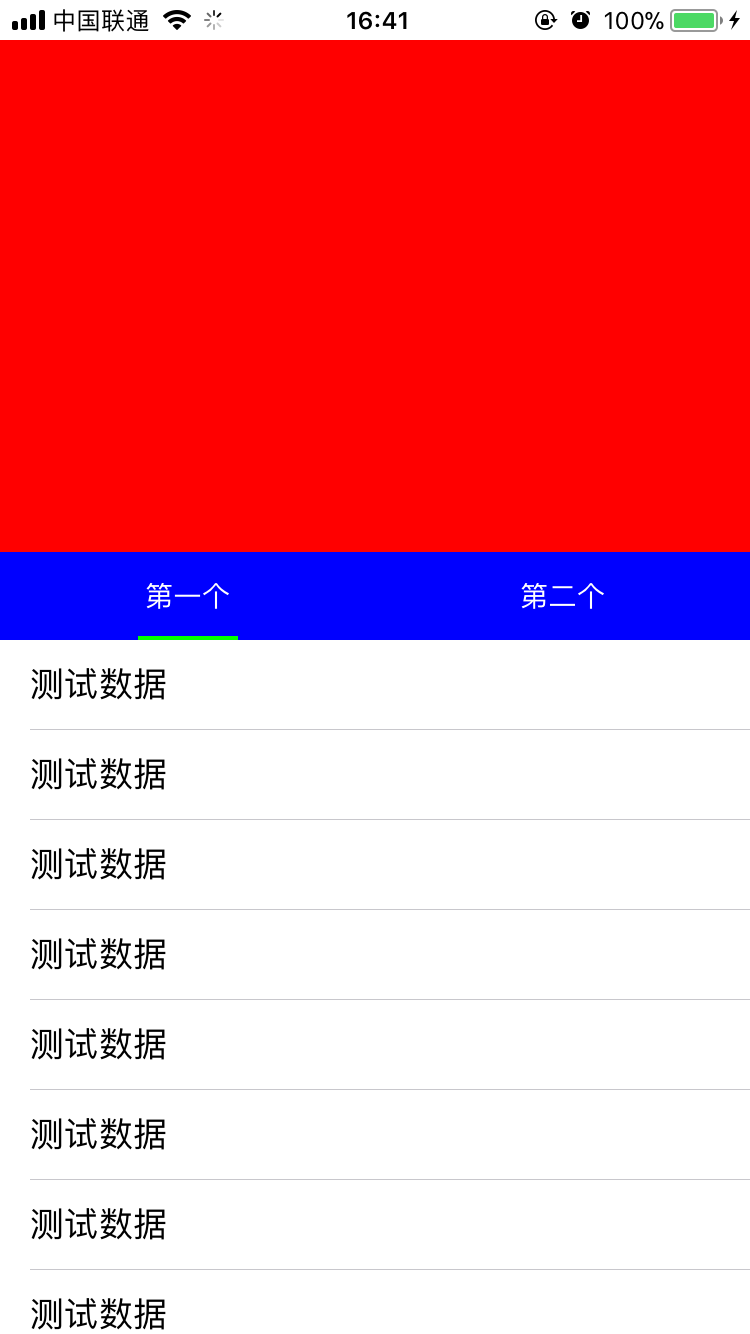
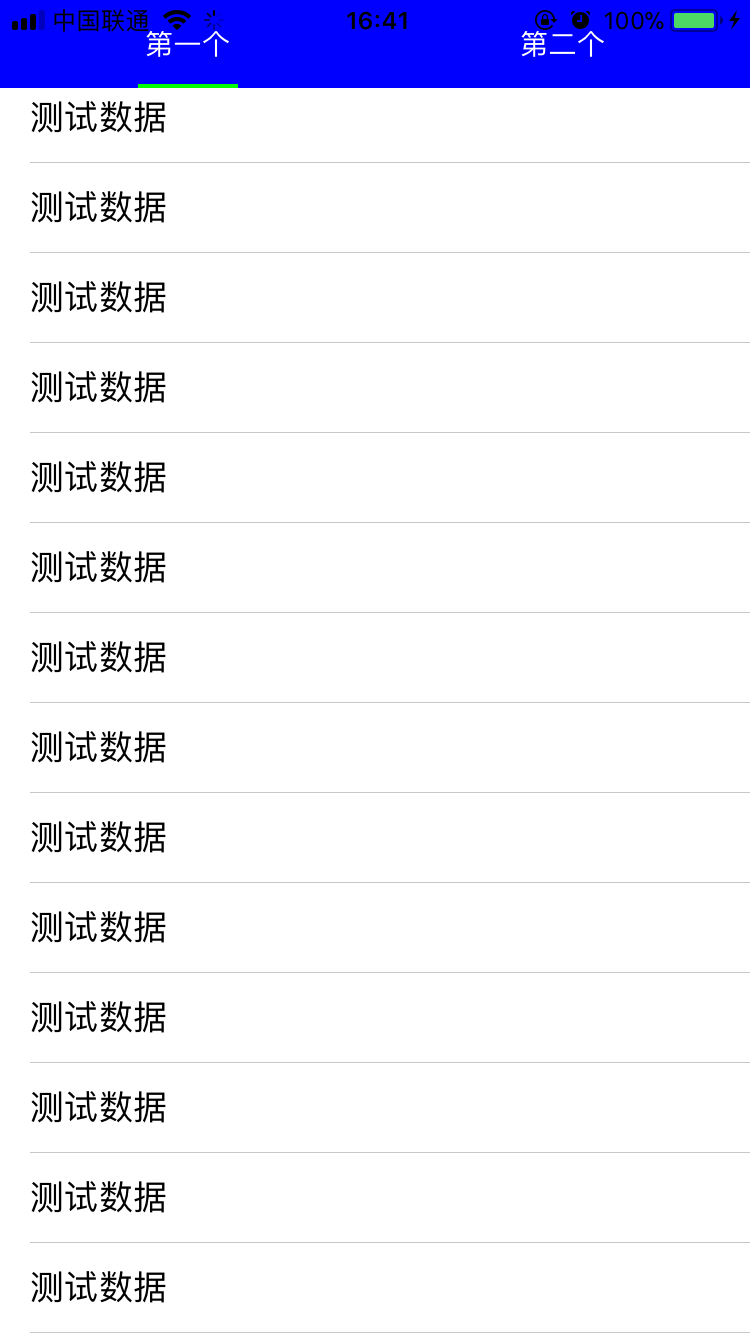

项目中经常会有这样的需求,scrollView有个头部,当scrollView滚动的时候头部也跟着滚动,同时头部还有一个tab会锁定在某个位置,scrollView中可以放很多不同的view,这些view可以在scrollView中横向滚动,要实现这样的需求,按理说如果头部是固定不动的,那么在scrollView嵌套多层view,同时控制这些view的在scrollView中的位置,是很好实现的,这里的难点在scrollView的头部也是可以滚动的。
解决以上问题有2中方法可以考虑
方法1:
不用scrollView,直接用一个tableView,头部作为tableView的tableHeaderView。当头部的tab被点击了,切换tableView的数据源,通过一个index来标识当前选中了那个tab,然后让tableView去刷新指定的数据源。如果你用这种方法好处是很快就可以实现功能,我想遇到这样的需求,大部分人都是采用的这种方案吧。缺点了也是很明显,所有tab公用一个tableView,就会导致tableView中的业务相当复杂,tableView中的代码会非常多,并且可拓展性也不强。
方法2:
用scrollView,让scrollView覆盖其父视图的整个界面,然后创建多个view作为scrollView的子视图,这里的view不限定是tableView,collectionView也是可以的,把创建的n个View依次添加到scrollView中,注意这些view的x轴,同时设置scrollview的contentsize,我们再创建一个headerView,作为scrollView的头部。同时通过addSubview的方式把headerView添加到scrollView中,注意要保证headerView要在最上层,防止其被遮住。每个tableView在被创建的时候提供一个setHeader的方法,并且传入这个创建headerView,在setheader方法中,我们拿到headerView的真实宽高,并为该tableView添加一个相同高度的tableHeaderView,其实大概意思就是为所有tableView都添加一个和scrollView的headview大小相同的tableViewHeaderView,由于我们的scrollView的header浮在最上层,刚好完美的遮住这些tableView的tableHeaderView,当我们tableView上下滑动的时候控制headerView和tableView的tableHeaderView同步滑动就可以了,当我们需要横向滑动的时候,监听scrollView的contentoffset,让headrView的x轴跟随scrollView滑动,这样联动就算完成了。剩下的就是处理点击事件,处理滑动事件的问题了。说了这么多,估计都有点糊涂了把,还是直接上代码把,这里把部分核心代码帖处理,并且在文章结束的时候送上测试demo
#import "ViewController.h"
#import "UIView+XYView.h"
#import "TYTableView1.h"
#import "TableView2.h"
#import "TYHeaderView.h"
#define kHeadHeight 300
@interface ViewController ()<UIScrollViewDelegate,headerViewDelegate>
@property (nonatomic, strong) UIScrollView *scrollView;
@property (nonatomic, strong) TYHeaderView *headerView;
@property (nonatomic, strong) TYTableView1 *tableView1;
@property (nonatomic, strong) TableView2 *tableView2;
@property (nonatomic, assign) CGPoint lastContentOffset;
@end
@implementation ViewController
- (void)viewDidLoad {
[super viewDidLoad];
// Do any additional setup after loading the view, typically from a nib.
[self setupUI];
}
-(TYHeaderView *)headerView{
if (!_headerView) {
_headerView = [[TYHeaderView alloc] initWithFrame:CGRectMake(0, 0, SCREEN_WIDTH, kHeadHeight)];
_headerView.backgroundColor = [UIColor redColor];
_headerView.delegate = self;
}
return _headerView;
}
-(UIScrollView *)scrollView{
if (!_scrollView) {
_scrollView = [[UIScrollView alloc] initWithFrame:CGRectMake(0, 0, SCREEN_WIDTH, SCREEN_HEIGHT)];
_scrollView.delegate = self;
_scrollView.pagingEnabled = YES;
_scrollView.showsVerticalScrollIndicator = NO;
_scrollView.showsHorizontalScrollIndicator = NO;
_scrollView.contentSize = CGSizeMake(SCREEN_WIDTH *2, 0);
}
return _scrollView;
}
-(UITableView *)tableView1{
if (!_tableView1) {
_tableView1 = [[TYTableView1 alloc] initWithFrame:CGRectMake(0, 0,SCREEN_WIDTH, self.scrollView.height)];
_tableView1.showsHorizontalScrollIndicator = NO;
_tableView1.showsVerticalScrollIndicator = NO;
_tableView1.headerView = self.headerView;
}
return _tableView1;
}
-(UITableView *)tableView2{
if (!_tableView2) {
_tableView2 = [[TableView2 alloc] initWithFrame:CGRectMake(SCREEN_WIDTH, 0,SCREEN_WIDTH, self.scrollView.height)];
_tableView2.showsHorizontalScrollIndicator = NO;
_tableView2.showsVerticalScrollIndicator = NO;
_tableView2.headerView = self.headerView;
}
return _tableView2;
}
-(void)setupUI{
[self.view addSubview:self.scrollView];
[self.scrollView addSubview:self.tableView1];
[self.scrollView addSubview:self.tableView2];
[self.scrollView addSubview:self.headerView];
}
#pragma mark - ScrollViewDelegate
-(void)scrollViewDidScroll:(UIScrollView *)scrollView{
if (scrollView == self.scrollView) {
self.headerView.x = scrollView.contentOffset.x;
int index = 0;
if (self.lastContentOffset.x < scrollView.contentOffset.x) {
//往右滑动,向上取整
index = ceil((scrollView.contentOffset.x/SCREEN_WIDTH));
}else if (self.lastContentOffset.x > scrollView.contentOffset.x)
{
//往左滑动,向下取整
index = floor((scrollView.contentOffset.x/SCREEN_WIDTH));
}else
{
//没动
index = (scrollView.contentOffset.x/SCREEN_WIDTH);
}
CGFloat mobileDistance = (0-self.headerView.y);
switch (index) {
case 0:{
//修改circleTableView
if (self.tableView1.contentOffset.y<mobileDistance) {
[self.tableView1 setContentOffset:CGPointMake(0, mobileDistance) animated:NO];
}
}
break;
case 1:{
//修改photoView
if (self.tableView2.contentOffset.y<mobileDistance) {
[self.tableView2 setContentOffset:CGPointMake(0, mobileDistance) animated:NO];
}
}
break;
default:
break;
}
self.lastContentOffset = scrollView.contentOffset;
}
}
-(void)scrollViewDidEndDecelerating:(UIScrollView *)scrollView{
static int lastIndex = 0;
int index = 0;
if (self.lastContentOffset.x < scrollView.contentOffset.x) {
//往右滑动,向上取整
index = ceil((scrollView.contentOffset.x/SCREEN_WIDTH));
}else if (self.lastContentOffset.x > scrollView.contentOffset.x)
{
//往左滑动,向下取整
index = floor((scrollView.contentOffset.x/SCREEN_WIDTH));
}else
{
//没动
index = (scrollView.contentOffset.x/SCREEN_WIDTH);
}
// if (lastIndex != index) { //让headerView重新设置选中的item
self.headerView.selectIndex = index;
// }
lastIndex = index;
}
#pragma mark - headerViewDelegate
-(void)headerView:(TYHeaderView *)headerView SelectionIndex:(NSInteger)index{
//让scrollView滚动到指定位置
[self.scrollView setContentOffset:CGPointMake(self.scrollView.width*index, 0) animated:YES];
}
上面这段代码主要就怎么给scrollView添加子视图 如果设置子视图的位置和headerView的位置
#import "TYTableView1.h"
@interface TYTableView1 ()<UITableViewDelegate,UITableViewDataSource>
@property (nonatomic, assign) CGPoint lastContentOffset;
@end
@implementation TYTableView1
-(void)setHeaderView:(TYHeaderView *)headerView{
_headerView = headerView;
self.dataSource = self;
self.delegate = self;
self.scrollIndicatorInsets = UIEdgeInsetsMake(headerView.height, 0, 0, 0);
UIView *tableHeaderView = [[UIView alloc] initWithFrame:CGRectMake(0, 0, SCREEN_WIDTH, self.headerView.height)];
self.tableHeaderView = tableHeaderView;
[self reloadData];
}
#pragma mark - ScrollViewDelegate
-(void)scrollViewDidScroll:(UIScrollView *)scrollView{
CGFloat placeHolderHeight = self.headerView.height - 44;
CGFloat offsetY = scrollView.contentOffset.y;
if (offsetY >= 0 && offsetY <= placeHolderHeight) {
if (offsetY > self.lastContentOffset.y) {
//往上滑动
if (offsetY>(-self.headerView.y)) {
self.headerView.y = -offsetY;
}
}else
{
//往下滑动
if (offsetY<(-self.headerView.y)) {
self.headerView.y = -offsetY;
}
}
}
else if (offsetY > placeHolderHeight) {
if (self.headerView.y != (-placeHolderHeight)) {
if (offsetY > self.lastContentOffset.y) {
//往上滑动
self.headerView.y = self.headerView.y - (scrollView.contentOffset.y-self.lastContentOffset.y);
}
if (self.headerView.y < (-placeHolderHeight)) {
self.headerView.y = -placeHolderHeight;
}
if (self.headerView.y>=0) {
self.headerView.y = 0;
}
}
}
else if (offsetY <0) {
self.headerView.y = - offsetY;
}
// if (offsetY>50) {
// self.headerView.navView.transparency = 1;
// }else
// {
// self.headerView.navView.transparency = 0;
// }
self.lastContentOffset = scrollView.contentOffset;
}
#pragma mark - UITableViewDelegate && UITableViewDataSource
-(NSInteger)numberOfSectionsInTableView:(UITableView *)tableView{
return 1;
}
-(NSInteger)tableView:(UITableView *)tableView numberOfRowsInSection:(NSInteger)section{
return 20;
}
-(UITableViewCell *)tableView:(UITableView *)tableView cellForRowAtIndexPath:(NSIndexPath *)indexPath{
UITableViewCell *cell = [tableView dequeueReusableCellWithIdentifier:@"cell"];
if (cell == nil) {
cell = [[UITableViewCell alloc] initWithStyle:UITableViewCellStyleDefault reuseIdentifier:@"cell"];
}
cell.textLabel.text = @"测试数据";
return cell;
}
这一段主要是目的就是如果setHederView,并且设置一个同header同样宽高的tableViewHeaderView,并且监听tableView的滚动,保证headerView的滚动和tableHeaderView同步,第一个tableView的设置是这样的,第二个,第三个tableView的设置也是一样的,这里就不在多说了,这里还有一个注意点,就是当header滚动要一定程度了之后需要控制headerView的最大滚动区域,这样才可以保障tab始终悬浮在tableView的最顶部。
整体的实现思路和相关代码都已经贴出来,多的我也就不废话了,
demo的下载地址 https://github.com/qqcc1388/xmDemo
转载请标注来源 http://www.cnblogs.com/qqcc1388/p/8662375.html
iOS scrollView中嵌套多个tableView处理方案的更多相关文章
- iOS scrollView中嵌套多个tabeleView处理方案
项目中经常会有这样的需求,scrollView有个头部,当scrollView滚动的时候头部也跟着滚动,同时头部还有一个tab会锁定在某个位置,scrollView中可以放很多不同的view,这些vi ...
- scrollview 中嵌套多个listview的最好解决办法
在scrollview中嵌套多个listview的显示问题. 只需要调用如下的方法传入listview和adapter数据即可. /** * 动态设置ListView组建的高度 */ public s ...
- ScrollView中嵌套ListView显示
想要ScrollView中嵌套显示ListView 需要自定义ListView 并重写onMeasure方法 重新计算 heightMeasureSpec的高度 int newHeight = Me ...
- Android 如何在ScrollView中嵌套ListView
前几天因为项目的需要,要在一个ListView中放入另一个ListView,也即在一个ListView的每个ListItem中放入另外一个ListView.但刚开始的时候,会发现放入的小ListVie ...
- 解决ScrollView中嵌套ListView滚动效果冲突问题
在ScrollView中嵌套使用ListView,ListView只会显示一行到两行的数据.起初我以为是样式的问题,一直在对XML文件的样 式进行尝试性设置,但始终得不到想要的效果.后来在网上查了查, ...
- Android实战技巧:如何在ScrollView中嵌套ListView
前几天因为项目的需要,要在一个ListView中放入另一个ListView,也即在一个ListView的每个ListItem中放入另外一个ListView.但刚开始的时候,会发现放入的小ListVie ...
- Android -- 在ScrollView中嵌套ListView
在做一个工程,这个工程的布局可以相当的复杂,最外面是ScrollView,在ScrollView里面有两个Listview,这下好了,布局出来了,放在机子上跑,卡得想死有木有,信息乱跑乱出现,表示非常 ...
- ScrollView中嵌套ListView的问题
网上关于怎样在ScrollView中嵌套ListView的讨论有很多,我大概是搜索了一下,简单总结如下: 1.不要在ScrollView中嵌套ListView a.用一个LinearLayout来代替 ...
- 解决scrollView中嵌套编辑框导致不能上下滑动的问题
EditText设置maxLines之后,文本行数超过maxLines,会网上折叠,上下滑动能够浏览全部文本. 若EditText外层有scrollView.在EditText上下滑动,不会像正常情况 ...
随机推荐
- 10.28 HTML DOM
- Servlet 工作原理
Servlet运行在Servlet容器中,由容器负责Servlet实例的查找及创建工作,并按照Servlet规范的规定调用Servlet的一组方法,这些方法也叫生命周期的方法.具体调用过程如下图所示: ...
- vs2012 ultimate 密钥
Visual Studio Ultimate 2012 静态激活密钥,可以试一下. RBCXF-CVBGR-382MK-DFHJ4-C69G8
- 【微信】微信小程序 微信开发工具 创建js文件报错 pages/module/module.js 出现脚本错误或者未正确调用 Page()
创建报错pages/module/module.js 出现脚本错误或者未正确调用 Page() 解决方法: 在js文件中添加 Page({ })
- python3使用configparser解析配置文件
http://www.jb51.net/article/87402.htm 需要注意的是每一个字段后面的值外面没有引号,切记,自己第一次配置时,加了引号,搞了半天 没找到错误,, 在用Python做开 ...
- 为什么输入shutdown -h -t会报错:command not fount
如果是直接用普通用户($)的身份进行输入[user@localhost ~]$ shutdown -h -t 是不能执行,因为普通用户没有关闭机器的权限. 然而直接使用[user@localhost ...
- C++之纯虚函数
1. 纯虚函数形式 class Parent { public: ; }; 代码中的func1就是纯虚函数,没有函数体,没有函数的具体实现,有virtual,在函数名后面带有“ = 0”形式: 2.对 ...
- .Net强大的列表控件XPTable [转]
.Net强大的列表控件XPTable http://blog.csdn.net/bodybo/article/details/7359531 XPTable的大名,想必C#开发的人都有所耳闻,使用下来 ...
- python 注释xml的元素
use xml.dom.minidom 注释xml元素和去除xml注释. code is: #!/usr/bin/env python from xml.dom import minidom impo ...
- P6 EPPM 16 R1安装和配置文档
白桃花心木P6企业项目组合管理文档库 描述 链接 下载 零件号 16 R1用户和集成文档 查看库 下载 E68199-01 16 R1安装和配置文档 查看库 下载 E68198-01 描述 链接 ...
