React-Native 之 GD (十)Android启动页面 及 模态方式跳转
1.Android启动页面
思路:新建一个组件作为 Android 的启动页,index.android.js 的初始化窗口改为 Android启动页,设置定时器,使其在1.5秒后自动跳转到 Main 组件。
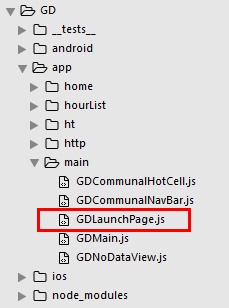
GDLaunchPage.js
/**
* Android 启动页面
*/
import React, { Component } from 'react';
import {
StyleSheet,
Image,
Dimensions,
} from 'react-native'; // 获取屏幕尺寸
const {width, height} = Dimensions.get('window');
// 引入 主页面
import Main from './GDMain'; export default class GDLaunchPage extends Component { componentDidMount() {
setTimeout(() => {
// 跳转
this.props.navigator.replace({
component:Main
})
}, 1500)
} render() {
return(
<Image source={{uri:'launchimage'}} style={styles.imageStyle} />
);
}
} const styles = StyleSheet.create({
imageStyle: {
width: width,
height: height,
},
});
index.android.js 调用
/**
* Android
*/
import React, { Component } from 'react';
import {
AppRegistry,
} from 'react-native'; // 导航器
import CustomerComponents, {
Navigator
} from 'react-native-deprecated-custom-components';
// 引入 启动页面
import LaunchPage from './app/main/GDLaunchPage'; export default class GD extends Component {
render() {
return (
<Navigator
initialRoute={
{
name: 'launchPage',
component:LaunchPage
}
} renderScene={(route, navigator) =>{
let Component = route.component;
return <Component {...route.params} navigator={navigator} />
}}
/>
);
}
} AppRegistry.registerComponent('GD', () => GD);
效果图
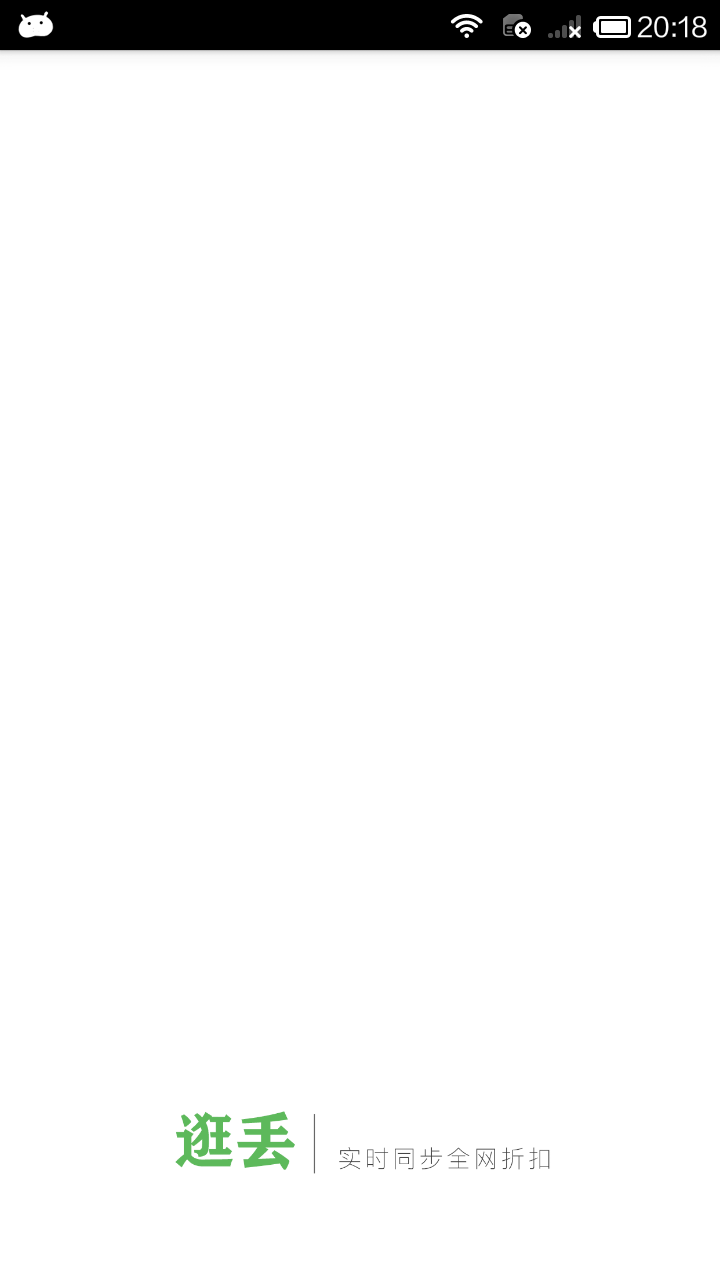
2.模态方式(Modal)跳转
GDHome.js 引入 Modal
/**
* 首页
*/
import React, { Component } from 'react';
import {
StyleSheet,
Text,
View,
TouchableOpacity,
Image,
ListView,
Dimensions,
ActivityIndicator,
Modal, // 模态
} from 'react-native'; // 引入 下拉刷新组件
import {PullList} from 'react-native-pull';
// 导航器
import CustomerComponents, {
Navigator
} from 'react-native-deprecated-custom-components'; // 获取屏幕宽高
const {width, height} = Dimensions.get('window'); // 引入自定义导航栏组件
import CommunalNavBar from '../main/GDCommunalNavBar';
// 引入 近半小时热门组件
import HalfHourHot from './GDHalfHourHot';
// 引入 搜索页面组件
import Search from './GDSearch';
// 引入 cell
import CommunalHotCell from '../main/GDCommunalHotCell';
// 引入 空白页组件
import NoDataView from '../main/GDNoDataView'; // 引入 HTTP封装组件
import HTTPBase from '../http/HTTPBase'; export default class GDHome extends Component { // 构造
constructor(props) {
super(props);
// 初始状态
this.state = {
dataSource: new ListView.DataSource({rowHasChanged:(r1, r2) => r1 !== r2}), // 数据源 优化
loaded: false, // 用于判断是否显示空白页
isModal: false, // 用于判断模态的可见性
};
// 绑定
this.fetchData = this.fetchData.bind(this);
this.loadMore = this.loadMore.bind(this);
} // 网络请求
fetchData(resolve) { let params = {"count" : 5 }; HTTPBase.post('http://guangdiu.com/api/getlist.php', params)
.then((responseData) => {
this.setState({
dataSource: this.state.dataSource.cloneWithRows(responseData.data),
loaded:true,
});
if (resolve !== undefined){
setTimeout(() => {
resolve();
}, 1000);
}
})
.catch((error) => { })
} // 跳转到近半小时热门(通过模态跳转)
pushToHalfHourHot() {
this.setState({
isModal: true
})
} // 跳转到搜索页面
pushToSearch() {
this.props.navigator.push({
component: Search,
})
} // 返回左边按钮
renderLeftItem() {
// 将组件返回出去
return(
<TouchableOpacity
onPress={() => {this.pushToHalfHourHot()}}
>
<Image source={{uri:'hot_icon_20x20'}} style={styles.navbarLeftItemStyle} />
</TouchableOpacity>
);
} // 返回中间按钮
renderTitleItem() {
return(
<TouchableOpacity>
<Image source={{uri:'navtitle_home_down_66x20'}} style={styles.navbarTitleItemStyle} />
</TouchableOpacity>
);
} // 返回右边按钮
renderRightItem() {
return(
<TouchableOpacity
// 跳转搜索页面
onPress={() => {this.pushToSearch()}}
>
<Image source={{uri:'search_icon_20x20'}} style={styles.navbarRightItemStyle} />
</TouchableOpacity>
);
} // 加载更多
loadMore() {
} renderFooter() {
return (
<View style={{height: 100}}>
<ActivityIndicator />
</View>
);
} // 根据网络状态决定是否渲染 listView
renderListView() {
if(this.state.loaded === false) {
// 显示空白页
return(
<NoDataView />
);
}else{
return(
<PullList // 将ListView 改为 PullList
// 下拉刷新
onPullRelease={(resolve) => this.fetchData(resolve)}
// 数据源 通过判断dataSource是否有变化,来判断是否要重新渲染
dataSource={this.state.dataSource}
renderRow={this.renderRow}
// 隐藏水平线
showsHorizontalScrollIndicator={false}
style={styles.listViewStyle}
initialListSize={5}
// 返回 listView 头部
renderHeader={this.renderHeader}
// 上拉加载更多
onEndReached={this.loadMore}
onEndReachedThreshold={60}
renderFooter={this.renderFooter}
/>
);
}
} // 返回每一行cell的样式
renderRow(rowData) {
// 使用cell组件
return(
<CommunalHotCell
image={rowData.image}
title={rowData.title}
/>
);
} // 生命周期 组件渲染完成 已经出现在dom文档里
componentDidMount() {
// 请求数据
this.fetchData();
} // 销毁模态
onRequestClose() {
this.setState({
isModal: false
})
} // 关闭模态
closeModal(data) {
this.setState({
isModal:data
})
} render() {
return (
<View style={styles.container}>
{/* 初始化模态 */}
<Modal
animationType='slide' // 动画 底部弹窗
transparent={false} // 透明度
visible={this.state.isModal} // 可见性
onRequestClose={() => this.onRequestClose()} // 销毁
>
<HalfHourHot removeModal={(data) => this.closeModal(data)} />
</Modal> {/* 导航栏样式 */}
<CommunalNavBar
leftItem = {() => this.renderLeftItem()}
titleItem = {() => this.renderTitleItem()}
rightItem = {() => this.renderRightItem()}
/> {/* 根据网络状态决定是否渲染 listView */}
{this.renderListView()}
</View>
);
}
} const styles = StyleSheet.create({
container: {
flex: 1,
alignItems: 'center',
},
navbarLeftItemStyle: {
width:20,
height:20,
marginLeft:15,
},
navbarTitleItemStyle: {
width:66,
height:20,
},
navbarRightItemStyle: {
width:20,
height:20,
marginRight:15,
}, listViewStyle: {
width:width,
},
});
GDHalfHourHot.js 设置返回
/**
* 近半小时热门
*/
import React, { Component } from 'react';
import {
StyleSheet,
Text,
View,
TouchableOpacity,
Image,
ListView,
Dimensions,
DeviceEventEmitter,
} from 'react-native'; // 获取屏幕宽高
const {width, height} = Dimensions.get('window'); // 引入自定义导航栏组件
import CommunalNavBar from '../main/GDCommunalNavBar';
// 引入 cell
import CommunalHotCell from '../main/GDCommunalHotCell';
// 引入 空白页组件
import NoDataView from '../main/GDNoDataView';
// 引入 下拉刷新组件
import {PullList} from 'react-native-pull'; // 引入 HTTP封装组件
import HTTPBase from '../http/HTTPBase'; export default class GDHalfHourHot extends Component { // 构造
constructor(props) {
super(props);
// 初始状态
this.state = {
dataSource: new ListView.DataSource({rowHasChanged:(r1, r2) => r1 !== r2}), // 数据源 优化
loaded: false, // 用于判断是否显示空白页
};
// 绑定
this.fetchData = this.fetchData.bind(this);
} // 提供参数出去,便于外部调用
static defaultProps = {
removeModal:{}
} // 网络请求
fetchData(resolve) { HTTPBase.get('http://guangdiu.com/api/gethots.php')
.then((responseData) => { // 处理数据
// 修改dataSource的值
this.setState({
dataSource: this.state.dataSource.cloneWithRows(responseData.data),
loaded:true,
});
// 关闭下拉刷新动画
if (resolve !== undefined){
// 使用定时器 延时关闭动画
setTimeout(() => {
resolve(); // 关闭动画
}, 1000);
}
})
.catch((error) => { })
} popToHome(data) {
// 向外部传值
this.props.removeModal(data);
} // 返回中间按钮
renderTitleItem() {
return(
<Text style={styles.navbarTitleItemStyle}>近半小时热门</Text>
);
} // 返回右边按钮
renderRightItem() {
return(
<TouchableOpacity
onPress={() => {this.popToHome(false)}}
>
<Text style={styles.navbarRightItemStyle}>关闭</Text>
</TouchableOpacity>
);
} // 根据网络状态决定是否渲染 listView
renderListView() {
if(this.state.loaded === false) {
// 显示空白页
return(
<NoDataView />
);
}else{
return(
<PullList // 将ListView 改为 PullList
// 下拉刷新
onPullRelease={(resolve) => this.fetchData(resolve)}
// 数据源 通过判断dataSource是否有变化,来判断是否要重新渲染
dataSource={this.state.dataSource}
renderRow={this.renderRow}
// 隐藏水平线
showsHorizontalScrollIndicator={false}
style={styles.listViewStyle}
initialListSize={5}
// 返回 listView 头部
renderHeader={this.renderHeader}
/>
);
}
} // 返回 listView 头部
renderHeader() {
return(
<View style={styles.headerPromptStyle}>
<Text>根据每条折扣的点击进行统计,每5分钟更新一次</Text>
</View>
);
} // 返回每一行cell的样式
renderRow(rowData) {
// 使用cell组件
return(
<CommunalHotCell
image={rowData.image}
title={rowData.title}
/>
);
} componentWillMount() {
// 向GDMain.js 发送通知 隐藏tabBar
DeviceEventEmitter.emit('isHiddenTabBar', true);
} componentWillUnmount() {
// 向GDMain.js 发送通知 显示tabBar
DeviceEventEmitter.emit('isHiddenTabBar', false);
} // 生命周期 组件渲染完成 已经出现在dom文档里
componentDidMount() {
// 请求数据
this.fetchData();
} render() {
return (
<View style={styles.container}>
{/* 导航栏样式 */}
<CommunalNavBar
titleItem = {() => this.renderTitleItem()}
rightItem = {() => this.renderRightItem()}
/> {/* 根据网络状态决定是否渲染 listView */}
{this.renderListView()}
</View>
);
}
} const styles = StyleSheet.create({
container: {
flex:1,
alignItems: 'center',
}, navbarTitleItemStyle: {
fontSize:17,
color:'black',
marginLeft:50
},
navbarRightItemStyle: {
fontSize:17,
color:'rgba(123,178,114,1.0)',
marginRight:15
}, headerPromptStyle: {
height:44,
width:width,
backgroundColor:'rgba(239,239,239,0.5)',
justifyContent:'center',
alignItems:'center'
}, listViewStyle: {
width:width,
},
});
核心代码:
{/* 初始化模态 */}
<Modal
animationType='slide' // 动画 底部弹窗
transparent={false} // 透明度
visible={this.state.isModal} // 可见性
onRequestClose={() => this.onRequestClose()} // 销毁
>
<HalfHourHot removeModal={(data) => this.closeModal(data)} />
</Modal>
.
React-Native 之 GD (十)Android启动页面 及 模态方式跳转的更多相关文章
- Android启动页面的正确打开方式 (转载)
最近由于领导要求写一个手机APP,于是自学开始,不经意间想到使用过的手机APP在打开的时候都是会有一个启动页面,这是如何实现的呢?比较好奇,于是在网上搜到了以下这篇文章,经过个人实验的确可行,不过原文 ...
- 你不可不知的 React Native 混合用法(Android 篇)
前言 当前 React Native 虽说版本更新比较快,各种组件也提供的很全面了,但是在某些情况下,混合开发的方式才会快速缩短开发周期,原因无非就是原生平台的"底蕴"无疑更深,拥 ...
- React Native常用组件在Android和IOS上的不同
React Native常用组件在Android和IOS上的不同 一.Text组件在两个平台上的不同表现 1.1 height与fontSize 1.1.1只指定font,不指定height 在这种情 ...
- [RN] React Native 键盘管理 在Android TextInput遮盖,上移等问题解决办法
React Native 键盘管理 在Android TextInput遮盖,上移等问题解决办法 解决办法: 打开android工程,在AndroidManifest.xml中配置如下: <ac ...
- 封装 React Native 原生组件(iOS / Android)
封装 React Native 原生组件(iOS / Android) 在 React Native中,有很多种丰富的组件了,例如 ScrollView.FlatList.SectionList.Bu ...
- 带着问题写React Native原生控件--Android视频直播控件
最近在做的采用React Native项目有一个需求,视频直播与直播流播放同一个布局中,带着问题去思考如何实现,能更容易找到问题关键点,下面分析这个控件解决方法: 现在条件:视频播放控件(开源的ijk ...
- React Native移动开发实战-3-实现页面间的数据传递
React Native使用props来实现页面间数据传递和通信.在React Native中,有两种方式可以存储和传递数据:props(属性)以及state(状态),其中: props通常是在父组件 ...
- NodeJS笔记(五) 使用React Native 创建第一个 Android APP
参考:原文地址 几个月前官方推出了快速创建工具包,由于对React Native不熟悉这里直接使用这2个工具包进行创建 1. create-react-native-app(下文简称CRNA): 2. ...
- React Native学习(十)—— 生命周期
本文基于React Native 0.52 Demo上传到Git了,有需要可以看看,写了新内容会上传的.Git地址 https://github.com/gingerJY/React-Native-D ...
随机推荐
- debian 安装java
sudo apt-get update sudo apt-get install default-jre sudo apt-get install default-jdk
- Python 入门之格式化输出
Python 入门之格式化输出 1.格式化 (1)%为占位 (2)%s --- 站字符串的位置(数字.字符串都能够进行填充) name = input('请输入姓名:') age = input('请 ...
- 剑指offer-动态规划-贪心算法--剪绳子-python
题目描述 给你一根长度为n的绳子,请把绳子剪成m段(m.n都是整数,n>1并且m>1),每段绳子的长度记为k[0],k[1],...,k[m].请问k[0]xk[1]x...xk[m]可能 ...
- 坐标轴刻度取值算法-基于魔数数组-源于echarts的y轴刻度计算需求
本文链接:https://blog.csdn.net/qq_26909801/article/details/96966372数值型坐标轴刻度计算算法前言算法描述上代码代码运行效果结语前言因实习的公司 ...
- 锋利的jQuery ——jQuery中的DOM操作(三)
一.DOM的操作分类 1>DOM Core 2>HTML-DOM 3>CSS-DOM 二.jQuery中的DOM操作 DOM树 ①查找节点 1)查找元素节点 利用jQuery ...
- Servlet实现Cookie自动登录,并显示保存的用户信息
转自:https://blog.csdn.net/qq_29612963/article/details/51100565
- UITableView 在没有数据时候分割线问题
在iOS4.3中可以直接设置footer为nil,但是在5.0不行,因为UITableView会默认生成一个Footer. (详见iOS Release Notes中的说明:Returning nil ...
- .gitignore配置文件
.gitignore文件 在使用Git的过程中,我们希望有些文件比如日志.临时文件.编译的中间文件等不要提交到代码仓库,这时就要设置相应的忽略规则,来忽略这些文件的提交.git提供一个.gitigno ...
- vue开发知识点总结
一.vue介绍 Vue.js 是一套构建用户界面(UI)的渐进式JavaScript框架,是一个轻量级MVVM(model-view-viewModel)框架. 二.数据绑定 最常用的方式:Musta ...
- Provider增删改查
package com.fei.provider; import org.apache.ibatis.jdbc.SQL; import com.fei.domain.User; public clas ...
