WPF ItemsControl ListBox ListView比较
在进行列表信息展示时,WPF中提供多种列表可供选择。这篇博客将对WPF ItemsControl, ListBox, ListView进行比较。
相同点:
1. 这三个控件都是列表型控件,可以进行列表绑定(ItemsSource);
2. 这三个控件均使用ItemsPresenter来展示列表信息;
不同点:
控件层次关系:
System.Object
System.Windows.Threading.DispatcherObject
System.Windows.DependencyObject
System.Windows.Media.Visual
System.Windows.UIElement
System.Windows.FrameworkElement
System.Windows.Controls.Control
System.Windows.Controls.ItemsControl
System.Object
System.Windows.Threading.DispatcherObject
System.Windows.DependencyObject
System.Windows.Media.Visual
System.Windows.UIElement
System.Windows.FrameworkElement
System.Windows.Controls.Control
System.Windows.Controls.ItemsControl
System.Windows.Controls.Primitives.Selector
System.Windows.Controls.ListBox
ListBox 继承于ItemsControl,增加了一个Selector对象,ItemsControl中的Item是不支持选择的。而ListBox中Item是支持选择,并且可以单选,多选。
System.Object
System.Windows.Threading.DispatcherObject
System.Windows.DependencyObject
System.Windows.Media.Visual
System.Windows.UIElement
System.Windows.FrameworkElement
System.Windows.Controls.Control
System.Windows.Controls.ItemsControl
System.Windows.Controls.Primitives.Selector
System.Windows.Controls.ListBox
System.Windows.Controls.ListView
ListView继承与ListBox,增加了一个View依赖属性。
ItemsControl是不包含水平和垂直方向的滚动条的。ListBox和ListView有水平和垂直方向滚动条。
ItemControl的样式:
<ResourceDictionary
xmlns="http://schemas.microsoft.com/winfx/2006/xaml/presentation"
xmlns:x="http://schemas.microsoft.com/winfx/2006/xaml">
<Style x:Key="ItemsControlDefaultStyle" TargetType="{x:Type ItemsControl}">
<Setter Property="Template">
<Setter.Value>
<ControlTemplate TargetType="{x:Type ItemsControl}">
<Border BorderBrush="{TemplateBinding BorderBrush}" BorderThickness="{TemplateBinding BorderThickness}" Background="{TemplateBinding Background}" Padding="{TemplateBinding Padding}" SnapsToDevicePixels="true">
<ItemsPresenter SnapsToDevicePixels="{TemplateBinding SnapsToDevicePixels}"/>
</Border>
</ControlTemplate>
</Setter.Value>
</Setter>
</Style>
<!-- Resource dictionary entries should be defined here. -->
</ResourceDictionary>
ListBox和ListView的样式基本一样,除了TargetType外,
<ResourceDictionary
xmlns="http://schemas.microsoft.com/winfx/2006/xaml/presentation"
xmlns:x="http://schemas.microsoft.com/winfx/2006/xaml">
<SolidColorBrush x:Key="ListBorder" Color="#828790"/>
<Style x:Key="ListBoxDefaultStyle" TargetType="{x:Type ListBox}">
<Setter Property="Background" Value="{DynamicResource {x:Static SystemColors.WindowBrushKey}}"/>
<Setter Property="BorderBrush" Value="{StaticResource ListBorder}"/>
<Setter Property="BorderThickness" Value="1"/>
<Setter Property="Foreground" Value="{DynamicResource {x:Static SystemColors.ControlTextBrushKey}}"/>
<Setter Property="ScrollViewer.HorizontalScrollBarVisibility" Value="Auto"/>
<Setter Property="ScrollViewer.VerticalScrollBarVisibility" Value="Auto"/>
<Setter Property="ScrollViewer.CanContentScroll" Value="true"/>
<Setter Property="ScrollViewer.PanningMode" Value="Both"/>
<Setter Property="Stylus.IsFlicksEnabled" Value="False"/>
<Setter Property="VerticalContentAlignment" Value="Center"/>
<Setter Property="Template">
<Setter.Value>
<ControlTemplate TargetType="{x:Type ListBox}">
<Border x:Name="Bd" BorderBrush="{TemplateBinding BorderBrush}" BorderThickness="{TemplateBinding BorderThickness}" Background="{TemplateBinding Background}" Padding="1" SnapsToDevicePixels="true">
<ScrollViewer Focusable="false" Padding="{TemplateBinding Padding}">
<ItemsPresenter SnapsToDevicePixels="{TemplateBinding SnapsToDevicePixels}"/>
</ScrollViewer>
</Border>
<ControlTemplate.Triggers>
<Trigger Property="IsEnabled" Value="false">
<Setter Property="Background" TargetName="Bd" Value="{DynamicResource {x:Static SystemColors.ControlBrushKey}}"/>
</Trigger>
<Trigger Property="IsGrouping" Value="true">
<Setter Property="ScrollViewer.CanContentScroll" Value="false"/>
</Trigger>
</ControlTemplate.Triggers>
</ControlTemplate>
</Setter.Value>
</Setter>
</Style>
<!-- Resource dictionary entries should be defined here. -->
</ResourceDictionary>
在项目中如何选择使用这三个控件;
1. 如果列表信息只做展示,但不提供选择功能,可以使用ItemsControl;
2. ListView比ListBox增加了一个View属性。
示例代码:
ItemsControl vs ListBox (Selector)
<Grid>
<Grid.RowDefinitions>
<RowDefinition Height="Auto"/>
<RowDefinition Height="Auto"/>
</Grid.RowDefinitions> <!--ItemsControl-->
<StackPanel>
<TextBlock Text="ItemsControl" FontSize="18"/> <ItemsControl ItemsSource="{Binding .}">
<ItemsControl.ItemTemplate>
<DataTemplate>
<Grid>
<Ellipse Width="110" Height="55" Fill="#ebebee"/> <StackPanel>
<TextBlock Text="{Binding Priority}" FontSize="16" HorizontalAlignment="Center"/>
<TextBlock Text="{Binding Name}" FontSize="16" HorizontalAlignment="Center"/>
</StackPanel>
</Grid>
</DataTemplate>
</ItemsControl.ItemTemplate> <ItemsControl.ItemsPanel>
<ItemsPanelTemplate>
<WrapPanel />
</ItemsPanelTemplate>
</ItemsControl.ItemsPanel> <ItemsControl.ItemContainerStyle>
<Style>
<Setter Property="Control.Margin" Value="5"/>
</Style>
</ItemsControl.ItemContainerStyle>
</ItemsControl>
</StackPanel> <!--ListBox-->
<StackPanel Grid.Row="1">
<TextBlock Text="ListBox" FontSize="18"/>
<ListBox ItemsSource="{Binding .}">
<ListBox.ItemTemplate>
<DataTemplate>
<Grid>
<Ellipse Width="110" Height="55" Fill="#ebebee"/> <StackPanel>
<TextBlock Text="{Binding Priority}" FontSize="16" HorizontalAlignment="Center"/>
<TextBlock Text="{Binding Name}" FontSize="16" HorizontalAlignment="Center"/>
</StackPanel>
</Grid>
</DataTemplate>
</ListBox.ItemTemplate> <ListBox.ItemsPanel>
<ItemsPanelTemplate>
<StackPanel/>
</ItemsPanelTemplate>
</ListBox.ItemsPanel> <ListBox.ItemContainerStyle>
<Style>
<Setter Property="Control.Width" Value="120"/>
<Setter Property="Control.Margin" Value="5"/>
</Style>
</ListBox.ItemContainerStyle> <ListBox.Template>
<ControlTemplate>
<ScrollViewer HorizontalScrollBarVisibility="Auto" VerticalScrollBarVisibility="Auto">
<ItemsPresenter/>
</ScrollViewer>
</ControlTemplate>
</ListBox.Template>
</ListBox>
</StackPanel>
</Grid>
C#
public class Task
{
public string Name { get; set; } public int Priority { get; set; }
} ObservableCollection<Task> _tasks = null;
public MainWindow()
{
InitializeComponent(); _tasks = new ObservableCollection<Task>()
{
new Task() { Name = "Shopping",Priority = 2 },
new Task() { Name = "Laundry",Priority = 2 },
new Task() { Name = "Email",Priority = 1 },
new Task() { Name = "Writting",Priority = 2 },
new Task() { Name = "Learning",Priority = 2 },
new Task() { Name = "Working",Priority = 2 },
}; DataContext = _tasks;
}
运行效果:
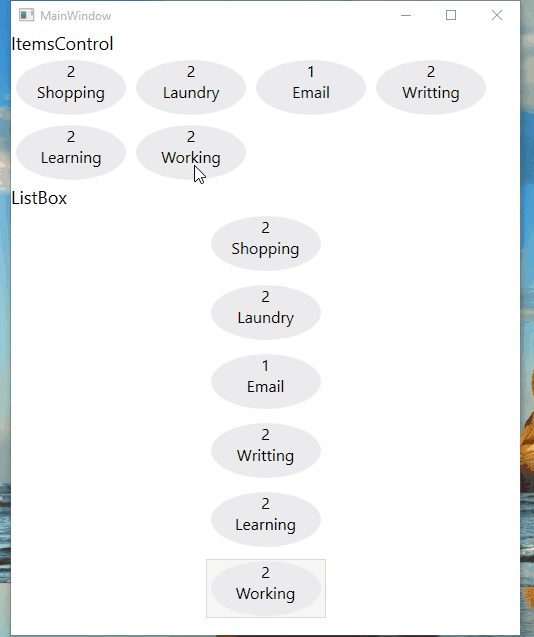
ListView View属性的使用
<ListView ItemsSource="{Binding .}">
<ListView.View>
<GridView>
<GridView.Columns>
<GridViewColumn Header="Task Name" DisplayMemberBinding="{Binding Name}" Width="100"/>
<GridViewColumn Header="Task Priority" DisplayMemberBinding="{Binding Priority}" Width="100"/>
</GridView.Columns>
</GridView>
</ListView.View>
</ListView>
运行效果:

感谢您的阅读,代码点击这里下载。
WPF ItemsControl ListBox ListView比较的更多相关文章
- WPF中ListBox /ListView如何改变选中条背景颜色
适用ListBox /ListView WPF中LISTVIEW如何改变选中条背景颜色 https://www.cnblogs.com/sjqq/p/7828119.html
- WPF 自定义ItemsControl/ListBox/ListView控件样式
一.前言 ItemsControl.ListBox.ListView这三种控件在WPF中都可作为列表信息展示控件.我们可以通过修改这三个控件的样式来展示我们的列表信息. 既然都是展示列表信息的控件,那 ...
- WPF中ListBox ListView数据翻页浏览笔记(强调:是数据翻页,非翻页动画)
ListBox和ListView在应用中,常常有需求关于每页显示固定数量的数据,然后通过Timer自动或者手动翻页操作,本文介绍到的就是该动作的实现. 一.重点 对于ListBox和ListView来 ...
- WPF ListBox/ListView/DataGrid 虚拟化时的滚动方式
ListBox的滚动方式 分为像素滚动和列表项滚动 通过ListBox的附加属性ScrollViewer.CanContentScroll来设置.因此ListBox的默认模板中,含有ScrollVie ...
- WPF ItemsControl 手动刷新
原文:WPF ItemsControl 手动刷新 遇到这样一个问题, 我的ItemsSource是绑定到一个ObservableCollection<T>类型的实力上去的. 但是T类型没有 ...
- C# WinForm开发系列 - ListBox/ListView/Panel
转自会飞的小猪文章 C# WinForm开发系列 - ListBox/ListView/Panel 在博客园看到了一篇博文,觉得很不错,就转载过来了. 包含自定义绘制的ListBox, 带拖动, ...
- WPF中ListBox的项ListBoxItem被选中的时候Background变化
使用WPF 中ListBox,点击ListBoxItem的时候,自定义它的背景色,曾经在网上找了一些方法, 不是很理想,后来在StackOverflow上找到了,贴出代码和效果图: 效果图:
- 继续聊WPF——如何获取ListView中选中的项
在WPF中获Listview中选中的项,与WinForm里面有着很大的区别,要亲身去研究一下在WPF中如果处理,其实也不难,来,下面我们一起来通过一个简单的示例来感悟一下吧. 第一步就是建立一个WPF ...
- 用WPF实现在ListView中的鼠标悬停Tooltip显示
原文:用WPF实现在ListView中的鼠标悬停Tooltip显示 一.具体需求描述 在WPF下实现,当鼠标悬停在ListView中的某一元素的时候能弹出一个ToolTip以显示需要的信息. 二.代码 ...
随机推荐
- css常用代码
透明度: filter:alpha(opacity=50); -moz-opacity:0.5; opacity:0.5; 英文大小写: div{text-transform:capitalize|U ...
- 【云计算】marathon集群如何升级?
Upgrading to a Newer Version We generally recommend creating a backup of the ZooKeeper state before ...
- C#对图片文件的压缩、裁剪操作
在做项目时,对图片的处理,以前都采用在上传时,限制其大小的方式,这样带来诸多不便.毕竟网站运维人员不一定会对图片做处理,经常超出大小限制,即使会使用图片处理软件的,也由于个人水平方面原因,处理效果差强 ...
- POJ 1693
题意:就是给你n条直线,求这n条直线最多可以构成多少个矩形. 思路:把直线分类,分成水平的和竖直的,然后两两组合,看是否能构成矩形.枚举 Memory: 692K Time: 0MS Language ...
- (转载)让XCode运行时自动更新资源
转自http://goldlion.blog.51cto.com/4127613/1351616 用过XCode的人都知道,XCode有一个臭名昭著的bug——除非你修改了源代码造成了重新编译,否则游 ...
- Centos6.5 SVN服务器 搭建及配置
现有的项目开发中,版本控制机必不可少.合理的使用版本控制可以提高开发效果,在保证项目是最新的同时,也提高了源代码的安全性. 工具/原料 接入Internet的一台Centos6.5Linux计算机 安 ...
- vs2013显示行号
随便打开一个项目,可以看到代码框内并没有显示行号 选择“工具”-“选项”,打开后界面如下 选择文本编辑器,找到下图中的“行号”并勾选 行号可以显示了 5 这样我们就完成了任务
- Ubuntu jsp平台使用JDBC来连接MySQL数据库
Ubuntu 7.04 搭建Ubuntu jsp平台开发环境MySQL+tomcat+apache+j2sdk1.6在所有安装开始前先在Terminal中输入 rpm -q -a查看是否安装过rpm ...
- ajax+json+Struts2实现list传递实例讲解
由于学习需要,需要通过ajax来获取后台的List集合里面的值.由于前面没有接触过,所以今天就来研究下了. 一.首先需要下载JSON依赖的jar包.它主要是依赖如下: json-lib-2.2.2-j ...
- URAL 2019 Pair: normal and paranormal (贪心) -GDUT联合第七场
比赛题目链接 题意:有n个人每人拿着一把枪想要杀死n个怪兽,大写字母代表人,小写字母代表怪兽.A只能杀死a,B只能杀死b,如题目中的图所示,枪的弹道不能交叉.人和怪兽的编号分别是1到n,问是否存在能全 ...
