【Android UI设计与开发】6.底部菜单栏(三)使用Fragment+PopupWindow仿QQ空间最新版底部菜单栏
直接看栗子吧,效果基本实现,界面微调和弹窗的优化,去做的话会很耗时说,暂时就酱紫了。上传效果动态图太大了,直接手机截图的效果图如下:
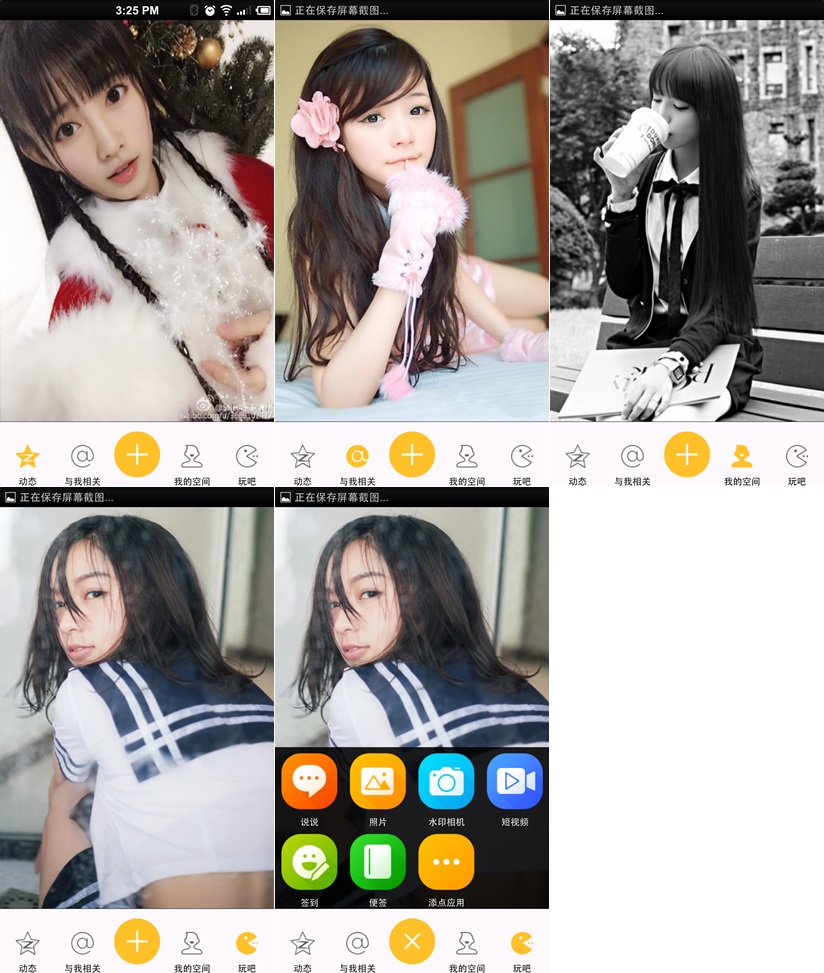
至于代码的实现主要就是自定义的菜单栏,和用 PopupWindow 实现弹窗了。仔细看代码很好懂的。
1.主界面布局代码如下:
<RelativeLayout xmlns:android="http://schemas.android.com/apk/res/android"
xmlns:tools="http://schemas.android.com/tools"
android:layout_width="fill_parent"
android:layout_height="fill_parent" > <FrameLayout
android:id="@+id/frame_content"
android:layout_width="match_parent"
android:layout_height="match_parent"
android:layout_above="@+id/frameMenu"
android:layout_alignParentTop="true" >
</FrameLayout> <FrameLayout
android:id="@+id/frameMenu"
android:layout_width="match_parent"
android:layout_height="wrap_content"
android:layout_alignParentBottom="true" > <LinearLayout
android:layout_width="match_parent"
android:layout_height="match_parent"
android:background="@color/skin_tabbar_bg"
android:orientation="horizontal" > <!-- 动态 --> <FrameLayout
android:id="@+id/layout_at"
android:layout_width="fill_parent"
android:layout_height="wrap_content"
android:layout_weight="1" > <ImageView
android:id="@+id/image_at"
android:layout_width="wrap_content"
android:layout_height="wrap_content"
android:layout_gravity="top|center"
android:src="@drawable/skin_tabbar_icon_auth_select" /> <TextView
android:layout_width="wrap_content"
android:layout_height="wrap_content"
android:layout_gravity="bottom|center"
android:text="@string/skin_tabbar_icon_auth"
android:textColor="@android:color/black"
android:textSize="12sp" />
</FrameLayout> <!-- 与我相关 --> <FrameLayout
android:id="@+id/layout_auth"
android:layout_width="fill_parent"
android:layout_height="wrap_content"
android:layout_weight="1" > <ImageView
android:id="@+id/image_auth"
android:layout_width="wrap_content"
android:layout_height="wrap_content"
android:layout_gravity="top|center"
android:src="@drawable/skin_tabbar_icon_at_select" /> <TextView
android:layout_width="wrap_content"
android:layout_height="wrap_content"
android:layout_gravity="bottom|center"
android:text="@string/skin_tabbar_icon_at"
android:textColor="@android:color/black"
android:textSize="12sp" />
</FrameLayout> <!-- 留白 --> <FrameLayout
android:layout_width="fill_parent"
android:layout_height="wrap_content"
android:layout_weight="1" >
</FrameLayout> <!-- 我的空间 --> <FrameLayout
android:id="@+id/layout_space"
android:layout_width="fill_parent"
android:layout_height="wrap_content"
android:layout_weight="1" > <ImageView
android:id="@+id/image_space"
android:layout_width="wrap_content"
android:layout_height="wrap_content"
android:layout_gravity="top|center"
android:src="@drawable/skin_tabbar_icon_space_select" /> <TextView
android:layout_width="wrap_content"
android:layout_height="wrap_content"
android:layout_gravity="bottom|center"
android:text="@string/skin_tabbar_icon_space"
android:textColor="@android:color/black"
android:textSize="12sp" />
</FrameLayout> <!-- 玩吧 --> <FrameLayout
android:id="@+id/layout_more"
android:layout_width="fill_parent"
android:layout_height="wrap_content"
android:layout_weight="1" > <ImageView
android:id="@+id/image_more"
android:layout_width="wrap_content"
android:layout_height="wrap_content"
android:layout_gravity="top|center"
android:src="@drawable/skin_tabbar_icon_more_select" /> <TextView
android:layout_width="wrap_content"
android:layout_height="wrap_content"
android:layout_gravity="bottom|center"
android:text="@string/skin_tabbar_icon_more"
android:textColor="@android:color/black"
android:textSize="12sp" />
</FrameLayout>
</LinearLayout> <LinearLayout
android:layout_width="match_parent"
android:layout_height="1px"
android:background="@android:color/black" >
</LinearLayout>
</FrameLayout> <!-- 中间按钮背景 --> <ImageView
android:id="@+id/toggle_btn"
android:layout_width="wrap_content"
android:layout_height="wrap_content"
android:layout_alignParentBottom="true"
android:layout_alignTop="@+id/frameMenu"
android:layout_centerInParent="true"
android:src="@drawable/skin_tabbar_btn" /> <!-- 中间按钮 --> <ImageView
android:id="@+id/plus_btn"
android:layout_width="wrap_content"
android:layout_height="wrap_content"
android:layout_alignParentBottom="true"
android:layout_alignTop="@+id/frameMenu"
android:layout_centerInParent="true"
android:src="@drawable/skin_tabbar_icon_select" /> </RelativeLayout>
activity_main.xml
2.弹窗布局,就是几个图标的显示,比较简单的,可以看代码
3.然后就是主界面逻辑代码了,菜单栏按钮事件控制页面的显示,可以图标的选中状态,已经弹窗的实现,代码如下:
package com.yanis.yc_ui_qzone; import android.content.Context;
import android.graphics.drawable.BitmapDrawable;
import android.os.Bundle;
import android.support.v4.app.FragmentActivity;
import android.support.v4.app.FragmentTransaction;
import android.util.DisplayMetrics;
import android.view.LayoutInflater;
import android.view.MotionEvent;
import android.view.View;
import android.view.View.OnClickListener;
import android.view.View.OnTouchListener;
import android.widget.FrameLayout;
import android.widget.ImageView;
import android.widget.LinearLayout;
import android.widget.PopupWindow;
import android.widget.PopupWindow.OnDismissListener; public class MainActivity extends FragmentActivity implements OnClickListener {
// 定义Fragment页面
private FragmentAt fragmentAt;
private FragmentAuth fragmentAuth;
private FragmentSpace fragmentSpace;
private FragmentMore fragmentMore;
// 定义布局对象
private FrameLayout atFl, authFl, spaceFl, moreFl; // 定义图片组件对象
private ImageView atIv, authIv, spaceIv, moreIv; // 定义按钮图片组件
private ImageView toggleImageView, plusImageView; // 定义PopupWindow
private PopupWindow popWindow;
// 获取手机屏幕分辨率的类
private DisplayMetrics dm; @Override
protected void onCreate(Bundle savedInstanceState) {
super.onCreate(savedInstanceState);
setContentView(R.layout.activity_main); initView(); initData(); // 初始化默认为选中点击了“动态”按钮
clickAtBtn();
} /**
* 初始化组件
*/
private void initView() {
// 实例化布局对象
atFl = (FrameLayout) findViewById(R.id.layout_at);
authFl = (FrameLayout) findViewById(R.id.layout_auth);
spaceFl = (FrameLayout) findViewById(R.id.layout_space);
moreFl = (FrameLayout) findViewById(R.id.layout_more); // 实例化图片组件对象
atIv = (ImageView) findViewById(R.id.image_at);
authIv = (ImageView) findViewById(R.id.image_space);
spaceIv = (ImageView) findViewById(R.id.image_space);
moreIv = (ImageView) findViewById(R.id.image_more); // 实例化按钮图片组件
toggleImageView = (ImageView) findViewById(R.id.toggle_btn);
plusImageView = (ImageView) findViewById(R.id.plus_btn); } /**
* 初始化数据
*/
private void initData() {
// 给布局对象设置监听
atFl.setOnClickListener(this);
authFl.setOnClickListener(this);
spaceFl.setOnClickListener(this);
moreFl.setOnClickListener(this); // 给按钮图片设置监听
toggleImageView.setOnClickListener(this);
} /**
* 点击事件
*/
@Override
public void onClick(View v) {
switch (v.getId()) {
// 点击动态按钮
case R.id.layout_at:
clickAtBtn();
break;
// 点击与我相关按钮
case R.id.layout_auth:
clickAuthBtn();
break;
// 点击我的空间按钮
case R.id.layout_space:
clickSpaceBtn();
break;
// 点击更多按钮
case R.id.layout_more:
clickMoreBtn();
break;
// 点击中间按钮
case R.id.toggle_btn:
clickToggleBtn();
break;
}
} /**
* 点击了“动态”按钮
*/
private void clickAtBtn() {
// 实例化Fragment页面
fragmentAt = new FragmentAt();
// 得到Fragment事务管理器
FragmentTransaction fragmentTransaction = this
.getSupportFragmentManager().beginTransaction();
// 替换当前的页面
fragmentTransaction.replace(R.id.frame_content, fragmentAt);
// 事务管理提交
fragmentTransaction.commit();
// 改变选中状态
atFl.setSelected(true);
atIv.setSelected(true); authFl.setSelected(false);
authIv.setSelected(false); spaceFl.setSelected(false);
spaceIv.setSelected(false); moreFl.setSelected(false);
moreIv.setSelected(false);
} /**
* 点击了“与我相关”按钮
*/
private void clickAuthBtn() {
// 实例化Fragment页面
fragmentAuth = new FragmentAuth();
// 得到Fragment事务管理器
FragmentTransaction fragmentTransaction = this
.getSupportFragmentManager().beginTransaction();
// 替换当前的页面
fragmentTransaction.replace(R.id.frame_content, fragmentAuth);
// 事务管理提交
fragmentTransaction.commit(); atFl.setSelected(false);
atIv.setSelected(false); authFl.setSelected(true);
authIv.setSelected(true); spaceFl.setSelected(false);
spaceIv.setSelected(false); moreFl.setSelected(false);
moreIv.setSelected(false);
} /**
* 点击了“我的空间”按钮
*/
private void clickSpaceBtn() {
// 实例化Fragment页面
fragmentSpace = new FragmentSpace();
// 得到Fragment事务管理器
FragmentTransaction fragmentTransaction = this
.getSupportFragmentManager().beginTransaction();
// 替换当前的页面
fragmentTransaction.replace(R.id.frame_content, fragmentSpace);
// 事务管理提交
fragmentTransaction.commit(); atFl.setSelected(false);
atIv.setSelected(false); authFl.setSelected(false);
authIv.setSelected(false); spaceFl.setSelected(true);
spaceIv.setSelected(true); moreFl.setSelected(false);
moreIv.setSelected(false);
} /**
* 点击了“更多”按钮
*/
private void clickMoreBtn() {
// 实例化Fragment页面
fragmentMore = new FragmentMore();
// 得到Fragment事务管理器
FragmentTransaction fragmentTransaction = this
.getSupportFragmentManager().beginTransaction();
// 替换当前的页面
fragmentTransaction.replace(R.id.frame_content, fragmentMore);
// 事务管理提交
fragmentTransaction.commit(); atFl.setSelected(false);
atIv.setSelected(false); authFl.setSelected(false);
authIv.setSelected(false); spaceFl.setSelected(false);
spaceIv.setSelected(false); moreFl.setSelected(true);
moreIv.setSelected(true);
} /**
* 点击了中间按钮
*/
private void clickToggleBtn() {
showPopupWindow(toggleImageView);
// 改变按钮显示的图片为按下时的状态
plusImageView.setSelected(true);
} /**
* 改变显示的按钮图片为正常状态
*/
private void changeButtonImage() {
plusImageView.setSelected(false);
} /**
* 显示PopupWindow弹出菜单
*/
private void showPopupWindow(View parent) {
if (popWindow == null) {
LayoutInflater layoutInflater = (LayoutInflater) getSystemService(Context.LAYOUT_INFLATER_SERVICE); View view = layoutInflater.inflate(R.layout.popwindow_layout, null);
dm = new DisplayMetrics();
getWindowManager().getDefaultDisplay().getMetrics(dm);
// 创建一个PopuWidow对象
popWindow = new PopupWindow(view, dm.widthPixels, LinearLayout.LayoutParams.WRAP_CONTENT);
}
// 使其聚集 ,要想监听菜单里控件的事件就必须要调用此方法
popWindow.setFocusable(true);
// 设置允许在外点击消失
popWindow.setOutsideTouchable(true);
// 设置背景,这个是为了点击“返回Back”也能使其消失,并且并不会影响你的背景
popWindow.setBackgroundDrawable(new BitmapDrawable());
// PopupWindow的显示及位置设置
// popWindow.showAtLocation(parent, Gravity.FILL, 0, 0);
popWindow.showAsDropDown(parent, 0,0); popWindow.setOnDismissListener(new OnDismissListener() {
@Override
public void onDismiss() {
// 改变显示的按钮图片为正常状态
changeButtonImage();
}
}); // 监听触屏事件
popWindow.setTouchInterceptor(new OnTouchListener() {
public boolean onTouch(View view, MotionEvent event) {
// 改变显示的按钮图片为正常状态
changeButtonImage();
popWindow.dismiss();
return false;
}
});
}
}
MainActivity
4.其他的请看源代码吧 o(∩_∩)o
源代码地址:https://github.com/YeXiaoChao/Yc_ui_fragment_qzone
【Android UI设计与开发】6.底部菜单栏(三)使用Fragment+PopupWindow仿QQ空间最新版底部菜单栏的更多相关文章
- 【Android UI设计与开发】第05期:引导界面(五)实现应用程序只启动一次引导界面
[Android UI设计与开发]第05期:引导界面(五)实现应用程序只启动一次引导界面 jingqing 发表于 2013-7-11 14:42:02 浏览(229501) 这篇文章算是对整个引导界 ...
- 【转】【Android UI设计与开发】之详解ActionBar的使用,androidactionbar
原文网址:http://www.bkjia.com/Androidjc/895966.html [Android UI设计与开发]之详解ActionBar的使用,androidactionbar 详解 ...
- 【Android UI设计与开发】第02期:引导界面(二)使用ViewPager实现欢迎引导页面
本系列文章都会以一个程序的实例开发为主线来进行讲解,以求达到一个循序渐进的学习效果,这样更能加深大家对于程序为什么要这样写的用意,理论加上实际的应用才能达到事半功倍的效果,不是吗? 最下方有源码的下载 ...
- 【Android UI设计与开发】5.底部菜单栏(二)使用Fragment实现底部菜单栏
既然 Fragment 取代了TabActivity,当然 TabActivity 的能实现的菜单栏,Fragment 当然也能实现.主要其实就是通过菜单栏的点击事件切换 Fragment 的显示和隐 ...
- 【转】【Android UI设计与开发】第07期:底部菜单栏(二)Fragment的详细介绍和使用方法
原始地址:http://blog.csdn.net/yangyu20121224/article/category/1431917/1 由于TabActivity在Android4.0以后已经被完全弃 ...
- 【Android UI设计与开发】7.底部菜单栏(四)PopupWindow 实现显示仿腾讯新闻底部弹出菜单
前一篇文章中有用到 PopupWindow 来实现弹窗的功能.简单介绍以下吧. 官方文档是这样解释的:这就是一个弹出窗口,可以用来显示一个任意视图.出现的弹出窗口是一个浮动容器的当前活动. 1.首先来 ...
- 【Android UI设计与开发】9:滑动菜单栏(一)开源项目SlidingMenu的使用和示例
一.SlidingMenu简介 相信大家对SlidingMenu都不陌生了,它是一种比较新的设置界面或配置界面的效果,在主界面左滑或者右滑出现设置界面效果,能方便的进行各种操作.很多优秀的应用都采用了 ...
- 【Android UI设计与开发】8.顶部标题栏(一)ActionBar 奥义·详解
一.ActionBar介绍 在Android 3.0中除了我们重点讲解的Fragment外,Action Bar也是一个非常重要的交互元素,Action Bar取代了传统的tittle bar和men ...
- 【Android UI设计与开发】第01期:引导界面(一)ViewPager介绍和使用详解
做Android开发加起来差不多也有一年多的时间了,总是想写点自己在开发中的心得体会与大家一起交流分享.共同进步,刚开始写也不知该如何下手,仔细想了一下,既然是刚开始写,那就从一个软件给人最直观的感受 ...
随机推荐
- OWIN概述
关于OWIN OWIN defines a standard interface between .NET web servers and web applications. The goal of ...
- 「C语言」int main还是void main?
从大一入学刚接触C到现在已满7个月了,虽然刚开始就知道```int main```才是标准的写法,但一直没有深刻理解为什么不能用```void main```而必须使用```int main```. ...
- 安装多JDK后,java编译环境和运行环境版本(JDK版本) 不一致解决:
由于之前安装过JDK1.7 ,现在一个项目是JDK1.5的,那么需要更改了环境变量了,此处不再赘述如何设置JDK 的环境变量了.然后网上找来方法: 在安装多个jdk后,出现了java -version ...
- jDiameter介绍以及使用
jDiameter是Diameter协议的开源实现(比较不幸的是AGPL 3.0协议),项目地址https://github.com/RestComm/jdiameter. 项目框架 jDiamete ...
- 个人收集整理的5Ucms标签
{field:cid} 当前栏目id {field:id} 当前页面id {field:content} 当前页面内容 [List:Modifytime $format=yy-mm-dd] 文章发布 ...
- 字母排序问题(c++实现)
描述:编写一个程序,当输入不超过60个字符组成的英文文字时,计算机将这个句子中的字母按英文字典字母顺序重新排列,排列后的单词的长度要与原始句子中的长度 相同.例如: 输入: THE PRICE OFB ...
- elasticsearch的mapping映射
Mapping简述 Elasticsearch是一个schema-less的系统,但并不代表no shema,而是会尽量根据JSON源数据的基础类型猜测你想要的字段类型映射.Elasticsearch ...
- 导入myeclipse项目出现的问题及解决方案
1.myeclipse 方法上加上@Override就报错 在有@Override方法上面会报错如下: The method oncreate(Bundle) of type HelloWorld m ...
- web api 限制单个IP在一定时间内访问次数
ps:下面实例是每隔30秒访问次数不超过3次 1.Filter: using Infrastructure.Log; using Infrastructure.Web; using Lemon.Sta ...
- SharePoint 2010 文档管理之文档推送
前言:文档推送功能,不是一个复杂的功能,我们这里简单的应用了Ribbon定制.Js使用.对象模型推送(Server端),下面,我们来简单介绍下文档推送功能吧. 一. 功能设计: 文档推送功能,主要就是 ...
