微信小程序开发(2) 计算器
在这篇微信小程序开发教程中,我们将介绍如何使用微信小程序开发计算器功能。
本文主要分为两个部分,小程序主体部分及计算器业务页面部分
一、小程序主体部分
一个小程序主体部分由三个文件组成,必须放在项目的根目录,如下:
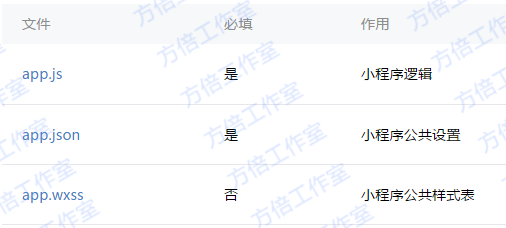
1. 小程序逻辑
App({
onLaunch: function() {
// Do something initial when launch.
},
onShow: function() {
// Do something when show.
},
onHide: function() {
// Do something when hide.
},
globalData: 'I am global data'
})
2. 小程序公共设置
{
"pages": [
"page/index/index"
],
"window": {
"navigationBarBackgroundColor": "#000",
"backgroundColor": "#000",
"navigationBarBackgroundColor": "#000"
},
"networkTimeout": {
"request": 10000,
"connectSocket": 10000,
"uploadFile": 10000,
"downloadFile": 10000
},
"debug": true
}
二、计算器页面部分
计算器页面主要由以下文件组成。
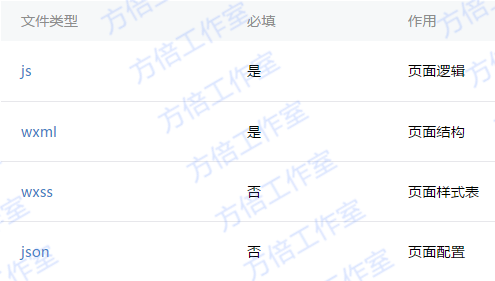
1. 计算器页面结构
页面结构分为2个主要部分:显示区和键盘区
其中键盘区又分功能键、数字键,及运算键,页面结构如下
<template name="calculator-key">
<button hover-start-time="{{5}}" hover-stay-time="{{20}}" hover-class="calculator-key-hover" data-key="{{className}}" class="calculator-key {{className}}">{{display}}</button>
</template> <view class="calculator">
<view class="calculator-display">
<view class="calculator-display-text">{{displayValue}}</view>
</view>
<view class="calculator-keypad">
<view class="input-keys">
<view class="function-keys" catchtap="onTapFunction">
<template is="calculator-key" data="{{className: 'key-clear', display: clearDisplay ? 'C' : 'AC'}}"/>
<template is="calculator-key" data="{{className: 'key-sign', display: '±'}}"/>
<template is="calculator-key" data="{{className: 'key-percent', display: '%'}}"/>
</view>
/*sdf*/
<view class="digit-keys" catchtap="onTapDigit">
<template is="calculator-key" data="{{className: 'key-0', display: '0'}}"/>
<template is="calculator-key" data="{{className: 'key-dot', display: '●'}}"/>
<template is="calculator-key" data="{{className: 'key-1', display: '1'}}"/>
<template is="calculator-key" data="{{className: 'key-2', display: '2'}}"/>
<template is="calculator-key" data="{{className: 'key-3', display: '3'}}"/>
<template is="calculator-key" data="{{className: 'key-4', display: '4'}}"/>
<template is="calculator-key" data="{{className: 'key-5', display: '5'}}"/>
<template is="calculator-key" data="{{className: 'key-6', display: '6'}}"/>
<template is="calculator-key" data="{{className: 'key-7', display: '7'}}"/>
<template is="calculator-key" data="{{className: 'key-8', display: '8'}}"/>
<template is="calculator-key" data="{{className: 'key-9', display: '9'}}"/>
</view>
</view>
<view class="operator-keys" catchtap="onTapOperator">
<template is="calculator-key" data="{{className: 'key-divide', display: '÷'}}"/>
<template is="calculator-key" data="{{className: 'key-multiply', display: '×'}}"/>
<template is="calculator-key" data="{{className: 'key-subtract', display: '−'}}"/>
<template is="calculator-key" data="{{className: 'key-add', display: '+'}}"/>
<template is="calculator-key" data="{{className: 'key-equals', display: '='}}"/>
</view>
</view>
</view>
2. 计算器样式表
样式代码如下所示
@import "reset.wxss";
page {
font: 100 14px 'Roboto';
}
.calculator {
width: 100%;
height: 100vh;
background: black;
position: relative;
box-shadow: 0px 0px 20px 0px #aaa;
display: flex;
flex-direction: column;
box-sizing: border-box;
}
.calculator-display {
background: #1c191c;
flex:;
}
/*TODO:解决文本垂直居中问题*/
.calculator-display-text {
padding: 0 30px;
font-size: 6em;
color: white;
text-align: right;
}
.calculator-keypad {
display: flex;
}
.calculator .function-keys {
display: flex;
}
.calculator .digit-keys {
background: #e0e0e7;
display: flex;
flex-direction: row;
flex-wrap: wrap-reverse;
}
.calculator-key-hover {
box-shadow: inset 0px 0px 25vw 0px rgba(0,0,0,0.25);
}
.calculator-key {
display: block;
width: 25vw;
height: 25vw;
line-height: 25vw;
border-top: 1px solid #777;
border-right: 1px solid #666;
text-align: center;
box-sizing: border-box;
}
.calculator .function-keys .calculator-key {
font-size: 2em;
}
.calculator .digit-keys .calculator-key {
font-size: 2.25em;
}
.calculator .digit-keys .key-0 {
width: 50vw;
text-align: left;
padding-left: 9vw;
}
.calculator .digit-keys .key-dot {
padding-top: 1em;
font-size: 0.75em;
}
.calculator .operator-keys .calculator-key {
color: white;
border-right:;
font-size: 3em;
}
.calculator .function-keys {
background: linear-gradient(to bottom, rgba(202,202,204,1) 0%, rgba(196,194,204,1) 100%);
}
.calculator .operator-keys {
background: linear-gradient(to bottom, rgba(252,156,23,1) 0%, rgba(247,126,27,1) 100%);
}
.input-keys {
width: 75%;
}
.operator-keys {
width: 25%;
}
3、 计算器页面逻辑处理
Page({
data: {
value: null, // 上次计算后的结果,null表示没有上次计算的结果
displayValue: '0', // 显示数值
operator: null, // 上次计算符号,null表示没有未完成的计算
waitingForOperand: false // 前一按键是否为计算符号
},
onLoad: function(options) {
this.calculatorOperations = {
'key-divide': (prevValue, nextValue) => prevValue / nextValue,
'key-multiply': (prevValue, nextValue) => prevValue * nextValue,
'key-add': (prevValue, nextValue) => prevValue + nextValue,
'key-subtract': (prevValue, nextValue) => prevValue - nextValue,
'key-equals': (prevValue, nextValue) => nextValue
}
},
/* AC操作,一下回到解放前 */
clearAll() {
this.setData({
value: null,
displayValue: '0',
operator: null,
waitingForOperand: false
})
},
/* 仅清空当前显示的输入值 */
clearDisplay() {
this.setData({
displayValue: '0'
})
},
onTapFunction: function(event) {
const key = event.target.dataset.key;
switch(key) {
case 'key-clear':
if (this.data.displayValue !== '0') {
this.clearDisplay();
} else {
this.clearAll();
}
break;
case 'key-sign':
var newValue = parseFloat(this.data.displayValue) * -1
this.setData({
displayValue: String(newValue)
})
break;
case 'key-percent':
const fixedDigits = this.data.displayValue.replace(/^-?\d*\.?/, '')
var newValue = parseFloat(this.data.displayValue) / 100
this.setData({
displayValue: String(newValue.toFixed(fixedDigits.length + 2))
});
break;
default:
break;
}
},
onTapOperator: function(event) {
const nextOperator = event.target.dataset.key;
const inputValue = parseFloat(this.data.displayValue);
if (this.data.value == null) {
this.setData({
value: inputValue
});
} else if (this.data.operator) {
const currentValue = this.data.value || 0;
const newValue = this.calculatorOperations[this.data.operator](currentValue, inputValue);
this.setData({
value: newValue,
displayValue: String(newValue)
});
}
this.setData({
waitingForOperand: true,
operator: nextOperator
});
},
onTapDigit: function(event) {
const key = event.target.dataset.key; // 根据data-key标记按键
if(key == 'key-dot') {
// 按下点号
if (!(/\./).test(this.data.displayValue)) {
this.setData({
displayValue: this.data.displayValue + '.',
waitingForOperand: false
})
}
} else {
// 按下数字键
const digit = key[key.length-1];
if (this.data.waitingForOperand) {
this.setData({
displayValue: String(digit),
waitingForOperand: false
})
} else {
this.setData({
displayValue: this.data.displayValue === '0' ? String(digit) : this.data.displayValue + digit
})
}
}
}
})
三、程序效果图

四、源代码下载
扫描下方二维码并关注公众账号,回复 “1236” 获取

源代码使用方法,请参考 微信小程序开发入门教程
微信小程序开发(2) 计算器的更多相关文章
- 微信小程序开发简易计算器改进版
微信小程序开发计算器有多种方法,但是大部分代码比较复杂.不容易理解.本案例进行了改进,主要是组件bindtap属性绑定的自定义函数clickBtn(),采用了switch语句,使得代码结构更加清晰,学 ...
- 剖析简易计算器带你入门微信小程序开发
写在前面,但是重点在后面 这是教程,也不是教程. 可以先看Demo的操作动图,看看是个什么玩意儿,GitHub地址(https://github.com/dunizb/wxapp-sCalc) 自从微 ...
- 微信小程序开发学习资料
作者:初雪链接:https://www.zhihu.com/question/50907897/answer/128494332来源:知乎著作权归作者所有.商业转载请联系作者获得授权,非商业转载请注明 ...
- 微信小程序开发心得
微信小程序也已出来有一段时间了,最近写了几款微信小程序项目,今天来说说感受. 首先开发一款微信小程序,最主要的就是针对于公司来运营的,因为,在申请appid(微信小程序ID号)时候,需要填写相关的公司 ...
- 【微信小程序开发•系列文章六】生命周期和路由
这篇文章理论的知识比较多一些,都是个人观点,描述有失妥当的地方希望读者指出. [微信小程序开发•系列文章一]入门 [微信小程序开发•系列文章二]视图层 [微信小程序开发•系列文章三]数据层 [微信小程 ...
- 微信小程序开发日记——高仿知乎日报(下)
本人对知乎日报是情有独钟,看我的博客和github就知道了,写了几个不同技术类型的知乎日报APP 要做微信小程序首先要对html,css,js有一定的基础,还有对微信小程序的API也要非常熟悉 我将该 ...
- 微信小程序开发日记——高仿知乎日报(中)
本人对知乎日报是情有独钟,看我的博客和github就知道了,写了几个不同技术类型的知乎日报APP要做微信小程序首先要对html,css,js有一定的基础,还有对微信小程序的API也要非常熟悉 我将该教 ...
- 微信小程序开发日记——高仿知乎日报(上)
本人对知乎日报是情有独钟,看我的博客和github就知道了,写了几个不同技术类型的知乎日报APP 要做微信小程序首先要对html,css,js有一定的基础,还有对微信小程序的API也要非常熟悉 我将该 ...
- 微信小程序开发工具测评
1月9日微信小程序正式上线.很多企业都希望能在这个.但是在技术开发的问题上,却不知道该如何下手.经过一些程序员不辞辛苦连夜测试,终于从十余款工具呕心沥血筛选出四款比较靠谱实用的微信小程序开发工具.接下 ...
随机推荐
- [SCOI2014]方伯伯的OJ(线段树)
方伯伯正在做他的Oj.现在他在处理Oj上的用户排名问题.Oj上注册了n个用户,编号为1-n“,一开始他们按照编号排名. 方伯伯会按照心情对这些用户做以下四种操作,修改用户的排名和编号: 1.操作格式为 ...
- Go 语言和 Scala 语言对比
我在Google写过Go(自己的业余时间),也在LinkedIn写过Scala.两者都是具有一流的并发特性的现代语言. 下面的回答是基于我编写大规模的软件的经验得出. Go是一种开发模式严格固定,并且 ...
- js 判断 是否在当前页面 当前页面是否在前端
1.使用visibilitychange 浏览器标签页被隐藏或显示的时候会触发visibilitychange事件. document.addEventListener("visibilit ...
- js定时器setInterval()与setTimeout()
js定时器setInterval()与setTimeout() 1.setTimeout(Expression,DelayTime),在DelayTime过后,将执行一次Expression,setT ...
- 面试篇——mysql
背景:在面试过程中发现很多公司对sql查询有要求,虽然不高,但是简单常见的sql查询必须熟练的掌握,否则一面都无法通过,痛定思痛,必须要深入了解下!!! 注释符号 面试题1 查询没有成绩的学生信息 参 ...
- mciSendString 多线程播放多首音乐 & 注意事项
昨天晚上遇到一个问题: 使用 mciSendString 控制播放多首音乐的时候,出现最后一次播放的音乐无法通过 mciSendString ("close mp3") 关闭音乐 ...
- ImageMagickObject.MagickImage.1 '80041771' - 安装vc2008运行库
今天重装了系统后,发现 ImageMagick 不能正常的使用了: ImageMagickObject.MagickImage.1 '80041771' convert: 455: unable t ...
- 关于 HDC 的释放
GetDC和ReleaseDC的调用配对,CreateDC和DeleteDC的调用配对. GetDC是从窗口获取现有的DC,而CreateDC是创建DC,所以ReleaseDC和DeleteDC的作用 ...
- 终于解决了用JAVA写窗口程序在不同的windows界面下的显示保持一致。
好像是两三年前的时候发现这个问题. 由于在windows经典界面与windows xp界面下,窗口的标题栏的高度是不一样的. 所以我们在用Java写GUI程序的时候,会遇到一个问题. 当我把一个JFr ...
- vue层级关系的数据管理
项目背景:为一些有层级关系的数据管理做一套后台管理系统,例如一个小区,里面是有许多楼,楼里有许多层,每一层有许多不同的房······,现在就是要实现对这些数据进行增删改查操作. 1.Tree(树形组件 ...
