Apache Tomcat Eclipse Integration
An Illustrated Quick Start Guide
Apache Tomcat makes hosting your applications easy. The Eclipse IDE makes development easy. It's simple math. If you haven't integrated Tomcat into your Eclipse environment, you're losing out on some great enhancements to your development process.
Imagine being able to write a new servlet, deploy it to a Tomcat server, test it, make changes, redeploy, and restart Tomcat - all within Eclipse, all without editing a single XML file by hand. Time-saver? Sanity-preserver? All of the above? You bet. Here's an easy guide to getting Tomcat and Eclipse working together, from installing the Tomcat plug-in, to configuring your first server.
In the interest of simplicity, this tutorial assumes that you've already installed:
- a JDK of version 1.4.2 or higher
- the Tomcat version of your choice (version 5.5.x or higher is recommended)
- Eclipse 3.1 or higher, along with the EMF (Eclipse Modeling Framework), GEF (Graphical Editing Framework), and JEM (Java EMF Model) components
If you need more information on installing these items, visit the Eclipse and Apache Tomcat documentation pages. And to make your Apache Tomcat environment enterprise ready, learn more about Tcat, the leading enterprise Apache Tomcat application server.
Step One - Installing the Eclipse Web Tools Platform
Eclipse uses a set of components called the Web Tools Platform, or WTP, to integrate application servers into the Eclipse environment. Although you can download WTP as a ZIP file, it's quite easy to install from within Eclipse, and this is the method we'll use in this tutorial.
To install WTP, select the "Install New Software..." menu item from the Eclipse "Help" menu. This will call up the dialog pictured below:
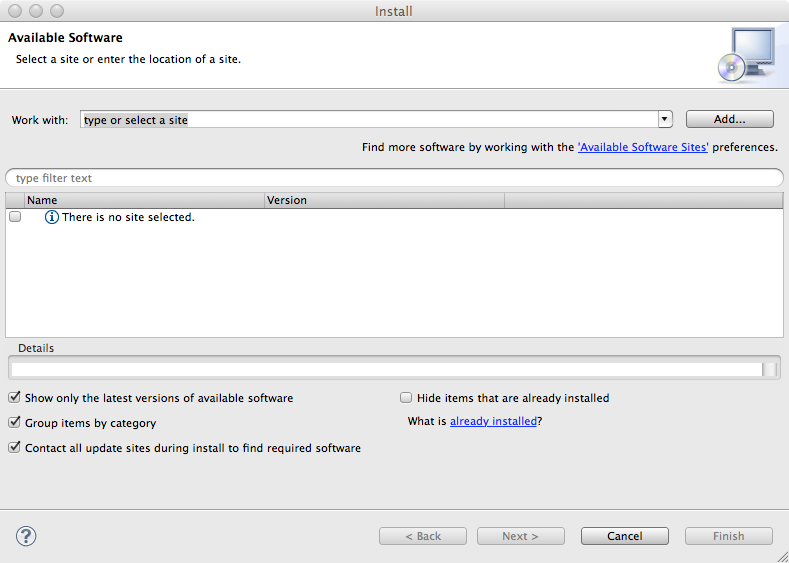
Click the "Work with:" drop down menu, and select the WTP Project site from the list:
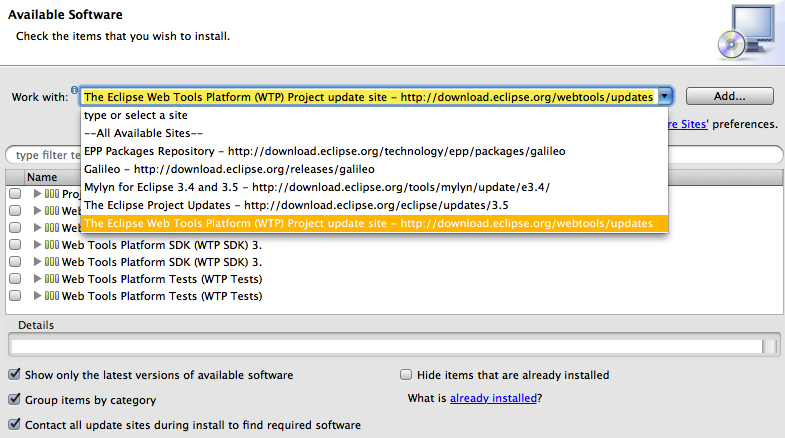
Next, select the latest version of the WTP SDK from the list of projects. In this tutorial, we'll use version 3.x:
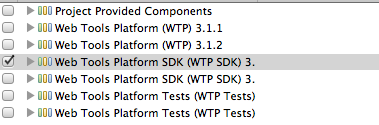
Click "Next". Eclipse will fetch a list of components to be installed, and present them to you. You can review them if you want, but it's not necessary. Click "Next" again to reach the page "Review Licenses". Click the radio button in the lower right hand corner of the screen, indicating that you accept the licensing terms for the components that you are about to install (you only need to do this once), and the "Finish" button will become active.
Once you click the "Finish" button, Eclipse will begin downloading the components and installing them:
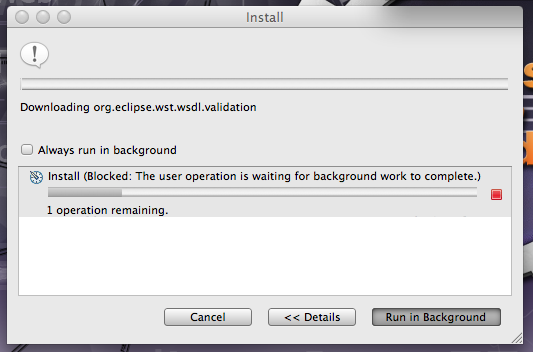
This process will take some time, so get up and go for a stroll. If you get any dialogues about installing unsigned content, don't worry - just click "OK".
At the end of the install process, Eclipse will give you the option to either restart, or apply the changes without restarting. Be safe - restart. It'll only take a few seconds, and when Eclipse starts up again, you'll be almost ready to start using Tomcat with Eclipse!
Creating Your First Tomcat-Integrated Eclipse Project
Now that you've installed the WTP, it's time to start using Tomcat with Eclipse. Start clicking "File-->New" and selecting "Dynamic Web Project" from the list of options. Eclipse will present you with this dialogue window:
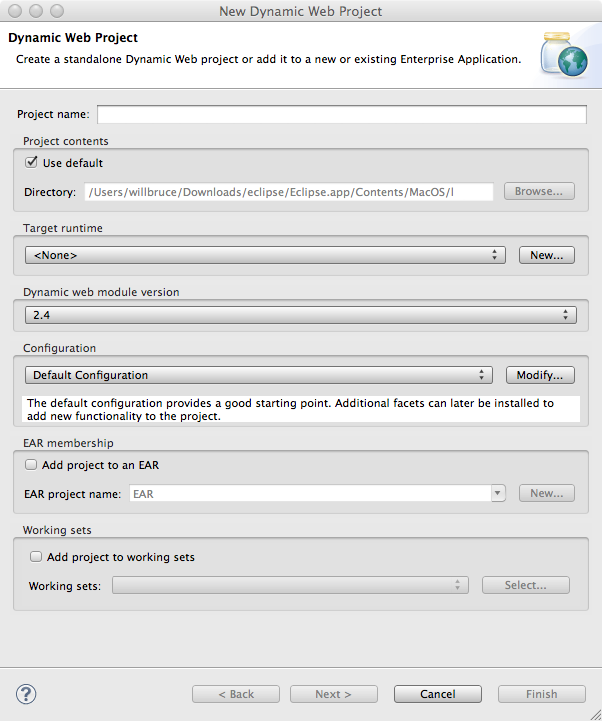
This dialogue should be familiar to you if you have used Eclipse before. What we're concerned with is the "Target runtime" box. Click "New..." to pull up the following dialogue:
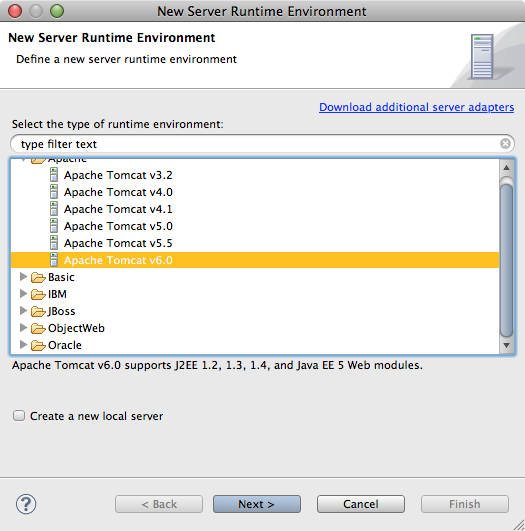
Open the Apache folder, and select the version of Tomcat you've installed on your system. For this example, we'll be using Tomcat 6. If you want to create a new local server for your project, check the box below the list of server runtimes. Click "Next", and Eclipse will ask you to locate your installation of Tomcat:
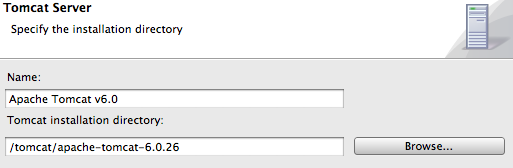
Click "Finish", configure any additional options you like on the New Dynamic Web Project dialogue screen, click "Finish" one more time, and you're done. Congratulations - you've created your first Tomcat-integrated Eclipse project.
Configuring a Tomcat Server In Eclipse
Now that you've created a Tomcat-aware project, you still need to define a Tomcat server for the project to use. You can do this in the "Server" tab, located in the lower half of Eclipse's development screen by default. Secondary click inside the tab to open the New Server dialogue:
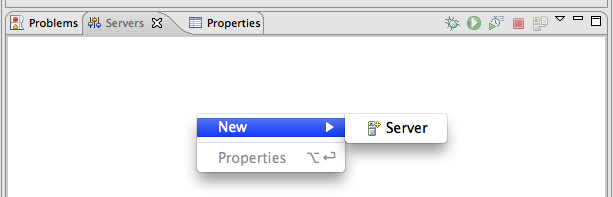
On the next screen, choose a local name for your new server, as well as a Server name, and click Finish. If you did everything correctly, a new Server will appear in the Server list. Double-clicking on the server's name will call up a window in which you can edit basic information about the server:
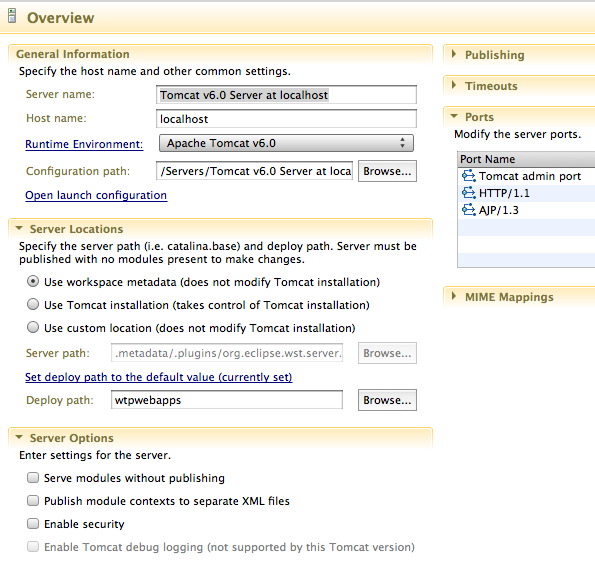
You can also edit Tomcat's Configuration files within Eclipse by selecting them from the Servers drop-down menu in Project Explorer, located on the left hand side of Eclipse's development view:
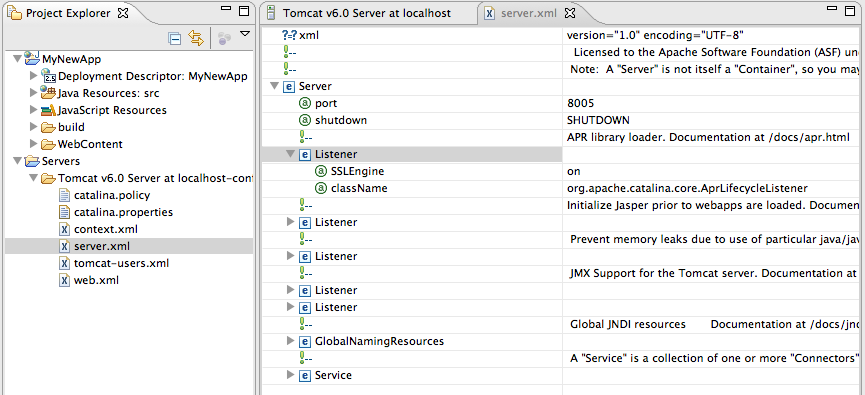
Running an Application On Your Tomcat Server
Now that you've configured a Tomcat Server for use in your Eclipse project, you can deploy whatever test application you choose to build on the server simply by starting the Server, right-clicking the application in the Project Explorer pane, and choosing Run On Server from the "Run As..." menu option:
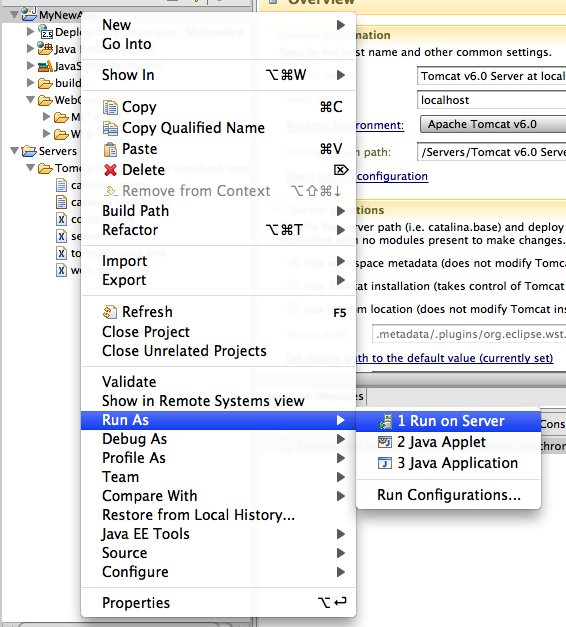
That's the basics - the rest is up to you! For more information about using Eclipse with Apache Tomcat, visit the WTP Tomcat FAQ page.
Apache Tomcat Eclipse Integration的更多相关文章
- WEB服务器搭建(Apache+Tomcat+eclipse)
1.下载xampp安装,选择Apache+MySQL+Tomcat 官方下载链接:https://www.apachefriends.org/zh_cn/download.html 2.下载安装jav ...
- 【eclipse】Target runtime Apache Tomcat v7.0 is not defined解决
在eclipse中导入项目时提示Target runtime Apache Tomcat v7.0 is not defined, 解决方法:右键项目--properties--targeted ru ...
- 发现eclipse红叉,查看markers发现Target runtime Apache Tomcat 6.0 is not defined
1.导入以前的项目(Markers中注意查看,就在console选项卡旁边),报以下错误,但不影响操作: Description Resource Path Location TypeTarget r ...
- Eclipse配置tomcat8.5.7报错:The Apache Tomcat installation at this directory is version 8.5.27. A Tomcat 8.0 installation is...
Eclipse配置tomcat8.5.7报错:The Apache Tomcat installation at this directory is version 8.5.27. A Tomcat ...
- eclipse添加web项目报错“Target runtime Apache Tomcat v7.0 is not defined.”
项目检出后,发现是Tomcat7 发布的,修改文件: 工作空间--->项目名称--->.settings--->org.eclipse.wst.common.project.face ...
- 发现eclipse红叉,查看markers发现Target runtime Apache Tomcat v8.0 is not defined
导入以前的项目(Markers中注意查看,就在console选项卡旁边),报以下错误,但不影响操作: Faceted Project Problem Target runtime Apa ...
- 如何搭建Eclipse +Apache Tomcat配置Java开发环境
Linux平台下如何搭建Eclipse +Apache Tomcat配置的Java开发环境 本文出自 "李晨光原创技术博客" 博客,请务必保留此出处http://chenguang ...
- [Tomcat源码分析] Eclipse中搭建Apache Tomcat源码调试环境
网上很多文章都推荐使用Ant下载编译,但本地实践中屡屡失败,无法下载. 后来参考 https://blog.csdn.net/xiongyouqiang/article/details/7894107 ...
- Eclipse添加tomcat出现 The Apache Tomcat installation at this directory is version 8.5.6. A Tomcat 8.0 installation is expected.
打开tomcat安装目录:apache-tomcat-8.5.6\lib 找到catalina.jar 用解压缩工具打开 org/apache/catalina/util/ServerInfo.pro ...
随机推荐
- Linux 进程同步和通信
为了同步进程所以需要进程通信 管道(有名:文件形式存在,无名:仅限于父子进程间通信) 消息队列 信号量 共享存储 套接字(可用于不同机器)
- 反射调用DLL
public static type GetClassType(string ClassName,string dllname) { Type ClassType =null; foreach(Ass ...
- 【Spring】Spring3+Spring3MVCの環境構築(中)
参考URL: https://www.cnblogs.com/lnsylt/p/10258457.html ■目録 ■環境設定 ①pom.xml <?xml version="1.0& ...
- Python设计模式 - UML - 组合结构图(Composite Structure Diagram)
简介 组合结构图用来显示组合结构或部分系统的内部构造,包括类.接口.包.组件.端口和连接器等元素,是UML2.0的新增图. 组合结构图侧重复合元素的方式展示系统内部结构,包括与其他系统的交互接口和通信 ...
- NET(C#):关于正确读取中文编码文件
https://blog.csdn.net/ma_jiang/article/details/53213442 首先如果读者对编码或者BOM还不熟悉的话,推荐先读这篇文章:.NET(C#):字符编码( ...
- windows搭建zabbix agent
1.下载和解压zabbix agent 地址: http://www.zabbix.com/downloads/2.4.4/zabbix_agents_2.4.4.win.zip解压:conf目录存放 ...
- 搞搞电脑微信表情的破解(.dat转png or jpg)
首先感谢:https://blog.csdn.net/weixin_42440768/ 因为狗子喜欢之前那个头像,但是没找到,于是我想看看我们之前的斗图过程中有没有发她的头像. 这是做这件事情的起因. ...
- byte -> int
传送门 传送门2 以下copy: int i = 0; i += ((b[0] & 0xff) << 24); i += ((b[1] & 0xff) <&l ...
- 生成式对抗网络(GAN)实战——书法字体生成练习赛
https://www.tinymind.cn/competitions/ai 生成式对抗网络(GAN)是近年来大热的深度学习模型. 目前GAN最常使用的场景就是图像生成,作为一种优秀的生成式模型,G ...
- 大数据下基于Tensorflow框架的深度学习示例教程
近几年,信息时代的快速发展产生了海量数据,诞生了无数前沿的大数据技术与应用.在当今大数据时代的产业界,商业决策日益基于数据的分析作出.当数据膨胀到一定规模时,基于机器学习对海量复杂数据的分析更能产生较 ...
