Internet Explorer for Mac the Easy Way: Run IE 7, IE8, & IE9 Free in a Virtual Machine
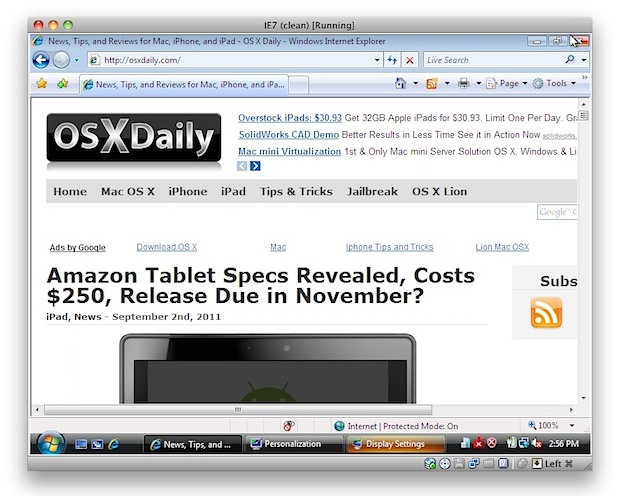
If you’re a Mac user that requires the usage of Internet Explorer under Mac OS X, you’ll find your choices are generally as follows: run IE on top of Mac OS X with Wine which can be slow and buggy, dual boot Windows and Mac OS X which is a nuisance because it requites rebooting, or use virtualization with something like Parallels, VMWare, or VirtualBox. Virtualization is generally the best method because you can run IE and other Windows apps directly atop OS X, but some of the VM software is expensive and you still need a Windows license key, right? Wrong!
Run Internet Explorer 7, 8, 10, & 11 in Mac OS X the Easy & Free Way
We’re going to walk you through how to install Internet Explorer 7,
8, 9, 10, and 11 in a virtual machine running Windows, directly in Mac
OS X – for free. This is achieved by using the freely
available VirtualBox software from Oracle, and combining that with free
Internet Explorer testing virtual machines from Microsoft, the trick is
converting these free IE vm’s so that they work flawlessly under OS X
(or Linux, technically), and that is all handled automatically with this
method.
Notes: the admin password for all of the IE VMs is
“Password1″ without the quotes. This has been tested and confirmed to
work with all modern versions of Mac system software including OS X
10.10 Yosemite, OS X 10.9 Mavericks, 10.8 Mountain Lion, OS X 10.7 Lion,
and Mac OS X 10.6 Snow Leopard.
Installation size per IE Virtual Machine is about 11GB, to install all Windows VM’s it will take about 48GB of disk space.
- Download & Install VirtualBox – Download Now (direct .dmg download link) – or visit VirtualBox Downloads page
- Launch the Terminal (located in /Applications/Utilities/)
- Decide which versions of Internet Explorer you want to download and install
– each version of Internet Explorer is contained within a separate
virtual machine that runs within VirtualBox. In other words, if you want
to run Internet Explorer 7, 8, and 9, you will need to download three
separate VM’s, which may take a while so keep that in mind. Select the
text below and copy it: Install ALL versions of Internet Explorer: IE7, IE 8, IE 9, IE10, IE11
curl -s https://raw.githubusercontent.com/xdissent/ievms/master/ievms.sh | bash
Install Internet Explorer 11 Only
curl -s https://raw.githubusercontent.com/xdissent/ievms/master/ievms.sh | IEVMS_VERSIONS="11" bash
Install Internet Explorer 10 Only
curl -s https://raw.githubusercontent.com/xdissent/ievms/master/ievms.sh | IEVMS_VERSIONS="10" bash
Install Internet Explorer 7 Only
curl -s https://raw.github.com/xdissent/ievms/master/ievms.sh | IEVMS_VERSIONS="7" bash
Install Internet Explorer 8 Only
curl -s https://raw.github.com/xdissent/ievms/master/ievms.sh | IEVMS_VERSIONS="8" bash
Install Internet Explorer 9 Only
curl -s https://raw.githubusercontent.com/xdissent/ievms/master/ievms.sh | IEVMS_VERSIONS="9" bash
- Copy and paste the selected command from above into the Terminal and
hit return, this will start the download and conversion process. How
long this takes depends on your internet connection and how many
versions of Internet Explorer you chose to install - Launch VirtualBox and boot Windows & Internet Explorer
– select the virtual machine corresponding to the version of Internet
Explorer you intend to use: IE7, IE8, IE9, then click on the “Start”
button to boot that Windows machine with that version of Internet
Explorer.
Remember that the default Windows admin password is “Password1″, it’s also the password hint within the VM should you forget it.
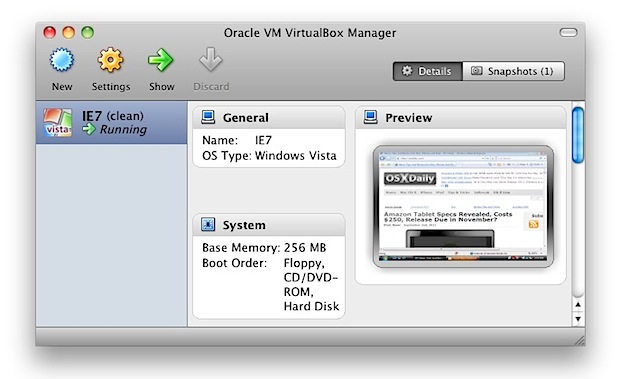
That’s really all there is to it. These commands are part of the ievsms script from xdissent and it manages the entire download, conversion, and installation procedure, it doesn’t get much easier.
Note: if you’re having trouble with the above URL or commands not
working, it may be because github changed the URL structure of their
source from github.com to githubusercontent, like the following:
curl -s https://raw.github.com/xdissent/ievms/master/ievms.sh | bash
Turns into:
curl -s https://raw.githubusercontent.com/xdissent/ievms/master/ievms.sh | bash
Note the URL change from github to githubusercontent, otherwise everything else is the same. (Thanks Blair!)
VM Snapshots Circumvent Microsofts 30 Day Limitation
The other great thing about this method is that it circumvents
Microsofts 30 day limitation by utilizing snapshots, a feature built
into VirtualBox. This preserves the original Windows VM state and allows
you to continuously use the IE virtual machine without any time
limitation simply by reverting to the original snapshot once the 30 day
lock occurs.
To use a snapshot after the 30 day Windows expiration, just open
VirtualBox, select the IE VM, and click on the “Snapshots” button. From
here you can boot from the original snapshot that was created and use IE
again for another 30 days. You can do this indefinitely, effectively
having a clean IE test environment forever.
What about IE 6?
IE6 is being rapidly abandoned as usage dies, but if you need to use it then you can follow this guide to get IE6 running in Mac OS X.
Getting it working isn’t quite as easy as the virtual machine methods
above and it utilizes a wine based emulator so your mileage may vary.
Why Use Internet Explorer on a Mac?
This has been a common question, but the primary reasons that Mac users
need Internet Explorer are either for web development and web app
compatibility purposes, or to access certain web sites or apps that
require the use of IE to gain access. If you’re not in either of those
groups, there isn’t much benefit to getting IE in Mac OS X, since
Safari, Chrome, and Firefox are all excellent browser choices with
significantly better performance on the Mac.
Internet Explorer for Mac the Easy Way: Run IE 7, IE8, & IE9 Free in a Virtual Machine的更多相关文章
- 建站手册-浏览器信息:Internet Explorer 浏览器
ylbtech-建站手册-浏览器信息:Internet Explorer 浏览器 1.返回顶部 1. http://www.w3school.com.cn/browsers/browsers_inte ...
- C# winform webbrowser如何指定内核为IE11? 输出 this.webbrowser.Version 显示版本是IE11的,但实际版本不是啊! 网上打的修改注册表HKEY_LOCAL_MACHINE\SOFTWARE\Wow6432Node\Microsoft\Internet Explorer\MAIN\FeatureControl\FEATURE_BROWSER_EMULA
最佳答案 1)假设你应用程序的名字为MyApplication.exe 2)运行Regedit,打开注册表,找到 HKEY_LOCAL_MACHINE\SOFTWARE\Wow6432Node\M ...
- How to run a (Tomcat)Java application server on a Azure virtual machine
http://www.windowsazure.com/en-us/documentation/articles/virtual-machines-java-run-tomcat-applicatio ...
- What is XMLHTTP? How to use security zones in Internet Explorer
Types of Security Zones Internet Zone This zone contains Web sites that are not on your computer or ...
- Selenium2学习-037-WebUI自动化实战实例-IE浏览器显示比例问题:org.openqa.selenium.remote.SessionNotFoundException: Unexpected error launching Internet Explorer. Browser zoom level was set to 94%. It should be set to 100%
好久没有写博文了,今天在给部门新人演示 Selenium WebDriver 启动其支持的各种浏览器时,启动 IE 时总是无法打开对应的百度网址,页面如下所示:
- IEHelper - Internet Explorer Helper Class
http://www.codeproject.com/Articles/4411/IEHelper-Internet-Explorer-Helper-Class Discussions (81) IE ...
- CVE-2012-4792Microsoft Internet Explorer 释放后使用漏洞
Microsoft Internet Explorer是微软Windows操作系统中默认捆绑的WEB浏览器. Microsoft Internet Explorer 6至8版本中存在释放后使用漏洞.通 ...
- CVE-2013-1347Microsoft Internet Explorer 8 远程执行代码漏洞
[CNNVD]Microsoft Internet Explorer 8 远程执行代码漏洞(CNNVD-201305-092) Microsoft Internet Explorer是美国微软(Mic ...
- How To Allow Blocked Content on Internet Explorer
Follow the steps below if you are tired of having to "Enable Blocked Content" in IE each t ...
随机推荐
- Memcache+Tomcat9集群实现session共享(非jar式配置, 手动编写Memcache客户端)
Windows上两个tomcat, 虚拟机中ip为192.168.0.30的centos上一个(测试用三台就够了, 为了测试看见端口所以没有使用nginx转发请求) 开始 1.windows上开启两个 ...
- Surrounded Regions
Surrounded Regions Given a 2D board containing 'X' and 'O', capture all regions surrounded by 'X'. A ...
- Array.Copy
var bt = new byte[] { 0x03, 0x00, 0x01, 0xD9, 0x23 }; var result = new byte[] { 0x01, 0x00, 0x03, 0x ...
- 在一个Activity里面的TextView上面添加网页链接,启动后到另一个Activity里面!
可以添加很多的属性,样式或者是什么的,目前要完成的功能是 点击TextView里面的某个文字链接,进入另外一个Activity里面!例如你可以做微博里面的 @XXX: 点击后进入他的个人主页! 下面都 ...
- 在VisualStudio 2012上使用MVC3出现错误的解决办法
1. 错误: 找不到方法:“System.Collections.Generic.Dictionary`2<System.String,BlockParser> System.Web.Ra ...
- java 非法字符过滤 , 半角/全角替换
java 非法字符过滤 , 半角/全角替换 package mjorcen.netty.test1; import java.io.UnsupportedEncodingException; publ ...
- ORA-12505, TNS:listener does not currently know of SID given in connect descriptor
引子: 本项目在老电脑上用的是oracle10g,换新电脑装的是oracle11g,但运行项目本没有什么关系,本来说创建个用户,用PLSQL手工导入数据,再改几下配置文件即可跑起来--但实际启动中遇到 ...
- DevExpress控件使用系列--ASPxTreeList
控件功能 结合列表控件及树控件的优点,在列表控件中实现类型树的多层级操作 官方说明 http://documentation.devexpress.com/#AspNet/clsDevExpres ...
- [设计模式] 13 责任链模式 Chain of Responsibility
转 http://blog.csdn.net/wuzhekai1985 http://www.jellythink.com/archives/878 向项目经理提交了休假申请,我的项目经理向 ...
- 【WCF--初入江湖】08 并发与实例模式
08 并发与实例模式 1. 实例上下文模式 一个服务代理:servicePoxy ChannelFactory<IService1> factoryservicel = new Cha ...
