Ubuntu系统部署tomcat并启用JMX实战案例
Ubuntu系统部署tomcat并启用JMX实战案例
作者:尹正杰
版权声明:原创作品,谢绝转载!否则将追究法律责任。
一.安装JDK环境
1>.更换阿里云的软件源
[root@zabbix_gateway250.yinzhengjie.org.cn ~]# vim /etc/apt/sources.list
[root@zabbix_gateway250.yinzhengjie.org.cn ~]#
[root@zabbix_gateway250.yinzhengjie.org.cn ~]# cat /etc/apt/sources.list
deb http://mirrors.aliyun.com/ubuntu/ bionic main restricted universe multiverse
deb-src http://mirrors.aliyun.com/ubuntu/ bionic main restricted universe multiverse deb http://mirrors.aliyun.com/ubuntu/ bionic-security main restricted universe multiverse
deb-src http://mirrors.aliyun.com/ubuntu/ bionic-security main restricted universe multiverse deb http://mirrors.aliyun.com/ubuntu/ bionic-updates main restricted universe multiverse
deb-src http://mirrors.aliyun.com/ubuntu/ bionic-updates main restricted universe multiverse deb http://mirrors.aliyun.com/ubuntu/ bionic-proposed main restricted universe multiverse
deb-src http://mirrors.aliyun.com/ubuntu/ bionic-proposed main restricted universe multiverse deb http://mirrors.aliyun.com/ubuntu/ bionic-backports main restricted universe multiverse
deb-src http://mirrors.aliyun.com/ubuntu/ bionic-backports main restricted universe multiverse
[root@zabbix_gateway250.yinzhengjie.org.cn ~]#
[root@zabbix_gateway250.yinzhengjie.org.cn ~]# apt-get update

2>.安装JDK
[root@tomcat250.yinzhengjie.org.cn ~]# apt-get -y install openjdk--jdk

3>.以二进制方式安装JDK
博主推荐阅读:
https://www.cnblogs.com/yinzhengjie/p/12199413.html
二.配置tomcat支持JMX功能
1>.基于二进制方式部署tomcat
博主推荐阅读:
https://www.cnblogs.com/yinzhengjie/p/12199468.html
2>.自定义tomcat测试首页
[root@tomcat250.yinzhengjie.org.cn ~]# echo "<h1>Jason Yin bolg is [https://www.cnblogs.com/yinzhengjie/].</h1>" > /yinzhengjie/softwares/tomcat/webapps/ROOT/index.html
[root@tomcat250.yinzhengjie.org.cn ~]#
[root@tomcat250.yinzhengjie.org.cn ~]# /yinzhengjie/softwares/tomcat/bin/catalina.sh start
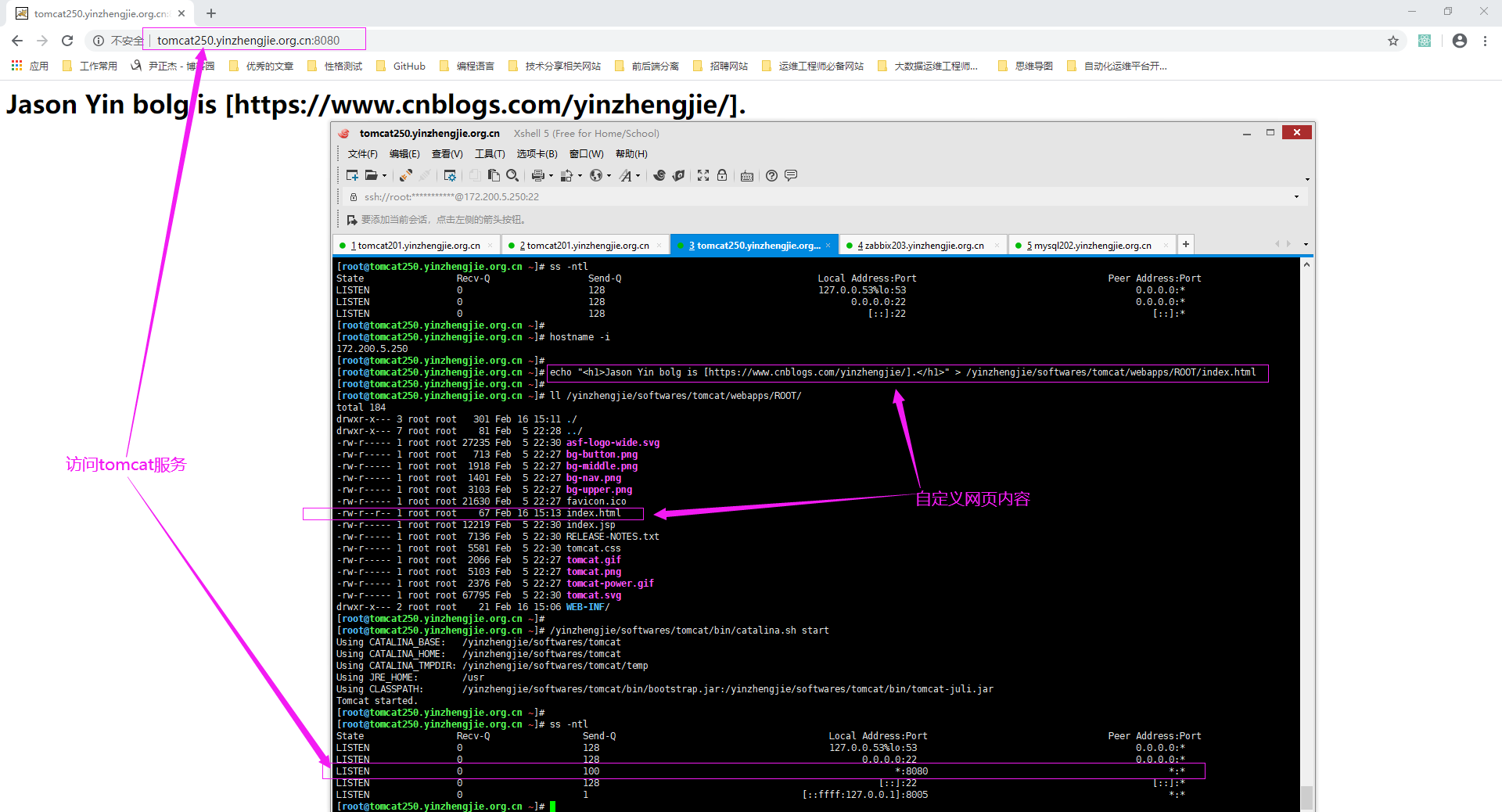
3>.配置tomcat支持JMX功能(/yinzhengjie/softwares/tomcat/bin/catalina.sh)
#Add by yinzhengjie for enable JMX
CATALINA_OPTS="$CATALINA_OPTS -Dcom.sun.management.jmxremote -Dcom.sun.management.jmxremote.port=12345 -Dcom.sun.management.jmxremote.authenticate=false -Dcom.sun.management.jmxremote.ssl=false -Djava.rmi.server.hostname=172.200.5.250" 温馨提示:
-Dcom.sun.management.jmxremote:
启用远程监控JMX。
-Dcom.sun.management.jmxremote.port=:
默认启动的JMX端口号,要和zabbix添加主机时候的端口一致即可。
-Dcom.sun.management.jmxremote.authenticate=false :
不使用用户名密码。
-Dcom.sun.management.jmxremote.ssl=false:
不使用ssl认证。
-Djava.rmi.server.hostname=172.200.5.250":
tomcat主机自己的IP地址,不要写zabbix服务器的地址。
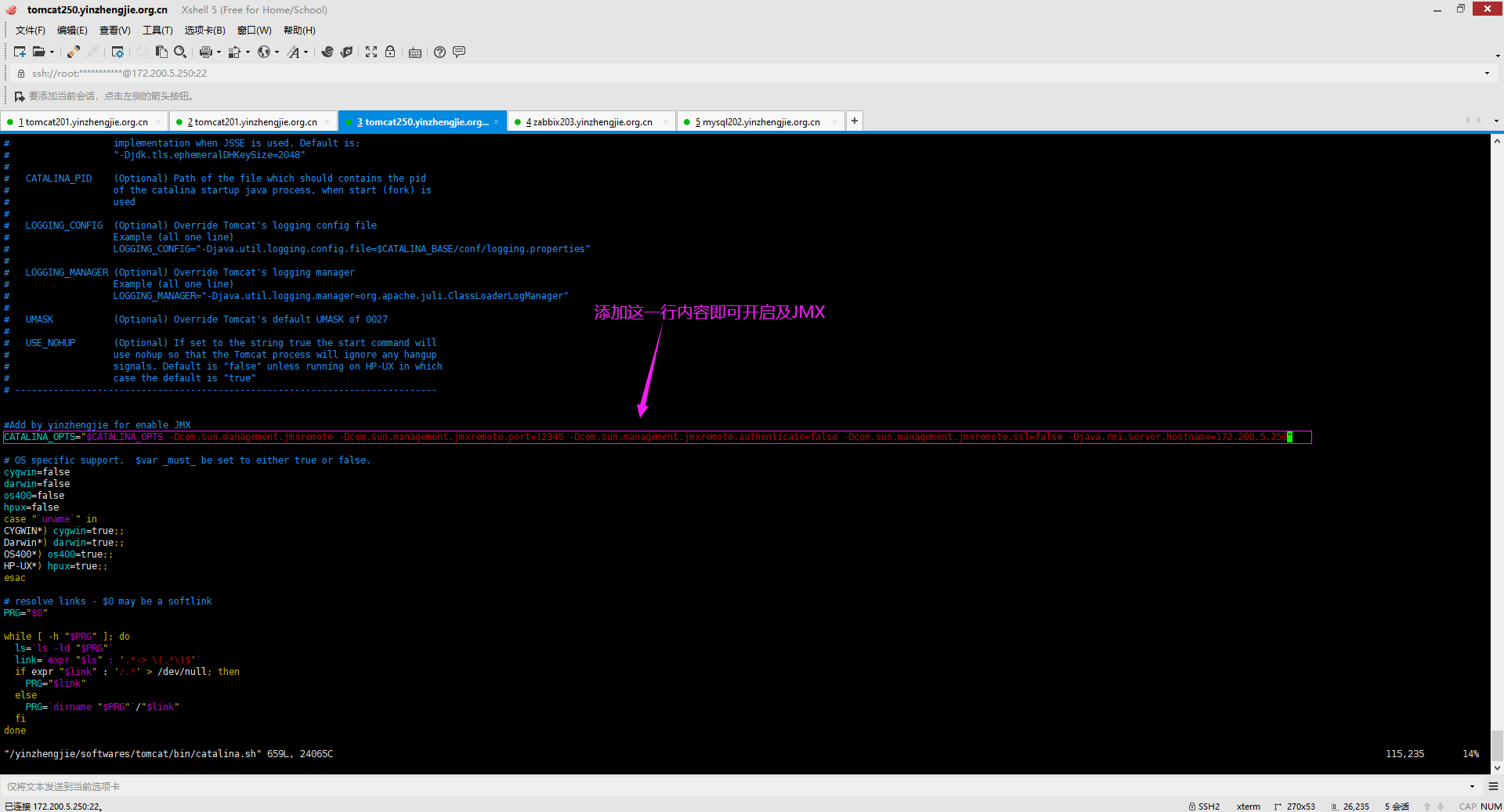
4>.重启tomcat并确认tomcat服务
[root@tomcat250.yinzhengjie.org.cn ~]# ss -ntl
State Recv-Q Send-Q Local Address:Port Peer Address:Port
LISTEN 127.0.0.53%lo: 0.0.0.0:*
LISTEN 0.0.0.0: 0.0.0.0:*
LISTEN *: *:*
LISTEN [::]: [::]:*
LISTEN [::ffff:127.0.0.1]: *:*
[root@tomcat250.yinzhengjie.org.cn ~]#
[root@tomcat250.yinzhengjie.org.cn ~]#
[root@tomcat250.yinzhengjie.org.cn ~]# /yinzhengjie/softwares/tomcat/bin/catalina.sh stop
Using CATALINA_BASE: /yinzhengjie/softwares/tomcat
Using CATALINA_HOME: /yinzhengjie/softwares/tomcat
Using CATALINA_TMPDIR: /yinzhengjie/softwares/tomcat/temp
Using JRE_HOME: /usr
Using CLASSPATH: /yinzhengjie/softwares/tomcat/bin/bootstrap.jar:/yinzhengjie/softwares/tomcat/bin/tomcat-juli.jar
[root@tomcat250.yinzhengjie.org.cn ~]#
[root@tomcat250.yinzhengjie.org.cn ~]#
[root@tomcat250.yinzhengjie.org.cn ~]# ss -ntl
State Recv-Q Send-Q Local Address:Port Peer Address:Port
LISTEN 127.0.0.53%lo: 0.0.0.0:*
LISTEN 0.0.0.0: 0.0.0.0:*
LISTEN [::]: [::]:*
[root@tomcat250.yinzhengjie.org.cn ~]#
[root@tomcat250.yinzhengjie.org.cn ~]#
[root@tomcat250.yinzhengjie.org.cn ~]# /yinzhengjie/softwares/tomcat/bin/catalina.sh stop
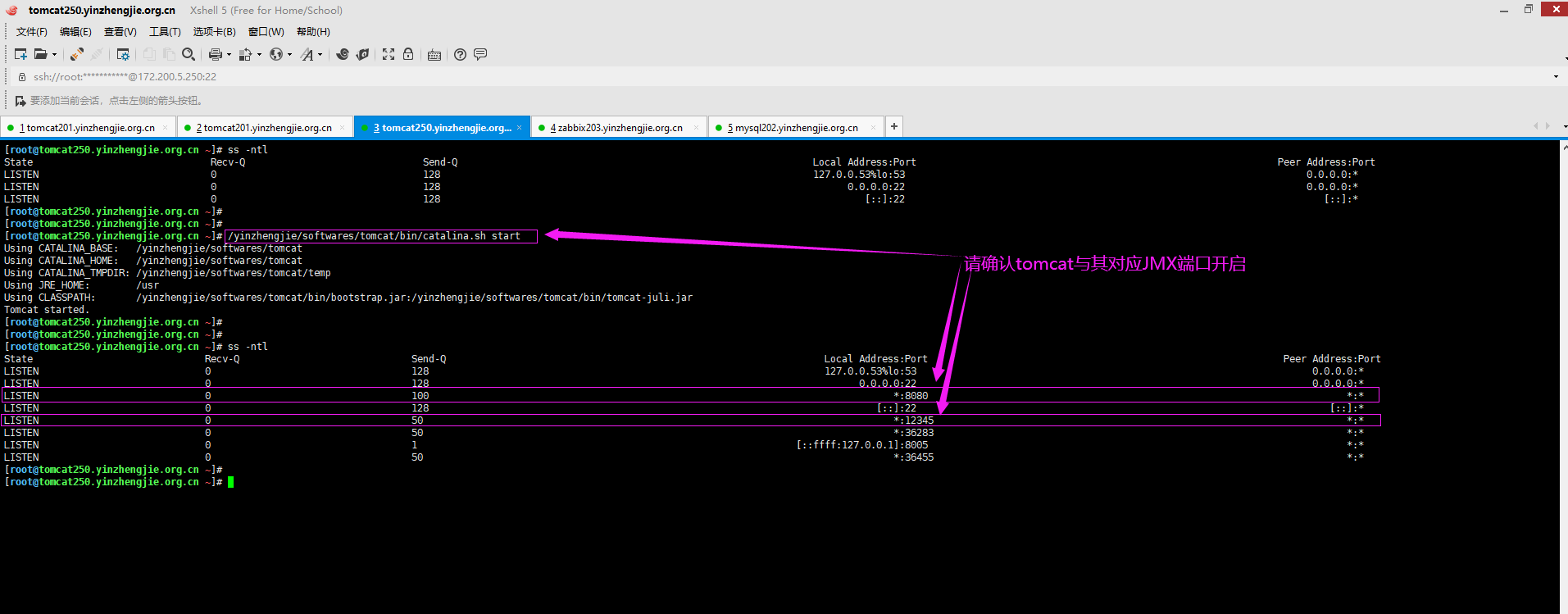
三.使用JConsole连接tomcat jmx进行测试
1>.window操作系统安装JAVA
博主推荐阅读:
https://www.cnblogs.com/yinzhengjie2020/p/12206579.html
2>.如下图所示,运行JConsole并配置tomcat的JMX连接地址及端口,并点击"连接"

3>.点击"不安全的连接"
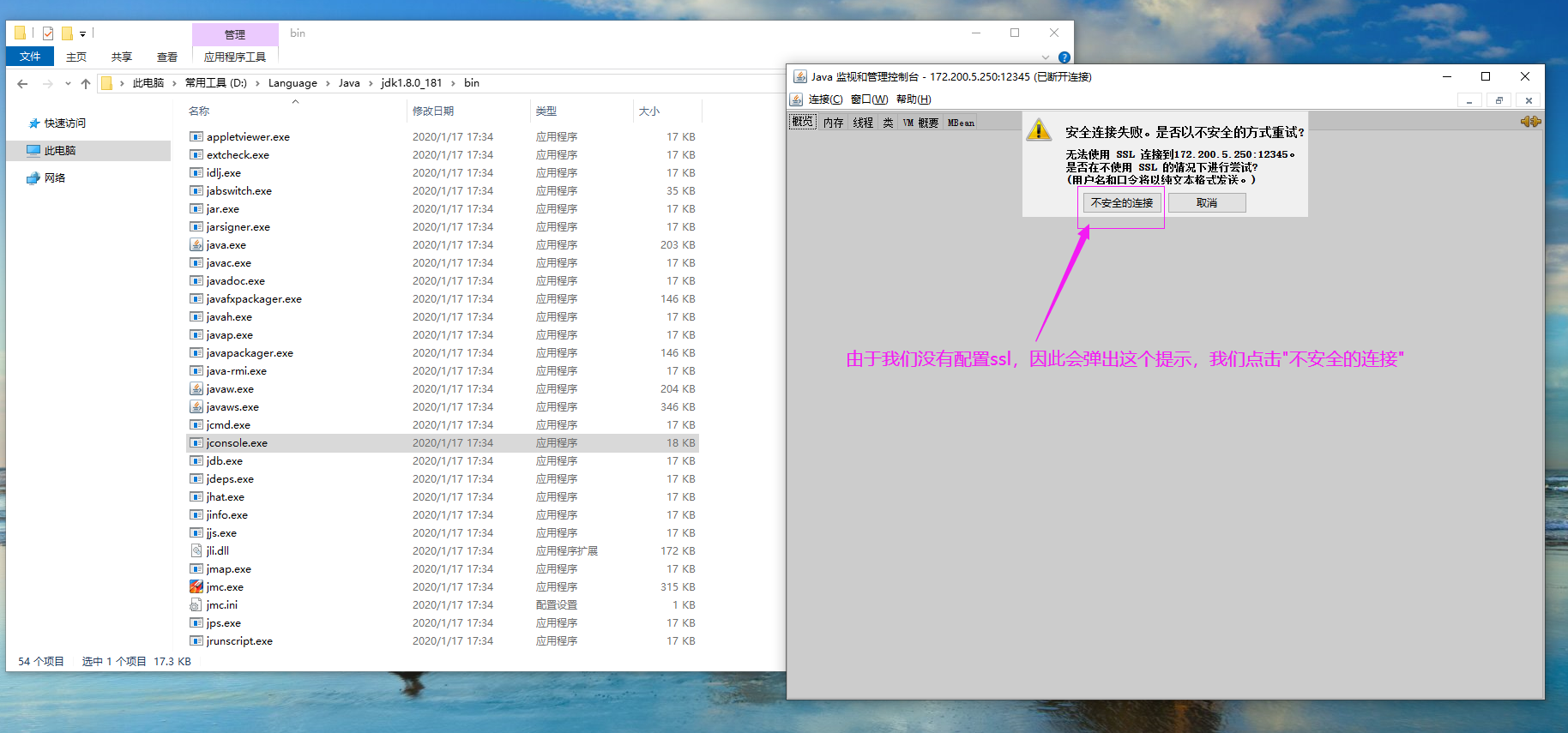
4>.查看你关心的监控数据
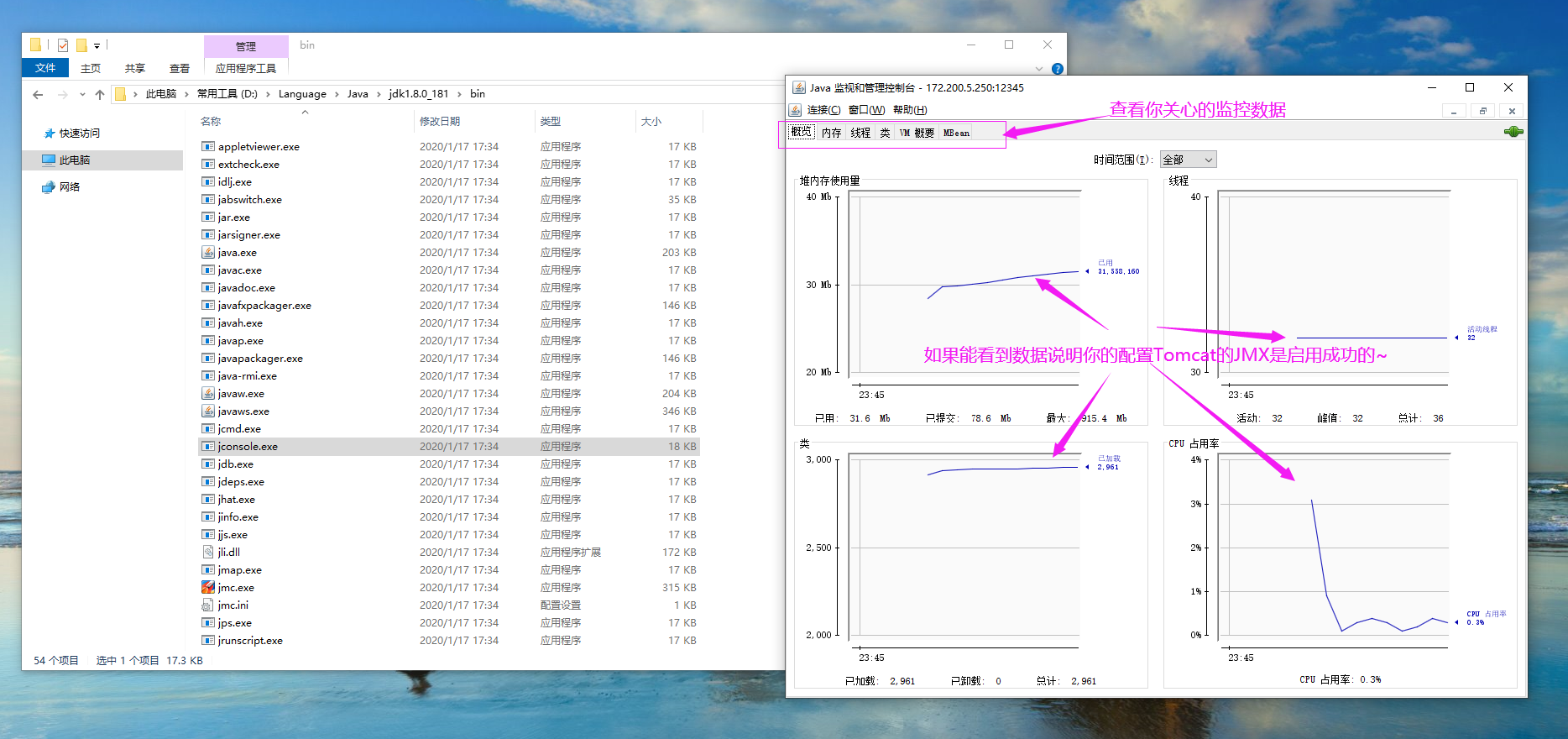
Ubuntu系统部署tomcat并启用JMX实战案例的更多相关文章
- 基于Ubuntu系统的Tomcat部署项目
第一步.拿到项目war包 第二步.上传到服务器/var/lib/tomcat8/webapps/ROOT目录下 第三步.使用命令解压war包 jar -xvf star1.0.0.war 第三步.重启 ...
- ubuntu系统部署python3.6.4
Ubuntu的版本为16.04,系统自带的Python版本较低,使用亲本版本3.6.4,下为安装步骤: 一.官网下载Python3.6.4版本 新建目录: sudo mkidr /usr/local/ ...
- Ubuntu上部署tomcat后无法访问8080端口问题
在tomacat的bin目录下,修改startup.sh文件,添加信息: #set java environment export JAVA_HOME=/usr/java/jdk1.8.0_111 e ...
- ubuntu系统部署web项目
1.安装java 下载java安装文件 可至http://www.oracle.com/technetwork/java/javase/downloads/index.html下载最新的JDK版本,当 ...
- 使用zabbix server监控tomcat实战案例
使用zabbix server监控tomcat实战案例 作者:尹正杰 版权声明:原创作品,谢绝转载!否则将追究法律责任. 大家都知道,zabbix server效率高是使用C语言编写的,有很多应用程序 ...
- 高级运维(四):Nginx常见问题处理、安装部署Tomcat服务器、使用Tomcat部署虚拟主机
一.Nginx常见问题处理 目标: 本案例要求对Nginx服务器进行适当优化,以提升服务器的处理性能: 1> 不显示Nginx软件版本号 2> 如果客户端访问服务器提示“Too many ...
- 使用Ubuntu系统编译安装Zabbix企业级监控系统
使用Ubuntu系统编译安装Zabbix企业级监控系统 作者:尹正杰 版权声明:原创作品,谢绝转载!否则将追究法律责任. Ubuntu系统部署笔记:https://www.cnblogs.com/ ...
- Ubuntu部署Tomcat Web服务
在Ubuntu平台中安装TomCat 本文将为大家介绍TomCat在Ubuntu平台中如何进行部署使用,带你快速入门使用TomCat TomCat简介 Tomcat是Apache 软件基金会(Apac ...
- CentOS和Ubuntu系统下安装 HttpFS (助推Hue部署搭建)
不多说,直接上干货! 我的集群机器情况是 bigdatamaster(192.168.80.10).bigdataslave1(192.168.80.11)和bigdataslave2(192.168 ...
随机推荐
- bootstrap中col-xs-*和col-sm-* 和col-md-*是怎么样对应的
在做布局时,有时窗体大小变化会出现非想要的效果. 栅格系统中的列是通过指定1到12的值来表示其跨越的范围 所以不会有col-**-15 最大也就是12<div class="col-s ...
- Java解析Json字符串--数组或列表
Json示例: [ { "age": 25, "gender": "female", "grades": "三 ...
- js缓存
jsp页面加载的js有时候会有缓存 可以给引入的js加一个版本号,-------版本号不一致,会重新加载 <script type="text/javascript" src ...
- Day11 - H - Euclid's Game HDU - 1525
Two players, Stan and Ollie, play, starting with two natural numbers. Stan, the first player, subtra ...
- Tensorflow机器学习入门——网络可视化TensorBoard
一.在代码中标记要显示的各种量 tensorboard各函数的作用和用法请参考:https://www.cnblogs.com/lyc-seu/p/8647792.html import tensor ...
- 反射工具类【ReflectionUtils】
反射工具类[ReflectionUtils] 原创 2017年05月05日 00:45:43 标签: java / 反射 / reflection / 893 编辑 删除 import java.la ...
- springboot,vue,shiro整合 关于登录认证功能
首先是session问题 传统session认证 http协议是一种无状态协议,即浏览器发送请求到服务器,服务器是不知道这个请求是哪个用户发来的.为了让服务器知道请求是哪个用户发来的,需要让用户提供用 ...
- python多线程采集图片
cmd中运行 >python untitled2.py 图片的网站 import requests import threading from bs4 import BeautifulSo ...
- 如何优雅的写好python代码?
Python与其他语言(比如 java或者 C ++ )相比有较大的区别,其中最大的特点就是非常简洁,如果按照其他语言的思路老师写Python代码,则会使得代码繁琐复杂,并且容易出现bug,在Pyth ...
- Laplacian Mesh Editing 拉普拉斯形变(待回学校更新)
前言 因为实验需要用到拉普拉斯形变,但找了好久找到一个非常适合入门的资料.再此记录下我的学习过程,也算搬运翻译过来. Introduction / Basic Laplacian Mesh Repre ...
