Configuring Network in CentOS 6.3 Virtual Box + Screenshots
Configuring Network in CentOS 6.3 Virtual Box + Screenshots
Posted: May 23, 2013 in Uncategorized
Tags: /etc/sysconfig/network-scripts/ifcfg-eth0, centos 6.3, centos 6.5, command line, configure network, internet, ip address, terminal, virtual box, windows 7
This is a guide on configuring network in CentOS 6.x in Virtual Box with screenshots (using terminal).
[UPDATE: This guide can also be used to configure network on CentOS 6.5]
So, here I have used CentOS 6.3 minimal and will be discussing on configuring the Virtual Box and CentOS for network access. If you need help installing CentOS minimal in the Virtual Box, you can find the instructions in my earlier post here.
Requirements:
- Virtual Box
- CentOS 6.3 or 6.5 (I have tested this on CentOS 6.3 and CentOS 6.5, you can use it on other 6.x versions too)
Step 1: Configure Virtual Box Network Settings:
There are different modes or ways you can configure your Virtual box network settings.
- Not Attached
- NAT
- Bridged Adapter
- Internal Network
- Host-Only Adapter
- Generic Driver
You can find more details about the different modes here.
I will be using the Bridged Adapter mode for this guide. It is faster as it treat the VM as an individual host within the network.
Open Virtual Box and right click on your CentOS VM, and click on “Settings“.
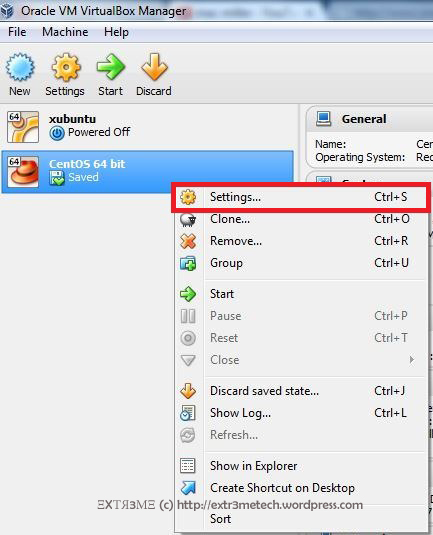
Now, go to the tab Network and change the “Attached to” field to “Bridged Adapter”. Then choose the “Name” to your network interface. For example, I have a dell wireless adapter, so I choose the Name as “Dell Wireless” from the drop down menu. And finally check the field “Cable Connected”. Finally, click on OK when you are done.
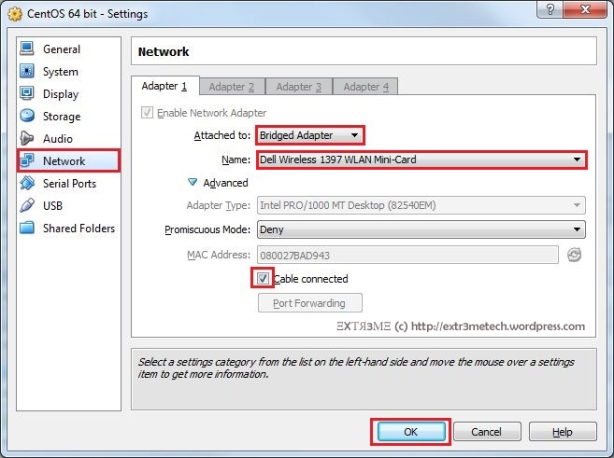
So, you have now configured the Virtual Box. Now, you can start your CentOS VM by selecting you VM and clicking on “Start”.
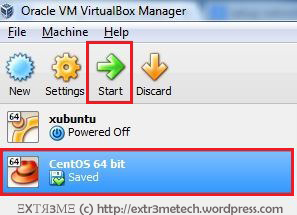
Step 2: Configure CentOS network settings:
You can configure your network either by using Dynamic IP addressing assigned by your DHCP server or you can manually configure your IP Address statically. You can choose either static or dynamic method and can do so by editing the file/etc/sysconfig/network-scripts/ifcfg-eth0.
Method 1: Dynamic IP
We can configure the network by using Dynamic IP address which are assigned automatically by the DHCP server. This is the simplest way to configure your network.
NOTE: You will have a line that starts with HWADDR in the your config file, do not change or modify that line.
In your terminal, type the following:
vi /etc/sysconfig/network-scripts/ifcfg-eth0
Now, add/modify the file as follows (DO NOT CHANGE the HWADDR line your config file):
DEVICE=eth0
BOOTPROTO=dhcp
ONBOOT=yes
NM_CONTROLLED=no
HWADDR=08:00:27:08:47:E9
Now, save the file by pressing “ESC” and typing :wq and hit ENTER.
To view your network config file. type the following in the terminal:
cat /etc/sysconfig/network-scripts/ifcfg-eth0

Now, you will have to restart your network. You can do so by typing the following in the terminal:
service network restart

To view your IP address, type the following in your terminal:
ifconfig eth0
You can see your IP Address of the interface eth0 next to the field “inet addr:” as shown below:
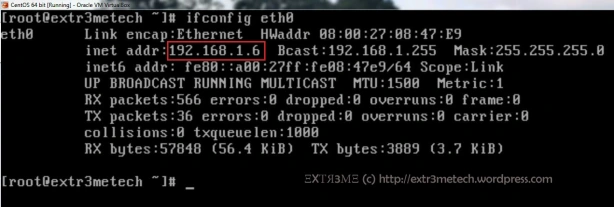
Now, if you have internet access, then you can check if you are able to ping any website. And you should be able to get the reply. For example, in your terminal type:
ping extr3metech.wordpress.com
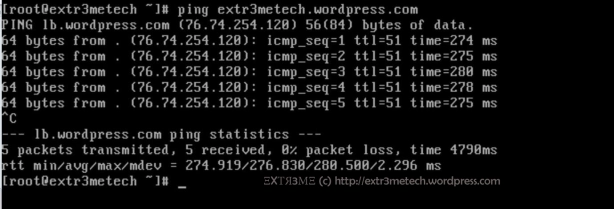
You can press CTRL+ C to stop the ping command.
So, Hurray! you have successfully setup up your network in your CentOS Virtual Box.
Method 2: Static IP
We can also assign the network information manually by assigning the IP Address, NETMASK , GATEWAY in the network interface config file.
NOTE: You will have a line that starts with HWADDR in your config file, do not change or modify that line.
Step1 : In you terminal, type:
vi /etc/sysconfig/network-scripts/ifcfg-eth0
Now, edit/merge the file to the following
DEVICE=eth0
BOOTPROTO=static
ONBOOT=yes
NM_CONTROLLED=no
HWADDR=08:00:27:08:47:E9
IPADDR=192.168.1.30
NETMASK=255.255.255.0
GATEWAY=192.168.1.1
Now, press ESC and type :wq and hit ENTER to save and exit the configuration file.
To view the config file. type the following in the terminal:
cat /etc/sysconfig/network-scripts/ifcfg-eth0
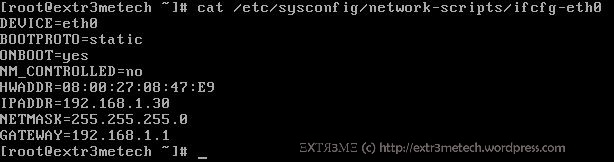
Step 2: Change Host name:
To change host name , you have to edit the config file /etc/sysconfig/network. If you want to know to change the host name manually, you can follow the guide I have posted earlier here.
Step 3: Assign DNS Server IP
To manually assign primary and secondary DNS Server IP addresses, in your terminal type:
vi /etc/resolv.conf
Now, edit this file to the following:
nameserver 8.8.8.8
nameserver 8.8.4.4
Now, press ESC and type :wq and hit ENTER to save and exit the configuration file.
Now, if you want you can make sure you have entered and saved the correct configuration(It is a good practice to double check ). To view your dns config file, in your terminal type:
cat /etc/resolv.conf

Step 4: Restart network:
Finally, all you have to do is to restart your network service. To so so, type the following in the terminal:
service network restart

Now, you can check your Current IP configuration, by typing the following in the terminal:
ifconfig eth0
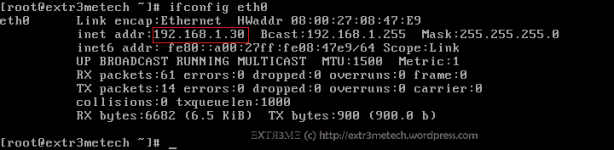
Now, if you have internet access, then you can check if you are able to ping any website. And you should be able to get the reply. For example, In your terminal type:
ping extr3metech.wordpress.com
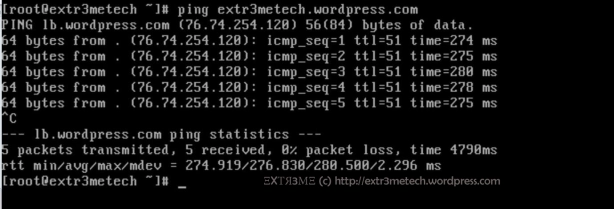
You can press CTRL+ C to stop the ping command.
So, Hurray! you have successfully setup up your network manually in your CentOS Virtual Box.
Hope this guide helped you to configure network in your CentOS Virtual Machine.
If you have any queries or suggestions regarding this guide, feel free to leave a comment and will get back at you. Don’t forget to follow my blog to get future updates! ![]()
转载自:https://extr3metech.wordpress.com/2013/05/23/configuring-network-in-centos-6-3-virtual-box-screenshots/
Configuring Network in CentOS 6.3 Virtual Box + Screenshots的更多相关文章
- centos安装Oracle virtual box
1.进入virtualbox官网 https://www.virtualbox.org/wiki/Downloads 2.点击Linux distributions 3.向下翻至如图 4.在/etc/ ...
- Virtual Box中 CentOS双网卡设置
Virtual Box中 CentOS双网卡设置: 在Virtual Box中安装CentOS x86-64 6.4(final),配置了双网卡,eth0 为桥接模式 , eth1为内网模式 ...
- virtual box 下安装centos 7
1: 在virtual box下导入 镜像的时候报错: Failed to open/create the internal network 'HostInterfaceNetworking-Virt ...
- 为 Virtual Box 中的 CentOS 6.6 配置本地DVD光盘做yum软件源
因为virtual box 中的centos配置host-only共享win7上网,配置失败,所以只能使用Centos的 DVD 光盘来配置yum软件源.不然就没得完了. 1. 首先要在virtual ...
- Virtual Box + CentOS Minimal + Apache搭建Web服务器
本文并不介绍关于Virtual Box, CentOS, Apache的安装, 主要针对安装后相关的配置, 使宿主机(Host)可以访问客户机(Guest: CentOS in Virtual Box ...
- 在centos 6.5 在virtual box 上 安装增强版工具
centos 6.5 在virtual box 上 安装增强版工具: 出现:centos unable to find the source of your current linux kernel ...
- virtual box 安装centos min
2018-4-19 22:20:40 星期四 之前不小心把用了很久的centos镜像删掉了.....这里记录下安装最小版centos的步骤 1. 安装centos 2. 开启网络, 并设置为随机启动 ...
- virtual Box在Centos 7上的安装
1.首先,我们需要在oracle官网下载virtual Box的centos7版本: 下载地址为:http://download.virtualbox.org/virtualbox/5.0.12/Vi ...
- Virtual Box虚拟机Ubuntu18.X系统安装及Mysql基本开发配置
Linux简介 什么是 Linux? Linux:世界上不仅只有一个 Windows 操作系统,还有 Linux.mac.Unix 等操作系统.桌面操作系统下 Windows 是霸主,而 Linux ...
随机推荐
- maven常用插件pom配置
一.问题描述: 部署一个maven打包项目时,jar包,依赖lib包全部手动上传至服务器,然后用maven部署报错:Exception in thread "main" java. ...
- [CC]点云密度计算
包括两种计算方法:精确计算和近似计算(思考:local density=单位面积的点数 vs local density =1/单个点所占的面积) 每种方法可以实现三种模式的点云密度计算,CC里面的 ...
- docker 服务升级
使用docker大家一般都是微服务部署了.个人的经验是乖乖的用docker自己的注册发现机制. 创建一个overlay类型的network.把所有的微服务加入进去.就可以把service name当作 ...
- 使用EF Oracle实现DevExpress绑定大数据的ServerMode模式
前提:需要引入EntityFramework组件,注意几个使用点后使用上其实比较简单. 一.引入Oracle EF支持组建 1.可手动引入附件中的DLL(需手动合并web.config配置) 2.也可 ...
- 在windows 与Linux间实现文件传输(C++&C实现)
要实现windows与linux间的文件传输,可以通过socket网络编程来实现. 这次要实现的功能与<Windows下通过socket进行字符串和文件传输>中实现的功能相同,即客户端首先 ...
- eclipse tomcat 集成
1. 下载 Tomcat 作者选择的是 Tomcat6,下载地址:http://tomcat.apache.org/download-60.cgi,选择绿色版的 zip 进行下载(目前最 ...
- HDU 5458 Stability(双连通分量+LCA+并查集+树状数组)(2015 ACM/ICPC Asia Regional Shenyang Online)
题目链接:http://acm.hdu.edu.cn/showproblem.php?pid=5458 Problem Description Given an undirected connecte ...
- (转)学习使用Jmeter做压力测试(三)--数据库测试
数据库测试 JMeter可以做为Web服务器与浏览器之间的代理网关,以捕获浏览器的请求和Web服务器的响应,这样就可很容易的生成性能测试脚本. 根据脚本,JMeter可通过线程组来模拟真实用户对Web ...
- 用于 Linux 平台的 Java
切换到所需的安装目录.键入:cd directory_path_name例如,要将软件安装到 /usr/java/ 目录中,请键入:cd /usr/java/ 将 .tar.gz 档案二进制文件移到当 ...
- 在windows通过visual studio远程调试linux mono程序
本文参考文章 https://github.com/techl/MonoRemoteDebugger 1.通过连接https://github.com/techl/MonoRemoteDebugger ...
