vue2 实现可拖拽悬浮球
实现效果
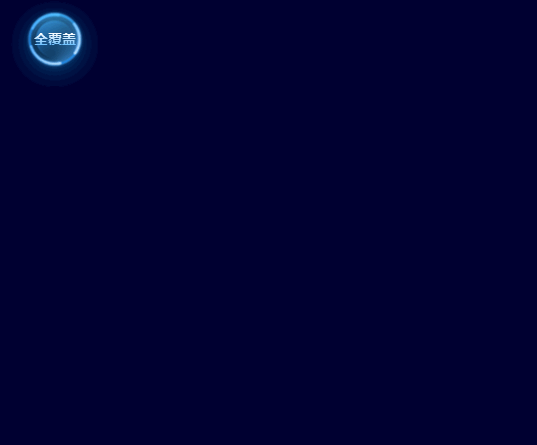
相关代码
点击查看代码
<template>
<div class="float-box">
<div
class="button-box"
@mousedown="mousedown"
@mousemove="mousemove"
@touchmove="mousemove"
@mouseup="mouseup"
@touchstart="mousedown"
@touchend="mouseup"
@click="onClick"
ref="flbutton"
>
<span class="title">{{ title }}</span>
</div>
<div
:style="{ left: left + 'px', top: top + 'px' }"
v-if="menuFlag"
:class="menuPosition === 'right' ? 'menu-item-right':'menu-item-left'"
>
<div :class="tabBackImg(index)" class="box-title-box-item" v-for="(item,index) in circleList"
@click="circleClick(item,index)">
<span :class="'text'+index">{{ item }}</span>
</div>
</div>
</div>
</template>
<script>
export default {
name: "FloatButton",
props: {
circleList: {
type: Array,
default: () => []
},
},
data() {
return {
title: '',
left: 0,
top: 40,
menuFlag: false,//菜单显隐
mouseDownflag: false, // 鼠标点击状态
position: {
x: 0,
y: 0,
},
nx: "",
ny: "",
dx: "",
dy: "",
xPum: "",
yPum: "",
movb: 1,//区分拖拽还是点击
menuPosition: 'right',
};
},
mounted() {
this.left = this.$refs.flbutton.offsetLeft + 20;
this.top = this.$refs.flbutton.offsetTop;
this.title = this.circleList[0];
},
computed: {
tabBackImg() {
return (index) => {
if (index === 0) {
return 'tab-item-1'
} else if (index === 1) {
return 'tab-item-2'
} else if (index === 2) {
return 'tab-item-3'
} else if (index === 3) {
return 'tab-item-4'
}
}
}
},
methods: {
circleClick(item, index) {
this.title = item
this.$emit('circleClick', item, index)
},
//鼠标摁下
mousedown() {
this.mouseDownflag = true;
/*此处判断pc 或移动端得到event 事件*/
var touch;
if (event.touches) {
touch = event.touches[0];
} else {
touch = event;
}
//鼠标点击面向页面的x坐标y坐标
this.position.x = touch.clientX;
this.position.y = touch.clientY;
//鼠标x坐标-拖拽按钮x坐标得到鼠标距离拖拽按钮的间距
this.dx = this.$refs.flbutton.offsetLeft;
//鼠标y坐标-拖拽按钮y坐标得到鼠标距离拖拽按钮的间距
this.dy = this.$refs.flbutton.offsetTop;
},
//鼠标拖拽移动
mousemove() {
if (this.mouseDownflag) {
this.movb = 2;
this.menuFlag = false;
/*此处判断得到event事件*/
var touch;
if (event.touches) {
touch = event.touches[0];
} else {
touch = event;
}
//鼠标坐标-鼠标与拖拽按钮的间距坐标得到拖拽按钮的左上角x轴y轴坐标
this.nx = touch.clientX - this.position.x;
this.ny = touch.clientY - this.position.y;
this.xPum = this.dx + this.nx;
this.yPum = this.dy + this.ny;
let width = window.innerWidth - this.$refs.flbutton.offsetWidth; //屏幕宽度减去自身控件宽度
let height = window.innerHeight - this.$refs.flbutton.offsetHeight; //屏幕高度减去自身控件高度
/* 此处判断
拖拽按钮 如果超出屏幕宽高或者小于
设置屏幕最大 x=全局容器x y=全局容器y
否则 设置 为 x=0 y=0
*/
this.xPum < 0 && (this.xPum = 0);
this.yPum < 0 && (this.yPum = 0);
this.xPum > width && (this.xPum = width);
this.yPum > height && (this.yPum = height);
if (this.xPum > 900) {
this.menuPosition = 'left'
} else {
this.menuPosition = 'right'
}
// 计算后坐标 设置 按钮位置
this.$refs.flbutton.style.left = this.xPum + "px";
this.$refs.flbutton.style.top = this.yPum + "px";
this.left = this.xPum + 20;
this.top = this.yPum;
//阻止页面的滑动默认事件
document.addEventListener("touchmove", function () {
event.preventDefault();
}, false);
}
},
//鼠标抬起
mouseup() {
this.mouseDownflag = false;
},
onClick() {
if (this.movb === 2) {
this.movb = 1;
} else {
this.menuFlag = !this.menuFlag;
}
},
},
};
</script>
<style scoped lang="scss">
.float-box {
position: relative;
.button-box {
width: 110px;
height: 110px;
position: fixed;
top: 100px;
left: 500px;
touch-action: none;
text-align: center;
color: white;
background-image: url("~@/assets/images/screen/float-button/button.png");
background-repeat: no-repeat;
background-size: 100% 100%;
line-height: 100px;
font-size: 14px;
cursor: pointer;
z-index: 99;
.title {
background: linear-gradient(rgba(255, 255, 255, 1) 25%, rgba(69, 177, 254, 1) 100%);;
-webkit-background-clip: text;
color: transparent;
font-weight: bolder;
}
}
.menu-item-left {
position: absolute;
z-index: 99;
.box-title-box-item {
color: #FFFFFF;
cursor: pointer;
font-size: 13px;
cursor: pointer;
display: flex;
justify-content: center;
align-items: center;
}
.tab-item-1 {
height: 53px;
width: 43px;
position: absolute;
top: -8px;
left: -42px;
background: url("~@/assets/images/screen/float-button/button-l1.png") no-repeat;
background-size: 100% 100%;
line-height: 43px;
padding-top: 10px;
}
.tab-item-2 {
height: 53px;
width: 44px;
background: url("~@/assets/images/screen/float-button/button-l2.png") no-repeat;
background-size: 100% 100%;
position: absolute;
top: 46px;
left: -42px;
line-height: 43px;
}
.tab-item-3 {
height: 43px;
width: 53px;
background: url("~@/assets/images/screen/float-button/button-r3.png") no-repeat;
background-size: 100% 100%;
position: absolute;
top: 80px;
left: 37px;
line-height: 43px;
}
.tab-item-4 {
height: 43px;
width: 53px;
background: url("~@/assets/images/screen/float-button/button-r4.png") no-repeat;
background-size: 100% 100%;
position: absolute;
top: 80px;
left: -17px;
line-height: 40px;
}
.tab-item-1:hover, .tab-item-2:hover, .tab-item-3:hover, .tab-item-4:hover {
transform: scale(1.2);
}
.text0, .text1, .text2, .text3 {
display: inline-block;
}
.text0 {
writing-mode: vertical-rl;
letter-spacing: 1px;
transform: rotate(17deg);
}
.text1 {
writing-mode: vertical-rl;
letter-spacing: 1px;
transform: rotate(335deg);
}
.text2 {
transform: rotate(340deg);
}
.text3 {
transform: rotate(20deg);
}
}
.menu-item-right {
position: absolute;
z-index: 99;
.box-title-box-item {
color: #FFFFFF;
cursor: pointer;
font-size: 13px;
cursor: pointer;
display: flex;
justify-content: center;
align-items: center;
}
.tab-item-1 {
height: 53px;
width: 43px;
position: absolute;
top: -10px;
left: 67px;
background: url("~@/assets/images/screen/float-button/button-r1.png") no-repeat;
background-size: 100% 100%;
line-height: 43px;
padding-top: 10px;
}
.tab-item-2 {
height: 53px;
width: 43px;
background: url("~@/assets/images/screen/float-button/button-r2.png") no-repeat;
background-size: 100% 100%;
position: absolute;
top: 45px;
left: 69px;
line-height: 43px;
}
.tab-item-3 {
height: 43px;
width: 53px;
background: url("~@/assets/images/screen/float-button/button-r3.png") no-repeat;
background-size: 100% 100%;
position: absolute;
top: 80px;
left: 35px;
line-height: 43px;
}
.tab-item-4 {
height: 43px;
width: 53px;
background: url("~@/assets/images/screen/float-button/button-r4.png") no-repeat;
background-size: 100% 100%;
position: absolute;
top: 80px;
left: -20px;
line-height: 40px;
}
.tab-item-1:hover, .tab-item-2:hover, .tab-item-3:hover, .tab-item-4:hover {
transform: scale(1.2);
}
.text0, .text1, .text2, .text3 {
display: inline-block;
}
.text0 {
writing-mode: vertical-rl;
letter-spacing: 1px;
transform: rotate(345deg);
}
.text1 {
writing-mode: vertical-rl;
letter-spacing: 1px;
transform: rotate(21deg);
margin-bottom: 5px;
}
.text2 {
transform: rotate(337deg);
margin-right: 10px;
}
.text3 {
transform: rotate(20deg);
margin-left: 5px;
}
}
}
</style>
vue2 实现可拖拽悬浮球的更多相关文章
- vue2+element表格拖拽
1.定义好拖拽元素 ref标识,以及 row-key="id" (row-key拖拽标识,拖拽后数据不会乱, id为tableDataNew数据对象id) 2.下载cnpm in ...
- js制作可拖拽可点击的悬浮球
兼容mouse事件和touch事件,支持IE9及其以上 效果展示:https://jsfiddle.net/shifeng/7xebf3u0/ // index.html <!DOCTYPE h ...
- [Winform]无边框窗口悬浮右下角并可以拖拽移动
摘要 简单实现了一个这样的功能,程序启动时,窗口悬固定在右下角,并可以通过鼠标拖拽移动. 核心代码块 无边框窗口并不出现在任务栏 //无边框 this.FormBorderStyle = System ...
- selenium中各个模块操作:下拉框、鼠标悬浮连贯、拼图拖拽操作、以及其他拖拽操作、连线操作
1.下拉框的修改操作 方法一:定位到元素后,通过select选择对应的值 方法二:通过两次点击的方法:没有select的value属性时,采用click两次的方法去选择: click第一次后,出现下拉 ...
- 微软出品自动化神器【Playwright+Java】系列(六) 之 字符输入、单元素键盘事件操作、上传文件、聚焦、拖拽、悬浮操作
前言: 今天一早起床,就一直太阳穴疼,吃了四片去痛片已经无效,真的是疼的直恶心. 如果说学习或者写文章,能够或者头疼的话,那我想说,我还能坚持一会..... 很久没更新这系列的文章了,那么我们将Pla ...
- vue2.0 不引用第三方包的情况下实现嵌套对象的拖拽排序功能
先上一张效果图,然后再上代码(由于只做效果,未做数据相关的处理:实际处理数据时不修改 dom 元素,只是利用 dom 元素传递数据,然后需改数据,靠数据驱动效果) <div :id=" ...
- vue2.0使用Sortable.js实现的拖拽功能
简介 在使用vue1.x之前的版本的时候,页面中的拖拽功能,我在项目中是直接用的jQuery ui中的sortable.js,只是在拖拽完成后,在update的回调函数中又重新排序了存放数据的数组.但 ...
- [vue2 + jointjs + svg-pan-zoom] 节点自动布局渲染 + 拖拽缩放
启动vue项目,执行以下命令安装dagre.graphlib.jointjs.svg-pan-zoom. npm install dagre graphlib jointjs svg-pan-zoom ...
- HTML5之拖拽(兼容IE和非IE)
前世:项目中需要拖动div,然后和某个div进行位置交换,这不是关键,关键是还要保存位置,然后在下次打开的时候按照保存的位置显示.还好本人功力深厚,一下子就想到了用localStorage来保存,事实 ...
- Android6.0 源码修改之 仿IOS添加全屏可拖拽浮窗返回按钮
前言 之前写过屏蔽系统导航栏功能的文章,具体可看Android6.0 源码修改之屏蔽导航栏虚拟按键(Home和RecentAPP)/动态显示和隐藏NavigationBar 在某些特殊定制的版本中要求 ...
随机推荐
- Cube 技术解读 | 支付宝新一代动态化技术架构与选型综述
简介: 支付宝客户端的动态化技术经历三个阶段:现阶段也就是第三阶段是实体组件+部分光栅化的hybrid模式,Cube 就是该模式下的产物. 如标题所述,笔者将持续更新<Cube 技术解读& ...
- WPF 项目文件不加 -windows 的引用 WPF 框架方式
默认情况下的 WPF 项目都是带 -windows 的 TargetFramework 方式,但有一些项目是不期望加上 -windows 做平台限制的,本文将介绍如何实现不添加 -windows 而引 ...
- 2018-8-10-win10-uwp-如何开始写-uwp-程序
title author date CreateTime categories win10 uwp 如何开始写 uwp 程序 lindexi 2018-08-10 19:16:50 +0800 201 ...
- element-ui表单重置函数 resetFields 无效解决
由element-ui文档中能看到重置表单使用的是如下函数 this.$refs[formName].resetFields(); 但是有时使用它却可能会失效 解决: form-item中要加上pro ...
- K8s集群中部署SpringCloud在线购物平台(三)
五.SpringCloud概述 springcloud架构图 5.1 SpringCloud是什么? 官网: https://spring.io/projects/spring-cloud Sprin ...
- 微分流形Loring W. Tu section19 19.12 解答
微分流形Loring W. Tu section19 19.12 解答,当然咯我自己也不知道是否严谨正确,反正就是自己的思考与想法,简单一写,欢迎友好讨论. 19.12 对于任意的\(f \in C^ ...
- 如何获取Github Token
登录我们的github账号,点击头像后选择Settings 进入界面之后下拉到左侧菜单的最后,选择Developer settings 进入界面后,选择Personal access tokens-- ...
- 2022年官网下安装ZooKeeper最全版与官网查阅方法
目录 一.环境整合 构建工具(参考工具部署方式) 二.官网下载 三.解压安装 四.配置环境 五.启动运行 六.配置为服务 七.查看设置服务 其他版本安装 构建工具(参考工具部署方式) 一.环境整合 构 ...
- 在 JS 中调整 canvas 里的文字间距
实现说明: 在 JS 中 canvas 原生没有支持对文字间距的调整,我们可以通过将文字的每个字符单独渲染来实现.本案例从 CanvasRenderingContext2D 对象的原型链上扩展了一个用 ...
- kubeadm部署的k8s证书过期问题 k8s问题排查:the existing bootstrap client certificate in /etc/kubernetes/kubelet.conf is expired
解决问题: 估计跟移动有关,下面那个没解决问题,是因为在原有文件的基础上修改的吧?而这里直接是移走,重新生成了新的.不太清楚是不是这个原因. $ cd /etc/kubernetes/pki/ $ m ...
