WPF 自定义标题栏
在做客户端应用程序时,往往觉得Windows自带的标题栏没有样式,不太好看,下面分享自自定义的一个Windows工具
效果图: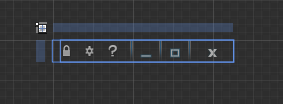
<Style x:Key="Buttonclock" TargetType="{x:Type Button}">
<Setter Property="Template">
<Setter.Value>
<ControlTemplate TargetType="{x:Type Button}">
<Grid Width="">
<Border BorderThickness=""/>
<ContentPresenter x:Name="contentPresenter" HorizontalAlignment="{TemplateBinding HorizontalContentAlignment}" RecognizesAccessKey="True" SnapsToDevicePixels="{TemplateBinding SnapsToDevicePixels}" VerticalAlignment="{TemplateBinding VerticalContentAlignment}" Opacity="0.7"/>
</Grid>
<ControlTemplate.Triggers>
<Trigger Property="IsFocused" Value="True"/>
<Trigger Property="IsDefaulted" Value="True"/>
<Trigger Property="IsMouseOver" Value="True">
<Setter Property="Opacity" TargetName="contentPresenter" Value=""/>
</Trigger>
<Trigger Property="IsMouseOver" Value="False">
<Setter Property="Opacity" TargetName="contentPresenter" Value="0.7"/>
</Trigger>
<Trigger Property="IsPressed" Value="True">
<Setter Property="Opacity" TargetName="contentPresenter" Value=""/>
</Trigger>
<Trigger Property="IsEnabled" Value="False"/>
</ControlTemplate.Triggers>
</ControlTemplate>
</Setter.Value>
</Setter>
</Style>
<Style x:Key="Buttonmini_minwindow" TargetType="{x:Type Button}">
<Setter Property="Template">
<Setter.Value>
<ControlTemplate TargetType="{x:Type Button}">
<ControlTemplate.Resources>
<Storyboard x:Key="Sbmini1">
<ObjectAnimationUsingKeyFrames Storyboard.TargetProperty="(UIElement.Visibility)" Storyboard.TargetName="rectangle">
<DiscreteObjectKeyFrame KeyTime="" Value="{x:Static Visibility.Visible}"/>
</ObjectAnimationUsingKeyFrames>
<DoubleAnimationUsingKeyFrames Storyboard.TargetProperty="(UIElement.Opacity)" Storyboard.TargetName="rectangle">
<EasingDoubleKeyFrame KeyTime="" Value=""/>
<EasingDoubleKeyFrame KeyTime="0:0:0.2" Value=""/>
</DoubleAnimationUsingKeyFrames>
<DoubleAnimationUsingKeyFrames Storyboard.TargetProperty="(UIElement.Opacity)" Storyboard.TargetName="contentPresenter">
<EasingDoubleKeyFrame KeyTime="" Value="0.6"/>
<EasingDoubleKeyFrame KeyTime="0:0:0.2" Value=""/>
</DoubleAnimationUsingKeyFrames>
</Storyboard>
<Storyboard x:Key="Sbmini2">
<ObjectAnimationUsingKeyFrames Storyboard.TargetProperty="(UIElement.Visibility)" Storyboard.TargetName="rectangle">
<DiscreteObjectKeyFrame KeyTime="0:0:0.2" Value="{x:Static Visibility.Visible}"/>
</ObjectAnimationUsingKeyFrames>
<DoubleAnimationUsingKeyFrames Storyboard.TargetProperty="(UIElement.Opacity)" Storyboard.TargetName="rectangle">
<SplineDoubleKeyFrame KeyTime="" Value=""/>
<SplineDoubleKeyFrame KeyTime="0:0:0.2" Value=""/>
</DoubleAnimationUsingKeyFrames>
<DoubleAnimationUsingKeyFrames Storyboard.TargetProperty="(UIElement.Opacity)" Storyboard.TargetName="contentPresenter">
<SplineDoubleKeyFrame KeyTime="" Value=""/>
<SplineDoubleKeyFrame KeyTime="0:0:0.2" Value="0.6"/>
</DoubleAnimationUsingKeyFrames>
</Storyboard>
</ControlTemplate.Resources>
<Grid>
<Rectangle x:Name="rectangle" RadiusX="" Stroke="{x:Null}" Height="" Width="" Visibility="Hidden">
<Rectangle.Fill>
<LinearGradientBrush EndPoint="0.5,1" StartPoint="0.5,0">
<GradientStop Color="#003099E2" Offset=""/>
<GradientStop Color="#67FDFDFD" Offset="0.072"/>
</LinearGradientBrush>
</Rectangle.Fill>
</Rectangle>
<ContentPresenter x:Name="contentPresenter" HorizontalAlignment="{TemplateBinding HorizontalContentAlignment}" RecognizesAccessKey="True" SnapsToDevicePixels="{TemplateBinding SnapsToDevicePixels}" VerticalAlignment="{TemplateBinding VerticalContentAlignment}" Opacity="0.6"/>
<Border BorderBrush="Black" BorderThickness="" Opacity="">
<Border.Background>
<RadialGradientBrush>
<GradientStop Color="#00000000" Offset=""/>
<GradientStop Color="White" Offset=""/>
</RadialGradientBrush>
</Border.Background>
</Border>
</Grid>
<ControlTemplate.Triggers>
<Trigger Property="IsDefaulted" Value="True"/>
<Trigger Property="IsMouseOver" Value="True">
<Trigger.ExitActions>
<BeginStoryboard x:Name="Sbmini2_BeginStoryboard" Storyboard="{StaticResource Sbmini2}"/>
</Trigger.ExitActions>
<Trigger.EnterActions>
<BeginStoryboard Storyboard="{StaticResource Sbmini1}"/>
</Trigger.EnterActions>
</Trigger>
<Trigger Property="IsMouseOver" Value="False"/>
<Trigger Property="IsPressed" Value="True">
<Setter Property="Margin" TargetName="contentPresenter" Value=""/>
<Setter Property="Visibility" TargetName="rectangle" Value="Visible"/>
<Setter Property="Fill" TargetName="rectangle">
<Setter.Value>
<LinearGradientBrush EndPoint="0.5,1" StartPoint="0.5,0">
<GradientStop Color="#003099E2" Offset=""/>
<GradientStop Color="#671F1F1F" Offset="0.072"/>
</LinearGradientBrush>
</Setter.Value>
</Setter>
</Trigger>
<Trigger Property="IsEnabled" Value="False"/>
</ControlTemplate.Triggers>
</ControlTemplate>
</Setter.Value>
</Setter>
</Style>
<Style x:Key="Buttonclose_mainwidow" TargetType="{x:Type Button}">
<Setter Property="Template">
<Setter.Value>
<ControlTemplate TargetType="{x:Type Button}">
<ControlTemplate.Resources>
<Storyboard x:Key="sbstory1">
<DoubleAnimationUsingKeyFrames Storyboard.TargetProperty="(UIElement.Opacity)" Storyboard.TargetName="rectangle">
<EasingDoubleKeyFrame KeyTime="" Value=""/>
<EasingDoubleKeyFrame KeyTime="0:0:0.2" Value=""/>
</DoubleAnimationUsingKeyFrames>
<DoubleAnimationUsingKeyFrames Storyboard.TargetProperty="(UIElement.Opacity)" Storyboard.TargetName="image">
<EasingDoubleKeyFrame KeyTime="" Value="0.6"/>
<EasingDoubleKeyFrame KeyTime="0:0:0.2" Value=""/>
</DoubleAnimationUsingKeyFrames>
</Storyboard>
<Storyboard x:Key="sbstory2">
<DoubleAnimationUsingKeyFrames Storyboard.TargetProperty="(UIElement.Opacity)" Storyboard.TargetName="image">
<EasingDoubleKeyFrame KeyTime="" Value=""/>
<EasingDoubleKeyFrame KeyTime="0:0:0.2" Value="0.6"/>
</DoubleAnimationUsingKeyFrames>
<DoubleAnimationUsingKeyFrames Storyboard.TargetProperty="(UIElement.Opacity)" Storyboard.TargetName="rectangle">
<EasingDoubleKeyFrame KeyTime="" Value=""/>
<EasingDoubleKeyFrame KeyTime="0:0:0.2" Value=""/>
</DoubleAnimationUsingKeyFrames>
</Storyboard>
</ControlTemplate.Resources>
<Grid>
<Rectangle x:Name="rectangle" Margin="-12.167,0,0,-9.167" RadiusY="5.5" RadiusX="" Stroke="#FF379FE6" StrokeThickness="" Width="Auto" Clip="M12.167,0 L54.167,0 L54.167,20 L12.167,20 z" Opacity="">
<Rectangle.Fill>
<LinearGradientBrush EndPoint="0.5,1" StartPoint="0.5,0">
<GradientStop Color="#99D91A1D" Offset="0.396"/>
<GradientStop Color="#00D91A1D" Offset="0.726"/>
<GradientStop Color="#7FFE5B5E"/>
<GradientStop Color="#BFD6070B" Offset="0.104"/>
</LinearGradientBrush>
</Rectangle.Fill>
</Rectangle>
<Image Source="/PermissionsDemo;component/image/csmmainwidow_Images/icons92.png" Stretch="None" Height="" Width="" Margin="0,0,0,-3" Opacity="" Visibility="Hidden"/>
<ContentPresenter HorizontalAlignment="{TemplateBinding HorizontalContentAlignment}" RecognizesAccessKey="True" SnapsToDevicePixels="{TemplateBinding SnapsToDevicePixels}" VerticalAlignment="{TemplateBinding VerticalContentAlignment}" Content="" />
<Image x:Name="image" Margin="0,0,0,-3" Source="/PermissionsDemo;component/image/csmmainwidow_Images/icons85.png" Stretch="None" Width="" Height="" Visibility="Visible" Opacity="0.6"/>
</Grid>
<ControlTemplate.Triggers>
<Trigger Property="IsFocused" Value="True"/>
<Trigger Property="IsDefaulted" Value="True"/>
<Trigger Property="IsMouseOver" Value="True">
<Trigger.ExitActions>
<BeginStoryboard x:Name="sbstory2_BeginStoryboard" Storyboard="{StaticResource sbstory2}"/>
</Trigger.ExitActions>
<Trigger.EnterActions>
<BeginStoryboard Storyboard="{StaticResource sbstory1}"/>
</Trigger.EnterActions>
</Trigger>
<Trigger Property="IsMouseOver" Value="False"/>
<Trigger Property="IsPressed" Value="True">
<Setter Property="Opacity" TargetName="rectangle" Value="0.8"/>
<Setter Property="Margin" TargetName="image" Value="1,0,0,-4"/>
</Trigger>
<Trigger Property="IsEnabled" Value="False"/>
</ControlTemplate.Triggers>
</ControlTemplate>
</Setter.Value>
</Setter>
</Style>
<Grid x:Name="LayoutRoot" Width="" Height="">
<DockPanel LastChildFill="False" HorizontalAlignment="Right" Height="">
<Button Style="{StaticResource Buttonclock}">
<Image Source="/PermissionsDemo;component/image/csmmainwidow_Images/icons96.png" Stretch="Fill" Width="" Height="" RenderOptions.BitmapScalingMode="NearestNeighbor" />
</Button>
<Button Style="{StaticResource Buttonclock}" Margin="12,0,0,0">
<Image Source="/PermissionsDemo;component/image/csmmainwidow_Images/icons95.png" Stretch="Fill" Width="" Height="" RenderOptions.BitmapScalingMode="NearestNeighbor" />
</Button>
<Button Style="{StaticResource Buttonclock}" Margin="12,0">
<Image Height="" Source="/PermissionsDemo;component/image/csmmainwidow_Images/question.png" Stretch="Fill" Width="" RenderOptions.BitmapScalingMode="NearestNeighbor" />
</Button>
<Border BorderBrush="#66FFFFFF" BorderThickness="1,0" Width="">
<Border.OpacityMask>
<LinearGradientBrush EndPoint="0.5,1" StartPoint="0.5,0">
<GradientStop Color="#99000000" Offset="0.323"/>
<GradientStop Offset=""/>
</LinearGradientBrush>
</Border.OpacityMask>
<Border.Background>
<LinearGradientBrush EndPoint="0.5,1" StartPoint="0.5,0">
<GradientStop Color="#FF25679B" Offset=""/>
<GradientStop Color="#002B72A9" Offset=""/>
<GradientStop Color="#FF2975AF" Offset="0.6"/>
</LinearGradientBrush>
</Border.Background>
</Border>
<Button Margin="" Style="{StaticResource Buttonmini_minwindow}" Width="" VerticalAlignment="Center">
<Rectangle Fill="#FFF4F4F5" Height="" VerticalAlignment="Bottom" Stroke="#C021698F" Width="" Margin="0,10,0,0"/>
</Button>
<Border BorderBrush="#66FFFFFF" BorderThickness="1,0" Width="">
<Border.OpacityMask>
<LinearGradientBrush EndPoint="0.5,1" StartPoint="0.5,0">
<GradientStop Color="#99000000" Offset="0.323"/>
<GradientStop Offset=""/>
</LinearGradientBrush>
</Border.OpacityMask>
<Border.Background>
<LinearGradientBrush EndPoint="0.5,1" StartPoint="0.5,0">
<GradientStop Color="#FF25679B" Offset=""/>
<GradientStop Color="#002B72A9" Offset=""/>
<GradientStop Color="#FF2975AF" Offset="0.6"/>
</LinearGradientBrush>
</Border.Background>
</Border>
<Button Margin="" Style="{StaticResource Buttonmini_minwindow}" Width="" VerticalAlignment="Center">
<Path Data="M2.5,2.5 L2.5,6.5 7.5,6.5 7.5,2.5 z M0.5,0.5 L9.5,0.5 9.5,8.5 0.5,8.5 z" HorizontalAlignment="Center" Height="" Stretch="Fill" VerticalAlignment="Center" Width="" Stroke="#C021698F" Margin="0,4,0,0">
<Path.Fill>
<LinearGradientBrush EndPoint="0.5,1" StartPoint="0.5,0">
<GradientStop Color="#FFE7E7E7" Offset=""/>
<GradientStop Color="WhiteSmoke"/>
</LinearGradientBrush>
</Path.Fill>
</Path>
</Button>
<Border BorderBrush="#66FFFFFF" BorderThickness="1,0" Width="">
<Border.OpacityMask>
<LinearGradientBrush EndPoint="0.5,1" StartPoint="0.5,0">
<GradientStop Color="#99000000" Offset="0.323"/>
<GradientStop Offset=""/>
</LinearGradientBrush>
</Border.OpacityMask>
<Border.Background>
<LinearGradientBrush EndPoint="0.5,1" StartPoint="0.5,0">
<GradientStop Color="#FF25679B" Offset=""/>
<GradientStop Color="#002B72A9" Offset=""/>
<GradientStop Color="#FF2975AF" Offset="0.6"/>
</LinearGradientBrush>
</Border.Background>
</Border>
<Button RenderOptions.BitmapScalingMode="NearestNeighbor" Content="Button" HorizontalAlignment="Center" Margin="0,-1,0,0" Style="{StaticResource Buttonclose_mainwidow}" Width=""/>
</DockPanel>
</Grid>
由于自己初学WPF,代码中可能有点冗余。
下面是工具栏中图片资源: mainwidow_Images.7z
页面资源文件源码:Titel.7z
WPF 自定义标题栏的更多相关文章
- WPF 自定义标题栏 自定义菜单栏
自定义标题栏 自定义列表,可以直接修改WPF中的ListBox模板,也用这样类似的效果.但是ListBox是不能设置默认选中状态的. 而我们需要一些复杂的UI效果,还是直接自定义控件来的快 GitHu ...
- WPF中自定义标题栏时窗体最大化处理之WindowChrome
注意: 本文方法基础是WindowChrome,而WindowChrome在.NET Framework 4.5之后才集成发布的.见:WindowChrome Class 在.NET Framewor ...
- WPF 自定义柱状图 BarChart
WPF 自定义柱状图 当前的Telerik控件.DevExpress控件在图表控件方面做得不错,但是有时项目中需要特定的样式,不是只通过修改图表的模板和样式就能实现的. 或者说,通过修改当前的第三方控 ...
- WPF 自定义 MessageBox (相对完善版)
WPF 自定义 MessageBox (相对完善版) 基于WPF的自定义 MessageBox. 众所周知WPF界面美观.大多数WPF元素都可以简单的修改其样式,从而达到程序的风格统一.可是当 ...
- WPF 自定义 MessageBox (相对完善版 v1.0.0.6)
基于WPF的自定义 MessageBox. 众所周知WPF界面美观.大多数WPF元素都可以简单的修改其样式,从而达到程序的风格统一.可是当你不得不弹出一个消息框通知用户消息时(虽然很不建议在程序中频繁 ...
- wpf 自定义窗口,最大化时覆盖任务栏解决方案
原文:wpf 自定义窗口,最大化时覆盖任务栏解决方案 相信很多人使用wpf时会选择自定义美观的窗口,因此会设置WindowStyle="None" 取消自带的标题栏.但这样使用 W ...
- UWP中实现自定义标题栏
UWP中实现自定义标题栏 0x00 起因 在UWP开发中,有时候我们希望实现自定义标题栏,例如在标题栏中加入搜索框.按钮之类的控件.搜了下资料居然在一个日文网站找到了一篇介绍这个主题的文章: http ...
- 【Win10开发】自定义标题栏
UWP 现在已经可以自定义标题栏了,毕竟看灰色时间长了也会厌烦,开发者们还是希望能够将自己的UI做的更加漂亮,更加与众不同.那么废话不多说,我们开始吧! 首先要了解ApplicationViewTit ...
- Android开发-取消程序标题栏或自定义标题栏
注:本文由Colin撰写,版权所有!转载请注明原文地址,谢谢合作! 在Android开发中,跟据需要我们有时候需要自定义应用程序的标题栏或者取消程序的标题栏,下面本菜鸟在此记录与分享一下自己使用的方法 ...
随机推荐
- [HNOI2004]Language L语言
2777: [HNOI2004]Language L语言 Time Limit: 10 Sec Memory Limit: 128 MBSubmit: 10 Solved: 5[Submit][S ...
- Python模块学习:threading 多线程控制和处理
Reference:http://python.jobbole.com/81546/ threading.Thread Thread 是threading模块中最重要的类之一,可以使用它来创建线程.有 ...
- Dictionary使用(转)
1.要使用Dictionary集合,需要导入C#泛型命名空间 System.Collections.Generic(程序集:mscorlib)2.描述 1).从一组键(Key)到一组值(Value)的 ...
- 1.4.2. 实现 Core Data Helper 类(Core Data 应用程序实践指南)
该类分为四个部分:FILES.PATHS.SETUP.SAVING. 1.4.2.1. FILES 1.4.2.2. PATHS 1.4.2.3. SETUP 1.4.2.4. SAVING 1.4. ...
- 几种常用的控件(下拉框 可选框 起止日期 在HTML页面直接读取当前时间)
下拉框 <div class="form-group"> <label class="col-xs-3 c ...
- [ Android 五种数据存储方式之二 ] —— 文件存储数据
关于文件存储,Activity提供了openFileOutput()方法可以用于把数据输出到文件中,具体的实现过程与在J2SE环境中保存数据到文件中是一样的. 文件可用来存放大量数据,如文本.图片.音 ...
- HTML 5 Web 存储、应用程序缓存、Web Workers
在客户端存储数据 HTML5 提供了两种在客户端存储数据的新方法: localStorage - 没有时间限制的数据存储 sessionStorage - 针对一个 session 的数据存储 之前, ...
- Javascript数据类型共有六种
Javascript数据类型共有六种 /* var box; alert(typeof box); // box是Undefined类型,值是undefined,类型返回的字符串是undefined ...
- Android项目中打jar包 和 使用
第一步,把普通的android project设置成库项目 库项目也是一个标准的android项目,因此你先创建一个普通的android项目. 这个项目可以起任何的名称,任何的报名,设置其他需要设置的 ...
- sqlserver怎么将查询出来的数据存到新的数据库表中
查询结果直接创建一个新表存放select * into [新表名] FROM [原表名]WHERE 车辆='小汽车' 若新建表要放在另一个数据库B中USE BGOSELECT * INTO [新表名] ...
