【TensorFlow】获取object detection API训练模型的输出坐标
如下图,谷歌开源的object detection API提供了五种网络结构的fine-tuning训练权重,方便我们针对目标检测的需求进行模型训练,本文详细介绍下导出训练模型后,如何获得目标检测框的坐标。如果对使用object detection API训练模型的过程不了解,可以参考博文:https://www.cnblogs.com/White-xzx/p/9503203.html

新建一个测试文件object_detection_test.py,该脚本读取我们已经训练好的模型文件和测试图片,进行测试,代码如下,
import numpy as np
import os
import six.moves.urllib as urllib
import sys
import tarfile
import tensorflow as tf
import zipfile from collections import defaultdict
from io import StringIO
from matplotlib import pyplot as plt
from PIL import Image ## This is needed to display the images.
#%matplotlib inline # This is needed since the notebook is stored in the object_detection folder.
sys.path.append("..") from utils import label_map_util from utils import visualization_utils as vis_util
# What model to download.
#MODEL_NAME = 'ssd_mobilenet_v1_coco_2017_11_17'
#MODEL_FILE = MODEL_NAME + '.tar.gz'
#DOWNLOAD_BASE = #'http://download.tensorflow.org/models/object_detection/'
MODEL_NAME = 'data' # 训练过程中保存模型文件的文件夹路径 # Path to frozen detection graph. This is the actual model that is used for the object detection.
PATH_TO_CKPT = MODEL_NAME + '/frozen_inference_graph.pb' # 训练完成导出的pb模型文件 # List of the strings that is used to add correct label for each box.
PATH_TO_LABELS = 'E:/TensorFlow/Box-object-detection/data/label_map.pbtxt' # label_map.pbtxt文件 NUM_CLASSES = 2 # 类别总数 #Load a (frozen) Tensorflow model into memory. 加载模型
detection_graph = tf.Graph()
with detection_graph.as_default():
od_graph_def = tf.GraphDef()
with tf.gfile.GFile(PATH_TO_CKPT, 'rb') as fid:
serialized_graph = fid.read()
od_graph_def.ParseFromString(serialized_graph)
tf.import_graph_def(od_graph_def, name='')
#Loading label map 加载label_map
label_map = label_map_util.load_labelmap(PATH_TO_LABELS)
categories = label_map_util.convert_label_map_to_categories(label_map, max_num_classes=NUM_CLASSES, use_display_name=True)
category_index = label_map_util.create_category_index(categories)
#Helper code
def load_image_into_numpy_array(image):
(im_width, im_height) = image.size
return np.array(image.getdata()).reshape(
(im_height, im_width, 3)).astype(np.uint8) # For the sake of simplicity we will use only 2 images:
# image1.jpg
# image2.jpg
# If you want to test the code with your images, just add path to the images to the TEST_IMAGE_PATHS.
PATH_TO_TEST_IMAGES_DIR = 'test_images' # 测试图片的路径
#TEST_IMAGE_PATHS = [ os.path.join(PATH_TO_TEST_IMAGES_DIR, 'image{}.jpg'.format(i)) for i in range(1, 3) ]
TEST_IMAGE = sys.argv[1]
print("the test image is:", TEST_IMAGE) # Size, in inches, of the output images.
IMAGE_SIZE = (12, 8)
with detection_graph.as_default():
with tf.Session(graph=detection_graph) as sess:
#for image_path in TEST_IMAGE_PATHS:
image = Image.open(TEST_IMAGE) # 打开图片
# the array based representation of the image will be used later in order to prepare the
# result image with boxes and labels on it.
image_np = load_image_into_numpy_array(image)
# Expand dimensions since the model expects images to have shape: [1, None, None, 3]
image_np_expanded = np.expand_dims(image_np, axis=0)
image_tensor = detection_graph.get_tensor_by_name('image_tensor:0') # 获取图片张量
# Each box represents a part of the image where a particular object was detected.
boxes = detection_graph.get_tensor_by_name('detection_boxes:0') # 获取检测框张量
# Each score represent how level of confidence for each of the objects.
# Score is shown on the result image, together with the class label.
scores = detection_graph.get_tensor_by_name('detection_scores:0') # 获取每个检测框的分数,即概率
classes = detection_graph.get_tensor_by_name('detection_classes:0') # 获取类别名称id,与label_map中的ID对应
num_detections = detection_graph.get_tensor_by_name('num_detections:0') # 获取检测总数
# Actual detection.
(boxes, scores, classes, num_detections) = sess.run(
[boxes, scores, classes, num_detections],
feed_dict={image_tensor: image_np_expanded})
# Visualization of the results of a detection.结果可视化
vis_util.visualize_boxes_and_labels_on_image_array(
image_np,
np.squeeze(boxes),
np.squeeze(classes).astype(np.int32),
np.squeeze(scores),
category_index,
use_normalized_coordinates=True,
line_thickness=8) print(boxes) # 打印检测框坐标
print(scores) #打印每个检测框的概率
print(classes) # 打印检测框对应的类别
print(category_index) # 打印类别的索引,其是一个嵌套的字典 final_score = np.squeeze(scores)
count = 0
for i in range(100):
if scores is None or final_score[i] > 0.5: # 显示大于50%概率的检测框
count = count + 1
print("the count of objects is: ", count ) plt.figure(figsize=IMAGE_SIZE)
plt.imshow(image_np)
plt.show()
打开cmd,输入如下命令,
python object_detection_test.py ./test_images/2.png
运行结果如下,

目标检测框box的坐标,此处的坐标是坐标除以相应图片的长宽所得到的小数,排列顺序为[ymin , xmin , ymax , xmax],即box检测框左上角和右下角的坐标,
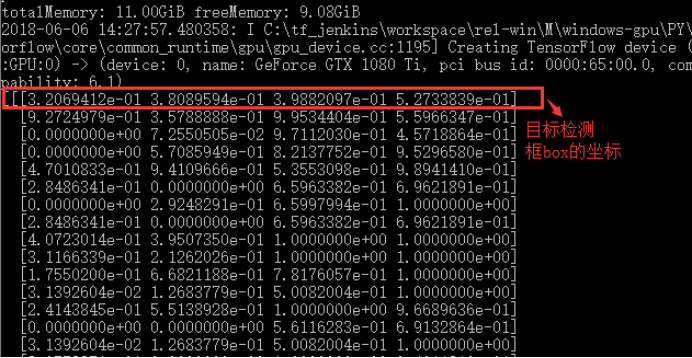
同时显示的是目标检测框box的概率:
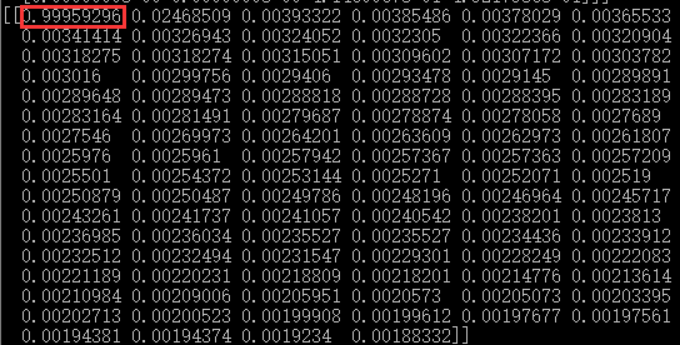
Box的标签索引和每个索引所代表的标签,如第一个box的索引为1,1的标签名为“box”,即检测框里的是“箱子”

检测图:
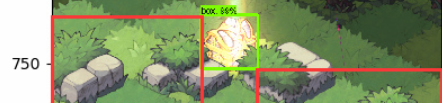
因为源码中将坐标与图片的长宽相除,所以显示的是小数,为了得到准确的坐标,只要乘上相应的长宽数值就可以得到坐标了,上图的检测图坐标由计算可得
[ymin , xmin , ymax , xmax] = [ 614.4 , 410.4 , 764.16 , 569.16 ],即在y轴的坐标和使用pyplot显示的坐标相近(图中红线标出)。
接下来,我们只要将上面的测试代码稍加修改即可得到我们想要的坐标,比如获得每个检测物体的中心坐标,代码如下:
import numpy as np
import os
import six.moves.urllib as urllib
import sys
import tarfile
import tensorflow as tf
import zipfile
import time from collections import defaultdict
from io import StringIO
from matplotlib import pyplot as plt
#plt.switch_backend('Agg')
from PIL import Image ## This is needed to display the images.
#%matplotlib inline # This is needed since the notebook is stored in the object_detection folder.
sys.path.append("..") from utils import label_map_util from utils import visualization_utils as vis_util
# What model to download.
#MODEL_NAME = 'ssd_mobilenet_v1_coco_2017_11_17'
#MODEL_FILE = MODEL_NAME + '.tar.gz'
#DOWNLOAD_BASE = #'http://download.tensorflow.org/models/object_detection/'
MODEL_NAME = 'E:/Project/object-detection-Game-2018-5-31/data-20180607' # model.ckpt路径,包括frozen_inference_graph.pb文件 # Path to frozen detection graph. This is the actual model that is used for the object detection.
PATH_TO_CKPT = MODEL_NAME + '/frozen_inference_graph.pb' # List of the strings that is used to add correct label for each box.
PATH_TO_LABELS = MODEL_NAME+'/label_map.pbtxt'
#E:/Project/object-detection-Game-2018-5-31 NUM_CLASSES = 6
start = time.time()
#Load a (frozen) Tensorflow model into memory.
detection_graph = tf.Graph()
with detection_graph.as_default():
od_graph_def = tf.GraphDef()
#loading ckpt file to graph
with tf.gfile.GFile(PATH_TO_CKPT, 'rb') as fid:
serialized_graph = fid.read()
od_graph_def.ParseFromString(serialized_graph)
tf.import_graph_def(od_graph_def, name='')
#Loading label map
label_map = label_map_util.load_labelmap(PATH_TO_LABELS)
categories = label_map_util.convert_label_map_to_categories(label_map, max_num_classes=NUM_CLASSES, use_display_name=True)
category_index = label_map_util.create_category_index(categories)
#Helper code
def load_image_into_numpy_array(image):
(im_width, im_height) = image.size
return np.array(image.getdata()).reshape(
(im_height, im_width, 3)).astype(np.uint8) # If you want to test the code with your images, just add path to the images to the TEST_IMAGE_PATHS.
#PATH_TO_TEST_IMAGES_DIR = 'test_images'
#TEST_IMAGE_PATHS = [ os.path.join(PATH_TO_TEST_IMAGES_DIR, 'image{}.jpg'.format(i)) for i in range(1, 3) ]
TEST_IMAGE = sys.argv[1]
print("the test image is:", TEST_IMAGE) # Size, in inches, of the output images.
IMAGE_SIZE = (12, 8)
with detection_graph.as_default():
with tf.Session(graph=detection_graph) as sess:
# Definite input and output Tensors for detection_graph
image_tensor = detection_graph.get_tensor_by_name('image_tensor:0')
# Each box represents a part of the image where a particular object was detected.
detection_boxes = detection_graph.get_tensor_by_name('detection_boxes:0')
# Each score represent how level of confidence for each of the objects.
# Score is shown on the result image, together with the class label.
detection_scores = detection_graph.get_tensor_by_name('detection_scores:0')
detection_classes = detection_graph.get_tensor_by_name('detection_classes:0')
num_detections = detection_graph.get_tensor_by_name('num_detections:0')
#for image_path in TEST_IMAGE_PATHS:
image = Image.open(TEST_IMAGE)
# the array based representation of the image will be used later in order to prepare the
# result image with boxes and labels on it.
image_np = load_image_into_numpy_array(image)
# Expand dimensions since the model expects images to have shape: [1, None, None, 3]
image_np_expanded = np.expand_dims(image_np, axis=0)
image_tensor = detection_graph.get_tensor_by_name('image_tensor:0')
# Each box represents a part of the image where a particular object was detected.
boxes = detection_graph.get_tensor_by_name('detection_boxes:0')
# Each score represent how level of confidence for each of the objects.
# Score is shown on the result image, together with the class label.
scores = detection_graph.get_tensor_by_name('detection_scores:0')
classes = detection_graph.get_tensor_by_name('detection_classes:0')
num_detections = detection_graph.get_tensor_by_name('num_detections:0')
# Actual detection.
(boxes, scores, classes, num_detections) = sess.run(
[boxes, scores, classes, num_detections],
feed_dict={image_tensor: image_np_expanded})
# Visualization of the results of a detection.
vis_util.visualize_boxes_and_labels_on_image_array(
image_np,
np.squeeze(boxes),
np.squeeze(classes).astype(np.int32),
np.squeeze(scores),
category_index,
use_normalized_coordinates=True,
line_thickness=8) #print(boxes)
# for i in range(len(scores[0])):
# if scores[0][i]>0.5:
# print(scores[0][i])
#print(scores)
#print(classes)
#print(category_index)
final_score = np.squeeze(scores)
count = 0
for i in range(100):
if scores is None or final_score[i] > 0.5:
count = count + 1
print()
print("the count of objects is: ", count )
(im_width, im_height) = image.size
for i in range(count):
#print(boxes[0][i])
y_min = boxes[0][i][0]*im_height
x_min = boxes[0][i][1]*im_width
y_max = boxes[0][i][2]*im_height
x_max = boxes[0][i][3]*im_width
print("object{0}: {1}".format(i,category_index[classes[0][i]]['name']),
',Center_X:',int((x_min+x_max)/2),',Center_Y:',int((y_min+y_max)/2))
#print(x_min,y_min,x_max,y_max)
end = time.time()
seconds = end - start
print("Time taken : {0} seconds".format(seconds)) # plt.figure(figsize=IMAGE_SIZE)
# plt.imshow(image_np)
# plt.show()
运行结果如下,
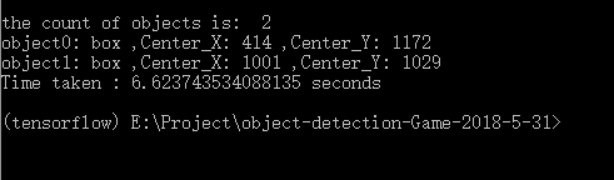
转载请注明出处:https://www.cnblogs.com/White-xzx/p/9508535.html
【TensorFlow】获取object detection API训练模型的输出坐标的更多相关文章
- 使用Tensorflow object detection API——训练模型(Window10系统)
[数据标注处理] 1.先将下载好的图片训练数据放在models-master/research/images文件夹下,并分别为训练数据和测试数据创建train.test两个文件夹.文件夹目录如下 2. ...
- Install Tensorflow object detection API in Anaconda (Windows)
This blog is to explain how to install Tensorflow object detection API in Anaconda in Windows 10 as ...
- 基于TensorFlow Object Detection API进行迁移学习训练自己的人脸检测模型(二)
前言 已完成数据预处理工作,具体参照: 基于TensorFlow Object Detection API进行迁移学习训练自己的人脸检测模型(一) 设置配置文件 新建目录face_faster_rcn ...
- TensorFlow object detection API
cloud执行:https://github.com/tensorflow/models/blob/master/research/object_detection/g3doc/running_pet ...
- Tensorflow object detection API 搭建属于自己的物体识别模型
一.下载Tensorflow object detection API工程源码 网址:https://github.com/tensorflow/models,可通过Git下载,打开Git Bash, ...
- TensorFlow object detection API应用
前一篇讲述了TensorFlow object detection API的安装与配置,现在我们尝试用这个API搭建自己的目标检测模型. 一.准备数据集 本篇旨在人脸识别,在百度图片上下载了120张张 ...
- TensorFlow object detection API应用--配置
目标检测在图形识别的基础上有了更进一步的应用,但是代码也更加繁琐,TensorFlow专门为此开设了一个object detection API,接下来看看怎么使用它. object detectio ...
- TensorFlow Object Detection API中的Faster R-CNN /SSD模型参数调整
关于TensorFlow Object Detection API配置,可以参考之前的文章https://becominghuman.ai/tensorflow-object-detection-ap ...
- 使用TensorFlow Object Detection API+Google ML Engine训练自己的手掌识别器
上次使用Google ML Engine跑了一下TensorFlow Object Detection API中的Quick Start(http://www.cnblogs.com/take-fet ...
随机推荐
- 如何将adoquery中的数据复制到 Ttable 中
Delphi 7.0 控件: adoquery1:Tadoquery table1 :Ttable adoquery1 open 后 如何将数据复制到t ...
- aop 切点匹配规则
- Integration Guide
This document, along with the samples and Javadoc™ in the IBM Sametime Software Development Kit (SDK ...
- BZOJ4628 BJOI2016IP地址(trie)
离线,每次修改相当于对该规则的所有匹配点的值+1,考虑在trie上打加法标记和匹配标记,匹配标记不下传,加法标记下传遇到匹配标记时清空.注意是用b时刻前缀-a时刻前缀,而不是(a-1)时刻前缀,具体我 ...
- git查看各个branch之间的关系
1.pull所有branch for remote in `git branch -r `; do git branch --track $remote; done for remote in `gi ...
- 【转】一招解决MCU启动异常
对于主电源掉电后需要继续工作一段时间来用于数据保存或者发出报警的产品,我们往往都能够看见产品PCB板上有大电容甚至是超级电容器的身影.大容量的电容虽然能延时系统掉电,使得系统在电源意外关闭时MCU能继 ...
- 【洛谷P1119】灾后重建
题目大意:给定一个 N 个顶点,M 条边的无向图,每个顶点有一个时间戳,且时间戳大小按照顶点下标大小依次递增,在给定时间 t 时,时间戳严格大于 t 的顶点不能被访问,现在有 Q 次询问,每次询问在给 ...
- C++ new动态数组初始化
strlen函数是不包括‘\0’的长度的,sizeof计算的结果才包括'\0'的长度: C++ new动态数组初始化void testnew( const char* str ) { if (!str ...
- jQueryCDN
分享几个jquery的几个国内国外的CDN加速节点,方便广大的开发设计者调用和节约空间,官网的总是最新版本的jquery所以不用去担心版本更新问题,其他加速节点可能不会在更新版本,所以取舍问题自己决定 ...
- JDBC编程示例
package com.lovo.test; import java.sql.Connection;import java.sql.DriverManager;import java.sql.SQLE ...
