scrapy相关:splash安装 A javascript rendering service 渲染
0.
splash: 美人鱼 溅,泼
1.参考
docker在windows下的安装
https://blog.scrapinghub.com/2015/03/02/handling-javascript-in-scrapy-with-splash/
Splash is our in-house solution for JavaScript rendering, implemented in Python using Twisted and QT. 官方博客介绍,splash 是 scrapinghub 的内部解决方案???
We're the creators and the main maintainers of Scrapy. 创始人和维护者...背后的大佬
Splash is a javascript rendering service with an HTTP API. It's a lightweight browser with an HTTP API, implemented in Python 3 using Twisted and QT5.
It's fast, lightweight and state-less which makes it easy to distribute. 用于渲染js页面
http://splash.readthedocs.io/en/latest/index.html
splash 官方文档
github: scrapy-plugins/scrapy-splash
This library provides Scrapy and JavaScript integration using Splash. 如何在 scrapy 中使用 splash
http://splash.readthedocs.io/en/stable/api.html#request-filters
Splash supports filtering requests based on Adblock Plus rules. 还没有搞定
2.安装使用
https://stackoverflow.com/questions/30345623/scraping-dynamic-content-using-python-scrapy
提到 ScrapyJS,但是链接地址跳转 https://github.com/scrapy-plugins/scrapy-splash#installation
https://pypi.python.org/pypi/scrapyjs
https://pypi.python.org/pypi/scrapy-splash
2.1 安装 scrapy-splash
C:\Users\win7>pip install scrapy-splash
Collecting scrapy-splash
Downloading scrapy_splash-0.7.2-py2.py3-none-any.whl
Installing collected packages: scrapy-splash
Successfully installed scrapy-splash-0.7.2
2.2 通过 docker 安装 image:scrapinghub/splash
官网找到下载链接
https://store.docker.com/editions/community/docker-ce-desktop-windows
Docker for Windows is available for free.
Requires Microsoft Windows 10 Professional or Enterprise 64-bit. For previous versions get Docker Toolbox.
右键管理员安装,最好勾选非必要项???
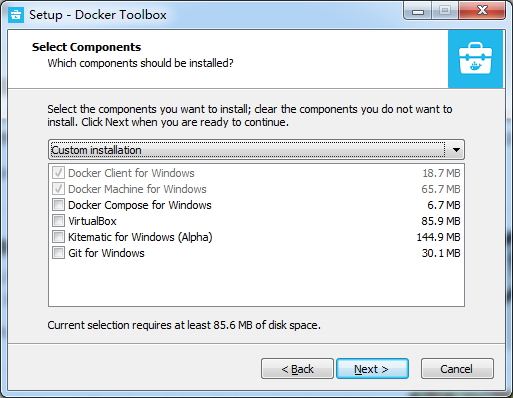
右键管理员启动 Docker Quickstart Terminal ,提示没找到 bash.exe
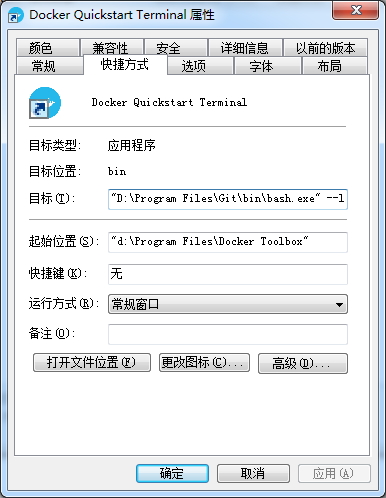
输出:
Creating CA: C:\Users\win7\.docker\machine\certs\ca.pem
Creating client certificate: C:\Users\win7\.docker\machine\certs\cert.pem
Running pre-create checks...
(default) Image cache directory does not exist, creating it at C:\Users\win7\.docker\machine\cache...
(default) No default Boot2Docker ISO found locally, downloading the latest release...
(default) Latest release for github.com/boot2docker/boot2docker is v17.09.0-ce
(default) Downloading C:\Users\win7\.docker\machine\cache\boot2docker.iso from https://github.com/boot2docker/boot2docker/releases/download/v17.09.0-ce/boot2docker.iso...
(default) 0%....10%....20%....30%....40%....50%....60%....70%....80%....90%....100%
Creating machine...
(default) Copying C:\Users\win7\.docker\machine\cache\boot2docker.iso to C:\Users\win7\.docker\machine\machines\default\boot2docker.iso...
(default) Creating VirtualBox VM...
(default) Creating SSH key...
(default) Starting the VM...
(default) Check network to re-create if needed...
(default) Windows might ask for the permission to create a network adapter. Sometimes, such confirmation window is minimized in the taskbar.
(default) Found a new host-only adapter: "VirtualBox Host-Only Ethernet Adapter #2"
(default) Windows might ask for the permission to configure a network adapter. Sometimes, such confirmation window is minimized in the taskbar.
(default) Windows might ask for the permission to configure a dhcp server. Sometimes, such confirmation window is minimized in the taskbar.
(default) Waiting for an IP...
Waiting for machine to be running, this may take a few minutes...
Detecting operating system of created instance...
Waiting for SSH to be available...
Detecting the provisioner...
Provisioning with boot2docker...
Copying certs to the local machine directory...
Copying certs to the remote machine...
Setting Docker configuration on the remote daemon...
Checking connection to Docker...
Docker is up and running!
To see how to connect your Docker Client to the Docker Engine running on this virtual machine, run: D:\Program Files\Docker Toolbox\docker-machine.exe env default ## .
## ## ## ==
## ## ## ## ## ===
/"""""""""""""""""\___/ ===
~~~ {~~ ~~~~ ~~~ ~~~~ ~~~ ~ / ===- ~~~
\______ o __/
\ \ __/
\____\_______/ docker is configured to use the default machine with IP 192.168.99.100
For help getting started, check out the docs at https://docs.docker.com Start interactive shell win7@win7-PC MINGW64 ~
$ docker info
Containers: 0
Running: 0
Paused: 0
Stopped: 0
Images: 0
Server Version: 17.09.0-ce
Storage Driver: aufs
Root Dir: /mnt/sda1/var/lib/docker/aufs
Backing Filesystem: extfs
Dirs: 0
Dirperm1 Supported: true
Logging Driver: json-file
Cgroup Driver: cgroupfs
Plugins:
Volume: local
Network: bridge host macvlan null overlay
Log: awslogs fluentd gcplogs gelf journald json-file logentries splunk syslog
Swarm: inactive
Runtimes: runc
Default Runtime: runc
Init Binary: docker-init
containerd version: 06b9cb35161009dcb7123345749fef02f7cea8e0
runc version: 3f2f8b84a77f73d38244dd690525642a72156c64
init version: 949e6fa
Security Options:
seccomp
Profile: default
Kernel Version: 4.4.89-boot2docker
Operating System: Boot2Docker 17.09.0-ce (TCL 7.2); HEAD : 06d5c35 - Wed Sep 27 23:22:43 UTC 2017
OSType: linux
Architecture: x86_64
CPUs: 1
Total Memory: 995.8MiB
Name: default
ID: O33J:6GDF:AQ6P:RBM7:6KLF:OZHY:2N3J:QZKV:YIJT:G3AI:XCPD:NZ3G
Docker Root Dir: /mnt/sda1/var/lib/docker
Debug Mode (client): false
Debug Mode (server): true
File Descriptors: 17
Goroutines: 26
System Time: 2017-10-18T09:58:42.414047781Z
EventsListeners: 0
Registry: https://index.docker.io/v1/
Labels:
provider=virtualbox
Experimental: false
Insecure Registries:
127.0.0.0/8
Live Restore Enabled: false win7@win7-PC MINGW64 ~
$ ipconfig Windows IP 配置 以太网适配器 lan: 连接特定的 DNS 后缀 . . . . . . . :
本地链接 IPv6 地址. . . . . . . . : fe80::f950:bf55:726b:b7a6%14
IPv4 地址 . . . . . . . . . . . . : 192.168.144.100
子网掩码 . . . . . . . . . . . . : 255.255.255.0
默认网关. . . . . . . . . . . . . : 192.168.144.254 以太网适配器 VirtualBox Host-Only Network #2: 连接特定的 DNS 后缀 . . . . . . . :
本地链接 IPv6 地址. . . . . . . . : fe80::1c18:13ad:7ed2:c0ff%29
IPv4 地址 . . . . . . . . . . . . : 192.168.99.1
子网掩码 . . . . . . . . . . . . : 255.255.255.0
默认网关. . . . . . . . . . . . . : 隧道适配器 isatap.{CE007B04-2C7A-4A52-8BBF-1BCB4682EEB9}: 媒体状态 . . . . . . . . . . . . : 媒体已断开
连接特定的 DNS 后缀 . . . . . . . : 隧道适配器 Teredo Tunneling Pseudo-Interface: 媒体状态 . . . . . . . . . . . . : 媒体已断开
连接特定的 DNS 后缀 . . . . . . . : 隧道适配器 isatap.{93C68FD9-301C-484C-AFCB-5549CA24453B}: 媒体状态 . . . . . . . . . . . . : 媒体已断开
连接特定的 DNS 后缀 . . . . . . . : win7@win7-PC MINGW64 ~
$
里面重要信息:
(default) Copying C:\Users\win7\.docker\machine\cache\boot2docker.iso to C:\Users\win7\.docker\machine\machines\default\boot2docker.iso...
(default) Creating VirtualBox VM... docker is configured to use the default machine with IP 192.168.99.100
For help getting started, check out the docs at https://docs.docker.com
putty 连接:
192.168.99.100
22 docker
tcuser
第一次需要从docker hub下载相关镜像文件
sudo docker pull scrapinghub/splash
后面每次启动splash服务,并通过http,https,telnet提供服务
#通常一般使用http模式 ,可以只启动一个8050就好
#Splash 将运行在 0.0.0.0 at ports 8050 (http), 8051 (https) and 5023 (telnet).
sudo docker run -p 5023:5023 -p 8050:8050 -p 8051:8051 scrapinghub/splash
浏览器打开
scrapy相关:splash安装 A javascript rendering service 渲染的更多相关文章
- scrapy相关:splash 实践
0. 1.参考 https://github.com/scrapy-plugins/scrapy-splash#configuration 以此为准 scrapy相关:splash安装 A javas ...
- Scrapy爬虫框架(实战篇)【Scrapy框架对接Splash抓取javaScript动态渲染页面】
(1).前言 动态页面:HTML文档中的部分是由客户端运行JS脚本生成的,即服务器生成部分HTML文档内容,其余的再由客户端生成 静态页面:整个HTML文档是在服务器端生成的,即服务器生成好了,再发送 ...
- Python之Scrapy爬虫框架安装及简单使用
题记:早已听闻python爬虫框架的大名.近些天学习了下其中的Scrapy爬虫框架,将自己理解的跟大家分享.有表述不当之处,望大神们斧正. 一.初窥Scrapy Scrapy是一个为了爬取网站数据,提 ...
- scrapy的splash 的简单使用
安装Splash(拉取镜像下来)docker pull scrapinghub/splash安装scrapy-splashpip install scrapy-splash启动容器docker run ...
- scrapy之环境安装
scrapy之环境安装 在之前我安装了scrapy,但是在pycharm中却无法使用. 具体情况是: 我的电脑上存在多个python,有python2,python3,anaconda,其中anaco ...
- Scrapy对接Splash基础知识学习
一:什么是Splash Splash是一个 JavaScript渲染服务,是一个带有 HTTPAPI 的轻量级浏览器 1 功能介绍 利用 Splash,我们可以实现如下功能: 口异步方式处理多个网页渲 ...
- Nutch相关框架安装使用最佳指南(转帖)
Nutch相关框架安装使用最佳指南 Chinese installing and using instruction - The best guidance in installing and u ...
- Docker 容器中相关软件安装
Docker 容器中相关软件安装 1.介绍 我们从docker hub下载的centos镜像是只有很少的命令,需要单独安装我们所需的相关软件. 2.安装软件 安装yum-utils软件包 该软件包是辅 ...
- Win8.1安装VirtualSVN Server发生service visualSVN Server failed to start解决办法
Service 'VisualSVN Server' failed to start. Please check VisualSVN Server log in Event Viewer for mo ...
随机推荐
- object.observe被废弃了怎么办
用新的 Proxy 具体见:https://developer.mozilla.org/zh-CN/docs/Web/JavaScript/Reference/Global_Objects/Proxy
- VS界面控件大小调整
vs2015 ,配置名称显示不全,怎么才能把这个搞宽? 这个问题困扰时间挺长了, 对vs的应用仅限于敲代码.编译, 其他的功能了解甚少, 于是试着在右键菜单中找到了界面自定义窗口, 如下: 找到想要修 ...
- HashMap底层实现原理
HashMap底层实现 HashMap底层数据结构如下图,HashMap由“hash函数+数组+单链表”3个要素构成 通过写一个迷你版的HashMap来深刻理解 MyMap接口,定义一个接口,对外暴露 ...
- <数据结构基础学习>(二)简单的时间复杂度分析
一.简单的复杂度分析 O(1) O(n) O(logn) O(logn) O(n^2) 大O描述的是算法的运行事件和输入数据之间的关系 Eg: 数组求和 public static int sum(i ...
- Vue+koa2开发一款全栈小程序(6.个人中心)
1.用户信息的获取和展示 1.初始化数据库 cd到server目录下,执行 node tools/initdb.js 登录mysql控制界面,查看初始化以后生成的表 show databases; u ...
- Spotlight--你不得不用的Mac查询利器
世界上有两种Mac用户:一种是经常使用Spotlight的,另一种是忽略Spotlight的.如果你是第二种用户,那么你需要改变.Mac所有方面的使用场景,都会随着Spotlight而变得更快.你只需 ...
- 关于ddl(新增字段)对数据库锁表|读写操作的影响_资料
1.对一个表执行ddl(新增字段)会不会阻塞表,影响读写? 在一次项目升级之前需要执行一个新增字段的脚本(alter table...),表的数据量是260多万,执行时间是72秒,感觉略长,不知道会不 ...
- BFC块级格式化上下文
BFC块级格式化上下文 触发条件 overflow 值不为 visible 的块元素 根元素 html 元素 浮动元素(元素的 float 不是 none) 绝对定位元素(元素的 position 为 ...
- Dynamics CRM 日常使用JS整理(一)
整理下平时CRM开发中用到的一些基本的js操作 取值: var oResult = Xrm.Page.getAttribute(sFieldName).getValue(); var oResult ...
- fedora make: gcc:命令未找到(解决方法)
安装C开发环境 由于gcc包需要依赖binutils和cpp包,另外make包也是在编译中常用的,所以一共需要9个包来完成安装,因此我们只需要执行9条指令即可: yum install cpp yum ...
