centos搭建LAMP
实验环境:
[root@nmserver-7 html]# cat /etc/redhat-release
CentOS release 7.3.1611 (AltArch)
[root@nmserver-7 html]# uname -a
Linux nmserver-7.test.com 3.10.0-514.el7.centos.plus.i686 #1 SMP Wed Jan 25 12:55:04 UTC 2017 i686 i686 i386 GNU/Linux
1、安装apache
1.1 安装apache
[root@nmserver-7 ~]# yum install httpd httpd-devel
1.2 启动apache服务
[root@nmserver-7 ~]# systemctl start httpd
1.3 设置httpd服务开机启动
[root@nmserver-7 ~]# systemctl enable httpd
Created symlink from /etc/systemd/system/multi-user.target.wants/httpd.service to /usr/lib/systemd/system/httpd.service.
1.4 查看服务状态

[root@nmserver-7 ~]# systemctl status httpd
● httpd.service - The Apache HTTP Server
Loaded: loaded (/usr/lib/systemd/system/httpd.service; enabled; vendor preset: disabled)
Active: active (running) since 五 2017-07-21 17:21:37 CST; 6min ago
Docs: man:httpd(8)
man:apachectl(8)
Main PID: 2449 (httpd)
Status: "Total requests: 11; Current requests/sec: 0; Current traffic: 0 B/sec"
CGroup: /system.slice/httpd.service
├─2449 /usr/sbin/httpd -DFOREGROUND
├─2450 /usr/sbin/httpd -DFOREGROUND
├─2451 /usr/sbin/httpd -DFOREGROUND
├─2452 /usr/sbin/httpd -DFOREGROUND
├─2453 /usr/sbin/httpd -DFOREGROUND
├─2454 /usr/sbin/httpd -DFOREGROUND
├─2493 /usr/sbin/httpd -DFOREGROUND
├─2494 /usr/sbin/httpd -DFOREGROUND
└─2495 /usr/sbin/httpd -DFOREGROUND 7月 21 17:21:35 nmserver-7.test.com systemd[1]: Starting The Apache HTTP Server...
7月 21 17:21:36 nmserver-7.test.com httpd[2449]: AH00558: httpd: Could not reliably determine the server's fully q...ssage
7月 21 17:21:37 nmserver-7.test.com systemd[1]: Started The Apache HTTP Server.
Hint: Some lines were ellipsized, use -l to show in full.

1.5 防火墙设置开启80端口
[root@nmserver-7 ~]# firewall-cmd --permanent --zone=public --add-service=http
success
[root@nmserver-7 ~]# firewall-cmd --permanent --zone=public --add-service=https
success
[root@nmserver-7 ~]# firewall-cmd --reload
success
1.6确认80端口监听中

[root@nmserver-7 ~]# netstat -tulp
Active Internet connections (only servers)
Proto Recv-Q Send-Q Local Address Foreign Address State PID/Program name
tcp 0 0 0.0.0.0:ssh 0.0.0.0:* LISTEN 1084/sshd
tcp 0 0 localhost:smtp 0.0.0.0:* LISTEN 1486/master
tcp6 0 0 [::]:ssh [::]:* LISTEN 1084/sshd
tcp6 0 0 localhost:smtp [::]:* LISTEN 1486/master
tcp6 0 0 [::]:http [::]:* LISTEN 2449/httpd
udp 0 0 localhost:323 0.0.0.0:* 592/chronyd
udp6 0 0 localhost:323 [::]:* 592/chronyd

1.8 查服务器IP

[root@nmserver-7 ~]# ip addr
1: lo: <LOOPBACK,UP,LOWER_UP> mtu 65536 qdisc noqueue state UNKNOWN qlen 1
link/loopback 00:00:00:00:00:00 brd 00:00:00:00:00:00
inet 127.0.0.1/8 scope host lo
valid_lft forever preferred_lft forever
inet6 ::1/128 scope host
valid_lft forever preferred_lft forever
2: ens33: <BROADCAST,MULTICAST,UP,LOWER_UP> mtu 1500 qdisc pfifo_fast state UP qlen 1000
link/ether 00:0c:29:56:bc:cf brd ff:ff:ff:ff:ff:ff
inet 192.168.8.9/24 brd 192.168.8.255 scope global ens33
valid_lft forever preferred_lft forever
inet6 fe80::20c:29ff:fe56:bccf/64 scope link
valid_lft forever preferred_lft forever
3: bridge0: <NO-CARRIER,BROADCAST,MULTICAST,UP> mtu 1500 qdisc noqueue state DOWN qlen 1000
link/ether ea:89:d5:c7:32:73 brd ff:ff:ff:ff:ff:ff

1.9 浏览器登陆
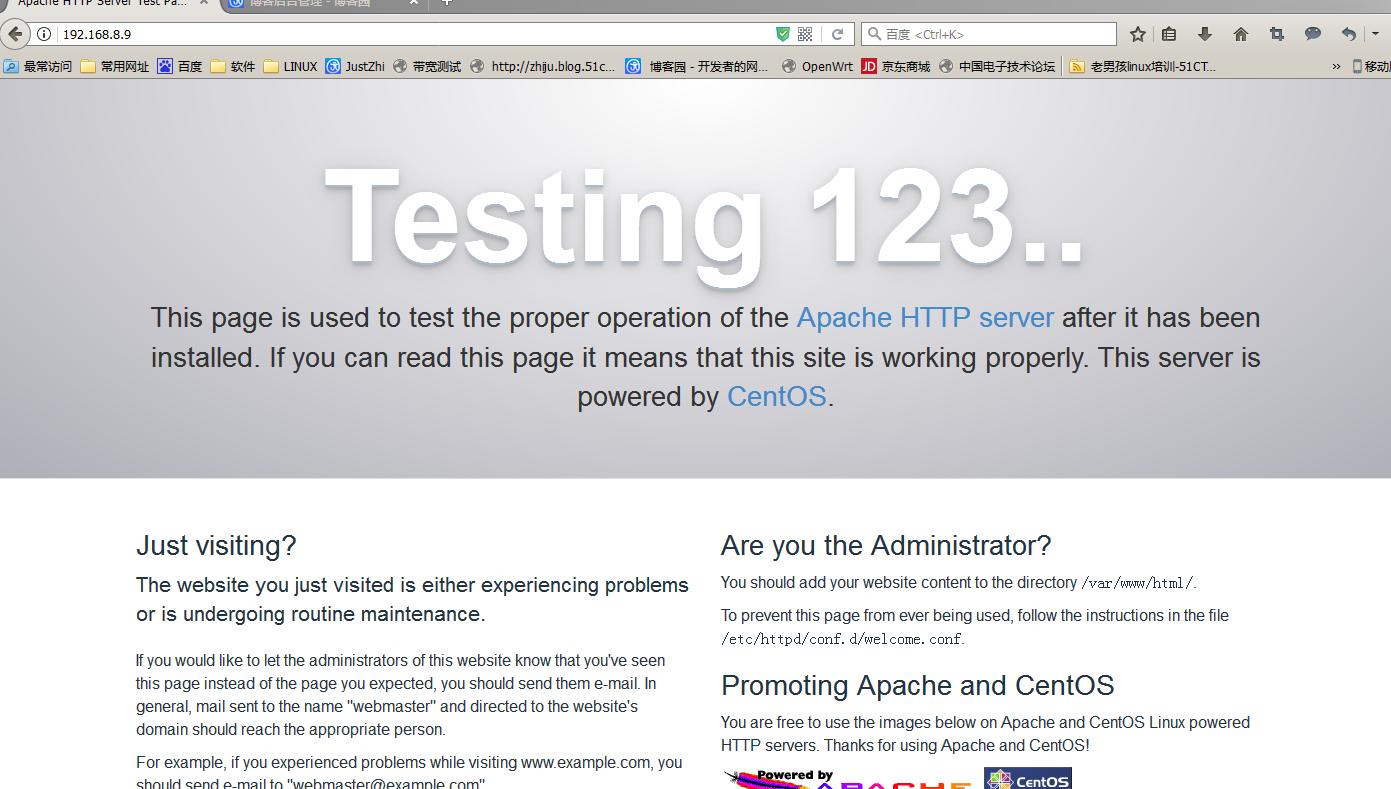
2、安装mysql
2.1安装mysql
[root@nmserver-7 ~]# yum install mariadb mariadb-server mariadb-libs mariadb-devel
root@nmserver-7 ~]# rpm -qa |grep maria
mariadb-libs-5.5.52-1.el7.i686
mariadb-5.5.52-1.el7.i686
mariadb-server-5.5.52-1.el7.i686
mariadb-devel-5.5.52-1.el7.i686
2.2 开启mysql服务,并设置开机启动,检查mysql状态

[root@nmserver-7 ~]# systemctl start mariadb
[root@nmserver-7 ~]# systemctl enable mariadb
Created symlink from /etc/systemd/system/multi-user.target.wants/mariadb.service to /usr/lib/systemd/system/mariadb.service.
[root@nmserver-7 ~]# systemctl status mariadb
● mariadb.service - MariaDB database server
Loaded: loaded (/usr/lib/systemd/system/mariadb.service; enabled; vendor preset: disabled)
Active: active (running) since 六 2017-07-22 21:19:20 CST; 21s ago
Main PID: 9603 (mysqld_safe)
CGroup: /system.slice/mariadb.service
├─9603 /bin/sh /usr/bin/mysqld_safe --basedir=/usr
└─9760 /usr/libexec/mysqld --basedir=/usr --datadir=/v... 7月 22 21:19:15 nmserver-7.test.com mariadb-prepare-db-dir[9524]: ...
7月 22 21:19:15 nmserver-7.test.com mariadb-prepare-db-dir[9524]: ...
7月 22 21:19:15 nmserver-7.test.com mariadb-prepare-db-dir[9524]: ...
7月 22 21:19:15 nmserver-7.test.com mariadb-prepare-db-dir[9524]: ...
7月 22 21:19:15 nmserver-7.test.com mariadb-prepare-db-dir[9524]: ...
7月 22 21:19:15 nmserver-7.test.com mariadb-prepare-db-dir[9524]: ...
7月 22 21:19:15 nmserver-7.test.com mariadb-prepare-db-dir[9524]: ...
7月 22 21:19:16 nmserver-7.test.com mysqld_safe[9603]: 170722 21...
7月 22 21:19:16 nmserver-7.test.com mysqld_safe[9603]: 170722 21...
7月 22 21:19:20 nmserver-7.test.com systemd[1]: Started MariaDB ...


[root@nmserver-7 ~]# netstat -tulp
Active Internet connections (only servers)
Proto Recv-Q Send-Q Local Address Foreign Address State PID/Program name
tcp 0 0 0.0.0.0:ssh 0.0.0.0:* LISTEN 1084/sshd
tcp 0 0 0.0.0.0:mysql 0.0.0.0:* LISTEN 9760/mysqld
tcp6 0 0 [::]:ssh [::]:* LISTEN 1084/sshd
tcp6 0 0 [::]:http [::]:* LISTEN 2449/httpd
udp 0 0 localhost:323 0.0.0.0:* 592/chronyd
udp6 0 0 localhost:323 [::]:* 592/chronyd

2.3 数据库安全设置

[root@nmserver-7 ~]# mysql_secure_installation NOTE: RUNNING ALL PARTS OF THIS SCRIPT IS RECOMMENDED FOR ALL MariaDB
SERVERS IN PRODUCTION USE! PLEASE READ EACH STEP CAREFULLY! In order to log into MariaDB to secure it, we'll need the current
password for the root user. If you've just installed MariaDB, and
you haven't set the root password yet, the password will be blank,
so you should just press enter here. Enter current password for root (enter for none):
OK, successfully used password, moving on... Setting the root password ensures that nobody can log into the MariaDB
root user without the proper authorisation. Set root password? [Y/n] y
New password:
Re-enter new password:
Password updated successfully!
Reloading privilege tables..
... Success! By default, a MariaDB installation has an anonymous user, allowing anyone
to log into MariaDB without having to have a user account created for
them. This is intended only for testing, and to make the installation
go a bit smoother. You should remove them before moving into a
production environment. Remove anonymous users? [Y/n] y
... Success! Normally, root should only be allowed to connect from 'localhost'. This
ensures that someone cannot guess at the root password from the network. Disallow root login remotely? [Y/n] n
... skipping. By default, MariaDB comes with a database named 'test' that anyone can
access. This is also intended only for testing, and should be removed
before moving into a production environment. Remove test database and access to it? [Y/n] y
- Dropping test database...
... Success!
- Removing privileges on test database...
... Success! Reloading the privilege tables will ensure that all changes made so far
will take effect immediately. Reload privilege tables now? [Y/n] y
... Success! Cleaning up... All done! If you've completed all of the above steps, your MariaDB
installation should now be secure. Thanks for using MariaDB!

2.4 登陆数据库测试

[root@nmserver-7 ~]# mysql -uroot -p
Enter password:
Welcome to the MariaDB monitor. Commands end with ; or \g.
Your MariaDB connection id is 11
Server version: 5.5.52-MariaDB MariaDB Server Copyright (c) 2000, 2016, Oracle, MariaDB Corporation Ab and others. Type 'help;' or '\h' for help. Type '\c' to clear the current input statement. MariaDB [(none)]> show databases;
+--------------------+
| Database |
+--------------------+
| information_schema |
| mysql |
| performance_schema |
+--------------------+
3 rows in set (0.02 sec) MariaDB [(none)]>

3、安装PHP
3.1 安装php
[root@nmserver-7 ~]# yum -y install php
[root@nmserver-7 ~]# rpm -ql php
/etc/httpd/conf.d/php.conf
/etc/httpd/conf.modules.d/10-php.conf
/usr/lib/httpd/modules/libphp5.so
/usr/share/httpd/icons/php.gif
/var/lib/php/session
3.2 将php与mysql关联起来

[root@nmserver-7 ~]# yum install php-mysql
[root@nmserver-7 ~]# rpm -ql php-mysql
/etc/php.d/mysql.ini
/etc/php.d/mysqli.ini
/etc/php.d/pdo_mysql.ini
/usr/lib/php/modules/mysql.so
/usr/lib/php/modules/mysqli.so
/usr/lib/php/modules/pdo_mysql.so

3.3 安装常用PHP模块
[root@nmserver-7 ~]# yum install -y php-gd php-ldap php-odbc php-pear php-xml php-xmlrpc php-mbstring php-snmp php-soap curl curl-devel php-bcmath
3.4 测试PHP

[root@nmserver-7 ~]# cd /var/www/html/
[root@nmserver-7 html]# ls
[root@nmserver-7 html]# pwd
/var/www/html
[root@nmserver-7 html]# vi info.php <?php
phpinfo();
?>
~
~
~
~
~
~
~
~
:wq

3.5重启apache服务器
[root@nmserver-7 html]# systemctl restart http
3.6测试PHP
在自己电脑浏览器输入 192.168.8.9/info.php,你可以看到已经安装的模块;
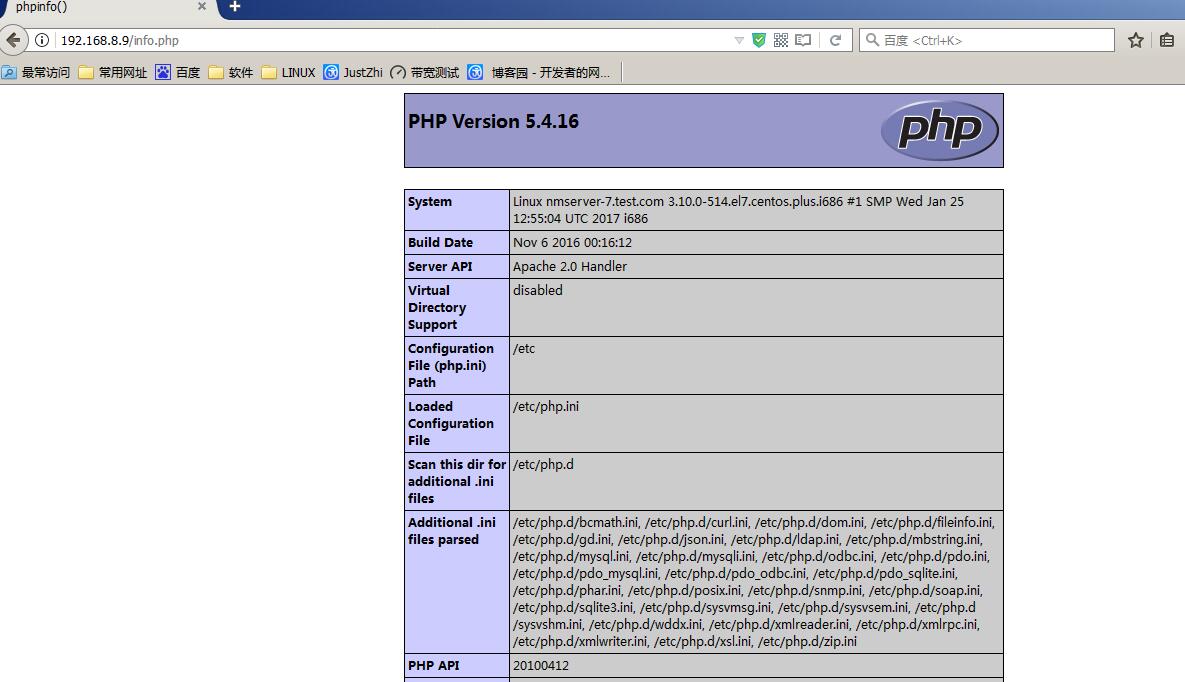
至此,CentOS7下LAMP环境搭建好了!下一步可以安装zabbix了!
centos搭建LAMP的更多相关文章
- Centos搭建 LAMP 服务器教程
搭建 LAMP 服务 搭建 MySQL 数据库 安装 MySQL 使用 yum 安装 MySQL: yum install mysql-server -y 安装完成后,启动 MySQL 服务: ser ...
- CentOS搭建LAMP环境
最近准备安装roundcube,需要先搭建一个 LAMP 运行环境,从网上搜索了一下,有不少资料.自己也按部就班安装了一遍,把过程整理了下来. LAMP 是Linux, Apache, MySQL, ...
- Centos 搭建LAMP环境
1.安装Apache yum install httpd 相关命令: systemctl start httpd.service #启动apache systemctl stop httpd.serv ...
- centos搭建lamp环境参考(根据腾讯云实验室)
1.安装MYSQL 使用 yum 安装 MySQL: yum install mysql-server -y 安装完成后,启动 MySQL 服务: service mysqld restart 设置 ...
- CentOS 搭建LNMP服务器和LAMP服务器
CentOS 搭建LNMP服务器 方法一:yum安装 1.更新YUM源 wget http://www.atomicorp.com/installers/atomic #下载atomic自动更新Y ...
- CentOS下搭建LAMP环境详解
前言:在这里将介绍如何在CentOS下搭建LAMP环境(全部使用源码编译安装),用于web服务器开发. •LAMP: Linux + Apache + PHP + Mysql. •系统: CentOS ...
- 转载自php100中文网 centos下lamp 环境搭建
学习PHP脚本编程语言之前,必须先搭建并熟悉开发环境,开发环境有很多种,例如LAMP.WAMP.MAMP等.这里我介绍一下LAMP环境的搭建,即Linux.Apache.MySQL.PHP环境. 一. ...
- CentOS 7 yum搭建 LAMP
CentOS 7 搭建LAMP环境 1. Apache 安装 Apache 的软件包名称叫做httpd,因此安装Apache,使用以下命令 [root@localhost ~]# yum -y ins ...
- CentOS 7搭建LAMP环境(一)
CentOS是Linux发行版之一,它是来自于Red Hat Enterprise Linux依照开放源代码规定释出的源代码所编译而成.由于出自同样的源代码,因此有些要求高度稳定性的服务器以CentO ...
随机推荐
- LeetCode 90. 子集 II(Subsets II)
题目描述 给定一个可能包含重复元素的整数数组 nums,返回该数组所有可能的子集(幂集). 说明:解集不能包含重复的子集. 示例: 输入: [1,2,2] 输出: [ [2], [1], [1,2,2 ...
- 批量删除.svn文件夹、.svn文件
使用svn进行版本控制,每个文件夹下都有.svn文件夹,有些项目在脱离svn版本控制之后,想删除项目中所有的.svn文件夹,可用下面的方法进行快速删除: 1.打开要删除.svn文件的最外层文件夹, ...
- Selenium chromeDriver 下载地址
http://chromedriver.storage.googleapis.com/ http://npm.taobao.org/mirrors/chromedriver/
- Orcal数据类型总结
一.Oracle中的varchar2类型 我们在Oracle数据库存储的字符数据一般是用VARCHAR2.VARCHAR2既分PL/SQL Data Types中的变量类型,也分Oracle Data ...
- NGUI中UILabel使用url标签的一个bug
在NGUI里,UILabel控件可以支持一些简单功能的标签,使文本显示更丰富及实现类似超链接的功能.但是在使用的时候发现了NGUI3.5.9版本里存在着一个bug.不过还好修复这个bug也很简单. 在 ...
- ORA-02291: 违反完整约束条件 - 未找到父项关键字问题解决
ORA-02291: 违反完整约束条件 - 未找到父项关键字问题解决 总体说说可能出现的原因: 情况场景: 表A中有个字段是外键,关联了表B中的某字段,再往表A插入数据时,会出现这种情况. 可能原因: ...
- maven pom.xml基本设置
<project xmlns="http://maven.apache.org/POM/4.0.0" xmlns:xsi="http://www.w3.org/20 ...
- 恒生投资交易系统性O3性能测量
--每秒交易所成交量select b.tps, b.l_business_time from (select count(*) as tps, a.l_business_time from trade ...
- centos 7.3镜像制作
1.在KVM环境上准备虚拟机磁盘 [root@localhost ~]# qemu-img create -f qcow2 -o size=50G /opt/CentOS-7-1511-x86_64_ ...
- P1820 【寻找AP数】
超级题目链接 这题程序实现其实并不难,难的是数学的思想及证明,这在真正的比赛考场上其实是不容易想到的 去年的年赛题目也是在往更难的数学思想上靠拢,并不是一味的编程,需要一定的数学基础 这个..数学性质 ...
