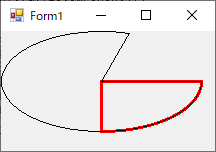戏说 .NET GDI+系列学习教程(二、Graphics类的方法)
一、DrawBezier 画立体的贝尔塞曲线
private void frmGraphics_Paint(object sender, PaintEventArgs e)
{
Graphics g = this.CreateGraphics();// e.Graphics; Pen blackPen = new Pen(Color.Red, ); //从第一个点到第四个点绘制贝塞尔曲线。 第二个和第三个点是确定曲线的形状的控制点。
Point start = new Point(, );
Point control1 = new Point(, );
Point control2 = new Point(, );
Point end = new Point(, ); //画立体的贝尔塞曲线.
//DrawBezier有多种重载这里就不一一说明了
g.DrawBezier(blackPen, start, control1, control2, end);
}
效果图:
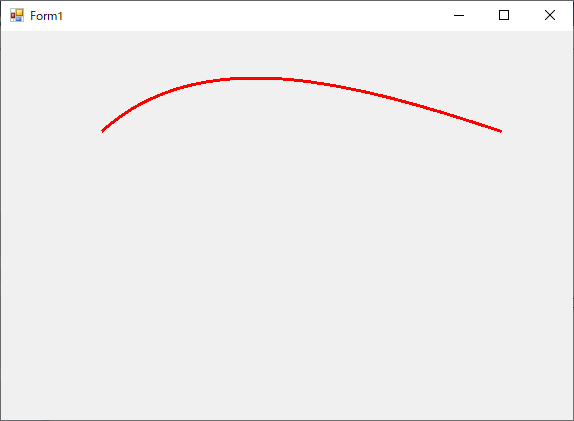
二、DrawArc 画弧
private void frmGraphics_Paint(object sender, PaintEventArgs e)
{
Graphics g = this.CreateGraphics();// e.Graphics; Pen p = new Pen(Color.Black, ); // 定义矩形,用于确定弧线的边界,顾名思义就是在一个定义好的矩形中画画线
// 现在创建的是一个正方形(正方形画圆,长方形画椭圆)
Rectangle rect = new Rectangle(, , , ); // 从 x 轴到弧线的起始点沿顺时针方向度量的角(以度为单位)
float startAngle = 45.0F;
// 从 startAngle 参数到弧线的结束点沿顺时针方向度量的角(以度为单位)
float sweepAngle = 180.0F;
// 画矩形
g.DrawRectangle(p, rect);
// 画弧.
g.DrawArc(p, rect, startAngle, sweepAngle); p = new Pen(Color.Red, ); // 定义矩形,用于确定弧线的边界,顾名思义就是在一个定义好的矩形中画画线
// 现在创建的是一个长方形(正方形画圆,长方形画椭圆)
rect = new Rectangle(, , , ); // 从 x 轴到弧线的起始点沿顺时针方向度量的角(以度为单位)
startAngle = 45.0F;
// 从 startAngle 参数到弧线的结束点沿顺时针方向度量的角(以度为单位)
sweepAngle = 180.0F;
// 画矩形
g.DrawRectangle(p, rect);
// 画弧.
g.DrawArc(p, rect, startAngle, sweepAngle);
}
效果图:
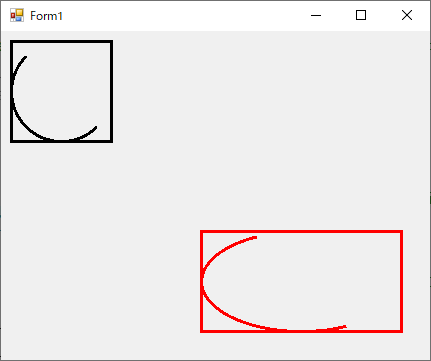
三、DrawClosedCurve 画闭合曲线
private void frmGraphics_Paint(object sender, PaintEventArgs e)
{
Graphics g = this.CreateGraphics();// e.Graphics; //DrawClosedCurve 画闭合曲线
Pen redPen = new Pen(Color.Red, );
Pen greenPen = new Pen(Color.Green, ); // 创建七个点来定义一条曲线.
Point point1 = new Point(, );
Point point2 = new Point(, );
Point point3 = new Point(, );
Point point4 = new Point(, );
Point point5 = new Point(, );
Point point6 = new Point(, );
Point point7 = new Point(, );
Point[] curvePoints =
{
point1,
point2,
point3,
point4,
point5,
point6,
point7
}; // 画线.
e.Graphics.DrawLines(redPen, curvePoints); // 画闭合曲线
e.Graphics.DrawClosedCurve(greenPen, curvePoints);
}
效果图:
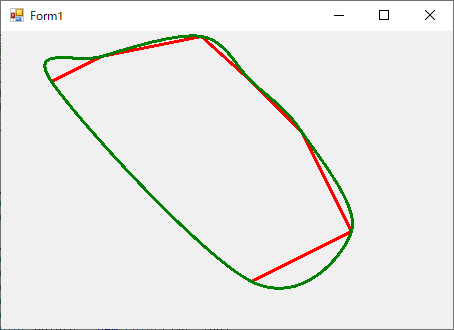
四、DrawCurve 画曲线
private void frmGraphics_Paint(object sender, PaintEventArgs e)
{
Graphics g = this.CreateGraphics();// e.Graphics; // Create pens.
Pen redPen = new Pen(Color.Red, );
Pen greenPen = new Pen(Color.Green, ); // Create points that define curve.
Point point1 = new Point(, );
Point point2 = new Point(, );
Point point3 = new Point(, );
Point point4 = new Point(, );
Point point5 = new Point(, );
Point point6 = new Point(, );
Point point7 = new Point(, );
Point[] curvePoints = { point1, point2, point3, point4, point5, point6, point7 }; // Draw lines between original points to screen.
e.Graphics.DrawLines(redPen, curvePoints); // Draw curve to screen.
e.Graphics.DrawCurve(greenPen, curvePoints);
}
效果图:
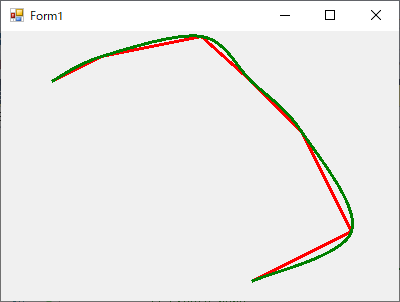
五、DrawEllipse 画椭圆
private void frmGraphics_Paint(object sender, PaintEventArgs e)
{
Graphics g = this.CreateGraphics();// e.Graphics; // Create pen.
Pen blackPen = new Pen(Color.Black, ); // 创建矩形,定义椭圆边界值
Rectangle rect = new Rectangle(, , , ); // 绘制椭圆
e.Graphics.DrawEllipse(blackPen, rect);
}
效果图:
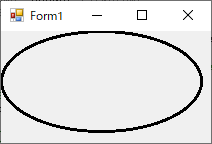
六、DrawImage 画图像
private void frmGraphics_Paint(object sender, PaintEventArgs e)
{
Pen p = new Pen(Color.Red);
// 创建Image对象
Image newImage = Image.FromFile(@"E:\Test\Test\GDI_Demo\images\DrawBackgroundImage.png"); // 创建图像左上角的坐标
float x = 100.0F;
float y = 100.0F; // 定义矩形的位置(这个和Graphics对象的方法有关)和大小
// public RectangleF (float x, float y, float width, float height);
// x,y 矩形左上角坐标
RectangleF srcRect = new RectangleF(50.0F, 50.0F, 150.0F, 150.0F);
// 单位:像素
GraphicsUnit units = GraphicsUnit.Pixel; // 矩形左上角坐标,是参照Form窗体的
e.Graphics.DrawRectangle(p, 50.0F, 50.0F, 150.0F, 150.0F);
// 将图像绘制到屏幕上
// 矩形左上角坐标,是参照Image对象的
e.Graphics.DrawImage(newImage, x, y, srcRect, units);
}
效果图:
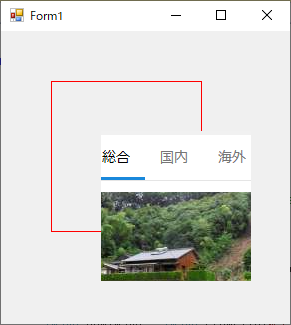
说明:
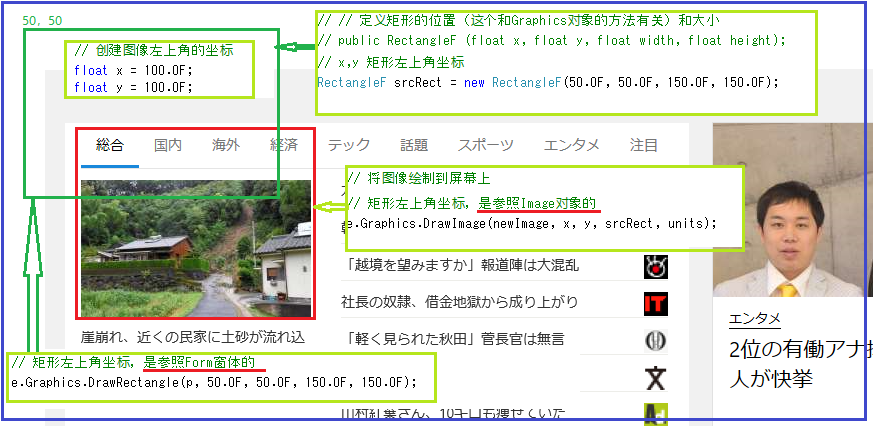
七、DrawLine 画线
private void frmGraphics_Paint(object sender, PaintEventArgs e)
{
Pen p = new Pen(Color.Red);
//起点坐标
Point point1 = new Point(, );
//终点坐标
Point point2 = new Point(, ); // 绘制直线
e.Graphics.DrawLine(p, point1, point2);
}
效果图:
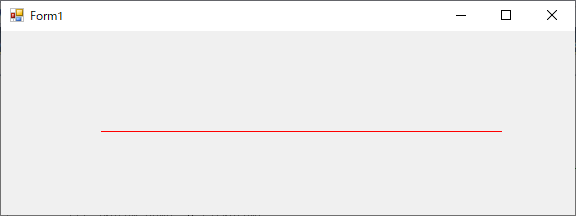
private void frmGraphics_Paint(object sender, PaintEventArgs e)
{
Pen p = new Pen(Color.Red);
Point[] points =
{
new Point(, ),
new Point(, ),
new Point(, ),
new Point(, )
}; //Draw lines to screen.
e.Graphics.DrawLines(p, points);
}
效果图:

八、DrawPath 通过路径画线和曲线
private void frmGraphics_Paint(object sender, PaintEventArgs e)
{
Pen p = new Pen(Color.Red);
// 创建图形路径对象,并向它添加一个椭圆
GraphicsPath graphPath = new GraphicsPath();
graphPath.AddEllipse(, , , );
// 绘制图形路径
e.Graphics.DrawPath(p, graphPath);
}
效果图:
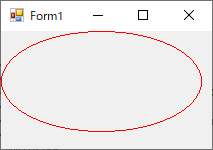
九、DrawPie 画饼形
private void frmGraphics_Paint(object sender, PaintEventArgs e)
{
Pen p = new Pen(Color.Red);
// 绘制一个扇形,该形状由一个坐标对、宽度、高度以及两条射线所指定的椭圆定义
float x = 0.0F;
float y = 0.0F;
float width = 200.0F;
float height = 100.0F; // Create start and sweep angles.
float startAngle = 0.0F;
float sweepAngle = 90.0F; // Draw pie to screen.
e.Graphics.DrawPie(p, x, y, width, height, startAngle, sweepAngle);
}
效果图 |
说明图 |
|
|
|
十、DrawPolygon 画多边形
private void frmGraphics_Paint(object sender, PaintEventArgs e)
{
Pen p = new Pen(Color.Red,);
// Create points that define polygon.
PointF point1 = new PointF(50.0F, 50.0F);
PointF point2 = new PointF(100.0F, 25.0F);
PointF point3 = new PointF(200.0F, 5.0F);
PointF point4 = new PointF(250.0F, 50.0F);
PointF point5 = new PointF(300.0F, 100.0F);
PointF point6 = new PointF(350.0F, 200.0F);
PointF point7 = new PointF(250.0F, 250.0F);
PointF[] curvePoints =
{
point1,
point2,
point3,
point4,
point5,
point6,
point7
}; // Draw polygon curve to screen.
e.Graphics.DrawPolygon(p, curvePoints);
}
效果图:

十一、DrawRectangle 画矩形
private void frmGraphics_Paint(object sender, PaintEventArgs e)
{
Pen p = new Pen(Color.Red,);
// Create rectangle.
Rectangle rect = new Rectangle(, , , ); // Draw rectangle to screen.
e.Graphics.DrawRectangle(p, rect);
}
效果图:
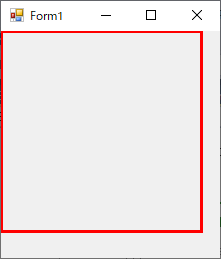
十二、DrawString 绘制文字
private void frmGraphics_Paint(object sender, PaintEventArgs e)
{
// 定义绘制文字
String drawString = "Sample Text"; // 定义字体
Font drawFont = new Font("Arial", );
// 定义单色画笔,墨要使用刷子(可以理解为毛笔)才能作画
// 所以刷子就有以下几种
// SolidBrush : 单色画笔
// TextureBrush : 纹理画笔(使用图像来填充形状的内部)
// HatchBrush : 用阴影样式、前景色和背景色定义矩形画笔
// LinearGradientBrush : 线性渐变
// PathGradientBrush : 通过渐变填充 GraphicsPath 对象
SolidBrush drawBrush = new SolidBrush(Color.Black); // Create point for upper-left corner of drawing.
float x = 150.0F;
float y = 50.0F; // 绘制文本的格式化特性(如行距和对齐方式)
StringFormat drawFormat = new StringFormat();
drawFormat.FormatFlags = StringFormatFlags.DirectionVertical; // Draw string to screen.
e.Graphics.DrawString(drawString, drawFont, drawBrush, x, y, drawFormat);
}
效果图:
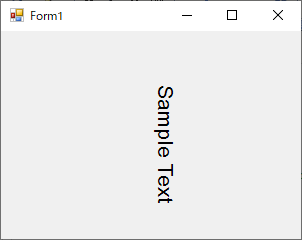
十三、FillEllipse 填充椭圆
private void frmGraphics_Paint(object sender, PaintEventArgs e)
{
// 定义单色画笔,墨要使用刷子(可以理解为毛笔)才能作画
// 所以刷子就有以下几种
// SolidBrush : 单色画笔
// TextureBrush : 纹理画笔(使用图像来填充形状的内部)
// HatchBrush : 用阴影样式、前景色和背景色定义矩形画笔
// LinearGradientBrush : 线性渐变
// PathGradientBrush : 通过渐变填充 GraphicsPath 对象
SolidBrush redBrush = new SolidBrush(Color.Red); // Create location and size of ellipse.
int x = ;
int y = ;
int width = ;
int height = ; // 填充边框所定义的椭圆的内部
e.Graphics.FillEllipse(redBrush, x, y, width, height);
}
效果图:
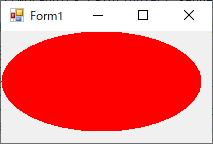
十四、FillPath 填充路径
private void frmGraphics_Paint(object sender, PaintEventArgs e)
{
// 定义单色画笔,墨要使用刷子(可以理解为毛笔)才能作画
// 所以刷子就有以下几种
// SolidBrush : 单色画笔
// TextureBrush : 纹理画笔(使用图像来填充形状的内部)
// HatchBrush : 用阴影样式、前景色和背景色定义矩形画笔
// LinearGradientBrush : 线性渐变
// PathGradientBrush : 通过渐变填充 GraphicsPath 对象 //SolidBrush redBrush = new SolidBrush(Color.Red); Bitmap image1 = (Bitmap)Image.FromFile(@"E:\Test\Test\GDI_Demo\images\TextureImage.png", true); TextureBrush texture = new TextureBrush(image1);
texture.WrapMode = System.Drawing.Drawing2D.WrapMode.Tile; // 创建图形路径对象
GraphicsPath graphPath = new GraphicsPath();
//向图形路径添加一个椭圆。
graphPath.AddEllipse(, , , ); // 填充 GraphicsPath
e.Graphics.FillPath(texture, graphPath);
}
效果图:
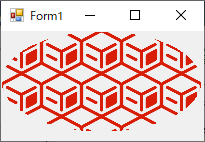
十五、FillPie 填充饼图
private void frmGraphics_Paint(object sender, PaintEventArgs e)
{
// 定义单色画笔,墨要使用刷子(可以理解为毛笔)才能作画
// 所以刷子就有以下几种
// SolidBrush : 单色画笔
// TextureBrush : 纹理画笔(使用图像来填充形状的内部)
// HatchBrush : 用阴影样式、前景色和背景色定义矩形画笔
// LinearGradientBrush : 线性渐变
// PathGradientBrush : 通过渐变填充 GraphicsPath 对象 //SolidBrush redBrush = new SolidBrush(Color.Red); // HatchStyle.Horizontal => 水平线, Color.Red => 红色水平线,背景色:Color.FromArgb(255, 128, 255, 255)
HatchBrush hBrush = new HatchBrush(HatchStyle.Horizontal, Color.Red, Color.FromArgb(, , , )); Rectangle rect = new Rectangle(, , , );
// Create start and sweep angles.
float startAngle = 0.0F;
float sweepAngle = 45.0F; // Fill pie to screen.
e.Graphics.FillPie(hBrush, rect, startAngle, sweepAngle);
}
效果图:

十六、FillPolygon 填充多边形
private void frmGraphics_Paint(object sender, PaintEventArgs e)
{
// 定义单色画笔,墨要使用刷子(可以理解为毛笔)才能作画
// 所以刷子就有以下几种
// SolidBrush : 单色画笔
// TextureBrush : 纹理画笔(使用图像来填充形状的内部)
// HatchBrush : 用阴影样式、前景色和背景色定义矩形画笔
// LinearGradientBrush : 线性渐变
// PathGradientBrush : 通过渐变填充 GraphicsPath 对象 //SolidBrush redBrush = new SolidBrush(Color.Red); //坐标相对填充对象
LinearGradientBrush linGrBrush = new LinearGradientBrush(new Point(, ), new Point(, ),
Color.FromArgb(, , , ), // Opaque red
Color.FromArgb(, , , )); // Opaque blue Pen pen = new Pen(linGrBrush,); e.Graphics.DrawLine(pen, , , , ); // Create points that define polygon.
Point point1 = new Point(, );
Point point2 = new Point(, );
Point point3 = new Point(, );
Point point4 = new Point(, );
Point point5 = new Point(, );
Point point6 = new Point(, );
Point point7 = new Point(, );
Point[] curvePoints = { point1, point2, point3, point4, point5, point6, point7 }; // Draw polygon to screen.
e.Graphics.FillPolygon(linGrBrush, curvePoints);
}
效果图:

十七、FillRectangle 填充矩形
private void frmGraphics_Paint(object sender, PaintEventArgs e)
{
// 定义单色画笔,墨要使用刷子(可以理解为毛笔)才能作画
// 所以刷子就有以下几种
// SolidBrush : 单色画笔
// TextureBrush : 纹理画笔(使用图像来填充形状的内部)
// HatchBrush : 用阴影样式、前景色和背景色定义矩形画笔
// LinearGradientBrush : 线性渐变
// PathGradientBrush : 通过渐变填充 GraphicsPath 对象 SolidBrush redBrush = new SolidBrush(Color.Red);
Rectangle rect = new Rectangle(, , , );
e.Graphics.FillRectangle(redBrush, rect);
}
效果图:
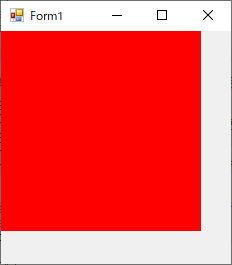
十八、FillRectangles 填充矩形组
private void frmGraphics_Paint(object sender, PaintEventArgs e)
{
// 定义单色画笔,墨要使用刷子(可以理解为毛笔)才能作画
// 所以刷子就有以下几种
// SolidBrush : 单色画笔
// TextureBrush : 纹理画笔(使用图像来填充形状的内部)
// HatchBrush : 用阴影样式、前景色和背景色定义矩形画笔
// LinearGradientBrush : 线性渐变
// PathGradientBrush : 通过渐变填充 GraphicsPath 对象 //SolidBrush redBrush = new SolidBrush(Color.Red);
SolidBrush blueBrush = new SolidBrush(Color.Blue); RectangleF[] rects = { new RectangleF(0.0F, 0.0F, 100.0F, 200.0F),
new RectangleF(100.0F, 200.0F, 250.0F, 50.0F),
new RectangleF(300.0F, 0.0F, 50.0F, 100.0F) }; e.Graphics.FillRectangles(blueBrush, rects);
}
效果图:
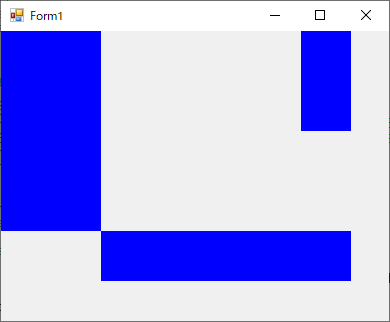
十九、FillRegion 填充区域
private void frmGraphics_Paint(object sender, PaintEventArgs e)
{
// 定义单色画笔,墨要使用刷子(可以理解为毛笔)才能作画
// 所以刷子就有以下几种
// SolidBrush : 单色画笔
// TextureBrush : 纹理画笔(使用图像来填充形状的内部)
// HatchBrush : 用阴影样式、前景色和背景色定义矩形画笔
// LinearGradientBrush : 线性渐变
// PathGradientBrush : 通过渐变填充 GraphicsPath 对象 Graphics g = e.Graphics;
// 创建矩形,为定义Region对象的填充区域
Rectangle regionRect = new Rectangle(, , , );
Pen pen1 = new Pen(Color.Black);
//为看出效果
g.DrawRectangle(pen1, regionRect); // 创建第二个矩形,主要用于区域交集填充
RectangleF unionRect = new RectangleF(, , , );//第2个矩形
pen1.Color = Color.Red;
//为看出效果
g.DrawEllipse(pen1, unionRect);//画椭圆 GraphicsPath myPath = new GraphicsPath();
myPath.AddEllipse(unionRect); // 创建Region对象的填充区域
Region myRegion = new Region(regionRect); //两个区域的交集被填充
myRegion.Intersect(myPath); SolidBrush blueBrush = new SolidBrush(Color.Blue);
// 填充
e.Graphics.FillRegion(blueBrush, myRegion); //=================Complement==================
regionRect = new Rectangle(, , , );
pen1 = new Pen(Color.Black);
//为看出效果
g.DrawRectangle(pen1, regionRect); // 创建第二个矩形
unionRect = new RectangleF(, , , );
pen1.Color = Color.Red;
g.DrawEllipse(pen1, unionRect);//画椭圆 myPath = new GraphicsPath();
myPath.AddEllipse(unionRect); myRegion = new Region(regionRect);
// myPath 无交集的区域被填充
myRegion.Complement(myPath); // 填充
e.Graphics.FillRegion(blueBrush, myRegion); //=================Exclude================== regionRect = new Rectangle(, , , );
pen1 = new Pen(Color.Black);
//为看出效果
g.DrawRectangle(pen1, regionRect); // 创建第二个矩形
unionRect = new RectangleF(, , , );
pen1.Color = Color.Red;
g.DrawEllipse(pen1, unionRect);//画椭圆 myPath = new GraphicsPath();
myPath.AddEllipse(unionRect); myRegion = new Region(regionRect); // myRegion 无交集的区域被填充
myRegion.Exclude(myPath); // 填充
e.Graphics.FillRegion(blueBrush, myRegion); //=================Union================== regionRect = new Rectangle(, , , );
pen1 = new Pen(Color.Black);
//为看出效果
g.DrawRectangle(pen1, regionRect); // 创建第二个矩形
unionRect = new RectangleF(, , , );
pen1.Color = Color.Red;
g.DrawEllipse(pen1, unionRect);//画椭圆 myPath = new GraphicsPath();
myPath.AddEllipse(unionRect); myRegion = new Region(regionRect); // 两个区域被填充
myRegion.Union(myPath); // 填充
e.Graphics.FillRegion(blueBrush, myRegion); //=================Xor================== regionRect = new Rectangle(, , , );
pen1 = new Pen(Color.Black);
//为看出效果
g.DrawRectangle(pen1, regionRect); // 创建第二个矩形
unionRect = new RectangleF(, , , );
pen1.Color = Color.Red;
g.DrawEllipse(pen1, unionRect);//画椭圆 myPath = new GraphicsPath();
myPath.AddEllipse(unionRect); myRegion = new Region(regionRect); // 交集以外区域被填充
myRegion.Xor(myPath); // 填充
e.Graphics.FillRegion(blueBrush, myRegion);
}
效果图:
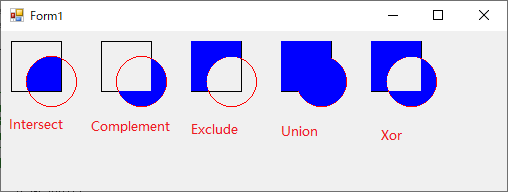
戏说 .NET GDI+系列学习教程(二、Graphics类的方法)的更多相关文章
- 戏说 .NET GDI+系列学习教程(一、Graphics类--纸)
Graphics类(纸) Graphics类封装一个GDI+绘图图面,提供将对象绘制到显示设备的方法,Graphics与特定的设备上下文关联. 画图方法都被包括在Graphics类中,在画任何对象时, ...
- 戏说 .NET GDI+系列学习教程(三、Graphics类的应用_验证码扩展)
从别人那拷贝的 #region 定义和初始化配置字段 //用户存取验证码字符串 public string validationCode = String.Empty; //生成的验证码字符串 pub ...
- 戏说 .NET GDI+系列学习教程(三、Graphics类的应用_验证码)
关于Graphics也有了基本了解下面想说的的是学这个东东干什么呢,到底如何应用目前常见应用1.验证码(参照网上的)2.打印排版(会提到关于条形码大小设置)3.自定义控件 一.验证码 class Va ...
- 戏说 .NET GDI+系列学习教程(三、Graphics类的应用_自定义控件--主要用于画面拖拽效果)
如题,需求:在某个图片上用户可以手动指定位置. 如下: 中心思想:仿照Visual Studio工具中的控件的做法 如何仿照呢? 1.自定义的控件类继承System.Windows.Forms.Con ...
- 戏说 .NET GDI+系列学习教程(三、Graphics类的应用_打印收银小票)
#region 打印 /// <summary> /// 打印字符串内容 /// </summary> /// <returns></returns> ...
- 戏说 .NET GDI+系列学习教程(三、Graphics类的方法的总结)
- VB6 GDI+ 入门教程[7] Graphics 其他内容
http://vistaswx.com/blog/article/category/tutorial/page/2 VB6 GDI+ 入门教程[7] Graphics 其他内容 2009 年 9 月 ...
- java 基础二 Graphics类
一.处理图形 1.画直线 void drawLine (int startx , int starty , int endx , int endy) 参数列表:直线开始的横坐标.纵坐标,直线结束的横坐 ...
- Java多线程系列二——Thread类的方法
Thread实现Runnable接口并实现了大量实用的方法 public static native void yield(); 此方法释放CPU,但并不释放已获得的锁,其它就绪的线程将可能得到执行机 ...
随机推荐
- Centos6.6部署Redis集群
Centos6.6部署Redis集群 1环境准备 1环境安装redis 1安装ruby 2配置redis主从环境 3部署redis sentinel服务器 5集群使用 13当前集群环境说明 13测试功 ...
- Arrays(二),对封装的数组进行增删改查操作
(一)添加元素 对任意位置添加元素 /** * 向数组中添加元素 * @param e 元素e * @param index 插入元素的在数组中的位置 * @return 添加结果 */ public ...
- linux下lamp.sh一键配置lamp环境流程
linux下lamp.sh一键配置lamp环境流程 一.总结 一句话总结: 2.将网站从github上clone到/data/www/网站域名/ 3.更改网站目录权限:chown -R apache: ...
- Gym 102021D : Down the Pyramid(思维)
Do you like number pyramids? Given a number sequence that represents the base, you are usually suppo ...
- 201⑨湘潭邀请赛 Chika and Friendly Pairs(HDU6534)
原题链接:http://acm.hdu.edu.cn/showproblem.php?pid=6534 题意: 给你一个数组,对于第i个数来说,如果存在一个位置j,使得j>i并且a[j]-k&l ...
- activiti7查询当前用户任务列表
package com.zcc.acvitivi; import org.activiti.engine.ProcessEngine;import org.activiti.engine.Proces ...
- linux替换rm命令,防止误删
1. 在/home/username/ 目录下新建一个目录,命名为:.trash 2.. 在/home/username/tools/目录下,新建一个shell文件,命名为: remove.sh #! ...
- 牛客练习赛53 C 富豪凯匹配串
思路: bitset的简单题,不幸的是当时的我并不知道bitset, C++的 bitset 在 bitset 头文件中,它是一种类似数组的结构,它的每一个元素只能是0或1,每个元素仅用1bit空间, ...
- mysql在插入数据前判断是否存在数据
记录一次mysql插入数据的操作,要先判断表中是否存在对应的值. 以往我们的操作都是先select,再insert,今天给大家分享另一种操作,一条sql语句来实现: inset into user(u ...
- json数据扁平化处理
json数据扁平化处理 /* * name:json数组拉平处理 * data:json对象或者数组 * k:前面开始可传空 */ function expandJsonTool(data, k) { ...