使用VS Code开发AngularJS 2 第一个应用程序
使用VS Code开发AngularJS 2 第一个应用程序
目录
运行环境
运行环境:
Windows 10
Node 6.7.0

npm 3.10.8
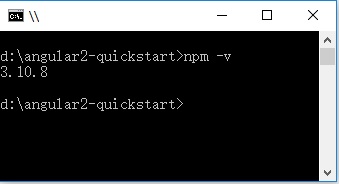
TypeScript 2.0.3
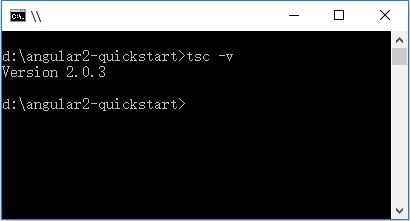
创建项目
- 1、创建文件夹:angular2-quickstart,启动VS Code,打开刚创建的文件夹:angular2-quickstart。
- 2、在根文件夹(angular2-quickstart)下,创建package.json文件:
{
"name": "angular-quickstart",
"version": "1.0.0",
"scripts": {
"start": "tsc && concurrently \"tsc -w\" \"lite-server\" ",
"lite": "lite-server",
"postinstall": "typings install",
"tsc": "tsc",
"tsc:w": "tsc -w",
"typings": "typings"
},
"license": "ISC",
"dependencies": {
"@angular/common": "~2.0.2",
"@angular/compiler": "~2.0.2",
"@angular/core": "~2.0.2",
"@angular/forms": "~2.0.2",
"@angular/http": "~2.0.2",
"@angular/platform-browser": "~2.0.2",
"@angular/platform-browser-dynamic": "~2.0.2",
"@angular/router": "~3.0.2",
"@angular/upgrade": "~2.0.2",
"angular-in-memory-web-api": "~0.1.5",
"bootstrap": "^3.3.7",
"core-js": "^2.4.1",
"reflect-metadata": "^0.1.8",
"rxjs": "5.0.0-beta.12",
"systemjs": "0.19.39",
"zone.js": "^0.6.25"
},
"devDependencies": {
"concurrently": "^3.1.0",
"lite-server": "^2.2.2",
"typescript": "^2.0.3",
"typings": "^1.4.0"
}
}
- 3、在根文件夹(angular2-quickstart)下,创建tsconfig.json文件:
{
"compilerOptions": {
"target": "es5",
"module": "commonjs",
"moduleResolution": "node",
"sourceMap": true,
"emitDecoratorMetadata": true,
"experimentalDecorators": true,
"removeComments": false,
"noImplicitAny": false
}
}
- 4、在根文件夹(angular2-quickstart)下,创建typings.json文件:
{
"globalDependencies": {
"core-js": "registry:dt/core-js#0.0.0+20160725163759",
"jasmine": "registry:dt/jasmine#2.2.0+20160621224255",
"node": "registry:dt/node#6.0.0+20160909174046"
}
}
- 5、在根文件夹(angular2-quickstart)下,创建systemjs.config.js(JavaScript脚本)文件:
/**
* System configuration for Angular samples
* Adjust as necessary for your application needs.
*/
(function(global) {
System.config({
paths: {
// paths serve as alias
'npm:': 'node_modules/'
},
// map tells the System loader where to look for things
map: {
// our app is within the app folder
app: 'app',
// angular bundles
'@angular/core': 'npm:@angular/core/bundles/core.umd.js',
'@angular/common': 'npm:@angular/common/bundles/common.umd.js',
'@angular/compiler': 'npm:@angular/compiler/bundles/compiler.umd.js',
'@angular/platform-browser': 'npm:@angular/platform-browser/bundles/platform-browser.umd.js',
'@angular/platform-browser-dynamic': 'npm:@angular/platform-browser-dynamic/bundles/platform-browser-dynamic.umd.js',
'@angular/http': 'npm:@angular/http/bundles/http.umd.js',
'@angular/router': 'npm:@angular/router/bundles/router.umd.js',
'@angular/forms': 'npm:@angular/forms/bundles/forms.umd.js',
// other libraries
'rxjs': 'npm:rxjs',
'angular-in-memory-web-api': 'npm:angular-in-memory-web-api',
},
// packages tells the System loader how to load when no filename and/or no extension
packages: {
app: {
main: './main.js',
defaultExtension: 'js'
},
rxjs: {
defaultExtension: 'js'
},
'angular-in-memory-web-api': {
main: './index.js',
defaultExtension: 'js'
}
}
});
})(this);
文件结构:
|_ angular2-quickstart
|_ app
| |_ app.component.ts
| |_ main.ts
|_ node_modules ...
|_ typings ...
|_ index.html
|_ package.json
|_ tsconfig.json
|_ typings.json
安装依赖包(最关键一步)
- 使用 npm 命令来安装 package.json 中列出的依赖包。在命令行 cmd 窗口,输入:cd angular2-quickstart,进入angular2-quickstar文件夹下,输入下列命令:
npm install
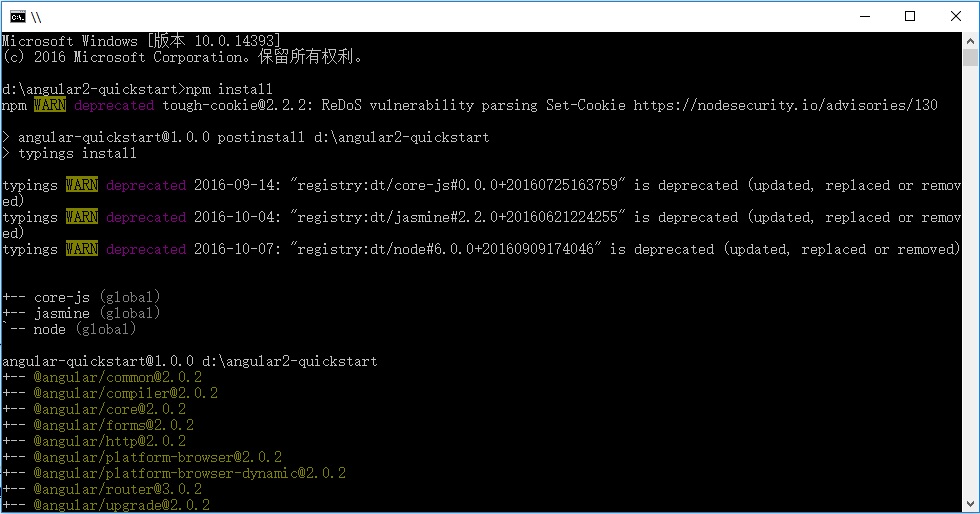
创建TypeScript应用程序
- 1、在VS Code中,在根文件夹(angular2-quickstart)下,创建app子文件夹。
- 2、在子app文件夹下,创建TypeScript文件app.module.ts:
import { NgModule } from '@angular/core';
import { BrowserModule } from '@angular/platform-browser';
import { AppComponent } from './app.component';
@NgModule({
imports: [ BrowserModule ],
declarations: [ AppComponent ],
bootstrap: [ AppComponent ]
})
export class AppModule { }
- 3、在子app文件夹下,创建TypeScript文件app.component.ts:
import { Component } from '@angular/core';
@Component({
selector: 'my-app',
template: '<h1>我的第一个 AngularJS 2 应用程序</h1>'
})
export class AppComponent { }
- 4、在子app文件夹下,创建TypeScript文件main.ts:
import { platformBrowserDynamic } from '@angular/platform-browser-dynamic';
import { AppModule } from './app.module';
const platform = platformBrowserDynamic();
platform.bootstrapModule(AppModule);
- 5、在根文件夹(angular2-quickstart)下,创建html文件index.html:
<html>
<head>
<title>Angular QuickStart</title>
<meta charset="UTF-8">
<meta name="viewport" content="width=device-width, initial-scale=1">
<link rel="stylesheet" href="styles.css">
<!-- 1. Load libraries -->
<!-- Polyfill(s) for older browsers -->
<script src="node_modules/core-js/client/shim.min.js"></script>
<script src="node_modules/zone.js/dist/zone.js"></script>
<script src="node_modules/reflect-metadata/Reflect.js"></script>
<script src="node_modules/systemjs/dist/system.src.js"></script>
<!-- 2. Configure SystemJS -->
<script src="systemjs.config.js"></script>
<script>
System.import('app').catch(function(err) {
console.error(err);
});
</script>
</head>
<!-- 3. Display the application -->
<body>
<my-app>Loading...</my-app>
</body>
</html>
- 6、在根文件夹(angular2-quickstart)下,创建css文件styles.css:
/* Master Styles */
h1 {
color: #369;
font-family: Arial, Helvetica, sans-serif;
font-size: 250%;
}
h2,
h3 {
color: #444;
font-family: Arial, Helvetica, sans-serif;
font-weight: lighter;
}
body {
margin: 2em;
}
配置应用程序
- 1、在VS Code中,在根文件夹(angular2-quickstart)下,创建.vscode子文件夹。
- 2、在.vscode子文件夹下,创建settings.json文件:
// 将设置放入此文件中以覆盖默认值和用户设置。
{
"typescript.tsdk": "node_modules/typescript/lib",
// ts 项目, 隐藏 .js 和 .js.map 文件
"files.exclude": {
"node_modules": true,
"**/*.js": { "when": "$(basename).ts" },
"**/*.js.map": true
}
}
- 3、在.vscode子文件夹下,创建tasks.json文件:
{
// See https://go.microsoft.com/fwlink/?LinkId=733558
// for the documentation about the tasks.json format
"version": "0.1.0",
"command": "cmd",
"isShellCommand": true,
"showOutput": "always",
"args": ["/C npm start"]
}
运行应用程序
- 至此,配置完毕,按 Ctrl + Shift + B 编译,程序将会将Typescript编译成 Javascript ,同时启动一个 lite-server, 加载我们编写的index.html。 显示:我的第一个 Angular 2 应用程序

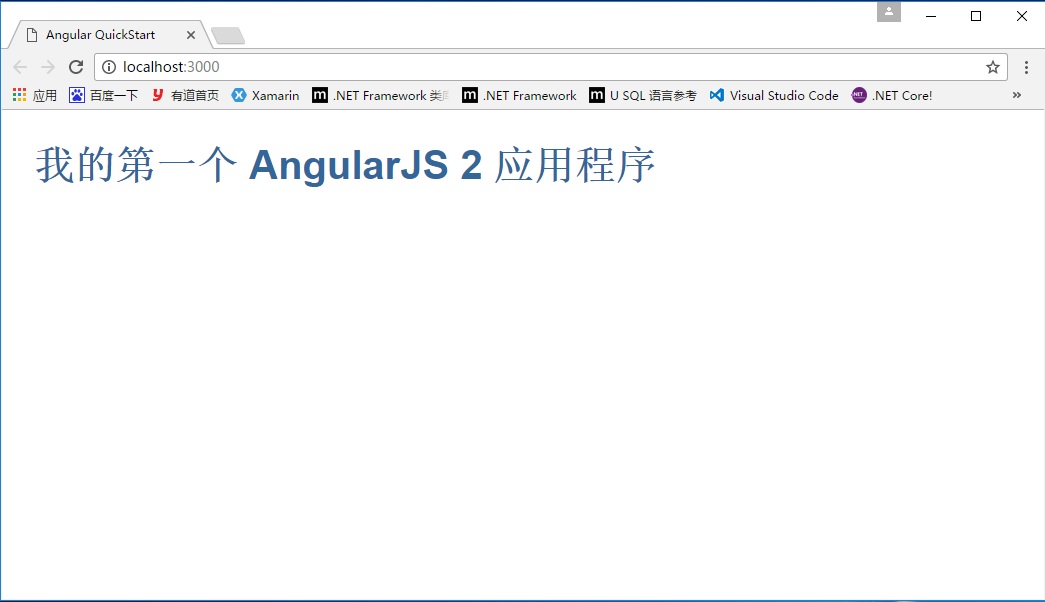
参考资料
使用VS Code开发AngularJS 2 第一个应用程序的更多相关文章
- 【免费视频】使用VS Code开发ASP.NET Core WebAPI应用程序
1.使用VS Code开发ASP.NET Core WebAPI应用程序 1.使用Visual Studio Code开发Asp.Net Core基础入门实战 毕竟从.net过度过来的我们已经习惯了使 ...
- 使用Visual Studio Code开发AngularJS应用
(此文章同时发表在本人微信公众号"dotNET每日精华文章",欢迎右边二维码来关注.) 题记:VSC发布之后,尤其最近刚刚更新到0.3之后,社区出现了很多介绍VSC使用的好文章.比 ...
- 菜鸟学Windows Phone 8开发(1)——创建第一个应用程序
本系列文章来源MSDN的 面向完全新手的 Windows Phone 8 开发 主要是想通过翻译本系列文章来巩固下基础知识顺带学习下英语和练习下自己的毅力(因为打算每天翻译一篇,但是发现翻译这篇花费了 ...
- 使用VS Code开发Angular 2应用程序所需配置文件的解析
目录 package.json typings.json tsconfig.json launch.json settings.json tasks.json package.json: 这是项目的基 ...
- 使用VS Code开发 调试.NET Core 应用程序
使用VS Code开发 调试.NET Core RC2应用程序,由于.NET Core 目前还处于预览版. 本文使用微软提供的示例进行开发及调试. https://github.com/aspnet/ ...
- 使用VS Code开发调试ASP.NET Core 1.0
使用VS Code开发调试ASP.NET Core 1.0,微软在今天凌晨发布了.NET Core 1.0,ASP.NET Core 1.0 与 Entity Framewok 1.0. 之前跟大家讲 ...
- VS Code开发调试ASP.NET Core 1.0
VS Code开发调试ASP.NET Core 1.0 使用VS Code开发调试ASP.NET Core 1.0,微软在今天凌晨发布了.NET Core 1.0,ASP.NET Core 1.0 与 ...
- VS Code开发调试.NET Core
使用VS Code开发 调试.NET Core 应用程序 使用VS Code开发 调试.NET Core RC2应用程序,由于.NET Core 目前还处于预览版. 本文使用微软提供的示例进行开发 ...
- 使用ASP.NET 5开发AngularJS应用
今天推荐的是一个系列文章,讲述了如何使用ASP.NET 5来开发AngularJS应用,一共7篇文章. 在Visual Studio 2015中由于优化了项目结构,优化了前端JS框架的引用方式,所以开 ...
随机推荐
- nodejs+express 4.x笔记
4.x与3.x变化比较大,包括安装以及api 一:安装express4.x 1. npm install express -g //express modules2. npm install expr ...
- 高放的python学习笔记之基本语法
python与c++的不同之处 python的语句块不是用{}括起来的而是冒号后面跟一些与比当前语句多一的tab缩进的语句. 1.定义变量 python的变量类型不需要人为指出,会根据赋值的类型决定此 ...
- [转]C++强制类型转换
dynamic_cast: 通常在基类和派生类之间转换时使用,run-time castconst_cast: 主要针对const和volatile的转换. static_cast: ...
- [HDU1017]Exact cover[DLX][Dancing Links详解][注释例程学习法]
Dancing Links解决Exact Cover问题. 用到了循环双向十字链表. dfs. 论文一知半解地看了一遍,搜出一篇AC的源码,用注释的方法帮助理解. HIT ACM 感谢源码po主.链接 ...
- Struts2+Spring4+Hibernate4整合超详细教程
Struts2.Spring4.Hibernate4整合 超详细教程 Struts2.Spring4.Hibernate4整合实例-下载 项目目的: 整合使用最新版本的三大框架(即Struts2.Sp ...
- mysql innerjoin left join right join 解析
毕业半年多时间,一直都没有学习好join 之前一直是先从一个表里面取出数据然后,然后再从另外一个表里面取出数据,然后再写一个函数循环格式化数据. 还是先写一下学到的东西吧! 转载自w3school ...
- WINDOW下php开启pgsql拓展
操作步骤: 1.修改php.ini,去掉“extension=php_pgsql.dll ”和“extension=php_pdo_pgsql.dll ”前的分号.2.确认C:\php\ext\下ph ...
- 《python基础教程》笔记之 其它语句1
print 相关 print可以打印多个表达式,只要将它们用逗号隔开就好,结果中每个参数之间都会插入一个空格,使用+可以避免空格,如 >>> print 'age:',42age: ...
- BufferedReader
Reader FileReader BufferedReader package file; import java.io.BufferedReader; import java.io.File; i ...
- C++是怎么实现多态性的
C++是怎么实现多态性的,C++中多态实现的原理, 当一个类中有虚函数时,系统会为该类构造一个虚函数表vtable,他是一个指针数组,存放每个虚函数的入口地址,编译器还会在此类中隐含插入一个指针vpt ...
