iOS开发UI篇—从代码的逐步优化看MVC
iOS开发UI篇—从代码的逐步优化看MVC
一、要求
要求完成下面一个小的应用程序。

二、一步步对代码进行优化
注意:在开发过程中,优化的过程是一步一步进行的。(如果一个人要吃五个包子才能吃饱,那么他是否直接吃第五个,前面四个不用吃就饱了?)
1.完成基本要求的代码(使用了字典转模型和xib连线)
(1)文件结构

(2)主要代码
字典转模型部分:
YYappInfo.h头文件
//
// YYappInfo.h
// 12-视图改进(1)
//
// Created by apple on 14-5-25.
// Copyright (c) 2014年 itcase. All rights reserved.
// #import <Foundation/Foundation.h> @interface YYappInfo : NSObject
@property(nonatomic,copy)NSString *name;
@property(nonatomic,copy)NSString *icon;
@property(nonatomic,strong,readonly)UIImage *img; -(instancetype)initWithDict:(NSDictionary *)dict;
/**工厂方法*/
+(instancetype)appInfoWithDict:(NSDictionary *)dict;
@end
YYappInfo.m文件
//
// YYappInfo.m
// 12-视图改进(1)
//
// Created by apple on 14-5-25.
// Copyright (c) 2014年 itcase. All rights reserved.
// #import "YYappInfo.h"
@interface YYappInfo()
{
UIImage *_img;
}
@end
@implementation YYappInfo
-(instancetype)initWithDict:(NSDictionary *)dict
{
if (self=[super init]) {
self.name=dict[@"name"];
self.icon=dict[@"icon"];
}
return self;
} +(instancetype)appInfoWithDict:(NSDictionary *)dict
{
return [[self alloc]initWithDict:dict];
} -(UIImage *)img
{
_img=[UIImage imageNamed:self.icon];
return _img;
}
@end
xib部分(YYappInfoView.h文件):
注:(xib视图和YYappInfoView进行了关联,三个属性均进行了连线)
//
// YYappInfoView.h
// 12-视图改进(1)
//
// Created by apple on 14-5-25.
// Copyright (c) 2014年 itcase. All rights reserved.
// #import <UIKit/UIKit.h> @interface YYappInfoView : UIView
@property (strong, nonatomic) IBOutlet UIImageView *appInfoViewimg; @property (strong ,nonatomic) IBOutlet UILabel *appInfoViewlab;
@property (strong, nonatomic) IBOutlet UIButton *appInfoViewbtn; @end
主要功能实现部分:
YYViewController.m文件
//
// YYViewController.m
// 12-视图改进(1)
//
// Created by apple on 14-5-25.
// Copyright (c) 2014年 itcase. All rights reserved.
// #import "YYViewController.h"
#import "YYappInfo.h"
#import "YYappInfoView.h" @interface YYViewController ()
@property(nonatomic,strong)NSArray *apps;
@end //开发思路
//1.加载plist文件(字典转模型提供接口)
//2.使用xib文件完成单个的view
//3.计算坐标,使用for循环把view展现到界面上
//4.优化代码
@implementation YYViewController //get方法,懒加载
-(NSArray *)apps
{
if (!_apps) {
NSString *path = [[NSBundle mainBundle]pathForResource:@"app.plist" ofType:nil];
NSArray * arrayM = [NSArray arrayWithContentsOfFile:path]; NSMutableArray *appinfoarray=[NSMutableArray array];
for (NSDictionary *dict in arrayM) {
[appinfoarray addObject:[YYappInfo appInfoWithDict:dict]];
}
_apps = appinfoarray;
}
return _apps;
} - (void)viewDidLoad
{
[super viewDidLoad];
NSLog(@"%d",self.apps.count); int totalloc = ;
CGFloat appviewW = ;
CGFloat appviewH = ;
CGFloat margin = (self.view.frame.size.width-totalloc*appviewW)/(totalloc+); int count=self.apps.count;
for (int i = ; i < count; i++) {
int row = i/totalloc;
int loc = i%totalloc; CGFloat appviewX = margin + (margin + appviewW) * loc;
CGFloat appviewY = margin + (margin + appviewH) * row; YYappInfo *appinfo=self.apps[i]; //拿出xib中的数据
NSArray *arryM=[[NSBundle mainBundle]loadNibNamed:@"appInfoxib" owner:nil options:nil];
YYappInfoView *appinfoview=[arryM firstObject];
//设置位置
appinfoview.frame=CGRectMake(appviewX, appviewY, appviewW, appviewH);
//设置值
appinfoview.appInfoViewimg.image=appinfo.img;
appinfoview.appInfoViewlab.text=appinfo.name;
//添加到视图
appinfoview.appInfoViewbtn.tag=i;
[appinfoview.appInfoViewbtn addTarget:self action:@selector(Click:) forControlEvents:UIControlEventTouchUpInside];
[self.view addSubview:appinfoview];
}
}
-(void)Click:(UIButton *)btn
{
btn.enabled=NO;
YYappInfo *appinfo=self.apps[btn.tag];
UILabel *lab=[[UILabel alloc]initWithFrame:CGRectMake(, , , )];
[lab setBackgroundColor:[UIColor lightGrayColor]];
[lab setTextAlignment:NSTextAlignmentCenter];
[lab setText:[NSString stringWithFormat:@"%@成功下载",appinfo.name]];
[self.view addSubview:lab]; lab.alpha=1.0;
[UIView animateWithDuration:2.0 animations:^{
lab.alpha=;
}completion:^(BOOL finished) {
[lab removeFromSuperview];
}];
}
@end
2.对1进行优化(把数据呈现部分封装到视图)
说明:在1的基础上寻找还会有那些可以优化的部分
1)改进思路:
(1)1中主文件的66~67行对控件属性的设置能否拿到视图中进行?
(2)1中61~62行是从xib文件中读取信息的操作,且和主控制器没有什么太大的关联,能否把它也封装到视图中进行?
(3)当上述两个步骤完成后,主文件69行以后的按钮操作和按钮单击事件就显得很突兀,放在主控制器中已经不再合适,是否可以把它放到视图中进行处理
2)按照上述思路优化后的代码如下:
优化视图,在视图部分之对外提供一个接口,把数据的处理封装在内部
YYappInfoView.h文件代码:
//
// YYappInfoView.h
// 12-视图改进(1)
//
// Created by apple on 14-5-25.
// Copyright (c) 2014年 itcase. All rights reserved.
// #import <UIKit/UIKit.h>
@class YYappInfo;
@interface YYappInfoView : UIView //读取
//+(instancetype)appInfoView;
//只对外开放一个数据接口
+(instancetype)appInfoViewWithappInfo:(YYappInfo *)appinfo;
@end
YYappInfoView.m文件代码
说明:该文件中的属性和click等均已做了连线的操作。
//
// YYappInfoView.m
// 12-视图改进(1)
//
// Created by apple on 14-5-25.
// Copyright (c) 2014年 itcase. All rights reserved.
// #import "YYappInfoView.h"
#import "YYappInfo.h"
//私有扩展,把属性拿进来
@interface YYappInfoView ()
@property (strong, nonatomic) IBOutlet UIImageView *appInfoViewimg;
@property (strong ,nonatomic) IBOutlet UILabel *appInfoViewlab;
@property (strong, nonatomic) IBOutlet UIButton *appInfoViewbtn;
@property(strong,nonatomic)YYappInfo *appinfo; @end
@implementation YYappInfoView +(instancetype)appInfoView
{
NSArray *arryM=[[NSBundle mainBundle]loadNibNamed:@"appInfoxib" owner:nil options:nil];
YYappInfoView *appinfoview=[arryM firstObject];
return appinfoview;
} +(instancetype)appInfoViewWithappInfo:(YYappInfo *)appinfo
{
YYappInfoView *appInfoView=[self appInfoView];
appInfoView.appinfo=appinfo;
return appInfoView;
} -(void)setAppinfo:(YYappInfo *)appinfoc
{
//这里一定要记录变化
_appinfo=appinfoc;
self.appInfoViewimg.image=appinfoc.img;
self.appInfoViewlab.text=appinfoc.name;
}
- (IBAction)Click {
self.appInfoViewbtn.enabled=NO;
//YYappInfo *appinfo=self.apps[];
YYappInfo *appinfo=self.appinfo;
UILabel *lab=[[UILabel alloc]initWithFrame:CGRectMake(, , , )];
[lab setBackgroundColor:[UIColor lightGrayColor]];
[lab setTextAlignment:NSTextAlignmentCenter];
[lab setText:[NSString stringWithFormat:@"%@成功下载",appinfo.name]];
//把lab添加到父视图(即view中)
[self.superview addSubview:lab];
lab.alpha=1.0;
[UIView animateWithDuration:2.0 animations:^{
lab.alpha=;
}completion:^(BOOL finished) {
[lab removeFromSuperview];
}];
}
@end
优化后的主控制器部分
YYViewController.m文件代码
//
// YYViewController.m
// 12-视图改进(1)
//
// Created by apple on 14-5-25.
// Copyright (c) 2014年 itcase. All rights reserved.
// #import "YYViewController.h"
#import "YYappInfo.h"
#import "YYappInfoView.h" @interface YYViewController ()
@property(nonatomic,strong)NSArray *apps;
@end
@implementation YYViewController -(NSArray *)apps
{
if (!_apps) {
NSString *path = [[NSBundle mainBundle]pathForResource:@"app.plist" ofType:nil];
NSArray * arrayM = [NSArray arrayWithContentsOfFile:path]; NSMutableArray *appinfoarray=[NSMutableArray array];
for (NSDictionary *dict in arrayM) {
[appinfoarray addObject:[YYappInfo appInfoWithDict:dict]];
}
_apps = appinfoarray;
}
return _apps;
} - (void)viewDidLoad
{
[super viewDidLoad];
NSLog(@"%d",self.apps.count); int totalloc = ;
CGFloat appviewW = ;
CGFloat appviewH = ;
CGFloat margin = (self.view.frame.size.width-totalloc*appviewW)/(totalloc+); int count=self.apps.count;
for (int i = ; i < count; i++) {
int row = i/totalloc;
int loc = i%totalloc; CGFloat appviewX = margin + (margin + appviewW) * loc;
CGFloat appviewY = margin + (margin + appviewH) * row; /*思路:
要达到的效果 appinfoview.appinfo=appinfo;
优化后即变成 appinfoview.appinfo=self.apps[i];
要进行上面代码的操作,需要在视图中新增加一个appinfo类的属性,这样数据——》视图的转换即可以不需要在主控制器中完成,让程序结构一目了然
*/
YYappInfo *appinfo=self.apps[i];
YYappInfoView *appinfoview=[YYappInfoView appInfoViewWithappInfo:appinfo];
//设置位置
appinfoview.frame=CGRectMake(appviewX, appviewY, appviewW, appviewH);
//添加
[self.view addSubview:appinfoview];
}
}
@end
3.对2进一步优化(把数据处理部分拿到模型中去进行)
(1)思路:把字典转模型部分的数据处理操作,拿到模型中去处理,这样外界不需要再关心数据处理的内部细节。
(2)优化后的代码如下
YYappInfo.h文件中向外开放一个接口,返回一个处理好的数组。
//
// YYappInfo.h
// 12-视图改进(1)
//
// Created by apple on 14-5-25.
// Copyright (c) 2014年 itcase. All rights reserved.
// #import <Foundation/Foundation.h> @interface YYappInfo : NSObject
@property(nonatomic,copy)NSString *name;
@property(nonatomic,copy)NSString *icon;
@property(nonatomic,strong)UIImage *img; -(instancetype)initWithDict:(NSDictionary *)dict;
/**工厂方法*/
+(instancetype)appInfoWithDict:(NSDictionary *)dict;
+(NSArray *)appinfoarray;
@end
YYappInfo.m文件中的数据处理
//
// YYappInfo.m
// 12-视图改进(1)
//
// Created by apple on 14-5-25.
// Copyright (c) 2014年 itcase. All rights reserved.
// #import "YYappInfo.h"
@interface YYappInfo()
@end
@implementation YYappInfo
-(instancetype)initWithDict:(NSDictionary *)dict
{
if (self=[super init]) {
self.name=dict[@"name"];
self.icon=dict[@"icon"];
}
return self;
} +(instancetype)appInfoWithDict:(NSDictionary *)dict
{
return [[self alloc]initWithDict:dict];
} -(UIImage *)img
{
_img=[UIImage imageNamed:self.icon];
return _img;
} //把数据处理部分拿到模型中来处理
+(NSArray *)appinfoarray
{
NSString *path = [[NSBundle mainBundle]pathForResource:@"app.plist" ofType:nil];
NSArray * arrayM = [NSArray arrayWithContentsOfFile:path]; NSMutableArray *appinfoarray=[NSMutableArray array];
for (NSDictionary *dict in arrayM) {
[appinfoarray addObject:[YYappInfo appInfoWithDict:dict]];
}
return appinfoarray;
}
@end
主控制器中不再需要关心数据处理的内部细节
YYViewController.m文件现在只是负责模型和视图之间的协调工作了,怎么样?差不多了吧。
//
// YYViewController.m
// 12-视图改进(1)
//
// Created by apple on 14-5-25.
// Copyright (c) 2014年 itcase. All rights reserved.
// #import "YYViewController.h"
#import "YYappInfo.h"
#import "YYappInfoView.h" @interface YYViewController ()
@property(nonatomic,strong)NSArray *apps;
@end
@implementation YYViewController -(NSArray *)apps
{
if (!_apps) {
_apps=[YYappInfo appinfoarray];
}
return _apps;
} - (void)viewDidLoad
{
[super viewDidLoad]; int totalloc = ;
CGFloat appviewW = ;
CGFloat appviewH = ;
CGFloat margin = (self.view.frame.size.width-totalloc*appviewW)/(totalloc+); int count=self.apps.count;
for (int i = ; i < count; i++) { int row = i/totalloc;
int loc = i%totalloc; CGFloat appviewX = margin + (margin + appviewW) * loc;
CGFloat appviewY = margin + (margin + appviewH) * row; YYappInfo *appinfo=self.apps[i];
YYappInfoView *appinfoview=[YYappInfoView appInfoViewWithappInfo:appinfo];
appinfoview.frame=CGRectMake(appviewX, appviewY, appviewW, appviewH);
[self.view addSubview:appinfoview];
}
}
@end
实现效果:
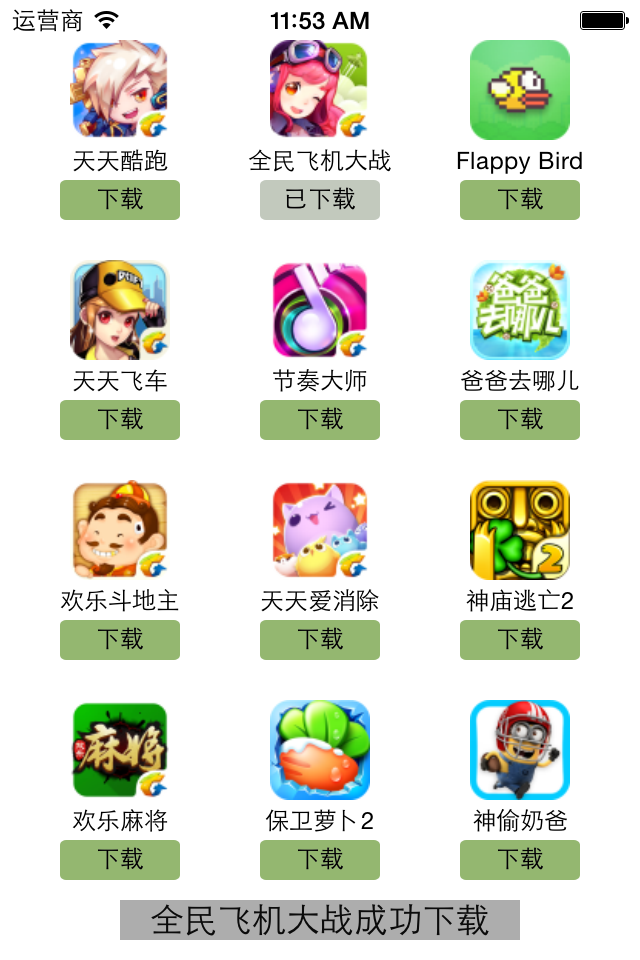
4.补充说明
View的封装思路
(1) 如果一个view内部的子控件比较多,一般会考虑自定义一个view,把它内部子控件的创建屏蔽起来,不让外界关心
(2) 外界可以传入对应的模型数据给view,view拿到模型数据后给内部的子控件设置对应的数据
三、mvc机制简单说明

说明:
(1)在开发过程中,作为控制器处理的量级应该很轻,不该操心的不操心。协调好模型和视图就ok了,要学会当一个好老板。
(2)三个部分各司其职,数据模型只负责数据的处理,视图部分只负责把拿到的数据进行显示,两个部分都是被动的,等待着大管家控制器的调遣。
(3)在OC中,如果视图和数据模型之间有通道,那控制器是否处于失控状态呢?
iOS开发UI篇—从代码的逐步优化看MVC的更多相关文章
- ios开发UI篇—使用纯代码自定义UItableviewcell实现一个简单的微博界面布局
本文转自 :http://www.cnblogs.com/wendingding/p/3761730.html ios开发UI篇—使用纯代码自定义UItableviewcell实现一个简单的微博界面布 ...
- iOS开发UI篇—CAlayer(自定义layer)
iOS开发UI篇—CAlayer(自定义layer) 一.第一种方式 1.简单说明 以前想要在view中画东西,需要自定义view,创建一个类与之关联,让这个类继承自UIView,然后重写它的Draw ...
- iOS开发UI篇—UITabBarController简单介绍
iOS开发UI篇—UITabBarController简单介绍 一.简单介绍 UITabBarController和UINavigationController类似,UITabBarControlle ...
- iOS开发UI篇—懒加载
iOS开发UI篇—懒加载 1.懒加载基本 懒加载——也称为延迟加载,即在需要的时候才加载(效率低,占用内存小).所谓懒加载,写的是其get方法. 注意:如果是懒加载的话则一定要注意先判断是否已经有了, ...
- iOS开发UI篇—CAlayer层的属性
iOS开发UI篇—CAlayer层的属性 一.position和anchorPoint 1.简单介绍 CALayer有2个非常重要的属性:position和anchorPoint @property ...
- iOS开发UI篇—CAlayer(创建图层)
iOS开发UI篇—CAlayer(创建图层) 一.添加一个图层 添加图层的步骤: 1.创建layer 2.设置layer的属性(设置了颜色,bounds才能显示出来) 3.将layer添加到界面上(控 ...
- iOS开发UI篇—CALayer简介
iOS开发UI篇—CALayer简介 一.简单介绍 在iOS中,你能看得见摸得着的东西基本上都是UIView,比如一个按钮.一个文本标签.一个文本输入框.一个图标等等,这些都是UIView. 其实 ...
- iOS开发UI篇—核心动画(UIView封装动画)
iOS开发UI篇—核心动画(UIView封装动画) 一.UIView动画(首尾) 1.简单说明 UIKit直接将动画集成到UIView类中,当内部的一些属性发生改变时,UIView将为这些改变提供动画 ...
- iOS开发UI篇—核心动画(转场动画和组动画)
转自:http://www.cnblogs.com/wendingding/p/3801454.html iOS开发UI篇—核心动画(转场动画和组动画) 一.转场动画简单介绍 CAAnimation的 ...
随机推荐
- Scrum4.0+5.0
1.题目: 1.准备看板. 形式参考图4. 2.任务认领,并把认领人标注在看板上的任务标签上. 先由个人主动领任务,PM根据具体情况进行任务的平衡. 然后每个人都着手实现自己的任务. 3.为了团队合作 ...
- cvc-complex-type.2.4.c: The matching wildcard is strict, but no declaration can be found for element ‘dubbo:application’. – schema_reference.4: Failed to read schema document
解决办法: 1.直接百度下载一个dubbo.xsd文件 2.myeclispe-->window-->preferences-->xml catalog-->add 完美解决!
- Ajax提交整个表单
//view页面 <script> $(function () { $("#btnAdd").click(function () { var pars = $(&quo ...
- [Effective JavaScript 笔记]第63条:当心丢弃错误
管理异步编程的一个是错误处理.同步代码中只要使用try语句块包装一段代码很容易一下子处理所有的错误. try{ f(); g(); h(); } catch(e){ //这里用来下得出现的错误 } t ...
- Scala入门学习笔记三--数组使用
前言 本篇主要讲Scala的Array.BufferArray.List,更多教程请参考:Scala教程 本篇知识点概括 若长度固定则使用Array,若长度可能有 变化则使用ArrayBuffer 提 ...
- SVN服务端启动解决方案(2013-12-10 记)
解决每一次开机都得用DOS启动SVN服务,而DOS窗口又无法关闭的情况 1.安装Setup-Subversion-1.8.5.msi搭建好SVN服务端(下载地址:http://subversion. ...
- Ugly Number
public class Solution { public bool IsUgly(int num) { ) return false; ) return true; *==num){ num = ...
- IOS Xcode7 新建PCH文件
第一步:新建文件找到iOS中的Othere点击PCH File 点击Next 第二步:修改文件名为当前工程名(一般与工程名同名),勾选Targets,点击create创建 第三步:如图选中红框中的路径 ...
- hadoop运维经验
0.优化:http://dongxicheng.org/mapreduce/hadoop-optimization-0/ http://dongxicheng.org/mapreduce/hadoop ...
- MVC简单实例
using System; using System.Collections.Generic; using System.Linq; using System.Text.RegularExpressi ...
