HADOOP 2.6 INSTALLING ON UBUNTU 14.04 (hadoop 2.6 部署到ubuntu 14.04上面)
In this chapter, we'll install a single-node Hadoop cluster backed by the Hadoop Distributed File System on Ubuntu.
Hadoop framework is written in Java!!
k@laptop:~$ cd ~ # Update the source list
k@laptop:~$ sudo apt-get update # The OpenJDK project is the default version of Java
# that is provided from a supported Ubuntu repository.
k@laptop:~$ sudo apt-get install default-jdk k@laptop:~$ java -version
java version "1.7.0_65"
OpenJDK Runtime Environment (IcedTea 2.5.3) (7u71-2.5.3-0ubuntu0.14.04.1)
OpenJDK 64-Bit Server VM (build 24.65-b04, mixed mode)
k@laptop:~$ sudo addgroup hadoop
Adding group `hadoop' (GID 1002) ...
Done. k@laptop:~$ sudo adduser --ingroup hadoop hduser
Adding user `hduser' ...
Adding new user `hduser' (1001) with group `hadoop' ...
Creating home directory `/home/hduser' ...
Copying files from `/etc/skel' ...
Enter new UNIX password:
Retype new UNIX password:
passwd: password updated successfully
Changing the user information for hduser
Enter the new value, or press ENTER for the default
Full Name []:
Room Number []:
Work Phone []:
Home Phone []:
Other []:
Is the information correct? [Y/n] Y
ssh has two main components:
- ssh : The command we use to connect to remote machines - the client.
- sshd : The daemon that is running on the server and allows clients to connect to the server.
The ssh is pre-enabled on Linux, but in order to start sshd daemon, we need to install sshfirst. Use this command to do that :
k@laptop:~$ sudo apt-get install ssh
This will install ssh on our machine. If we get something similar to the following, we can think it is setup properly:
k@laptop:~$ which ssh
/usr/bin/ssh k@laptop:~$ which sshd
/usr/sbin/sshd
Hadoop requires SSH access to manage its nodes, i.e. remote machines plus our local machine. For our single-node setup of Hadoop, we therefore need to configure SSH access to localhost.
So, we need to have SSH up and running on our machine and configured it to allow SSH public key authentication.
Hadoop uses SSH (to access its nodes) which would normally require the user to enter a password. However, this requirement can be eliminated by creating and setting up SSH certificates using the following commands. If asked for a filename just leave it blank and press the enter key to continue.
k@laptop:~$ su hduser
Password:
hduser@laptop:~$ ssh-keygen -t rsa -P ""
Generating public/private rsa key pair.
Enter file in which to save the key (/home/hduser/.ssh/id_rsa):
Created directory '/home/hduser/.ssh'.
Your identification has been saved in /home/hduser/.ssh/id_rsa.
Your public key has been saved in /home/hduser/.ssh/id_rsa.pub.
The key fingerprint is:
50:6b:f3:fc:0f:32:bf:30:79:c2:41:71:26:cc:7d:e3 hduser@laptop
The key's randomart image is:
+--[ RSA 2048]----+
| .oo.o |
| . .o=. o |
| . + . o . |
| o = E |
| S + |
| . + |
| O + |
| O o |
| o.. |
+-----------------+ hduser@laptop:/home/k$ cat $HOME/.ssh/id_rsa.pub >> $HOME/.ssh/authorized_keys
The second command adds the newly created key to the list of authorized keys so that Hadoop can use ssh without prompting for a password.
We can check if ssh works:
hduser@laptop:/home/k$ ssh localhost
The authenticity of host 'localhost (127.0.0.1)' can't be established.
ECDSA key fingerprint is e1:8b:a0:a5:75:ef:f4:b4:5e:a9:ed:be:64:be:5c:2f.
Are you sure you want to continue connecting (yes/no)? yes
Warning: Permanently added 'localhost' (ECDSA) to the list of known hosts.
Welcome to Ubuntu 14.04.1 LTS (GNU/Linux 3.13.0-40-generic x86_64)
...
hduser@laptop:~$ wget http://mirrors.sonic.net/apache/hadoop/common/hadoop-2.6.0/hadoop-2.6.0.tar.gz
hduser@laptop:~$ tar xvzf hadoop-2.6.0.tar.gz
We want to move the Hadoop installation to the /usr/local/hadoop directory using the following command:
hduser@laptop:~/hadoop-2.6.0$ sudo mv * /usr/local/hadoop
[sudo] password for hduser:
hduser is not in the sudoers file. This incident will be reported.
Oops!... We got:
"hduser is not in the sudoers file. This incident will be reported."
This error can be resolved by logging in as a root user, and then add hduser to sudo:
hduser@laptop:~/hadoop-2.6.0$ su k
Password: k@laptop:/home/hduser$ sudo adduser hduser sudo
[sudo] password for k:
Adding user `hduser' to group `sudo' ...
Adding user hduser to group sudo
Done.
Now, the hduser has root priviledge, we can move the Hadoop installation to the /usr/local/hadoop directory without any problem:
k@laptop:/home/hduser$ sudo su hduser hduser@laptop:~/hadoop-2.6.0$ sudo mv * /usr/local/hadoop
hduser@laptop:~/hadoop-2.6.0$ sudo chown -R hduser:hadoop /usr/local/hadoop
The following files will have to be modified to complete the Hadoop setup:
- ~/.bashrc
- /usr/local/hadoop/etc/hadoop/hadoop-env.sh
- /usr/local/hadoop/etc/hadoop/core-site.xml
- /usr/local/hadoop/etc/hadoop/mapred-site.xml.template
- /usr/local/hadoop/etc/hadoop/hdfs-site.xml
1. ~/.bashrc:
Before editing the .bashrc file in our home directory, we need to find the path where Java has been installed to set the JAVA_HOME environment variable using the following command:
hduser@laptop update-alternatives --config java
There is only one alternative in link group java (providing /usr/bin/java): /usr/lib/jvm/java-7-openjdk-amd64/jre/bin/java
Nothing to configure.
Now we can append the following to the end of ~/.bashrc:
hduser@laptop:~$ vi ~/.bashrc #HADOOP VARIABLES START
export JAVA_HOME=/usr/lib/jvm/java-7-openjdk-amd64
export HADOOP_INSTALL=/usr/local/hadoop
export PATH=$PATH:$HADOOP_INSTALL/bin
export PATH=$PATH:$HADOOP_INSTALL/sbin
export HADOOP_MAPRED_HOME=$HADOOP_INSTALL
export HADOOP_COMMON_HOME=$HADOOP_INSTALL
export HADOOP_HDFS_HOME=$HADOOP_INSTALL
export YARN_HOME=$HADOOP_INSTALL
export HADOOP_COMMON_LIB_NATIVE_DIR=$HADOOP_INSTALL/lib/native
export HADOOP_OPTS="-Djava.library.path=$HADOOP_INSTALL/lib"
#HADOOP VARIABLES END hduser@laptop:~$ source ~/.bashrc
note that the JAVA_HOME should be set as the path just before the '.../bin/':
hduser@ubuntu-VirtualBox:~$ javac -version
javac 1.7.0_75 hduser@ubuntu-VirtualBox:~$ which javac
/usr/bin/javac hduser@ubuntu-VirtualBox:~$ readlink -f /usr/bin/javac
/usr/lib/jvm/java-7-openjdk-amd64/bin/javac
2. /usr/local/hadoop/etc/hadoop/hadoop-env.sh
We need to set JAVA_HOME by modifying hadoop-env.sh file.
hduser@laptop:~$ vi /usr/local/hadoop/etc/hadoop/hadoop-env.sh export JAVA_HOME=/usr/lib/jvm/java-7-openjdk-amd64
Adding the above statement in the hadoop-env.sh file ensures that the value of JAVA_HOME variable will be available to Hadoop whenever it is started up.
3. /usr/local/hadoop/etc/hadoop/core-site.xml:
The /usr/local/hadoop/etc/hadoop/core-site.xml file contains configuration properties that Hadoop uses when starting up.
This file can be used to override the default settings that Hadoop starts with.
hduser@laptop:~$ sudo mkdir -p /app/hadoop/tmp
hduser@laptop:~$ sudo chown hduser:hadoop /app/hadoop/tmp
Open the file and enter the following in between the <configuration></configuration> tag:
hduser@laptop:~$ vi /usr/local/hadoop/etc/hadoop/core-site.xml <configuration>
<property>
<name>hadoop.tmp.dir</name>
<value>/app/hadoop/tmp</value>
<description>A base for other temporary directories.</description>
</property> <property>
<name>fs.default.name</name>
<value>hdfs://localhost:54310</value>
<description>The name of the default file system. A URI whose
scheme and authority determine the FileSystem implementation. The
uri's scheme determines the config property (fs.SCHEME.impl) naming
the FileSystem implementation class. The uri's authority is used to
determine the host, port, etc. for a filesystem.</description>
</property>
</configuration>
4. /usr/local/hadoop/etc/hadoop/mapred-site.xml
By default, the /usr/local/hadoop/etc/hadoop/ folder contains
/usr/local/hadoop/etc/hadoop/mapred-site.xml.template
file which has to be renamed/copied with the name mapred-site.xml:
hduser@laptop:~$ cp /usr/local/hadoop/etc/hadoop/mapred-site.xml.template /usr/local/hadoop/etc/hadoop/mapred-site.xml
The mapred-site.xml file is used to specify which framework is being used for MapReduce.
We need to enter the following content in between the <configuration></configuration> tag:
<configuration>
<property>
<name>mapred.job.tracker</name>
<value>localhost:54311</value>
<description>The host and port that the MapReduce job tracker runs
at. If "local", then jobs are run in-process as a single map
and reduce task.
</description>
</property>
</configuration>
5. /usr/local/hadoop/etc/hadoop/hdfs-site.xml
The /usr/local/hadoop/etc/hadoop/hdfs-site.xml file needs to be configured for each host in the cluster that is being used.
It is used to specify the directories which will be used as the namenode and the datanode on that host.
Before editing this file, we need to create two directories which will contain the namenode and the datanode for this Hadoop installation.
This can be done using the following commands:
hduser@laptop:~$ sudo mkdir -p /usr/local/hadoop_store/hdfs/namenode
hduser@laptop:~$ sudo mkdir -p /usr/local/hadoop_store/hdfs/datanode
hduser@laptop:~$ sudo chown -R hduser:hadoop /usr/local/hadoop_store
Open the file and enter the following content in between the <configuration></configuration> tag:
hduser@laptop:~$ vi /usr/local/hadoop/etc/hadoop/hdfs-site.xml <configuration>
<property>
<name>dfs.replication</name>
<value>1</value>
<description>Default block replication.
The actual number of replications can be specified when the file is created.
The default is used if replication is not specified in create time.
</description>
</property>
<property>
<name>dfs.namenode.name.dir</name>
<value>file:/usr/local/hadoop_store/hdfs/namenode</value>
</property>
<property>
<name>dfs.datanode.data.dir</name>
<value>file:/usr/local/hadoop_store/hdfs/datanode</value>
</property>
</configuration>
Now, the Hadoop file system needs to be formatted so that we can start to use it. The format command should be issued with write permission since it creates current directory
under /usr/local/hadoop_store/hdfs/namenode folder:
hduser@laptop:~$ hadoop namenode -format
DEPRECATED: Use of this script to execute hdfs command is deprecated.
Instead use the hdfs command for it. 15/04/18 14:43:03 INFO namenode.NameNode: STARTUP_MSG:
/************************************************************
STARTUP_MSG: Starting NameNode
STARTUP_MSG: host = laptop/192.168.1.1
STARTUP_MSG: args = [-format]
STARTUP_MSG: version = 2.6.0
STARTUP_MSG: classpath = /usr/local/hadoop/etc/hadoop
...
STARTUP_MSG: java = 1.7.0_65
************************************************************/
15/04/18 14:43:03 INFO namenode.NameNode: registered UNIX signal handlers for [TERM, HUP, INT]
15/04/18 14:43:03 INFO namenode.NameNode: createNameNode [-format]
15/04/18 14:43:07 WARN util.NativeCodeLoader: Unable to load native-hadoop library for your platform... using builtin-java classes where applicable
Formatting using clusterid: CID-e2f515ac-33da-45bc-8466-5b1100a2bf7f
15/04/18 14:43:09 INFO namenode.FSNamesystem: No KeyProvider found.
15/04/18 14:43:09 INFO namenode.FSNamesystem: fsLock is fair:true
15/04/18 14:43:10 INFO blockmanagement.DatanodeManager: dfs.block.invalidate.limit=1000
15/04/18 14:43:10 INFO blockmanagement.DatanodeManager: dfs.namenode.datanode.registration.ip-hostname-check=true
15/04/18 14:43:10 INFO blockmanagement.BlockManager: dfs.namenode.startup.delay.block.deletion.sec is set to 000:00:00:00.000
15/04/18 14:43:10 INFO blockmanagement.BlockManager: The block deletion will start around 2015 Apr 18 14:43:10
15/04/18 14:43:10 INFO util.GSet: Computing capacity for map BlocksMap
15/04/18 14:43:10 INFO util.GSet: VM type = 64-bit
15/04/18 14:43:10 INFO util.GSet: 2.0% max memory 889 MB = 17.8 MB
15/04/18 14:43:10 INFO util.GSet: capacity = 2^21 = 2097152 entries
15/04/18 14:43:10 INFO blockmanagement.BlockManager: dfs.block.access.token.enable=false
15/04/18 14:43:10 INFO blockmanagement.BlockManager: defaultReplication = 1
15/04/18 14:43:10 INFO blockmanagement.BlockManager: maxReplication = 512
15/04/18 14:43:10 INFO blockmanagement.BlockManager: minReplication = 1
15/04/18 14:43:10 INFO blockmanagement.BlockManager: maxReplicationStreams = 2
15/04/18 14:43:10 INFO blockmanagement.BlockManager: shouldCheckForEnoughRacks = false
15/04/18 14:43:10 INFO blockmanagement.BlockManager: replicationRecheckInterval = 3000
15/04/18 14:43:10 INFO blockmanagement.BlockManager: encryptDataTransfer = false
15/04/18 14:43:10 INFO blockmanagement.BlockManager: maxNumBlocksToLog = 1000
15/04/18 14:43:10 INFO namenode.FSNamesystem: fsOwner = hduser (auth:SIMPLE)
15/04/18 14:43:10 INFO namenode.FSNamesystem: supergroup = supergroup
15/04/18 14:43:10 INFO namenode.FSNamesystem: isPermissionEnabled = true
15/04/18 14:43:10 INFO namenode.FSNamesystem: HA Enabled: false
15/04/18 14:43:10 INFO namenode.FSNamesystem: Append Enabled: true
15/04/18 14:43:11 INFO util.GSet: Computing capacity for map INodeMap
15/04/18 14:43:11 INFO util.GSet: VM type = 64-bit
15/04/18 14:43:11 INFO util.GSet: 1.0% max memory 889 MB = 8.9 MB
15/04/18 14:43:11 INFO util.GSet: capacity = 2^20 = 1048576 entries
15/04/18 14:43:11 INFO namenode.NameNode: Caching file names occuring more than 10 times
15/04/18 14:43:11 INFO util.GSet: Computing capacity for map cachedBlocks
15/04/18 14:43:11 INFO util.GSet: VM type = 64-bit
15/04/18 14:43:11 INFO util.GSet: 0.25% max memory 889 MB = 2.2 MB
15/04/18 14:43:11 INFO util.GSet: capacity = 2^18 = 262144 entries
15/04/18 14:43:11 INFO namenode.FSNamesystem: dfs.namenode.safemode.threshold-pct = 0.9990000128746033
15/04/18 14:43:11 INFO namenode.FSNamesystem: dfs.namenode.safemode.min.datanodes = 0
15/04/18 14:43:11 INFO namenode.FSNamesystem: dfs.namenode.safemode.extension = 30000
15/04/18 14:43:11 INFO namenode.FSNamesystem: Retry cache on namenode is enabled
15/04/18 14:43:11 INFO namenode.FSNamesystem: Retry cache will use 0.03 of total heap and retry cache entry expiry time is 600000 millis
15/04/18 14:43:11 INFO util.GSet: Computing capacity for map NameNodeRetryCache
15/04/18 14:43:11 INFO util.GSet: VM type = 64-bit
15/04/18 14:43:11 INFO util.GSet: 0.029999999329447746% max memory 889 MB = 273.1 KB
15/04/18 14:43:11 INFO util.GSet: capacity = 2^15 = 32768 entries
15/04/18 14:43:11 INFO namenode.NNConf: ACLs enabled? false
15/04/18 14:43:11 INFO namenode.NNConf: XAttrs enabled? true
15/04/18 14:43:11 INFO namenode.NNConf: Maximum size of an xattr: 16384
15/04/18 14:43:12 INFO namenode.FSImage: Allocated new BlockPoolId: BP-130729900-192.168.1.1-1429393391595
15/04/18 14:43:12 INFO common.Storage: Storage directory /usr/local/hadoop_store/hdfs/namenode has been successfully formatted.
15/04/18 14:43:12 INFO namenode.NNStorageRetentionManager: Going to retain 1 images with txid >= 0
15/04/18 14:43:12 INFO util.ExitUtil: Exiting with status 0
15/04/18 14:43:12 INFO namenode.NameNode: SHUTDOWN_MSG:
/************************************************************
SHUTDOWN_MSG: Shutting down NameNode at laptop/192.168.1.1
************************************************************/
Note that hadoop namenode -format command should be executed once before we start using Hadoop.
If this command is executed again after Hadoop has been used, it'll destroy all the data on the Hadoop file system.
Now it's time to start the newly installed single node cluster.
We can use start-all.sh or (start-dfs.sh and start-yarn.sh)
k@laptop:~$ cd /usr/local/hadoop/sbin k@laptop:/usr/local/hadoop/sbin$ ls
distribute-exclude.sh start-all.cmd stop-balancer.sh
hadoop-daemon.sh start-all.sh stop-dfs.cmd
hadoop-daemons.sh start-balancer.sh stop-dfs.sh
hdfs-config.cmd start-dfs.cmd stop-secure-dns.sh
hdfs-config.sh start-dfs.sh stop-yarn.cmd
httpfs.sh start-secure-dns.sh stop-yarn.sh
kms.sh start-yarn.cmd yarn-daemon.sh
mr-jobhistory-daemon.sh start-yarn.sh yarn-daemons.sh
refresh-namenodes.sh stop-all.cmd
slaves.sh stop-all.sh k@laptop:/usr/local/hadoop/sbin$ sudo su hduser hduser@laptop:/usr/local/hadoop/sbin$ start-all.sh
hduser@laptop:~$ start-all.sh
This script is Deprecated. Instead use start-dfs.sh and start-yarn.sh
15/04/18 16:43:13 WARN util.NativeCodeLoader: Unable to load native-hadoop library for your platform... using builtin-java classes where applicable
Starting namenodes on [localhost]
localhost: starting namenode, logging to /usr/local/hadoop/logs/hadoop-hduser-namenode-laptop.out
localhost: starting datanode, logging to /usr/local/hadoop/logs/hadoop-hduser-datanode-laptop.out
Starting secondary namenodes [0.0.0.0]
0.0.0.0: starting secondarynamenode, logging to /usr/local/hadoop/logs/hadoop-hduser-secondarynamenode-laptop.out
15/04/18 16:43:58 WARN util.NativeCodeLoader: Unable to load native-hadoop library for your platform... using builtin-java classes where applicable
starting yarn daemons
starting resourcemanager, logging to /usr/local/hadoop/logs/yarn-hduser-resourcemanager-laptop.out
localhost: starting nodemanager, logging to /usr/local/hadoop/logs/yarn-hduser-nodemanager-laptop.out
We can check if it's really up and running:
hduser@laptop:/usr/local/hadoop/sbin$ jps
9026 NodeManager
7348 NameNode
9766 Jps
8887 ResourceManager
7507 DataNode
The output means that we now have a functional instance of Hadoop running on our VPS (Virtual private server).
Another way to check is using netstat:
hduser@laptop:~$ netstat -plten | grep java
(Not all processes could be identified, non-owned process info
will not be shown, you would have to be root to see it all.)
tcp 0 0 0.0.0.0:50020 0.0.0.0:* LISTEN 1001 1843372 10605/java
tcp 0 0 127.0.0.1:54310 0.0.0.0:* LISTEN 1001 1841277 10447/java
tcp 0 0 0.0.0.0:50090 0.0.0.0:* LISTEN 1001 1841130 10895/java
tcp 0 0 0.0.0.0:50070 0.0.0.0:* LISTEN 1001 1840196 10447/java
tcp 0 0 0.0.0.0:50010 0.0.0.0:* LISTEN 1001 1841320 10605/java
tcp 0 0 0.0.0.0:50075 0.0.0.0:* LISTEN 1001 1841646 10605/java
tcp6 0 0 :::8040 :::* LISTEN 1001 1845543 11383/java
tcp6 0 0 :::8042 :::* LISTEN 1001 1845551 11383/java
tcp6 0 0 :::8088 :::* LISTEN 1001 1842110 11252/java
tcp6 0 0 :::49630 :::* LISTEN 1001 1845534 11383/java
tcp6 0 0 :::8030 :::* LISTEN 1001 1842036 11252/java
tcp6 0 0 :::8031 :::* LISTEN 1001 1842005 11252/java
tcp6 0 0 :::8032 :::* LISTEN 1001 1842100 11252/java
tcp6 0 0 :::8033 :::* LISTEN 1001 1842162 11252/java
$ pwd
/usr/local/hadoop/sbin $ ls
distribute-exclude.sh httpfs.sh start-all.sh start-yarn.cmd stop-dfs.cmd yarn-daemon.sh
hadoop-daemon.sh mr-jobhistory-daemon.sh start-balancer.sh start-yarn.sh stop-dfs.sh yarn-daemons.sh
hadoop-daemons.sh refresh-namenodes.sh start-dfs.cmd stop-all.cmd stop-secure-dns.sh
hdfs-config.cmd slaves.sh start-dfs.sh stop-all.sh stop-yarn.cmd
hdfs-config.sh start-all.cmd start-secure-dns.sh stop-balancer.sh stop-yarn.sh
We run stop-all.sh or (stop-dfs.sh and stop-yarn.sh) to stop all the daemons running on our machine:
hduser@laptop:/usr/local/hadoop/sbin$ pwd
/usr/local/hadoop/sbin
hduser@laptop:/usr/local/hadoop/sbin$ ls
distribute-exclude.sh httpfs.sh start-all.cmd start-secure-dns.sh stop-balancer.sh stop-yarn.sh
hadoop-daemon.sh kms.sh start-all.sh start-yarn.cmd stop-dfs.cmd yarn-daemon.sh
hadoop-daemons.sh mr-jobhistory-daemon.sh start-balancer.sh start-yarn.sh stop-dfs.sh yarn-daemons.sh
hdfs-config.cmd refresh-namenodes.sh start-dfs.cmd stop-all.cmd stop-secure-dns.sh
hdfs-config.sh slaves.sh start-dfs.sh stop-all.sh stop-yarn.cmd
hduser@laptop:/usr/local/hadoop/sbin$
hduser@laptop:/usr/local/hadoop/sbin$ stop-all.sh
This script is Deprecated. Instead use stop-dfs.sh and stop-yarn.sh
15/04/18 15:46:31 WARN util.NativeCodeLoader: Unable to load native-hadoop library for your platform... using builtin-java classes where applicable
Stopping namenodes on [localhost]
localhost: stopping namenode
localhost: stopping datanode
Stopping secondary namenodes [0.0.0.0]
0.0.0.0: no secondarynamenode to stop
15/04/18 15:46:59 WARN util.NativeCodeLoader: Unable to load native-hadoop library for your platform... using builtin-java classes where applicable
stopping yarn daemons
stopping resourcemanager
localhost: stopping nodemanager
no proxyserver to stop
Let's start the Hadoop again and see its Web UI:
hduser@laptop:/usr/local/hadoop/sbin$ start-all.sh
http://localhost:50070/ - web UI of the NameNode daemon
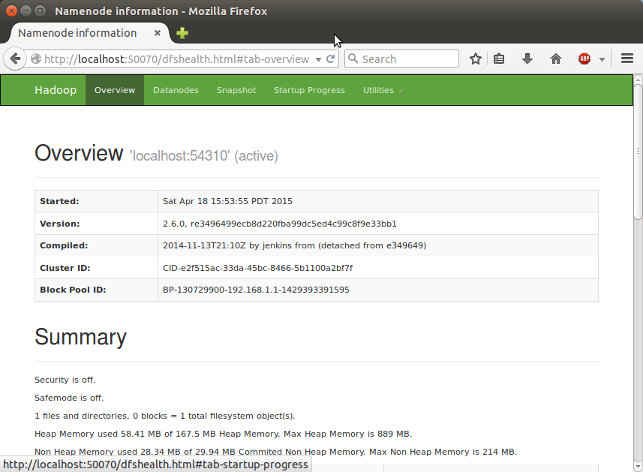
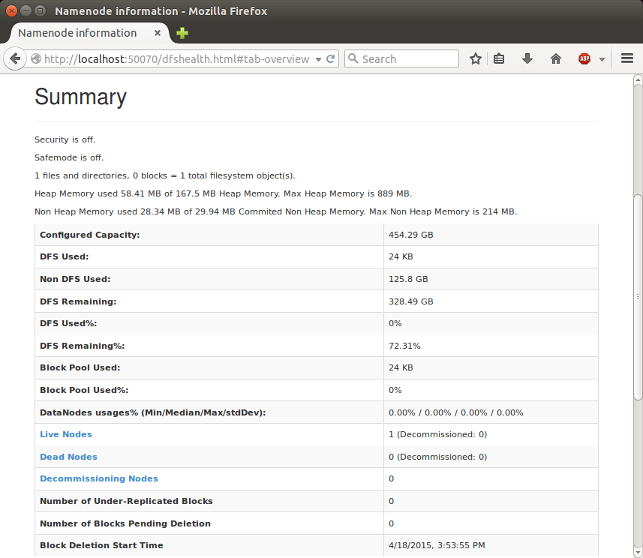
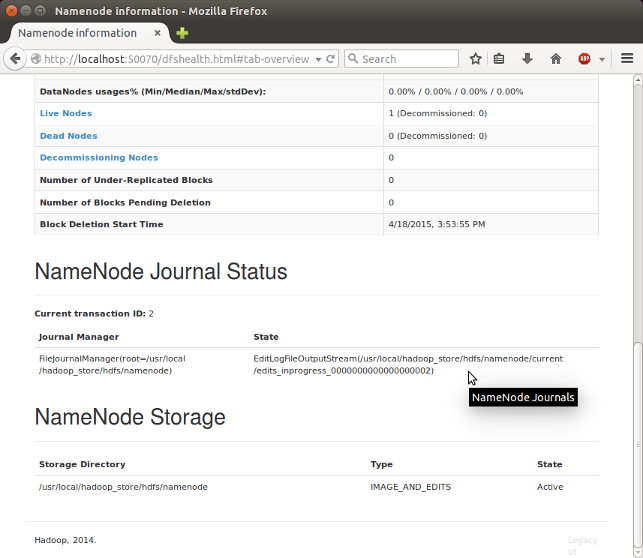
SecondaryNameNode
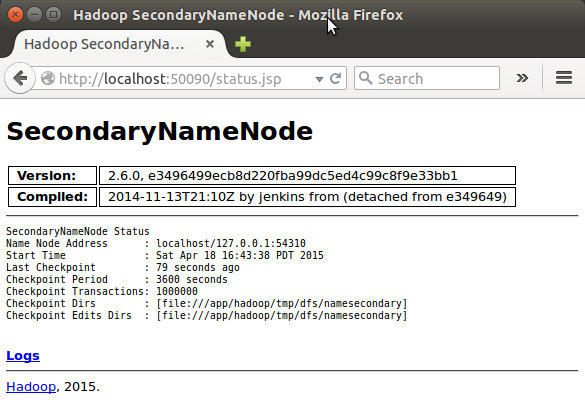
(Note) I had to restart Hadoop to get this Secondary Namenode.
DataNode
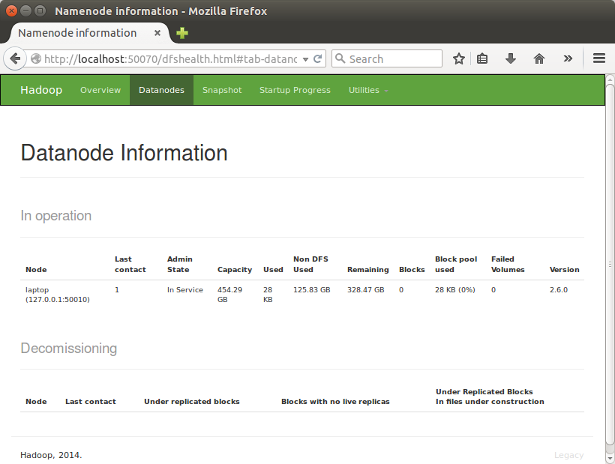
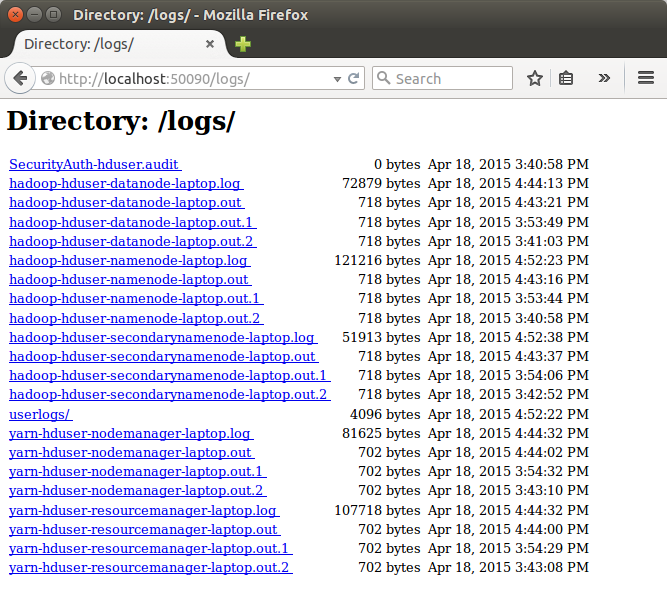
原文链接http://www.bogotobogo.com/Hadoop/BigData_hadoop_Install_on_ubuntu_single_node_cluster.php
HADOOP 2.6 INSTALLING ON UBUNTU 14.04 (hadoop 2.6 部署到ubuntu 14.04上面)的更多相关文章
- [转]Ubuntu Tweak 0.8.7 发布:支持 Ubuntu 14.04
原文网址:http://www.oschina.net/news/51054/ubuntu-tweak-0-8-7 这是我开发 Ubuntu Tweak 七年以来第一次没在 Ubuntu 正式发布之前 ...
- Ubuntu 14.04 上使用 Nginx 部署 Laravel
本教程将会涉及以下工具: Ubuntu 14.04 LTS PHP 5.5 MySQL Laravel 5.0 Nginx 参考文章:Ubuntu 14.04 上使用 Nginx 部署 Laravel ...
- Ubuntu上的Hadoop安装教程
Install Hadoop 2.2.0 on Ubuntu Linux 13.04 (Single-Node Cluster) This tutorial explains how to insta ...
- Ubuntu上搭建Hadoop环境(单机模式+伪分布模式)
首先要了解一下Hadoop的运行模式: 单机模式(standalone) 单机模式是Hadoop的默认模式.当首次解压Hadoop的源码包时,Hadoop无法了解硬件安装环境,便保守地选 ...
- Ubuntu上搭建Hadoop环境(单机模式+伪分布模式) (转载)
Hadoop在处理海量数据分析方面具有独天优势.今天花了在自己的Linux上搭建了伪分布模式,期间经历很多曲折,现在将经验总结如下. 首先,了解Hadoop的三种安装模式: 1. 单机模式. 单机模式 ...
- Ubuntu上搭建Hadoop环境(单机模式+伪分布模式)【转】
[转自:]http://blog.csdn.net/hitwengqi/article/details/8008203 最近一直在自学Hadoop,今天花点时间搭建一个开发环境,并整理成文. 首先要了 ...
- 1.如何在虚拟机ubuntu上安装hadoop多节点分布式集群
要想深入的学习hadoop数据分析技术,首要的任务是必须要将hadoop集群环境搭建起来,可以将hadoop简化地想象成一个小软件,通过在各个物理节点上安装这个小软件,然后将其运行起来,就是一个had ...
- ubuntu中安装hadoop集群
hadoop是由java 语言编写的主从结构分布式计算存储架构 准备工作: 操作系统: Ubuntu16.04 软件安装包:jdk-8u171-linux-x64.tar.gz : hadoop-2. ...
- Ubuntu系统之Hadoop搭建
作业来源:https://edu.cnblogs.com/campus/gzcc/GZCC-16SE1/homework/3223 一.在Window中安装Oracle VM VirtualBox 二 ...
随机推荐
- Informatica pmcmd命令
pmcmd startworkflow -sv 集成服务名称 -d 配置域名称 -u Administrator -p Administrator -f 文件夹名称 -wait 工作流名称例如: p ...
- Unity3D新手教学,让你十二小时,从入门到掌握!(三 ) [转]
版权声明:本文为Aries原创文章,转载请标明出处.如有不足之处欢迎提出意见或建议,联系QQ531193915 这一讲,我会教大家如何写碰撞检测的代码,然后还会教大家如何使用我介绍给大家的第一个Uni ...
- 【Linux】Dockerfile,ubuntu默认shell不是bash?RUN source命令报错!
Dash is not bash 在一些 docker 官方 Image 中,执行一些 .sh 文件的时候遇到了一些奇怪现象,比如: 1 2 3 # Run something like: [[ $A ...
- (剑指Offer)面试题7:用两个栈实现队列
题目: 用两个栈实现一个队列. 队列的声明如下:请实现它的两个函数appendTail和deleteHead,分别完成在队列尾部插入结点和在队列头部删除结点的功能. 思路: 根据栈的“先进后出”特点, ...
- C#基础视频教程6.2 如何简单读写数据库
上一节我们简单介绍了数据库的读写,所使用的数据库都是随便写的(用水果代替,但不是真正的食品零售数据表,至少没有价格,销量等等).这一节我们思考如何实现一个测试题的数据库,所谓的测试题数据库就是假定系统 ...
- [Linux]vbox 虚拟机加入新磁盘
情况是这种,開始创建虚拟机的时候硬盘设置太小了.仅仅有10g,我如今通过vbox的设置给这个linux(centos6.6)虚拟机加入了一块硬盘. 以下的操作就是怎么把硬盘挂载到系统中. 通过 fdi ...
- 扩展MSEG 加入Z字段
append MSEG append IMSEG append BAPI_TE_XMSEG 实现 BADI: MB_BAPI_GOODSMVT_CREATE BAPI中: BAPI_ ...
- .NET设计规范一:设计规范基础
http://www.cnblogs.com/yangcaogui/archive/2012/04/18/2447049.html 前一段时间阅读了“.NET设计规范”这本书,读后给我的感觉是规范对开 ...
- [转发]在Visual Studio 2010/2012/2013/2015上使用C#开发Android/IOS安装包和操作步骤
官方学习文档:http://developer.xamarin.com/guides/android/getting_started/ 官方学习例子:http://developer.xamarin. ...
- mysql 简单介绍
mysql 不允许修改数据库名,一些客户端可以变通的方式来修改数据库名称 mysql 1064错误,语法错误 更改表名: rename table jian to song; 删除表 drop tab ...
