selenium web控件的交互进阶
Action
ActionChains: 执行PC端的鼠标点击,双击,右键,拖曳等事件
TouchActions: 模拟PC和移动端的点击,滑动,拖曳,多点触控等多种手势操作
动作链接 ActionChains
执行原理:
调用 ActionChains 方法的时候,不会立刻执行,而是将所有的操作放到一个队列里面,当调用 perform() 方法的时候,队列的事件就会依次执行
基本用法:
- 生成一个动作 actions =ActionChains(driver)
- 动作添加方法1 actions.move_to_element(menu)
- 动作添加方法2 actions.click(hidden_submenu)
- 调用 actions.perform() 方法执行
具体写法:
- 链式写法
ActionChains(driver).move_to_element(menu).click(hidden_submenu).perform()
- 分布写法
actions =ActionChains(driver)
actions.move_to_element(menu)
actions.click(hidden_submenu)
actions.perform()
ActionChains 具体用法
用法一: 点击,右键,双击操作
actions =ActionChains(driver)
actions.click(element)
actions.double_click(element)
actions.context_click(element)
actions.perform()
测试网站: https://sahitest.com/demo/clicks.htm
#!/usr/bin/env python
# -*- encoding: utf-8 -*-
'''
@File :test_02.py
@Describe :
@Create :2021/06/23 00:16:26
@Author :od
'''
import pytest
import time
from selenium import webdriver
from selenium.webdriver.chrome.options import Options
from selenium.webdriver.support.wait import WebDriverWait
from selenium.webdriver.support import expected_conditions
from selenium.webdriver.common.by import By
from selenium.webdriver import ActionChains
class TestActions:
def setup(self):
self.chrome_options = Options()
self.chrome_options.add_experimental_option("debuggerAddress", "127.0.0.1:9222") # 指定配置好的 chrom
self.chrome_driver = r"./chromedriver.exe" # 驱动路径
self.driver = webdriver.Chrome(self.chrome_driver, chrome_options=self.chrome_options) # 加入驱动设置
# self.driver.get('https://sahitest.com/demo/clicks.htm') # 发起请求
# self.driver.maximize_window() # 设置为最大化
self.driver.implicitly_wait(3) # 添加一个隐式等待默认等待3秒
def teardown(self):
print('关闭浏览器')
time.sleep(1)
# self.driver.quit()
# 测试用例如果不加sleep的话,元素如果没加载出来,是会报错的,所以我们要加个隐式等待
def test_clicks(self):
print('go')
dbl_click_me = self.driver.find_element_by_xpath("//input[@value='dbl click me']") # 双击
click_me = self.driver.find_element_by_xpath("//input[@value='click me']") # 单击
right_me = self.driver.find_element_by_xpath("// input[ @ value='right click me']") # 右键
action = ActionChains(self.driver) # 初始化
action.click(click_me) # 点击一次
action.double_click(dbl_click_me) # 双击两次
action.context_click(right_me) # 右键一次
action.perform() # 启动
if __name__ == '__main__':
pytest.main(['-vs', "test_action.py::TestActions"])
用法2
鼠标移动到某个元素上面
action = ActionChains(self.driver)
action.move_to_element(element)
action.perform()
增加一个移动的测试用例, 测试网址为 百度 移动鼠标到百度的设置,会出现下拉框
#!/usr/bin/env python
# -*- encoding: utf-8 -*-
import pytest
import time
from selenium import webdriver
from selenium.webdriver.chrome.options import Options
from selenium.webdriver.support.wait import WebDriverWait
from selenium.webdriver.support import expected_conditions
from selenium.webdriver.common.by import By
from selenium.webdriver import ActionChains
class TestActions:
def setup(self):
self.chrome_options = Options()
self.chrome_options.add_experimental_option("debuggerAddress", "127.0.0.1:9222") # 指定配置好的 chrom
self.chrome_driver = r"./chromedriver.exe" # 驱动路径
self.driver = webdriver.Chrome(self.chrome_driver, chrome_options=self.chrome_options) # 加入驱动设置
# self.driver.get('https://sahitest.com/demo/clicks.htm') # 发起请求
# self.driver.maximize_window() # 设置为最大化
self.driver.implicitly_wait(3) # 添加一个隐式等待默认等待3秒
def teardown(self):
print('关闭浏览器')
time.sleep(1)
# self.driver.quit()
# 测试用例如果不加sleep的话,元素如果没加载出来,是会报错的,所以我们要加个隐式等待
@pytest.mark.skip # 不想执行这个测试用例可以加这个装饰器跳过
def test_clicks(self):
print('go')
dbl_click_me = self.driver.find_element_by_xpath("//input[@value='dbl click me']") # 双击
click_me = self.driver.find_element_by_xpath("//input[@value='click me']") # 单击
right_me = self.driver.find_element_by_xpath("// input[ @ value='right click me']") # 右键
action = ActionChains(self.driver) # 初始化
action.click(click_me) # 点击一次
action.double_click(dbl_click_me) # 双击两次
action.context_click(right_me) # 右键一次
action.perform() # 启动
def test_movie(self):
self.driver.get('https://www.baidu.com/') # 发起请求
move_mouse = self.driver.find_element_by_xpath("//span[@id='s-usersetting-top']") # 定位移动u元素
action = ActionChains(self.driver) # 初始化
action.move_to_element(move_mouse) # 移动光到设置去
action.perform() # 启动
if __name__ == '__main__':
pytest.main(['-vs', "test_action.py::TestActions"])
测试demo 2 网址为: https://sahitest.com/demo/dragDropMooTools.htm
代码大致同上, 增加一个跳过百度的装饰器,然后在下面新增一个方法 test_move2, 进行一个拖拽
def test_movie2(self):
self.driver.get('https://sahitest.com/demo/dragDropMooTools.htm') # 发起请求
drag_element = self.driver.find_element_by_xpath('//*[@id="dragger"]') # 拿起元素
drop_element1 = self.driver.find_element_by_xpath("/html/body/div[2]") # 放下元素
drop_element2 = self.driver.find_element_by_xpath('/html/body/div[3]') # 放下元素
drop_element3 = self.driver.find_element_by_xpath("/html/body/div[4]") # 放下元素
drop_element4 = self.driver.find_element_by_xpath("/html/body/div[5]") # 放下元素
action = ActionChains(self.driver) # 初始化
action.drag_and_drop(drag_element, drop_element1).drag_and_drop(drag_element, drop_element2).drag_and_drop(drag_element, drop_element3).drag_and_drop(drag_element,
drop_element4).perform() #链式写法perform
但是,如果这样写会出现一个情况
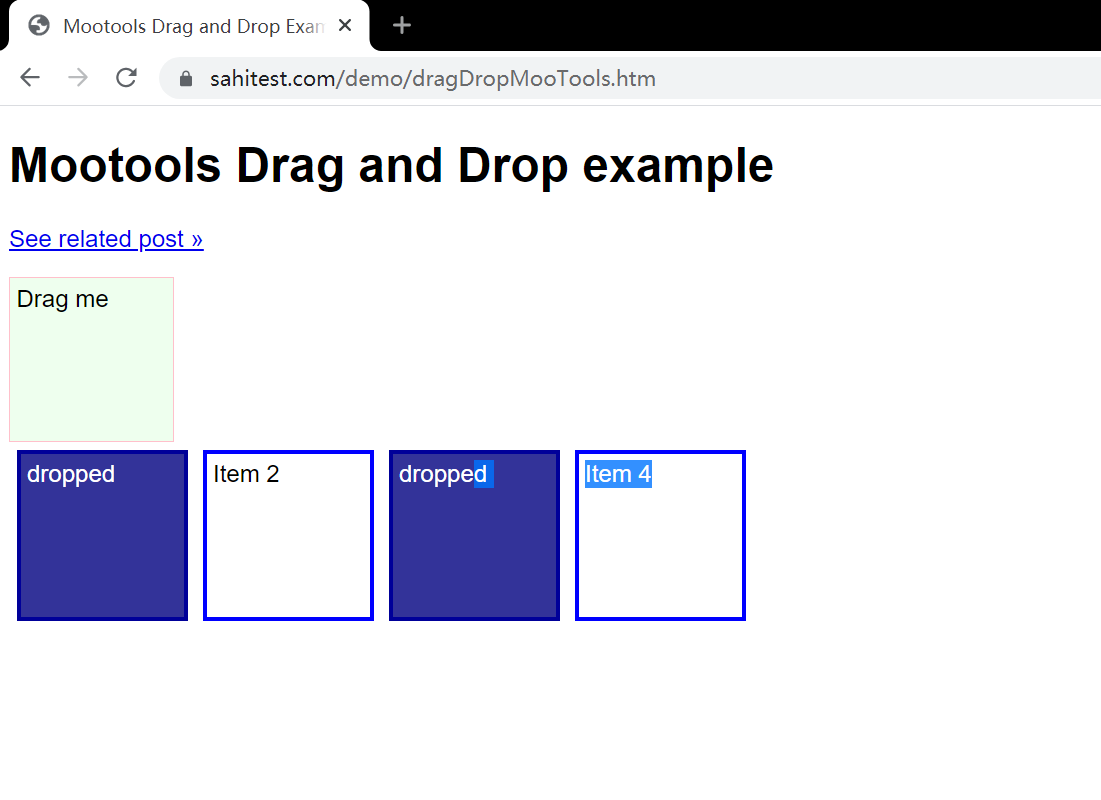
查了很多帖子,也不知道为什么会这样,有个模糊点的答案就是
因为ActionChains这个方法的动作添加是添加到一个list中,重复使用可能会出一些不可预知的问题
所以需要每次最好遇到行不懂的情况就重新写实例一个action, 改写如下
def test_movie2(self):
self.driver.get('https://sahitest.com/demo/dragDropMooTools.htm') # 发起请求
drag_element = self.driver.find_element_by_xpath('//*[@id="dragger"]') # 拿起元素
drop_element1 = self.driver.find_element_by_xpath("/html/body/div[2]") # 放下元素
drop_element2 = self.driver.find_element_by_xpath('/html/body/div[3]') # 放下元素
drop_element3 = self.driver.find_element_by_xpath("/html/body/div[4]") # 放下元素
drop_element4 = self.driver.find_element_by_xpath("/html/body/div[5]") # 放下元素
action = ActionChains(self.driver) # 初始化
action.drag_and_drop(drag_element, drop_element1).perform()
time.sleep(1)
action2 = ActionChains(self.driver) # 初始化
action2.drag_and_drop(drag_element, drop_element2).perform()
time.sleep(1)
action3 = ActionChains(self.driver) # 初始化
action3.drag_and_drop(drag_element, drop_element3).perform()
time.sleep(1)
action4 = ActionChains(self.driver) # 初始化
action4.drag_and_drop(drag_element, drop_element4).perform()
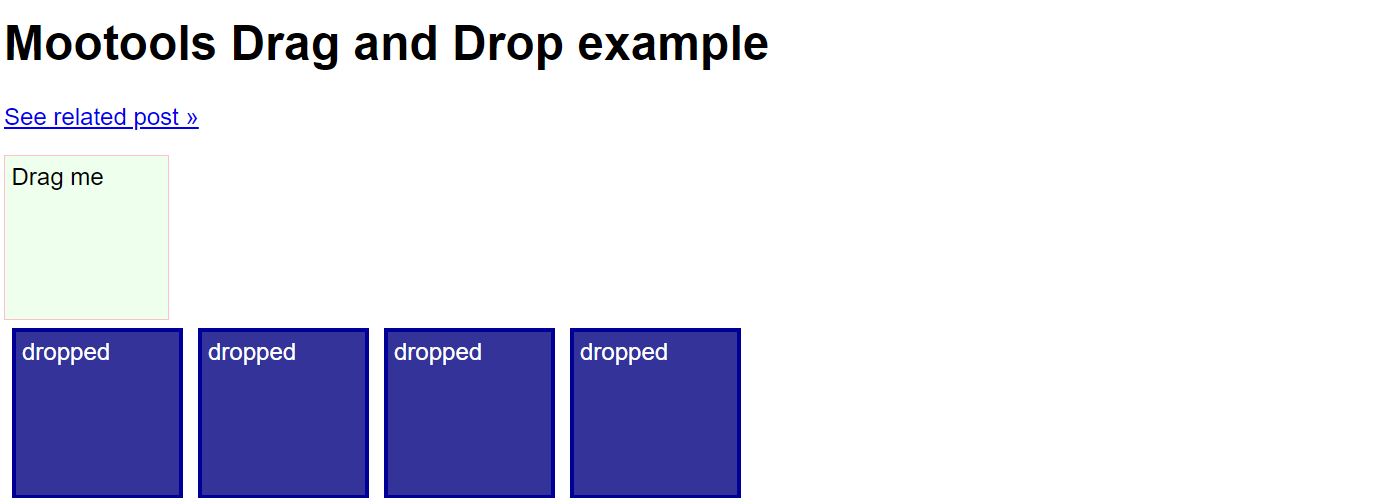
改三。。。发现是没有暂停时间的问题。。。以下代码也是可以的
def test_movie2(self):
self.driver.get('https://sahitest.com/demo/dragDropMooTools.htm') # 发起请求
drag_element = self.driver.find_element_by_xpath('//*[@id="dragger"]') # 拿起元素
drop_element1 = self.driver.find_element_by_xpath("/html/body/div[2]") # 放下元素
drop_element2 = self.driver.find_element_by_xpath('/html/body/div[3]') # 放下元素
drop_element3 = self.driver.find_element_by_xpath("/html/body/div[4]") # 放下元素
drop_element4 = self.driver.find_element_by_xpath("/html/body/div[5]") # 放下元素
action = ActionChains(self.driver) # 初始化
action.drag_and_drop(drag_element, drop_element1).pause(1).drag_and_drop(drag_element, drop_element2).pause(1).drag_and_drop(drag_element, drop_element3).pause(1).drag_and_drop(drag_element, drop_element4).pause(1).perform() # pause(1) 代表暂停1秒
用法 三
使用ActionChains模拟按键方法。用法如下
action = ActionChains(self.driver)
action.send_keys(Keys.BACK_SPACE)
# 或者action.key_down(Keys.CONTROL).send_keys('a').key_up(Keys.CONTROL)
action.perform()
测试网址: https://sahitest.com/demo/label.htm
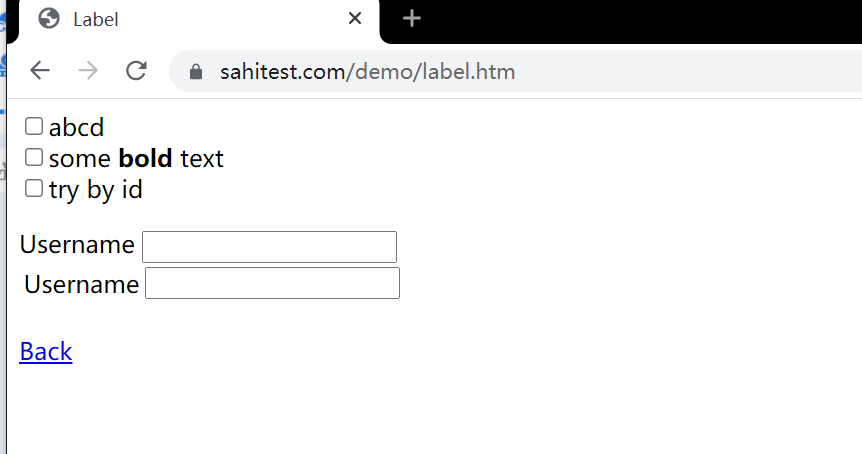
测试效果,
1、在第一个 Username 中填入 lakes james,
2、 在第二个输入框使用全选,复制,粘贴到输入框
def test_movie3(self):
url = 'https://sahitest.com/demo/label.htm'
usernames = 'lakes'
passwds = 'james'
self.driver.get(url) # 发起请求
click_element = self.driver.find_element_by_xpath("//label[contains(text(),'Username')]//input[@type='textbox']") # 选中第一个框
second_element = self.driver.find_element_by_xpath("/html/body/label[2]/table/tbody/tr/td[2]/input")
action = ActionChains(self.driver)
action.click(click_element).pause(1).send_keys(usernames).pause(0.5).send_keys(Keys.SPACE).pause(1).send_keys(f'{passwds}').pause(1).send_keys( Keys.BACK_SPACE).pause(1).key_down(Keys.CONTROL).send_keys('a').pause(1).key_down(Keys.CONTROL).send_keys('c').pause(2).click(second_element).pause(1).key_down(Keys.CONTROL).send_keys('v').perform()
# 1、点击第一个元素然后等待1秒然后发送username和空格然后发送密码过去然后发送一个删除1个字母,然后全选然后点击复制,然后点击第二个元素,然后粘贴上去
# 2、ctrl + a 不能通过 action.send_keys(Keys.CONTROL, "a") 直接发送,需要 key_down之后再 send_keys再然后 key_up(Keys.CONTROL)

Keys 类键盘操作的常用方法:
Keys 类键盘操作的常用方法:
引入Keys类:
from selenium.webdriver.common.keys import Keys
常用方法:
send_keys(Keys.BACK_SPACE) 删除键(BackSpace)
send_keys(Keys.SPACE) 空格键(Space)
send_keys(Keys.TAB) 制表键(Tab)
send_keys(Keys.ESCAPE) 回退键(Esc)
send_keys(Keys.ENTER) 回车键(Enter)
send_keys(Keys.CONTROL,'a') 全选(Ctrl+A)
send_keys(Keys.CONTROL,'c') 复制(Ctrl+C)
send_keys(Keys.CONTROL,'x') 剪切(Ctrl+X)
send_keys(Keys.CONTROL,'v') 粘贴(Ctrl+V)
...
#输入框输入内容
driver.find_element_by_id("kw1").send_keys("seleniumm")
time.sleep(3)
#删除多输入的一个m
driver.find_element_by_id("kw1").send_keys(Keys.BACK_SPACE)
time.sleep(3)
...
TouchAction用法
ActionChains和TouchAction可以用来模拟点击、双击、滑动等事件。ActionChains用于执行PC端的鼠标移动、按键、拖拽等事件;TouchActions用法与ActionChains类似,可以用来模拟PC和移动端的点击、滑动、拖拽等手势操作。,
ActionChains和TouchAction都是将动作存储在队列中,然后执行perform()方法,按队列顺序执行动作。
手势控制方法
double_tap 双击
flick 滑动
flick_element 从某个元素位置开始滑动
long_press 长按
move 手势移动指定偏移
Perform 执行
release 释放手势
scroll 点击并滚动
scroll_from_element 从某个元素位置开始手势点击并滚动(向下滑动为负数,向上滑动为正数)
flick_element——从某个元素位置开始手势滑动(负数:向上滑动,正数:向下滑动)
tap 在指定元素上点击
tap_and_hold 在指定元素上点击但不释放
例子: 打开百度搜索然后搜索湖人,下拉滑动到尽头
from selenium.webdriver import TouchActions
def test_serarch(self):
url = 'https://www.baidu.com/'
kw = '湖人'
self.driver.get(url) # 发起请求
input_element = self.driver.find_element_by_xpath("//input[@id='kw']") # 选中输入框
input_element.send_keys(kw) # 对选中的输入文字
search = self.driver.find_element_by_id("su") # 点击搜索
action = TouchActions(self.driver) # 初始化一个action
action.tap(search).perform() # 点击确认等待2秒之后执行, 并执行
action.scroll_from_element(input_element, 0, 10000).perform() # 传入三个元素。第一个元素是选定的起点,x,y 是滚动的偏移量
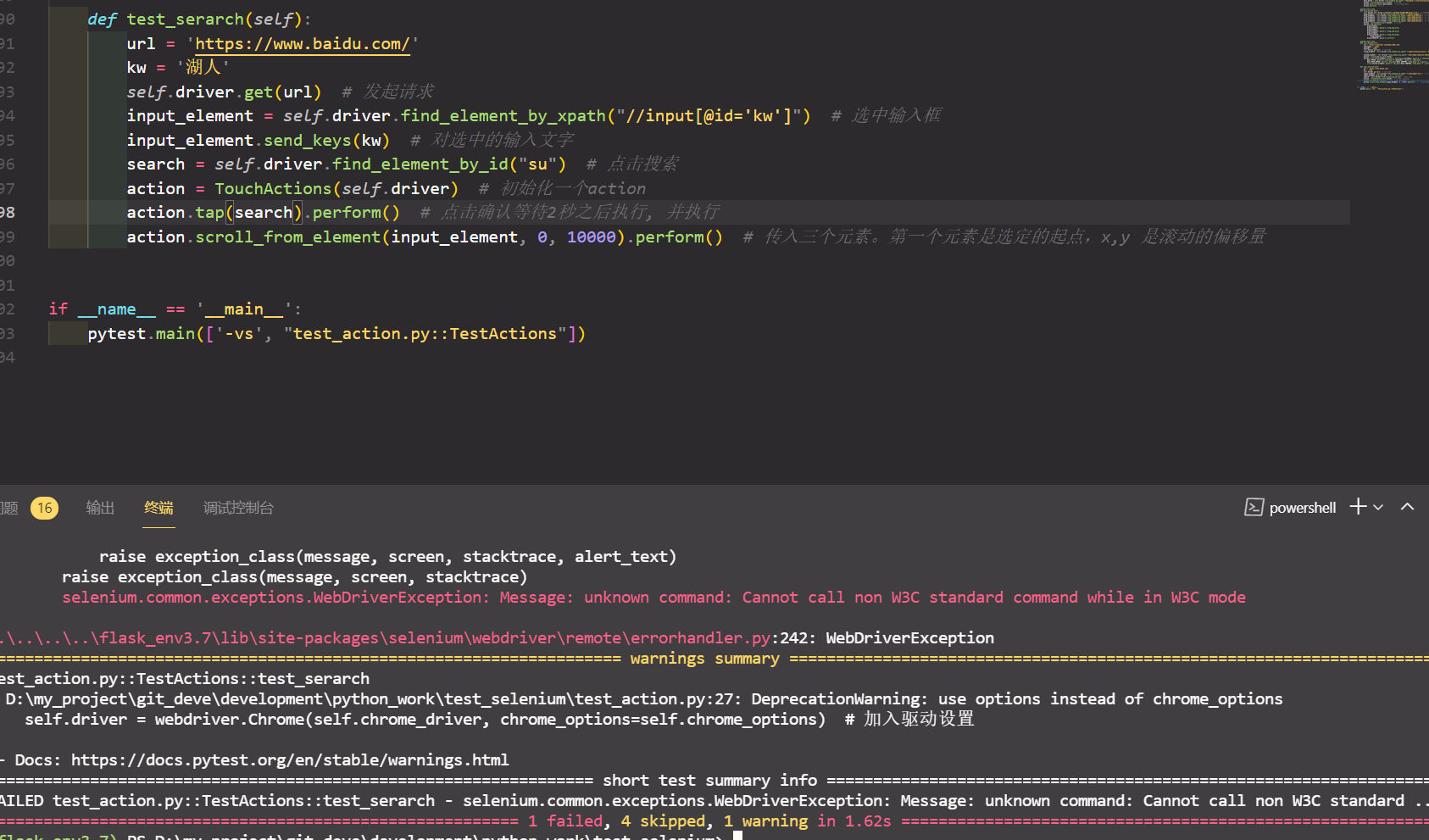
但是会报错,所以我们要对初始化的时候进行点修改
def setup(self):
self.chrome_options = Options()
self.chrome_options.add_experimental_option("debuggerAddress", "127.0.0.1:9222") # 指定配置好的 chrom
self.chrome_options.add_experimental_option("w3c", False) # 设置为w3c
self.chrome_driver = r"./chromedriver.exe" # 驱动路径
self.driver = webdriver.Chrome(self.chrome_driver, chrome_options=self.chrome_options) # 加入驱动设置
# self.driver.get('https://sahitest.com/demo/clicks.htm') # 发起请求
# self.driver.maximize_window() # 设置为最大化
self.driver.implicitly_wait(3) # 添加一个隐式等待默认等待3秒
def teardown(self):
print('关闭浏览器')
# time.sleep(1)
selenium web控件的交互进阶的更多相关文章
- 2015.2.16 关于delphi web控件打开新网页时弹出关闭页面(js代码)出错的解决办法研究
参考网址1:http://www.csharpwin.com/csharpspace/2360.shtml...参考网址2:http://www.oschina.net/question/234345 ...
- 033. asp.netWeb用户控件之二将页面转换成web控件和使用Web控件显示热点新闻
访问Web用户控件的属性 ASP.NET提供的各种服务器控件都有其自身的属性和方法,程序开发人员可以灵活地使用服务器控件中的属性和方法开发程序.在用户控件中,程序开发人员也可以自行定义各种属性和方法, ...
- [MFC] MFC 打开HTML资源(用ID版,也可加载到自己的web控件上)
@ ^ @:如果是加载到web控件上,就把注释掉的解除注释(改为web控件点后面的函数),把下一句注释 BOOL Button::LoadFromResource(UINT nRes){//打开网页加 ...
- 译:c#生成条码的web控件
译文:http://www.codeproject.com/Tips/846860/Csharp-Barcode-Generator-Web-Control 在asp.net的web页用c#的web控 ...
- Javascript语法去控制Web控件的Enabled属性
Web控件当使用Enabled属性时,它生成html之后会变成了disabled了.我们为了能够在javascript去控制控件的禁用与启用,得从这个disabled入手.如:
- Web控件文本框Reset的功能
在前一篇中<怎样实现Web控件文本框Reset的功能>http://www.cnblogs.com/insus/p/4120889.html Insus.NET只实现了文本框的功能.单个或 ...
- 怎样实现Web控件文本框Reset的功能
在ASP.NET开发过程序,在数据插入之后,文本框TextBox控件需要Reset.如果只有一两个文件框也许没有什么问题,如果网页上有很多文本框,你就会有点问题了.再加上某一情形,一些文本框是有默认值 ...
- 基本的Web控件四
基本的Web控件用法二 ListBox控件 页面布局: <div> <h1>ListBox控件</h1> 学生列表: <br/> <asp:Lis ...
- 基本的Web控件三
基本的Web控件用法一 ListBox控件 页面布局: <div> <h1>ListBox控件</h1> 学生列表: <br/> <asp:Lis ...
- 基本的Web控件一
ASP.NET提供了与HTML元素相对应的基本Web控件,ASP.NET提供的基本的Web控件如下: 基本的Web控件 对应的HTML元素 Label ----------------- ...
随机推荐
- nginx配置https安全访问
1.使用wosigncode生成CSR https://bbs.wosign.com/forum.php?mod=viewthread&tid=3526#lastpost 2.配置,选择第7小 ...
- Google Play新功能 让您的应用在Play商店中闪耀
Google Play 商店的商品详情内容是帮助潜在用户了解您应用的功能和价值的最佳方式.您提供的资源和信息 (应用说明.图像和视频) 对用户决定下载应用而言至关重要. 随着越来越多的用户购买移动设备 ...
- 使用ActiveMQ中遇到的端口占用问题
原Linux虚拟机中安装了ActiveMQ,EMQX.后期使用中主要使用EMQX来实现消息服务,停止了ActiveMQ.但是虚拟机挂起之后,长时间未再使用.近期由于有使用ActiveMQ的需要,而临时 ...
- 【Airtest相关】收集一些Airtest的介绍
1.项目简介 ui自动化一直是个让人头疼的事,主要是因为系统兼容性难度较大和开发维护成本比较高, 以前使用过appium,通用性比较差,并且开发有一定的基础才行,更难以忍受的是后期的维护成本:然后接触 ...
- Blazor项目在VisualStudio调试时配置运行基础目录
最近在使用 Blazor 开发管理后台时遇到了如下的问题,我这里后台整体采用了 AntDesignBlazor 组件库,在上线之后发现ReuseTabs组件在使用过程中,如果默认 / 没有指定为项目的 ...
- Axios的相关应用
Axios 的案例应用 要求利用axios实现之前利用AJAX实现的验证用户是否登录的案例 鉴于这两种语法的相似性,只需要在AJAX里面的注册界面里面的script标签里面包含的代码修改为如下代码即可 ...
- Activiti7开发(三)-流程实例
目录 0.前言 1.创建流程实例 2.撤销申请(未实现) 3.查看审批历史(流程实例) 4.查看审批高亮图 0.前言 流程实例是与业务相关联的,先介绍一下业务:用户申请物品,领导进行审批(同意/拒绝) ...
- Salesforce CPQ之后续慢慢看系列
salesforce核心两朵云,sales & service. 针对sales的quote / quote line item的报价功能,还是相对薄弱.针对sales,报价的准确性影响着成单 ...
- pip更新一直time out 的解决方法
python -m pip install -U --force-reinstall pip 或者指定安装的镜像, 这里以安装numpy为例,运行pip install numpy -i http:/ ...
- JVM Dump分析
Thread Dump介绍 Thread Dump是非常有用的诊断 Java应用问题的工具.每一个 Java虚拟机都有及时生成所有线程在某一点状态的 thread-dump的能力,虽然各个 Java虚 ...
