App主界面Tab实现方法
ViewPager + FragmentPagerAdapter
这里模仿下微信APP界面的实现
国际惯例,先看下效果图:

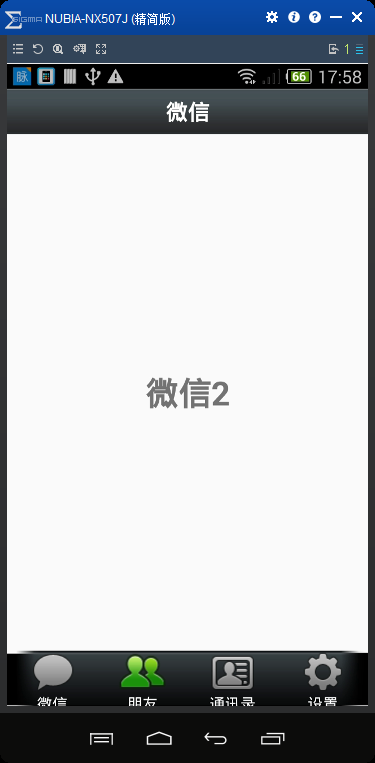
activity_main.xml 布局文件:
<?xml version="1.0" encoding="utf-8"?>
<LinearLayout xmlns:android="http://schemas.android.com/apk/res/android"
xmlns:tools="http://schemas.android.com/tools"
android:layout_width="match_parent"
android:layout_height="match_parent"
android:orientation="vertical"
tools:context="com.kevin.viewpager_fragment.MainActivity"> <include layout="@layout/top" /> <android.support.v4.view.ViewPager
android:id="@+id/id_viewpager"
android:layout_width="match_parent"
android:layout_height="0dp"
android:layout_weight="1" /> <include layout="@layout/bottom" /> </LinearLayout>
top.xml 布局文件
<?xml version="1.0" encoding="utf-8"?>
<LinearLayout xmlns:android="http://schemas.android.com/apk/res/android"
android:layout_width="match_parent"
android:layout_height="45dp"
android:background="@mipmap/title_bar"
android:gravity="center"
android:orientation="vertical"> <TextView
android:layout_width="wrap_content"
android:layout_height="wrap_content"
android:layout_gravity="center"
android:text="微信"
android:textColor="#ffffff"
android:textSize="20sp"
android:textStyle="bold" /> </LinearLayout>
bottom.xml 布局文件
<?xml version="1.0" encoding="utf-8"?>
<LinearLayout xmlns:android="http://schemas.android.com/apk/res/android"
android:layout_width="match_parent"
android:layout_height="55dp"
android:background="@mipmap/bottom_bar"
android:orientation="horizontal"> <LinearLayout
android:id="@+id/id_tab_weixin"
android:layout_width="0dp"
android:layout_height="match_parent"
android:layout_weight="1"
android:gravity="center"
android:orientation="vertical"> <ImageButton
android:id="@+id/id_tab_weixin_img"
android:layout_width="wrap_content"
android:layout_height="wrap_content"
android:background="#00000000"
android:clickable="false"
android:src="@mipmap/tab_weixin_pressed" /> <TextView
android:layout_width="wrap_content"
android:layout_height="wrap_content"
android:text="微信"
android:textColor="#ffffff" /> </LinearLayout> <LinearLayout
android:id="@+id/id_tab_frd"
android:layout_width="0dp"
android:layout_height="match_parent"
android:layout_weight="1"
android:gravity="center"
android:orientation="vertical"> <ImageButton
android:id="@+id/id_tab_frd_img"
android:layout_width="wrap_content"
android:layout_height="wrap_content"
android:background="#00000000"
android:clickable="false"
android:src="@mipmap/tab_find_frd_normal" /> <TextView
android:layout_width="wrap_content"
android:layout_height="wrap_content"
android:text="朋友"
android:textColor="#ffffff" /> </LinearLayout> <LinearLayout
android:id="@+id/id_tab_address"
android:layout_width="0dp"
android:layout_height="match_parent"
android:layout_weight="1"
android:gravity="center"
android:orientation="vertical"> <ImageButton
android:id="@+id/id_tab_address_img"
android:layout_width="wrap_content"
android:layout_height="wrap_content"
android:background="#00000000"
android:clickable="false"
android:src="@mipmap/tab_address_normal" /> <TextView
android:layout_width="wrap_content"
android:layout_height="wrap_content"
android:text="通讯录"
android:textColor="#ffffff" /> </LinearLayout> <LinearLayout
android:id="@+id/id_tab_setting"
android:layout_width="0dp"
android:layout_height="match_parent"
android:layout_weight="1"
android:gravity="center"
android:orientation="vertical"> <ImageButton
android:id="@+id/id_tab_setting_img"
android:layout_width="wrap_content"
android:layout_height="wrap_content"
android:background="#00000000"
android:clickable="false"
android:src="@mipmap/tab_settings_normal" /> <TextView
android:layout_width="wrap_content"
android:layout_height="wrap_content"
android:text="设置"
android:textColor="#ffffff" /> </LinearLayout> </LinearLayout>
tap01.xml 布局文件
<?xml version="1.0" encoding="utf-8"?>
<LinearLayout xmlns:android="http://schemas.android.com/apk/res/android"
android:layout_width="match_parent"
android:layout_height="match_parent"
android:orientation="vertical"> <TextView
android:layout_width="match_parent"
android:layout_height="match_parent"
android:gravity="center"
android:text="微信"
android:textSize="30sp"
android:textStyle="bold" /> </LinearLayout>
tap02.xml 布局文件
<?xml version="1.0" encoding="utf-8"?>
<LinearLayout xmlns:android="http://schemas.android.com/apk/res/android"
android:layout_width="match_parent"
android:layout_height="match_parent"
android:orientation="vertical"> <TextView
android:layout_width="match_parent"
android:layout_height="match_parent"
android:gravity="center"
android:text="微信2"
android:textSize="30sp"
android:textStyle="bold" /> </LinearLayout>
tap03.xml 布局文件
<?xml version="1.0" encoding="utf-8"?>
<LinearLayout xmlns:android="http://schemas.android.com/apk/res/android"
android:layout_width="match_parent"
android:layout_height="match_parent"
android:orientation="vertical"> <TextView
android:layout_width="match_parent"
android:layout_height="match_parent"
android:gravity="center"
android:text="微信3"
android:textSize="30sp"
android:textStyle="bold" /> </LinearLayout>
tap04.xml 布局文件
<?xml version="1.0" encoding="utf-8"?>
<LinearLayout xmlns:android="http://schemas.android.com/apk/res/android"
android:layout_width="match_parent"
android:layout_height="match_parent"
android:orientation="vertical"> <TextView
android:layout_width="match_parent"
android:layout_height="match_parent"
android:gravity="center"
android:text="微信4"
android:textSize="30sp"
android:textStyle="bold" /> </LinearLayout>
MainActivity.class 主类。 使用的是FragmentPagerAdapter,这个承载的是一个个Fragment,需要注意的是,这里需要继承自 FragmentActivity 。 上源码吧,看了就知道是多么简单了。
package com.kevin.viewpager_fragment; import android.os.Bundle;
import android.support.v4.app.Fragment;
import android.support.v4.app.FragmentActivity;
import android.support.v4.app.FragmentPagerAdapter;
import android.support.v4.view.ViewPager;
import android.view.View;
import android.widget.ImageButton;
import android.widget.LinearLayout; import java.util.ArrayList;
import java.util.List; import fragment.AddressFragment;
import fragment.FrdFragment;
import fragment.SettingFragment;
import fragment.WeiXinFragment; public class MainActivity extends FragmentActivity implements View.OnClickListener { private ViewPager mViewPager;
private FragmentPagerAdapter mAdapter;
private List<Fragment> mFragments; private LinearLayout mTabWeixin;
private LinearLayout mTabFrd;
private LinearLayout mTabAddress;
private LinearLayout mTabSetting; private ImageButton mImgWeixin;
private ImageButton mImgFrd;
private ImageButton mImgAddress;
private ImageButton mImgSetting; @Override
protected void onCreate(Bundle savedInstanceState) {
super.onCreate(savedInstanceState);
setContentView(R.layout.activity_main); initView();
initEvent();
} private void initEvent() {
mTabWeixin.setOnClickListener(this);
mTabFrd.setOnClickListener(this);
mTabAddress.setOnClickListener(this);
mTabSetting.setOnClickListener(this);
} private void initView() {
mViewPager = (ViewPager) findViewById(R.id.id_viewpager); mTabWeixin = (LinearLayout) findViewById(R.id.id_tab_weixin);
mTabFrd = (LinearLayout) findViewById(R.id.id_tab_frd);
mTabAddress = (LinearLayout) findViewById(R.id.id_tab_address);
mTabSetting = (LinearLayout) findViewById(R.id.id_tab_setting); mImgWeixin = (ImageButton) findViewById(R.id.id_tab_weixin_img);
mImgFrd = (ImageButton) findViewById(R.id.id_tab_frd_img);
mImgAddress = (ImageButton) findViewById(R.id.id_tab_address_img);
mImgSetting = (ImageButton) findViewById(R.id.id_tab_setting_img); mFragments = new ArrayList<>();
Fragment mTab01 = new WeiXinFragment();
Fragment mTab02 = new FrdFragment();
Fragment mTab03 = new AddressFragment();
Fragment mTab04 = new SettingFragment();
mFragments.add(mTab01);
mFragments.add(mTab02);
mFragments.add(mTab03);
mFragments.add(mTab04); mAdapter = new FragmentPagerAdapter(getSupportFragmentManager()) {
@Override
public Fragment getItem(int position) {
return mFragments.get(position);
} @Override
public int getCount() {
return mFragments.size();
}
}; mViewPager.setAdapter(mAdapter); mViewPager.addOnPageChangeListener(new ViewPager.OnPageChangeListener() {
@Override
public void onPageScrolled(int position, float positionOffset, int positionOffsetPixels) { } @Override
public void onPageSelected(int position) {
int currentItem = mViewPager.getCurrentItem();//拿到当前显示的那一个item页面
setTab(currentItem);
} @Override
public void onPageScrollStateChanged(int state) { }
});
} @Override
public void onClick(View v) { switch (v.getId()) {
case R.id.id_tab_weixin:
setSelect(0);
break;
case R.id.id_tab_frd:
setSelect(1);
break;
case R.id.id_tab_address:
setSelect(2);
break;
case R.id.id_tab_setting:
setSelect(3);
break;
default:
break;
}
} /*
* 切换所有图片为暗色
* */
private void resetImgs() {
mImgWeixin.setImageResource(R.mipmap.tab_weixin_normal);
mImgFrd.setImageResource(R.mipmap.tab_find_frd_normal);
mImgAddress.setImageResource(R.mipmap.tab_address_normal);
mImgSetting.setImageResource(R.mipmap.tab_settings_normal);
} private void setSelect(int i) { setTab(i); mViewPager.setCurrentItem(i); } private void setTab(int i) { resetImgs();//调用这个方法,设置所有的tab图片为暗色 // 设置图片为亮色
//切换内容区域
switch (i) {
case 0:
mImgWeixin.setImageResource(R.mipmap.tab_weixin_pressed);
break;
case 1:
mImgFrd.setImageResource(R.mipmap.tab_find_frd_pressed);
break;
case 2:
mImgAddress.setImageResource(R.mipmap.tab_address_pressed);
break;
case 3:
mImgSetting.setImageResource(R.mipmap.tab_settings_pressed);
break;
}
}
}
除了主类,接下来是4个Fragment页面。这里没什么内容,只是加载一个布局。
WeiXinFragment.class :
package fragment; import android.os.Bundle;
import android.support.annotation.Nullable;
import android.support.v4.app.Fragment;
import android.view.LayoutInflater;
import android.view.View;
import android.view.ViewGroup; import com.kevin.viewpager_fragment.R; /**
* Created by ${火龙裸先生} on 2016/11/4.
* 邮箱:791335000@qq.com
*/
public class WeiXinFragment extends Fragment { @Nullable
@Override
public View onCreateView(LayoutInflater inflater, ViewGroup container, Bundle savedInstanceState) { View view = inflater.inflate(R.layout.tab01, container, false); return view;
}
}
FrdFragment.class :
package fragment; import android.os.Bundle;
import android.support.annotation.Nullable;
import android.support.v4.app.Fragment;
import android.view.LayoutInflater;
import android.view.View;
import android.view.ViewGroup; import com.kevin.viewpager_fragment.R; /**
* Created by ${火龙裸先生} on 2016/11/4.
* 邮箱:791335000@qq.com
*/
public class FrdFragment extends Fragment { @Nullable
@Override
public View onCreateView(LayoutInflater inflater, ViewGroup container, Bundle savedInstanceState) {
View view = inflater.inflate(R.layout.tab02, container, false); return view;
}
}
AddressFragment.class :
package fragment; import android.os.Bundle;
import android.support.annotation.Nullable;
import android.support.v4.app.Fragment;
import android.view.LayoutInflater;
import android.view.View;
import android.view.ViewGroup; import com.kevin.viewpager_fragment.R; /**
* Created by ${火龙裸先生} on 2016/11/4.
* 邮箱:791335000@qq.com
*/
public class AddressFragment extends Fragment { @Nullable
@Override
public View onCreateView(LayoutInflater inflater, ViewGroup container, Bundle savedInstanceState) {
View view = inflater.inflate(R.layout.tab03, container, false); return view;
}
}
SettingFragment.class :
package fragment; import android.os.Bundle;
import android.support.annotation.Nullable;
import android.support.v4.app.Fragment;
import android.view.LayoutInflater;
import android.view.View;
import android.view.ViewGroup; import com.kevin.viewpager_fragment.R; /**
* Created by ${火龙裸先生} on 2016/11/4.
* 邮箱:791335000@qq.com
*/
public class SettingFragment extends Fragment { @Nullable
@Override
public View onCreateView(LayoutInflater inflater, ViewGroup container, Bundle savedInstanceState) {
View view = inflater.inflate(R.layout.tab04, container, false); return view;
}
}
就是这些代码了。
总结一下:实现这样功能的实现,不止这一种方法,但是,采用ViewPager + FragmentPagerAdapter, 这里的内容区域是Fragment,所以优势就出来了,Fragment管理自己的布局内部所有控件的事件等各种东西,不需要把代码都冗余在MainActivity.class中, 我们的MainActivity只作为一个调度器,调度显示不同的Fragment、隐藏不同的Fragment。 这样的话,便于后期的复用,也便于后期的维护。 然后,我们用的ViewPager,肯定有ViewPager的优势,如果大家希望能够左右拖动,大家就选择 “ViewPager + FragmentPagerAdapter”作为实现,如果大家不需要左右去拖动,比如QQ,一个页面有LitView或者RecyclerView,并且Item需要“侧滑删除”的一个效果,所以这个时候可能就不需要ViewPager的这样一个效果,这就可以选择直接使用Fragment去实现。也建议尽量去使用Fragment。
App主界面Tab实现方法的更多相关文章
- 【IMOOC学习笔记】多种多样的App主界面Tab实现方法(四)
ViewPagerIndicator+ViewPager 要想使用ViewPagerIndicator,要使用到viewPagerlibrary开源库 top.xml <?xml version ...
- 【IMOOC学习笔记】多种多样的App主界面Tab实现方法(二)
Fragment实现Tab 首先把activity_main.xml 文件中的ViewPager标签改成Fragment标签 <FrameLayout android:id="@+id ...
- 【IMOOC学习笔记】多种多样的App主界面Tab实现方法(一)
1.ViewPager实现Tab 首先实现底部和底部布局 <?xml version="1.0" encoding="utf-8"?> <Li ...
- 【IMOOC学习笔记】多种多样的App主界面Tab实现方法(三)
FragmentPagerAdapter+ViewPager 与之前直接用ViewPager不同的是,数组里面放的不再是View,而是Fraagment; 使用FragmentPagerAdapter ...
- 66、多种多样的App主界面Tab(1)------ ViewPager实现Tab
<?xml version="1.0" encoding="utf-8"?> <!-- bottom.xml --> <Linea ...
- 安卓开发_慕课网_Fragment实现Tab(App主界面)
学习内容来自“慕课网” 这里用Fragment来实现APP主界面 思路: 底部横向排列4个LinearLayout,每个LinearLayout包含一个图片按钮和一个文字 1.默认显示第一个功能(微信 ...
- Android学习系列(23)--App主界面实现
在上篇文章<Android学习系列(22)--App主界面比较>中我们浅略的分析了几个主界面布局,选了一个最大众化的经典布局.今天我们就这个经典布局,用代码具体的实现它. 1.预览图先看下 ...
- 安卓开发_慕课网_ViewPager与FragmentPagerAdapter实现Tab实现Tab(App主界面)
学习内容来自“慕课网” ViewPager与FragmentPagerAdapter实现Tab 将这两种实现Tab的方法结合起来.效果就是可以拖动内容区域来改变相应的功能图标亮暗 思路: Fragme ...
- 安卓开发_慕课网_ViewPager实现Tab(App主界面)
学习内容来自“慕课网” 网站上一共有4种方法来实现APP主界面的TAB方法 这里学习第一种 ViewPager实现Tab 布局文件有7个, 主界面acitivity.layout <Linear ...
随机推荐
- 一张图读懂https加密协议
搭建CA服务器和iis启用https:http://blog.csdn.net/dier4836/article/details/7719532 一张图读懂https加密协议 https是一种加密传输 ...
- [译]git add
git add git add命令把工作目录下面的有修改的文件添加的index(staging)里面去. git add告诉Git你想在下次commit的时候把什么文件包含进去. 但是, git ad ...
- AlwaysOn可用性组功能测试(三)--其他测试
三. 大数据量操作的时候发生的切换 1.对表进行大量插入,执行1千万遍,如下语句 insert into aa select * from sys.sysprocesses go 10000000 2 ...
- html 常用标签补充
<body> <!--预处理标签 <pre>--> <pre> 你好, 空格 换3行. 你<sup>上标</sup>好<s ...
- 解决 Mac Pro 用 Excel 打开 CSV 文件不能正常显示的问题
在做系统后台的时候,往往会有导出系统信息(如,用户信息)功能,一般导出为CSV文件. 先前在 Windows 下,导出的CSV文件用 Excel 打开能正常显示,可现在在 Mac 系统中,显示一团乱, ...
- Javascript高级程序设计——javascript简介
1.Javascript简史 javascript诞生于1995年,是由网景公司的Brendan Eich开发的,最初的目的是在客户端处理一些输入验证操作,自此后成为常见浏览器的特色功能,如今用途已经 ...
- Apache 虚拟主机
httpd支持的虚拟主机类型包括以下三种 基于域名:为每个虚拟主机使用不同的域名.但其对应的IP使相同的. 基于IP地址:为每个虚拟主机使用不同的域名,切各自对应的IP地址也不相同. 基于端口:这种方 ...
- C#GDI+基础(三)画刷详解
SolidBrush:一般的画刷,通常只用一种颜色去填充GDI+图形 创建一般画刷: SolidBrush sbBrush1 = new SolidBrush(Color.Green); HatchB ...
- IoC模式
1.依赖 依赖就是有联系,有地方使用到它就是有依赖它,一个系统不可能完全避免依赖.如果你的一个类或者模块在项目中没有用到它,恭喜你,可以从项目中剔除它或者排除它了,因为没有一个地方会依赖它.下面看一个 ...
- Understand:高效代码静态分析神器详解(转)
之前用Windows系统,一直用source insight查看代码非常方便,但是年前换到mac下面,虽说很多东西都方便了,但是却没有了静态代码分析工具,很幸运,前段时间找到一款比source ins ...
