A Deep Dive Into Draggable and DragTarget in Flutter
https://medium.com/flutter-community/a-deep-dive-into-draggable-and-dragtarget-in-flutter-487919f6f1e4
This article is the sixth in a series of articles which take an in-depth look at Flutter’s built in widgets.
In this article, we will look at Draggable and DragTarget.
Exploring Draggable and DragTargets
Draggable and DragTarget allows us drag a widget across screen. First we will look at the basics of Draggables and DragTargets then dive into details of customizing them.
Draggable
A “Draggable” makes a widget movable around the screen. Let’s use a chess knight as our example.

Using a DragTarget to drag a chess knight around
The code for this is relatively straightforward:
Draggable(
child: WhiteKnight(
size: 90.0,
),
feedback: WhiteKnight(
size: 90.0,
),
childWhenDragging: Container(),
),
There are three main parts to the Draggable widget:
- Child: The child parameter is the widget that will be displayed when the draggable is stationary
- Feedback: The feedback is the widget that will be displayed when the widget is being dragged.
- Child When Dragging: The childWhenDragging parameter takes the widget to display in the original place of
childwhen the widget is being dragged.
In the example above,we have a white knight as the child.When the knight is being dragged, we show an empty Container in its place.
Let’s customize the widget
First, let’s change the feedback parameter.
In the example below, we change the feedback parameter to a white bishop. Now, when the widget is not being dragged, a white knight is shown however as you start dragging, our bishop is shown.
Draggable(
child: WhiteKnight(
size: 90.0,
),
feedback: WhiteBishop(
size: 90.0,
),
childWhenDragging: Container(),
),
Result of the above code:
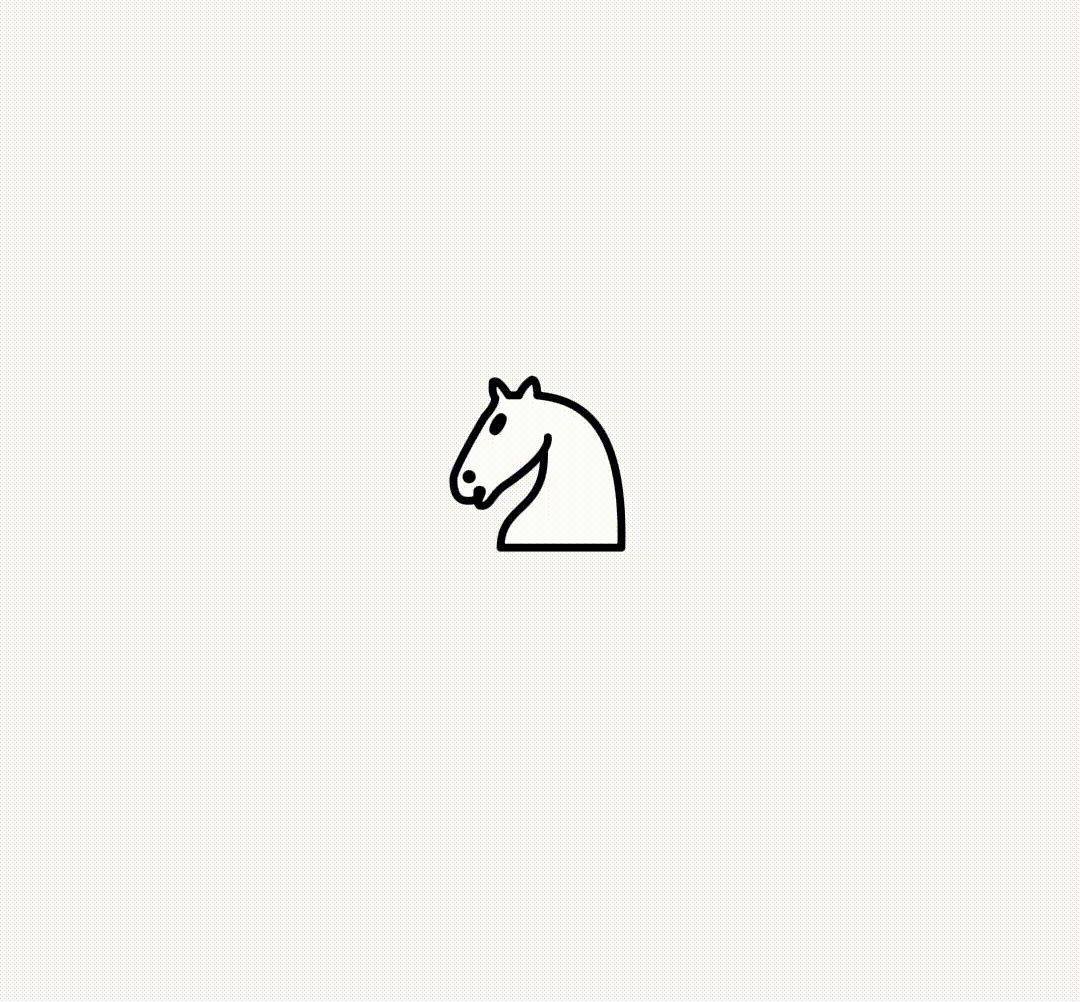
Now let’s move on to the third parameter, childWhenDragging. This takes a widget to be displayed in the original position of child as the widget is being dragged.
We’ll display a white rook when the widget is being dragged:
Draggable(
child: WhiteKnight(
size: 90.0,
),
feedback: WhiteBishop(
size: 90.0,
),
childWhenDragging: WhiteRook(
size: 90.0,
),
),
This becomes:
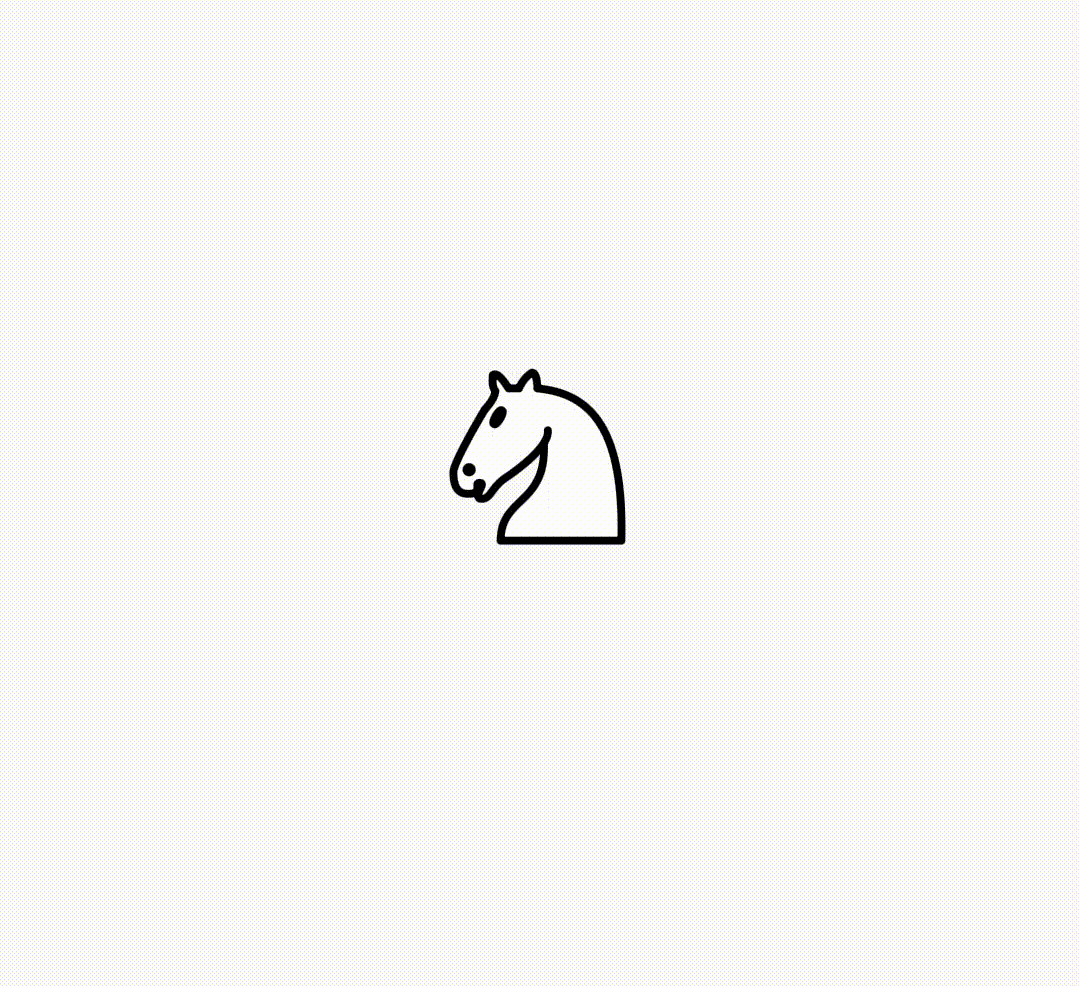
Restricting motion for Draggables
Setting the axis parameter helps us restrict motion in one dimension only.
Axis.horizontal makes the feedback widget on,y move in the horizontal axis.
Draggable(
axis: Axis.horizontal,
child: WhiteKnight(
size: 90.0,
),
feedback: WhiteBishop(
size: 90.0,
),
childWhenDragging: Container(),
),
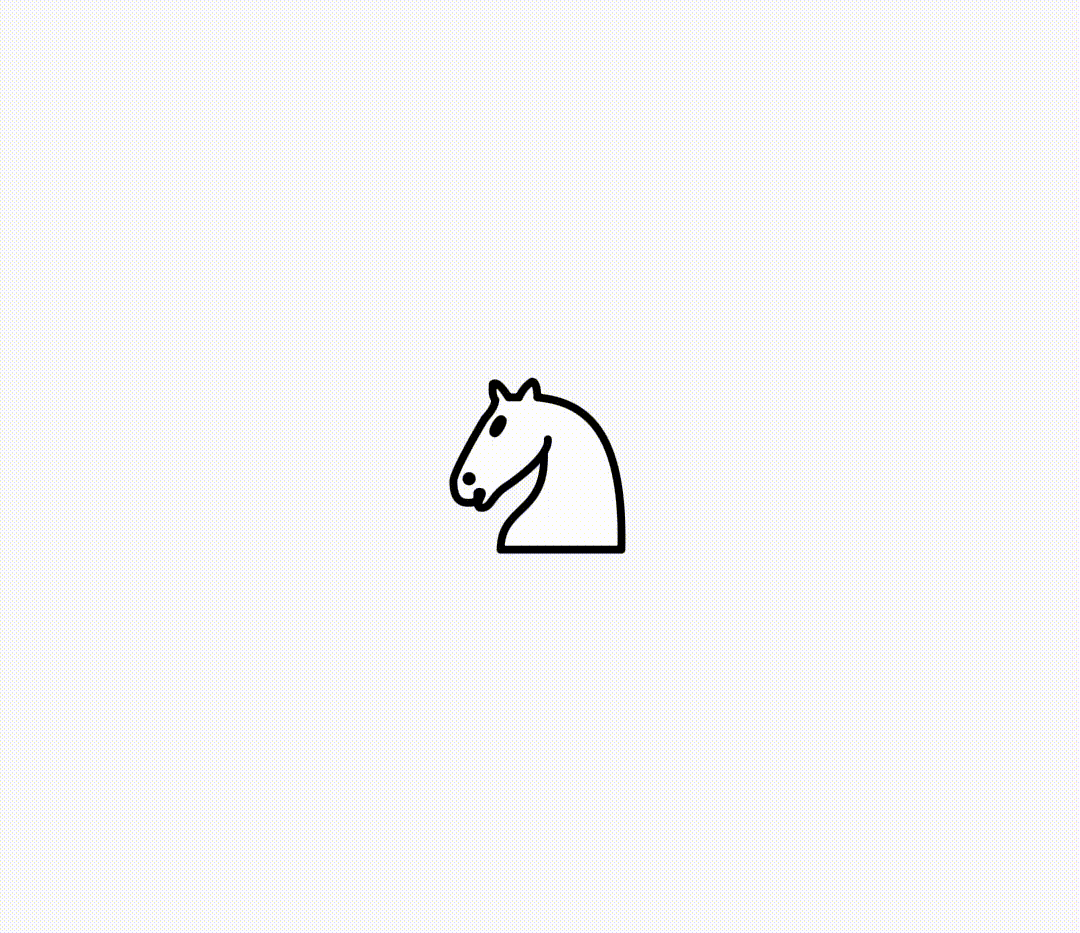
Similarly, we also have Axis.vertical for vertical movement.
Adding data to Draggable
Data can be attached to a Draggable. This is useful to us since we use Draggables and DragTargets.
Considering our example, if we were to have multiple chess pieces, each piece would need to have unique data associated with it. Pieces would need properties such as color (White, Black) and type (ie: Rook, Bishop, Knight).
Below shows an example of how data can be attached to a Draggable for use with DragTarget.
We will take a look at this more in-depth in the DragTarget section.
Draggable(
child: WhiteKnight(
size: 90.0,
),
feedback: WhiteKnight(
size: 90.0,
),
childWhenDragging: Container(),
data: [
"White",
"Knight"
],
),
Callbacks
The draggable widget supplies callbacks for actions on the widget.
These callbacks are:
onDragStarted : This is called when a drag is started on a widget.
onDragCompleted : When a draggable is dragged to a DragTarget and accepted, this callback is called. We will look atDragTarget is in the next section.
onDragCancelled : When a draggable does not reach a DragTarget or is rejected, this callback is fired.
DragTarget
While a Draggable allows a widget to be dragged, a DragTarget provides a destination for the draggable.
For example, in chess, a chess piece is a draggable whereas a square box on the chessboard is a drag target.
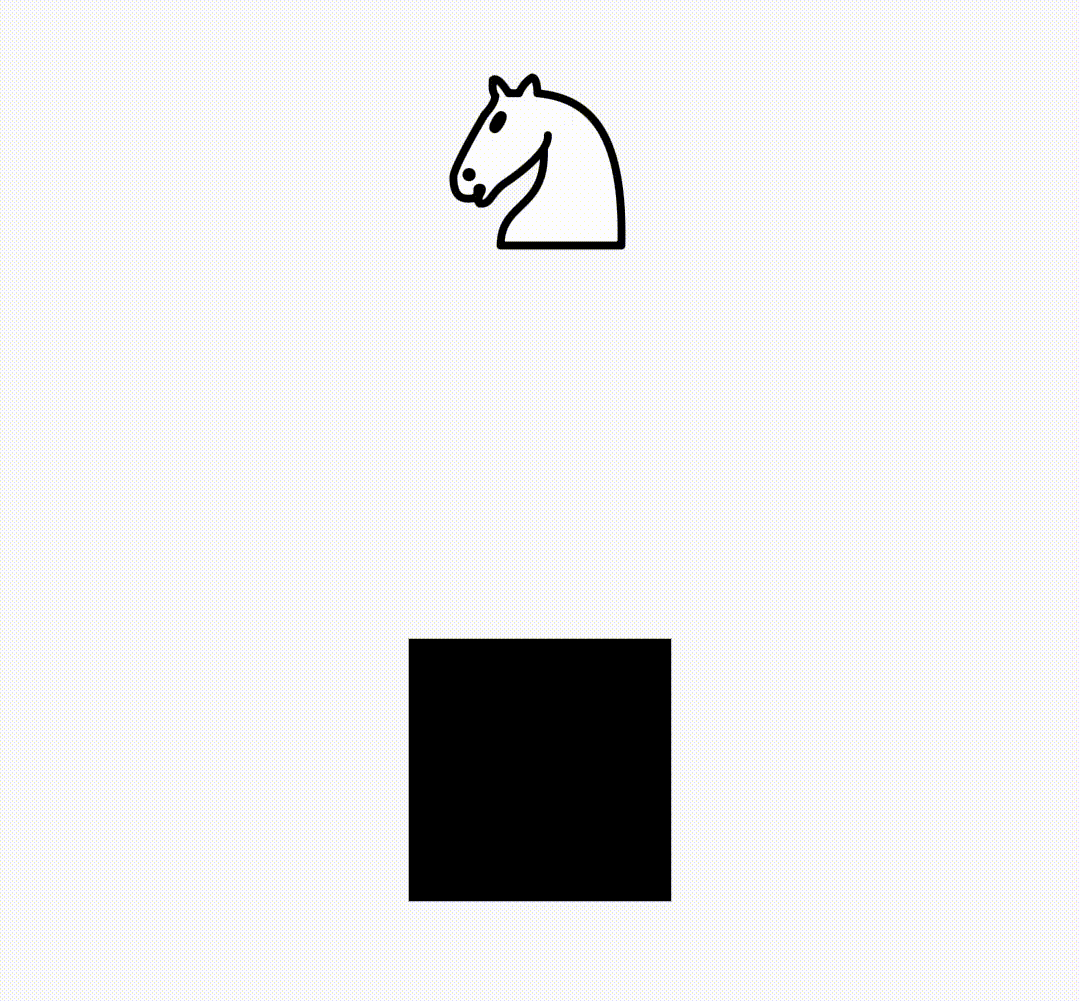
Here, the knight is accepted by the DragTarget.
The code for this example goes:
bool accepted = false;
DragTarget(builder: (context, List<String> candidateData, rejectedData) {
return accepted ? WhiteKnight(size: 90.0,) : Container();
}, onWillAccept: (data) {
return true;
}, onAccept: (data) {
accepted = true;
},),
NB: The DragTarget is surrounded by a black colored container which is not shown in the code for brevity.
Let’s look at the parameters of the DragTarget in more detail.
Note: The “data” in the following sections refers to the data parameter of the Draggable.
Builder
The builder builds the actual widget inside the DragTarget. This function is called every time a Draggable is hovered over the DragTarget or is dropped onto it.
This function has three parameters, context, candidateData and rejectedData.
candidateData is the data of a Draggable whilst it is hovering over the DragTarget, ready for acceptance by DragTarget.
rejectedData is the data of a Draggable hovering over a DragTarget at moment it is not accepted.
Note that both of these are dealing with Draggables which are hovering over the DragTarget. At this point, they are not dropped onto it yet.
Now, how does the DragTarget know what to accept?
onWillAccept
onWillAccept is a function which gives us the Draggable data for us to decide whether to accept or reject it.
This is where the data we attached onto the Draggable becomes important. We use the data passed to accept or reject specific Draggables.
For example if our Draggable is:
Draggable(
data: "Knight",
// ...
),
then we can do:
DragTarget(
// ...
onWillAccept: (data) {
if(data == "Knight") {
return true;
} else {
return false;
}
},
),
This will only accept the Draggable if the data is “Knight”.
This function is called when the Draggable is first hovered over the DragTarget.
onAccept
If the Draggable is dropped onto the DragTarget and onWillAccept returns true, then onAccept is called.
onAccept also gives us the data of the Draggable and is usually used for storing the Draggable dropped over DragTarget.
onLeave
This was not implemented in the example. onLeave is called when a Draggable is hovered over the DragTarget and leaves without being dropped.
A Demo
Let’s create a simple demo app where the user is given a number and they are required to sort it as either “even” or “odd’. Depending on the choice, we will then display a message stating whether the choice is correct or wrong.
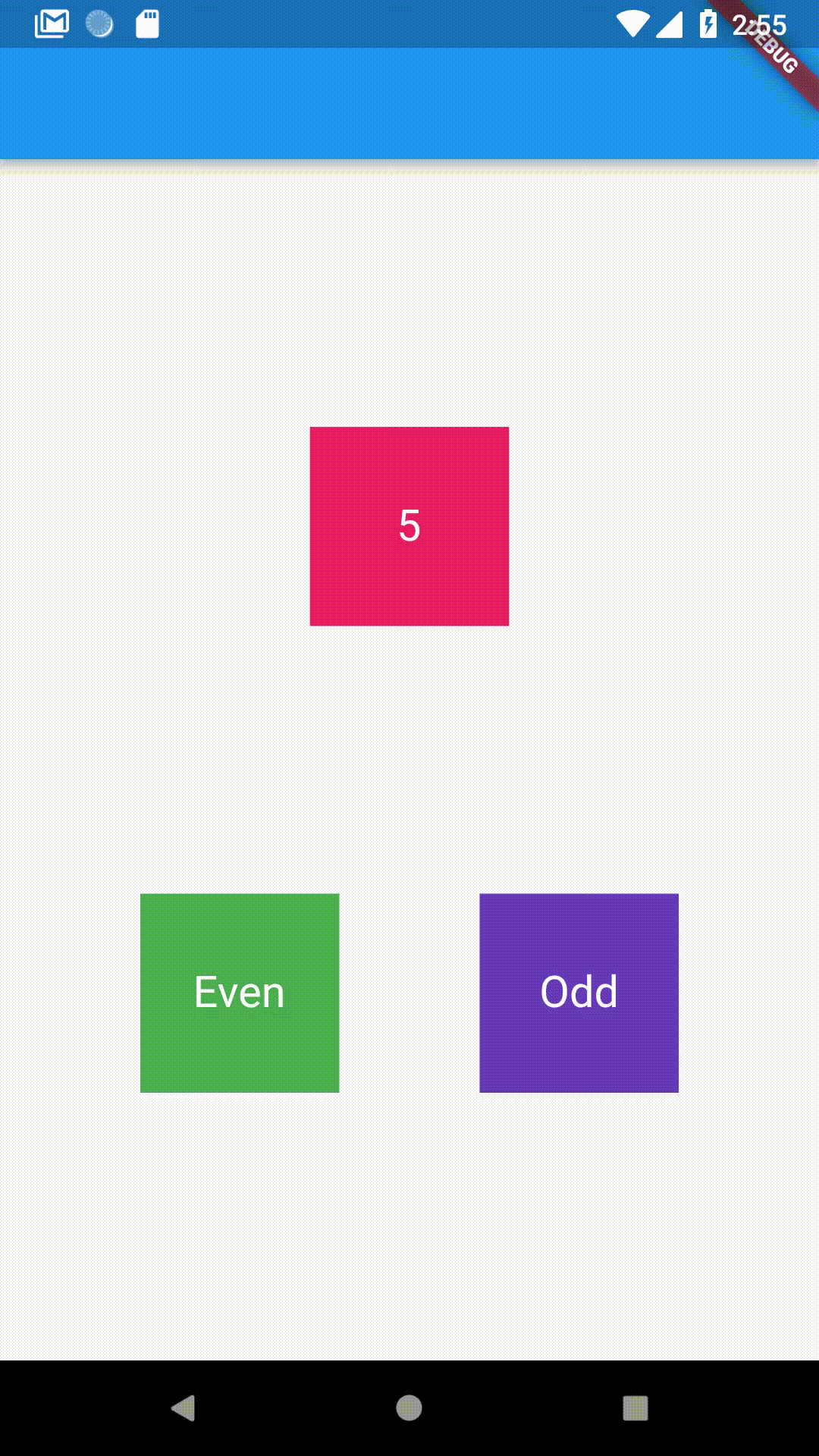
Source code:
A few more things
Draggable customisations
Draggable gives us a few more customizations.
One such customization is maxSimultaneousDrags. Multi-touch devicesare able to drag the same Draggable with two or more pointers and hence we can have multiple feedback on screen. For instance if the user is using a second finger to drag a child while one drag is already progress, we receive two feedback widgets at the same time.
maxSimultaneousDrags lets us decide the maximum number of times a draggable can be dragged at one time.
The feedbackOffset property also lets us set the offset of the feedback widget that displays on the screen.
Common error: DragTarget not accepting data
In the builder function, consider giving a type to the parameter candidateData. It returns a List by default, so if the data you’re passing is a string, the type would be List<String>.
builder: (context, List<String> candidateData, rejectedData) {
// ...
}
This solves a few type errors that occasionally comes up when passing data.
A more complete real-world example using Draggable and DragTarget
Sometime ago, I wrote a complete chessboard package using Draggables and DragTargets.
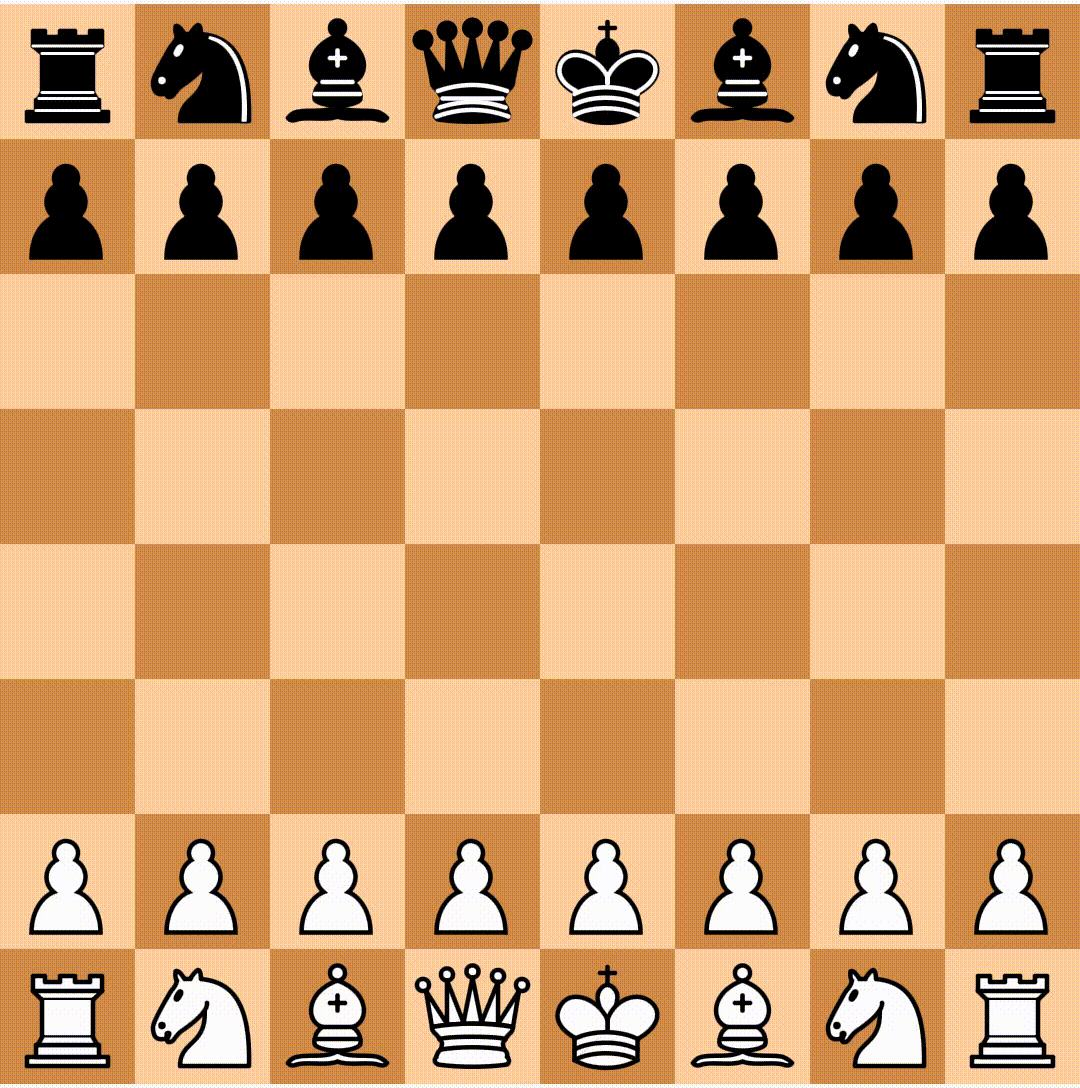
For the complete source code, you can check it out here.
Note: There is an update coming up to the package which includes a better architecture for the package, more boards, etc.
I used the chess_vectors_flutter package for the examples on this article.
A Deep Dive Into Draggable and DragTarget in Flutter的更多相关文章
- Deep Dive into Spark SQL’s Catalyst Optimizer(中英双语)
文章标题 Deep Dive into Spark SQL’s Catalyst Optimizer 作者介绍 Michael Armbrust, Yin Huai, Cheng Liang, Rey ...
- X64 Deep Dive
zhuan http://www.codemachine.com/article_x64deepdive.html X64 Deep Dive This tutorial discusses some ...
- 《Docker Deep Dive》Note - Docker 引擎
<Docker Deep Dive>Note Docker 引擎 1. 概览 graph TB A(Docker client) --- B(daemon) subgraph Docker ...
- 《Docker Deep Dive》Note - 纵观 Docker
<Docker Deep Dive>Note 由于GFW的隔离,国内拉取镜像会报TLS handshake timeout的错误:需要配置 registry-mirrors 为国内源解决这 ...
- Deep Dive into Neo4j 3.5 Full Text Search
In this blog we will go over the Full Text Search capabilities available in the latest major release ...
- 重磅解读:K8s Cluster Autoscaler模块及对应华为云插件Deep Dive
摘要:本文将解密K8s Cluster Autoscaler模块的架构和代码的Deep Dive,及K8s Cluster Autoscaler 华为云插件. 背景信息 基于业务团队(Cloud BU ...
- vue3 deep dive
vue3 deep dive vue core vnode vue core render / mount / patch refs https://www.vuemastery.com/course ...
- Flutter: Draggable和DragTarget 可拖动小部件
API class _MyHomeState extends State<MyHome> { List<Map<String, String>> _data1 = ...
- SQL optimizer -Query Optimizer Deep Dive
refer: http://sqlblog.com/blogs/paul_white/archive/2012/04/28/query-optimizer-deep-dive-part-1.aspx ...
随机推荐
- GoodNotes 模板分享
画了一个A4纸模板,分享出来: 模板下载 原始PSD下载
- 韦东山视频第3课第1节_JNI_P【学习笔记】
一.android系统java调用C方法的大概的流程图如下: 二.下面写一个JNI的程序,java的hello方法在加载native库之后能够调用C方法. 2.1 JNIDemo.java 文件内容如 ...
- redis 链接
一.redis启动: 本地启动:redis-cli 远程启动:redis-cli -h host -p port -a password 例如:redis-cli -h r-2mlmkmxu7.red ...
- android mk 预编译库
LOCAL_PATH := $(call my-dir) #include $(CLEAR_VARS) # OpenCV #OPENCV_CAMERA_MODULES:=on #OPENCV_INST ...
- java.lang.ClassNotFoundException: com.netflix.hystrix.contrib.javanica.aop.aspectj.HystrixCommandAspect
添加这个依赖 <dependency> <groupId>com.netflix.hystrix</groupId> <artifactId>hystr ...
- 从原理到应用,Elasticsearch详解
简介 Elasticsearch(简称ES)是一个分布式.可扩展.实时的搜索与数据分析引擎.ES不仅仅只是全文搜索,还支持结构化搜索.数据分析.复杂的语言处理.地理位置和对象间关联关系等. ES的底层 ...
- 将.cer证书导入java密钥库?
导入.cer从浏览器下载的证书文件(打开网址并挖掘详细信息)到cacerts keystore中java_home\jre\lib\security为我工作,而不是尝试生成和使用我自己的密钥库. 去你 ...
- 【MongoDB学习之五】Java中使用MongoDB
环境 MongoDB 3.0 CentOS6.5_x64 相关jar:mongo-java-driver-3.0.0.jar package com.mongodb; import java.util ...
- Spring Boot启动时出现WARN:No MyBatis mapper was found in
今天发现spring-boot继承mybatis启动时老是出现WARN: org.mybatis.spring.mapper.ClassPathMapperScanner - No MyBatis m ...
- (CSDN迁移)JAVA多线程实现-单线程化线程池newSingleThreadExecutor
JAVA通过Executors提供了四种线程池,单线程化线程池(newSingleThreadExecutor).可控最大并发数线程池(newFixedThreadPool).可回收缓存线程池(new ...
