postMan 使用
- Postman功能(https://www.getpostman.com/features)
- 主要用于模拟网络请求包
- 快速创建请求
- 回放、管理请求
- 快速设置网络代理
- 安装
- 下载地址:https://www.getpostman.com/
- 直接安装,成功后在chorme的应用程序中会多出一个Postman
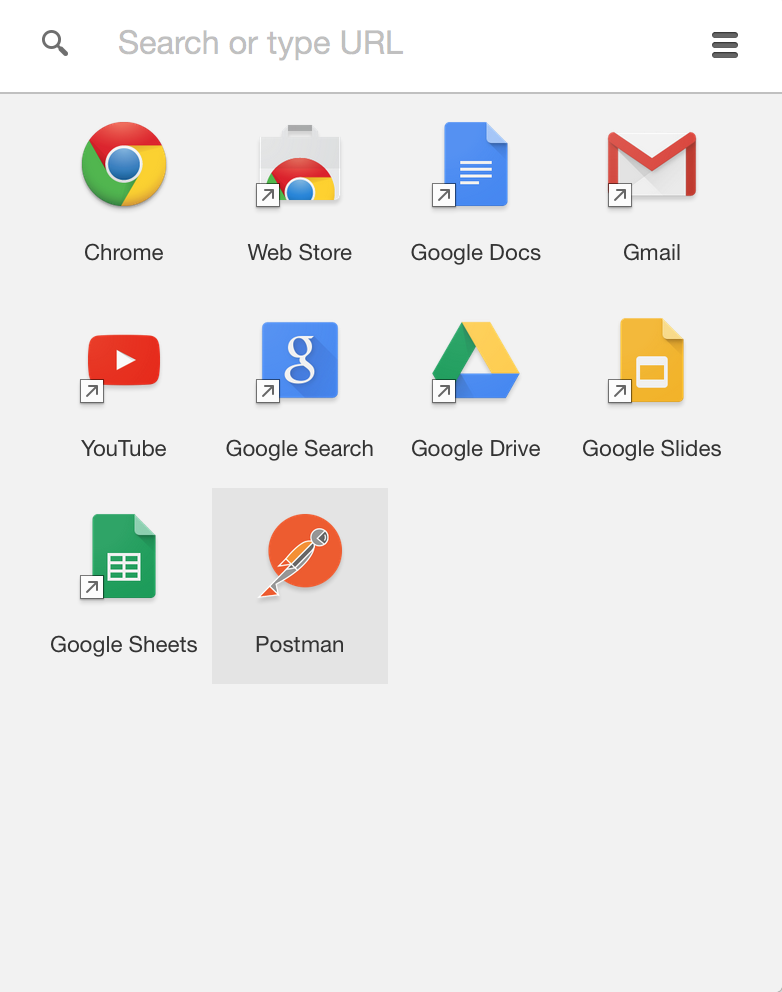
- 页面访问请求:www.baidu.com
- 点击应用中“Postman”,会弹出登陆页面,完成登陆,进入Postman主页面
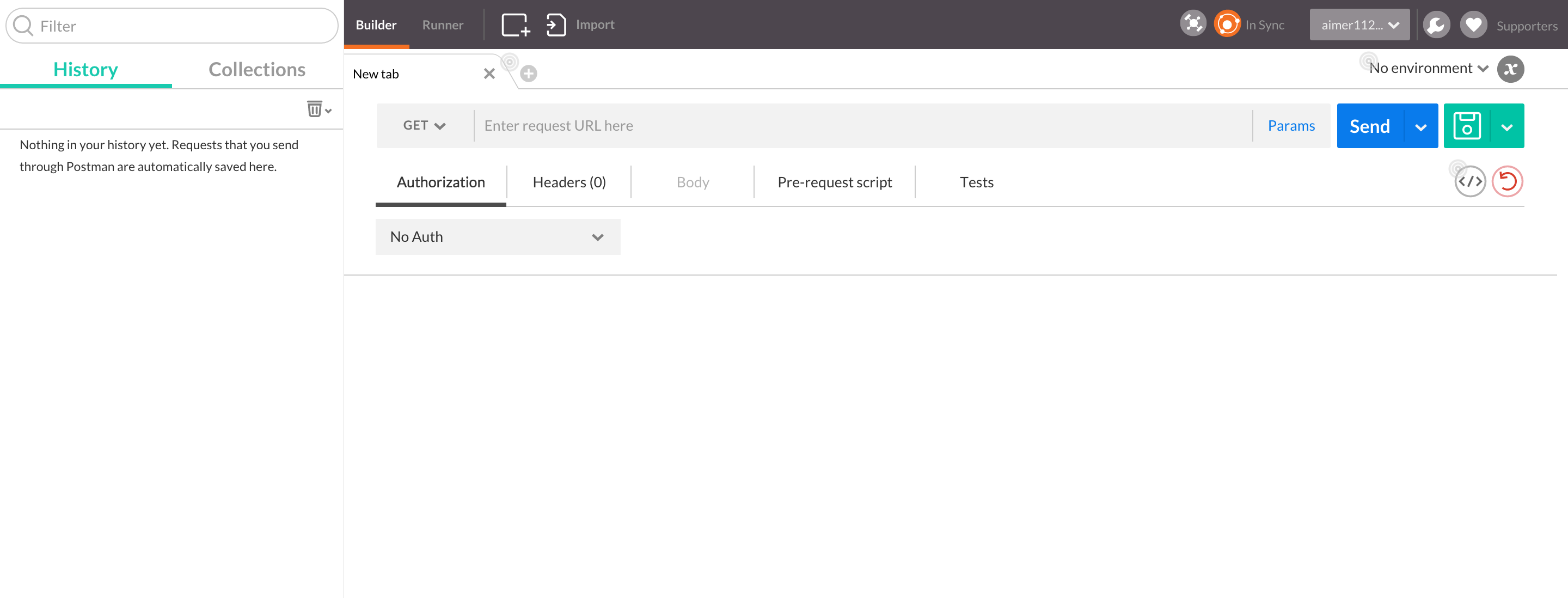
- 在Get后面的输入框中输入:http://www.baidu.com,点击send按钮
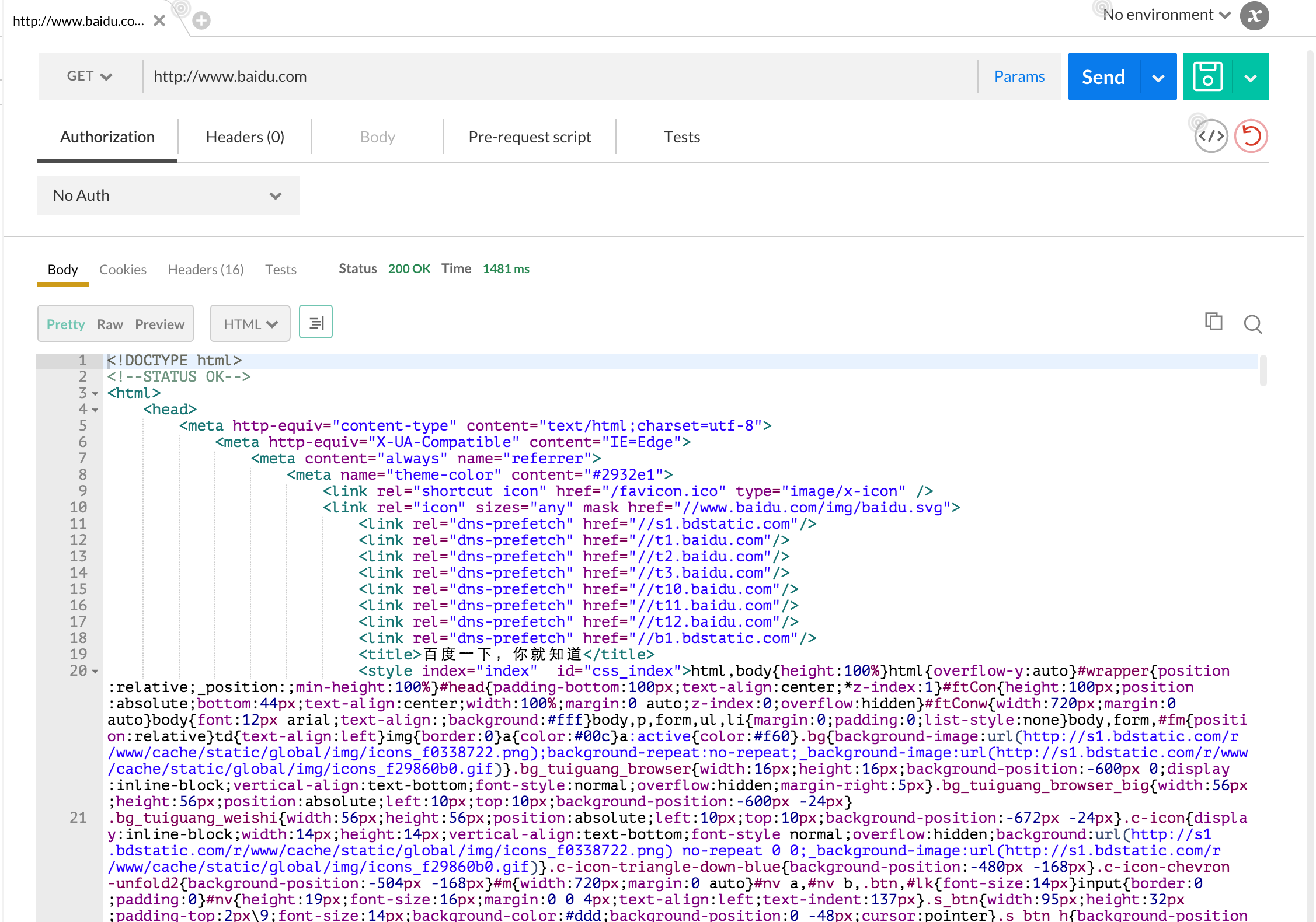
- 请求参数修改
- 百度搜索内容参数化:https://www.baidu.com/s?wd=111111&rsv_spt=1&issp=1&f=8&rsv_bp=0&rsv_idx=2&ie=utf-8&tn=baiduhome_pg&rsv_enter=1&rsv_sug3=6&rsv_sug1=5&rsv_sug2=0&inputT=1212&rsv_sug4=1212。针对请求中的wd:111111,进行修改
- 将此地址复制到Postman的地址栏中,点击Params
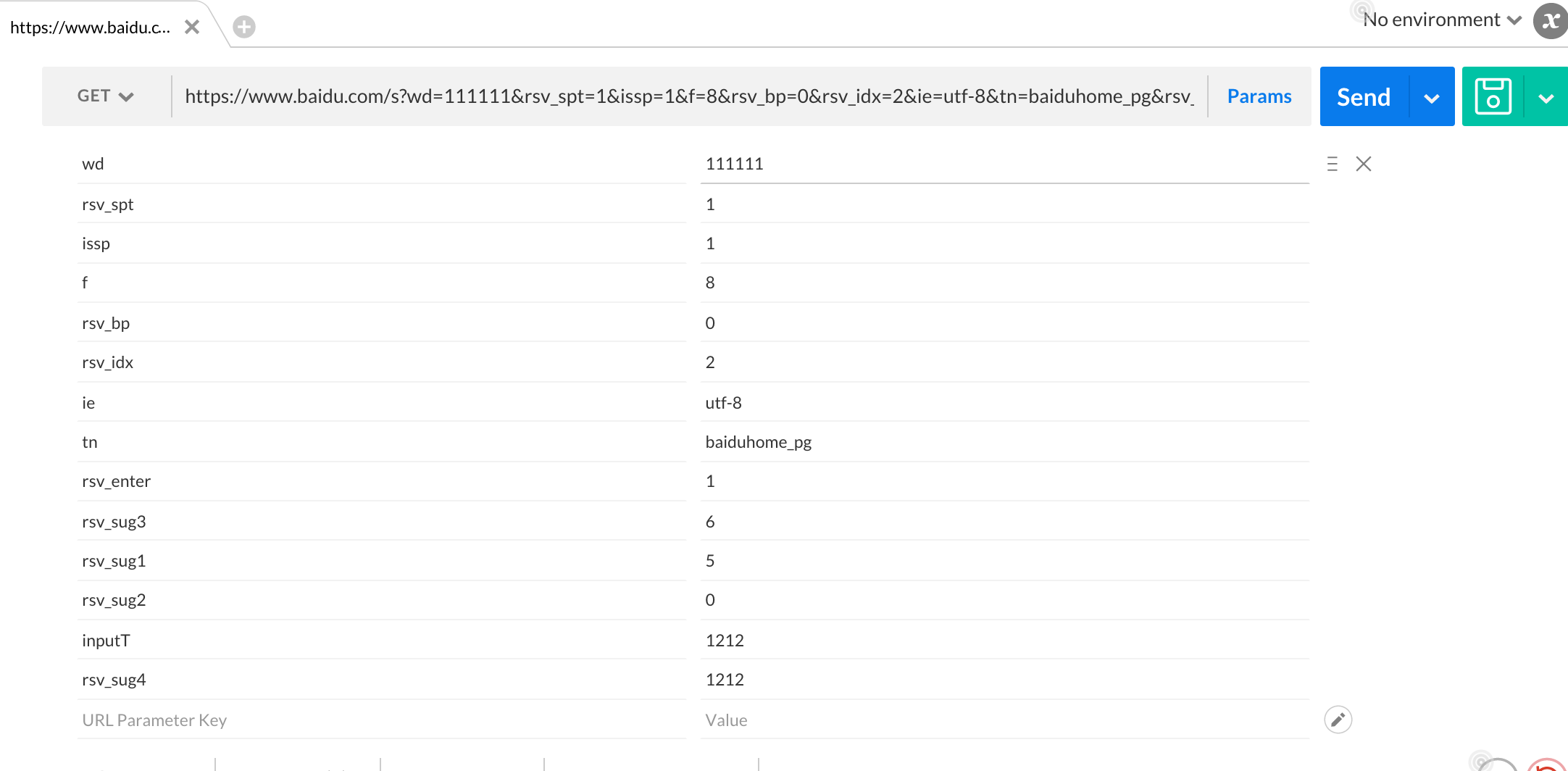
- 将wd对应的值“111111”,修改为“222222”,点击Send。请求的搜索内容变为“222222”的搜索结果
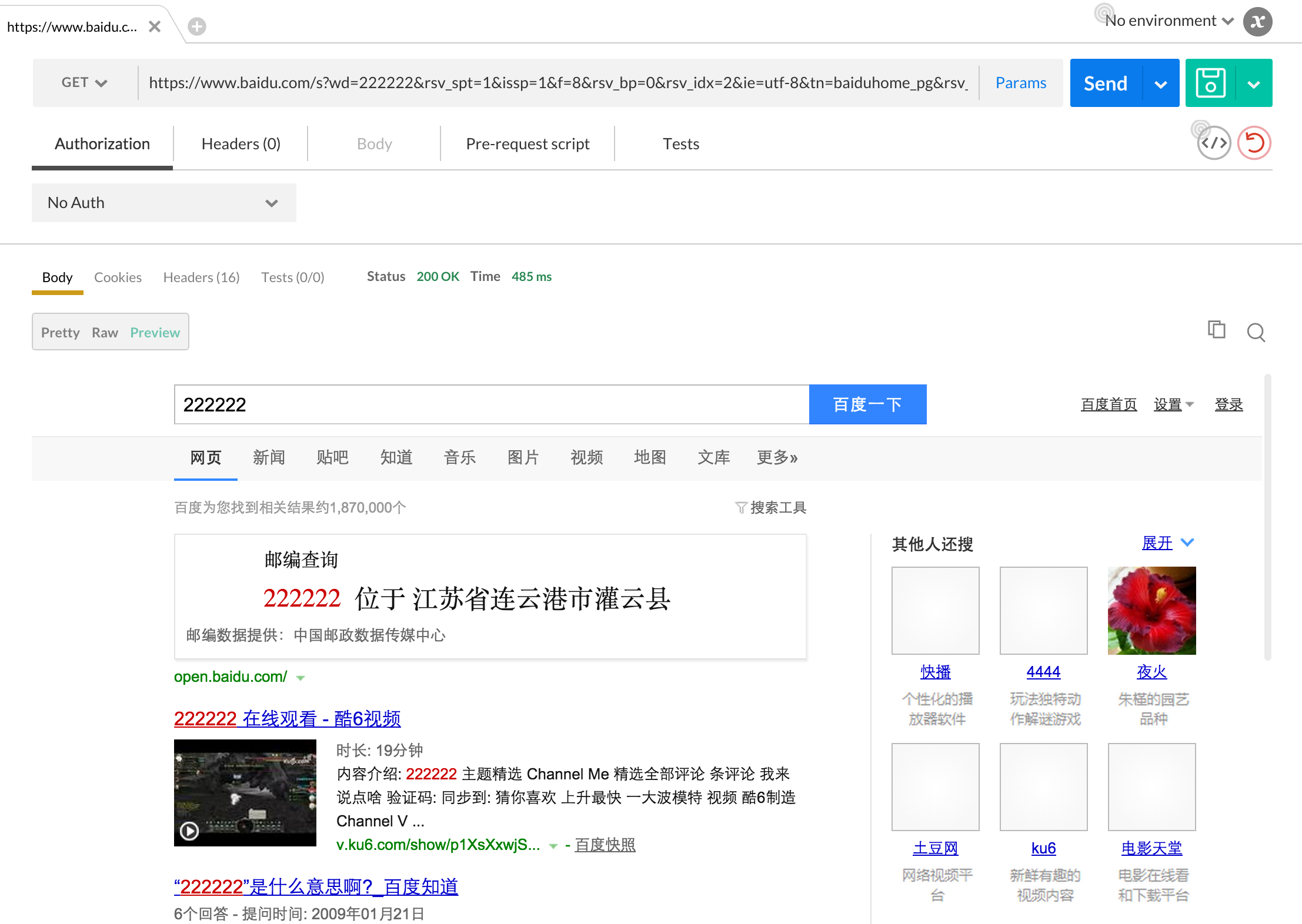
- 验证接口请求
- 验证返回的页面中包括指定的字符串:页面中包括“222222”
- 点击地址栏下面的Tests页卡,进入Tests脚本编写页面

- 点击右侧的“Response body:Contains string”,脚本编辑框中会显示出验证的具体脚本:tests["Body matches string"] = responseBody.has("string_you_want_to_search");
- 修改“string_you_want_to_search”为“222222”,完成验证代码的编写
- 点击Send按钮,重新发送请求,并执行测试:Tests(1/2)
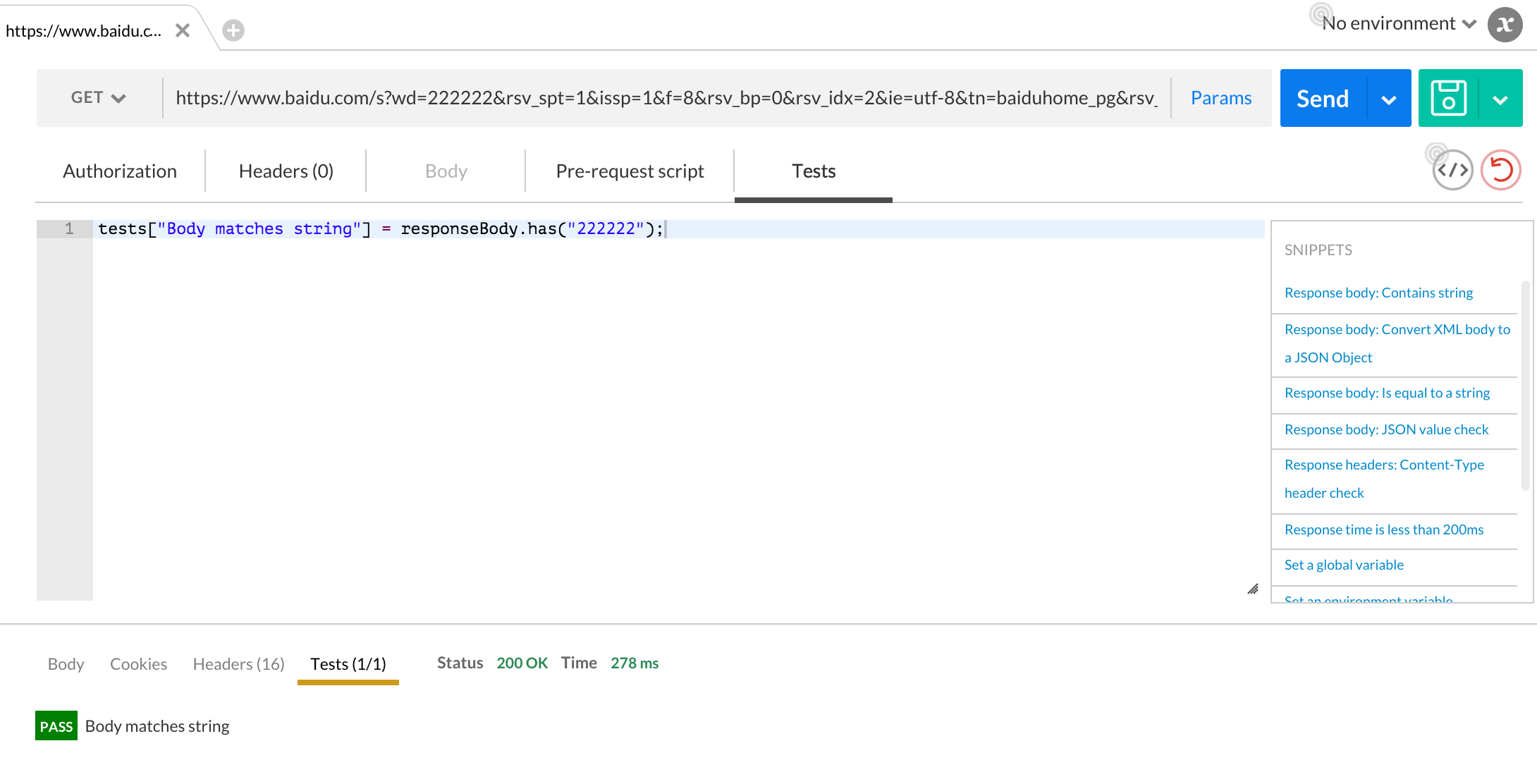
- 管理请求
- 保存请求-添加“打开百度首页请求”
- 设置请求方式为Get,地址为www.baidu.com.点击右侧保存按钮
- 在弹出的保存请求中设置保存的内容。Collections:百度,Request name:打开百度首页。点击“Add to Collections”

- 此请求会被保存到Collections页卡内
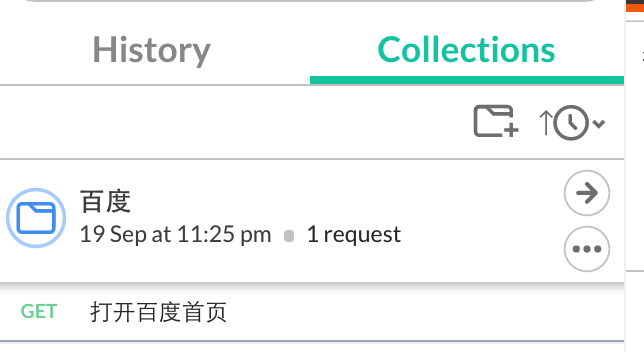
- 后期在使用时,仅需要在此Collections中找到对应的请求名,即可直接使用请求
- 多请求维护-模块管理Folder
- 点击“百度”后面的"...",选择"Add Folder"
- 在弹出框中,Folder name输入“01首页”,保存。拖动请求“打开百度首页”至“01首页”文件夹中
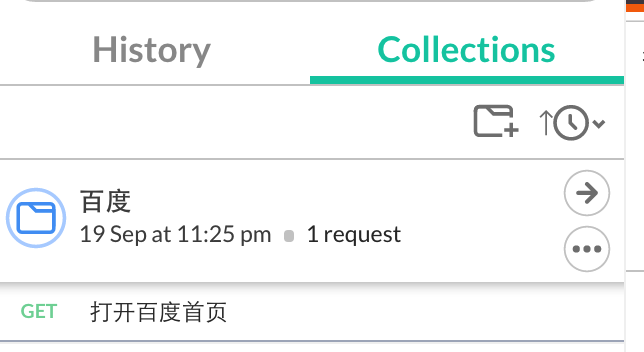
- Collections(系统:百度)-Folder(模块首页)-Request(请求:打开百度首页),三级的关系已经建立。可用此方法来做对应的扩展
- 保存请求-添加“打开百度首页请求”
- 环境变量
- 可直接通过切换环境来实现多个环境中的参数切换。常用功能:环境地址切换、全局变量使用
- 环境请求地址切换
- 在"百度"下,新增”Cnblos随笔“文件夹
开发环境地址 http://www.cnblogs.com/s380774061/p/4814756.html 测试环境地址 http://www.cnblogs.com1/s380774061/p/4814756.html
- 选择“Manage Environments--Add”,在页面中设置环境信息:Environment(开发)->key(URL)->Value(http://www.cnblogs.com),选择Submit
- 再添加测试环境:Environment(测试)->key(URL)->Value(http://www.cnblogs.com1)
- 在“Cnblogs随笔”文件夹内,添加请求“打开个人中心页面”:http://www.cnblogs.com/s380774061/p/4814756.html,修改“http://cnblogs.com/”为"{{URL}}"
- 实操
- 选择Environment中的“测试”,点击“send”发送请求。即执行测试环境的请求
- 选择Environment中的“开发”,点击“send”发送请求。即执行开发环境的请求
- 全局变量使用
- 选择“Manage Environments--Globals”
- 在页面中输入key(user):value(s380774061),点击Submit
- 修改“打开个人中心页面”中请求地址内"s380774061"为"{{user}}"
- 在测试“开发”、“测试”环境时,仅需要切换环境即可完成对此user的不同环境的测试。user可随意替换成别的user名
- 环境请求地址切换
- 可直接通过切换环境来实现多个环境中的参数切换。常用功能:环境地址切换、全局变量使用
- 执行测试-
- 请求:http://www.cnblogs.com/s380774061/p/4814756.html,对此页面的返回状态码为200进行验证(具体操作,可查Postman-简单使用)
- 选择Postman主页中Runner,会弹出运行测试的界面
- 选择"Cnblogs随笔"文件夹-"开发"环境
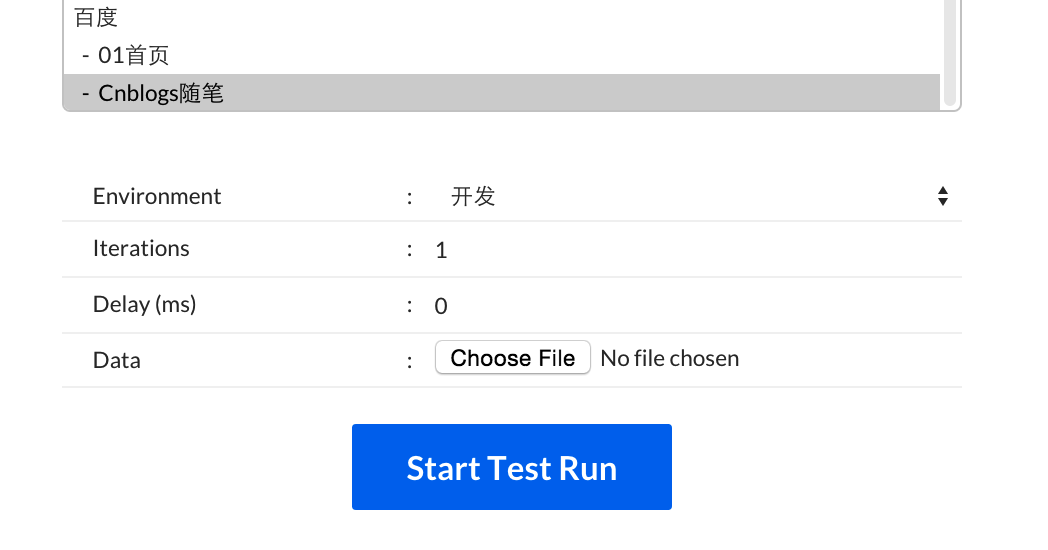
- 点击"Start Test Run",查看运行测试结果

- 分享请求
- Collection
- Share链接:点击Collection的'...'内的Share
- Share文件:点击Collection的"Download",会下载一个名为"*.json.postman_collection".(此文件可直接导入到Postman中)
- Environment
- 每个Environment中有对应的Download,会下载一个名为“*.postman_environment”.(此文件可导入Postman中)
- Collection
- Newman
- 官方说明:Postman's command-line companion lets you do amazing things! With Newman, you can integrate Postman collections with your build system. Or you can run automated tests for your API through a cron job.
- 概述:集成Postman的API测试命令行执行工具
- 首页:https://www.npmjs.com/package/newman
- 基于Node.js,可安装在Linux/Windows/Mac
- 安装命令:
npm install -g newman
- 验证安装是否成功
newman -V
出现版本号,则安装成功
- 运行方式,执行Postman导出的Collection文件
newman -c *.json.postman_collection
- Newman命令行操作
- 执行指定的Collection文件
newman -c *.json.postman_collection
- 执行指点定的Collection文件及Environment文件
newman -c *.json.postman_collection -e *.postman_environment
- 执行保存到服务器上的Collection
newman -u https://www.getpostman.com/collections/cb208e7e64056f5294e5
- 循环执行Collection文件5次
newman -u https://www.getpostman.com/collections/cb208e7e64056f5294e5 -n 5
- 详细的newman命令用法

Usage: newman [options] Options: -h, --help output usage information
-V, --version output the version number
-c, --collection [file] Specify a Postman collection as a JSON [file]
-u, --url [url] Specify a Postman collection as a [url]
-f, --folder [folder-name] Run a single folder from a collection. To be used with -c or -u
-e, --environment [file] Specify a Postman environment as a JSON [file]
-E, --exportEnvironment [file] Specify an output file to dump the Postman environment before exiting [file]
-d, --data [file] Specify a data file to use either json or csv
-g, --global [file] Specify a Postman globals file [file]
-G, --exportGlobals [file] Specify an output file to dump Globals before exiting [file]
-y, --delay [number] Specify a delay (in ms) between requests
-r, --requestTimeout [number] Specify a request timeout (in ms) for requests
-R, --avoidRedirects Prevents Newman from automatically following redirects
-s, --stopOnError Stops the runner with code=1 when a test case fails
-j, --noSummary Doesn't show the summary for each iteration
-n, --number [number] Define the number of iterations to run
-C, --noColor Disable colored output
-k, --insecure Disable strict ssl
-l, --tls Use TLSv1
-N, --encoding [encoding-type] Specify an encoding for the response. Supported values are ascii,utf8,utf16le,ucs2,base64,binary,hex
-x, --exitCode Continue running tests even after a failure, but exit with code=1. Incompatible with --stopOnError
-o, --outputFile [file] Path to file where output should be written [file]
-O, --outputFileVerbose [file] Path to file where full request and responses should be logged [file]
-t, --testReportFile [file] Path to file where results should be written as JUnit XML [file]
-i, --import [file] Import a Postman backup file, and save collections, environments, and globals [file] (Incompatible with any option except pretty)
-p, --pretty Enable pretty-print while saving imported collections, environments, and globals
-H, --html [file] Export a HTML report to a specified file [file]
-W, --whiteScreen Black text for white screen
-L, --recurseLimit [limit] Do not run recursive resolution more than [limit] times. Default = 10. Using 0 will prevent any varialbe resolution Newman is a command-line collection runner for Postman. You must specify a collection file or a collection URL to run newman A collection file or URL is mandatory
Examples: newman -c POSTMAN_COLLECTION
newman -u POSTMAN_COLLECTION -e POSTMAN_ENVIRONMENT
newman -c POSTMAN_COLLECTION -f SAMPLE_FOLDER For more documentation, issues and examples head over to https://github.com/postmanlabs/newman
- Jenkins集成
- 既然Newman支持命令行运行,那么集成Jenkins就很简单。在Jenkins的Job中添加command line,内容如下:
newman -c *.json.postman_collection --exitCode 1
- 管理请求
postMan 使用的更多相关文章
- Postman - 功能强大的 API 接口请求调试和管理工具
Postman 是一款功能强大的的 Chrome 应用,可以便捷的调试接口.前端开发人员在开发或者调试 Web 程序的时候是需要一些方法来跟踪网页请求的,用户可以使用一些网络的监视工具比如著名的 Fi ...
- postman使用
1.postman的下载:google首页左上角应用,点击后,如果没有下载postman,就在google商店搜索,点击右边按钮 2.下载后重新打开google首页,点击应用,可以看到已经下载过了,点 ...
- 复习(2)【postman,charles,filezilla server】
Postman是一款功能强大的网页调试与发送网页HTTP请求的Chrome插件.通常我们可以用它来测试接口. Charles是在Mac下常用的网络封包截取工具,在做移动开发时,我们为了调试与服务器端的 ...
- postman 断言解析
最近在学习postman官方文档, 顺势翻译出来,以供学习! postman断言是JavaScript语言编写的,在postman客户端指定区域编写即可. 断言会在请求返回之后,运行,并根据断言的pa ...
- postman发送带cookie的http请求
1:需求:测试接口的访问权限,对于某些接口A可以访问,B不能访问. 2:问题:对于get请求很简单,登录之后,直接使用浏览器访问就可以: 对于post请求的怎么测试呢?前提是需要登录态,才能访问接口. ...
- postman测试接口之POST提交本地文件数据
前言: 接口测试时,有时需要读取文件的数据:那么postman怎么添加一个文件作为参数呢? 实例: 接口地址: http://121.xxx.xxx.xxx:9003/marketAccount/ba ...
- Web接口测试工具---Poster与Postman
工作当中有不少时间在编写和维护接口自动化测试用例.打算先整理一些接口相关工具的使用. 简单对接Web口测试的相关工具/技术做个划分. HTTP/SOAP协议接口的功能测试: 1.浏览器URL(GET请 ...
- WebAPI生成可导入到PostMan的数据
一.前言 现在使用WebAPI来作为实现企业服务化的需求非常常见,不可否认它也是很便于使用的,基于注释可以生成对应的帮助文档(Microsoft.AspNet.WebApi.HelpPage),但是比 ...
- postman使用之五:Runner的使用
1.首先在postman新建要批量运行的接口文件夹,新建一个接口,并设置好全局变量. 2.然后在Test里面设置好要断言的方法 如: tests["Status code is 200&qu ...
- postman使用之三:API请求和查看响应结果
请求 postman支持很多请求类型,界面左侧可以看到请求类型:get.post.put.patch等,右侧是发送和保存按钮,下方是请求支持的认证方式.信息头.信息体.私有脚本和测试结果.下面我们介绍 ...
随机推荐
- (转)HttpHandler与HttpModule的理解与应用
神秘的HttpHandler与HttpModule 大学时候我是从拖控件开始学习 asp.net的,对.net的很多类库对象都不是很了解.所以看到大家写一些个性的asp.net名词,就感觉asp.ne ...
- Android数据存储技术
Android提供了4种数据存储技术,分别是SharedPreferences.Files.SQLite数据库和网络存储数据.(有的开发者认为使用ContentProvider也可以算是一种,但我觉得 ...
- Java_LIST使用方法和四种遍历arrayList方法
1.List接口提供的适合于自身的常用方法均与索引有关,这是因为List集合为列表类型,以线性方式存储对象,可以通过对象的索引操作对象. List接口的常用实现类有ArrayList和Linked ...
- Xamarin.iOS - 利用Settings插件与EAIntroView制作App的欢迎界面
Xamarin.iOS - 利用Settings插件与EAIntroView制作App的欢迎界面 关于欢迎界面 很多App第一次启动都会有一个欢迎界面,欢迎界面往往决定这用户对App的第一映像,所以欢 ...
- Net中exe之间的消息传递
1.创建一个消息通讯类 using System;using System.Collections.Generic;using System.Linq;using System.Text;using ...
- javascript闭包的理解
闭包是Javascript的一个难点,但也是一个很重要的知识点. 1.首先我们要知道变量作用域链 变量的作用域分两种:全局变量和局部变量.没有定义到任何函数中的变量为全局变量,在函数中定义的变量为局部 ...
- 09.13日记(2014年9月13日00:18:26)英语,bootstrap,阮一峰,
我们这里只推荐一本语法书:台湾的旋元佑老师写的<文法俱乐部>(简体版名为<语法俱乐部>).这本书因为出版社倒闭而绝版,淘宝可以买到影印的版本. (1)学英语:奶爸的英语教室 资 ...
- ubuntu tengine 安装
参考文章:http://wangyan.org/blog/install-openssl-from-source.html http://www1.site90.com/Linux/405.html ...
- mysql 主从一致性检查
我上一次遇到MySQL主从服务器数据一致性问题,想想是几年前的事情了,还依稀记得当时惊慌失措的情景,好在最后借助Maatkit解决了问题.几年后,当我再次面对同样的问题时,Maatkit已经不复存在, ...
- SQLite学习第01天:参考资料
今天开始学习数据库相关的知识,由于本人从事的是嵌入式软件开发方向,所以在数据库的选择时就果断选择了SQLite,在网上搜索了一下相关的资料并且配置好了环境.首先,想要对SQLite有一个基本的了解还是 ...
