pepperoni-app-kit
哭唧唧,在github上面找react-native学习,多么贫瘠的英文知识哇这个就是我
我甚至不知道这个项目运行出来了的意义,不过一个一个学习哇
不积跬步无以至千里,加油哇~~
在浏览器中,我们找到这个项目
https://github.com/futurice/pepperoni-app-kit
使用下面方式运行
git clone https://github.com/futurice/pepperoni-app-kit.git
cd pepperoni-app-kit
yarn install
react-native run-ios/react-native run-android
我们首先可以看项目的效果
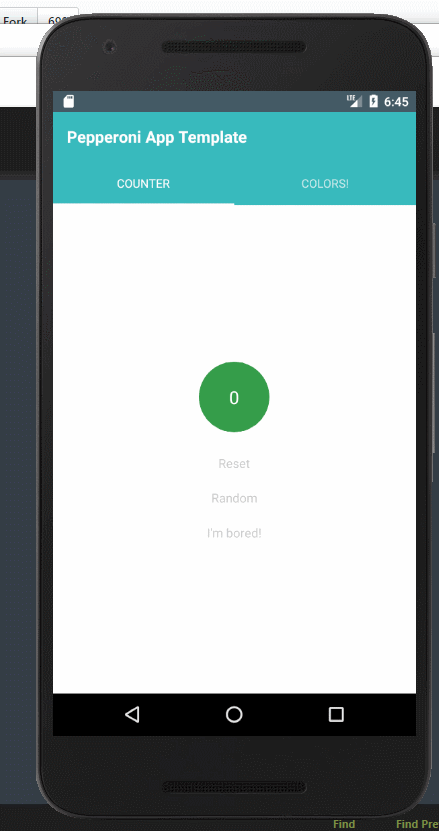
看Index.js我们可以看到有使用redux和react-react-native
import {Provider} from 'react-redux';
import store from './src/redux/store';
import AppViewContainer from './src/modules/AppViewContainer';
import React, {Component} from 'react';
import {AppRegistry} from 'react-native';
class PepperoniAppTemplate extends Component {
render() {
return (
<Provider store={store}>
<AppViewContainer />
</Provider>
);
}
}
AppRegistry.registerComponent('PepperoniAppTemplate', () => PepperoniAppTemplate);
打开文件,我们可以看到项目的目录
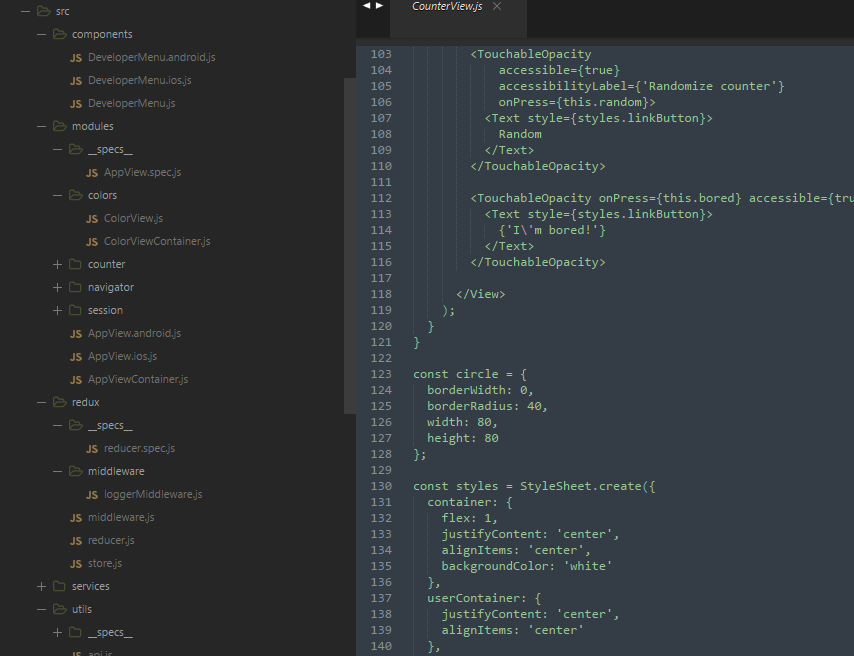
接下来我们一步一步分析
//navigator.js
import {Platform} from 'react-native';
import {TabNavigator, StackNavigator} from 'react-navigation';
import CounterViewContainer from '../counter/CounterViewContainer';
import ColorViewContainer from '../colors/ColorViewContainer';
// headerColor控制的是背景色
// activeColor控制的是选中的颜色
const headerColor = '#39babd';
const activeColor = 'red';
// TabNavigator is nested inside StackNavigator
// 从组件react-navigation中取得 TabNavigator
export const MainScreenNavigator = TabNavigator({
//定义两个组件counter和color组件
Counter: {screen: CounterViewContainer},
Color: {screen: ColorViewContainer}
}, {
tabBarOptions: {
...Platform.select({
android: {
activeTintColor: activeColor,
indicatorStyle: {backgroundColor: activeColor},
style: {backgroundColor: headerColor}
}
})
}
});
MainScreenNavigator.navigationOptions = {
title: 'Pepperoni App Template',
headerTitleStyle: {color: 'white'},
headerStyle: {
backgroundColor: headerColor,
elevation: 0 // disable header elevation when TabNavigator visible
}
};
// Root navigator is a StackNavigator
//定义初始化的页面为MainScreenNavigator
const AppNavigator = StackNavigator({
Home: {screen: MainScreenNavigator},
InfiniteColorStack: {screen: ColorViewContainer}
});
export default AppNavigator;
页面如下:
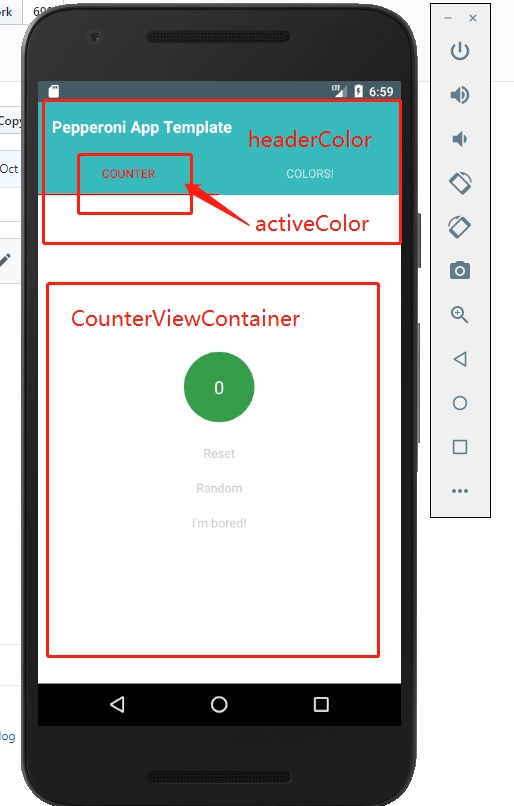
与redux交互
//NavigatorViewContainer.js
import {connect} from 'react-redux';
import NavigatorView from './NavigatorView';
export default connect(
state => ({
navigatorState: state.get('navigatorState').toJS()
})
)(NavigatorView);
//NavigatorView.js
import React, {Component} from 'react';
import PropTypes from 'prop-types';
import {addNavigationHelpers} from 'react-navigation';
import AppNavigator from './Navigator';
class NavigatorView extends Component {
static displayName = 'NavigationView';
static propTypes = {
dispatch: PropTypes.func.isRequired,
navigatorState: PropTypes.shape({
index: PropTypes.number.isRequired,
routes: PropTypes.arrayOf(PropTypes.shape({
key: PropTypes.string.isRequired,
routeName: PropTypes.string.isRequired
}))
}).isRequired
};
render() {
return (
<AppNavigator
navigation={
addNavigationHelpers({
dispatch: this.props.dispatch,
state: this.props.navigatorState
})
}
/>
);
}
}
export default NavigatorView;
我们来看
//CounterView.js
import React, {Component} from 'react';
import PropTypes from 'prop-types';
import {
StyleSheet,
TouchableOpacity,
Image,
Text,
View
} from 'react-native';
import Icon from 'react-native-vector-icons/MaterialIcons';
class CounterView extends Component {
//定义静态组件
static displayName = 'CounterView';
static navigationOptions = {
title: 'Counter',
tabBarIcon: (props) => (
<Icon name='plus-one' size={24} color={props.tintColor} />
)
}
//静态属性
static propTypes = {
counter: PropTypes.number.isRequired,
userName: PropTypes.string,
userProfilePhoto: PropTypes.string,
loading: PropTypes.bool.isRequired,
counterStateActions: PropTypes.shape({
increment: PropTypes.func.isRequired,
reset: PropTypes.func.isRequired,
random: PropTypes.func.isRequired
}).isRequired,
navigate: PropTypes.func.isRequired
};
// 点击增加的方法
increment = () => {
this.props.counterStateActions.increment();
};
// 清除
reset = () => {
this.props.counterStateActions.reset();
};
// 随机数
random = () => {
this.props.counterStateActions.random();
};
//跳转到另一个页面
bored = () => {
this.props.navigate({routeName: 'Color'});
};
renderUserInfo = () => {
if (!this.props.userName) {
return null;
}
return (
<View style={styles.userContainer}>
<Image
style={styles.userProfilePhoto}
source={{
uri: this.props.userProfilePhoto,
width: 80,
height: 80
}}
/>
<Text style={styles.linkButton}>
Welcome, {this.props.userName}!
</Text>
</View>
);
};
render() {
//点击随机数的那个背景色会loading变红色
const loadingStyle = this.props.loading
? {backgroundColor: 'red'}
: null;
return (
<View style={styles.container}>
{this.renderUserInfo()}
<TouchableOpacity
accessible={true}
accessibilityLabel={'Increment counter'}
onPress={this.increment}
style={[styles.counterButton, loadingStyle]}>
<Text style={styles.counter}>
{this.props.counter}
</Text>
</TouchableOpacity>
<TouchableOpacity
accessible={true}
accessibilityLabel={'Reset counter'}
onPress={this.reset}>
<Text style={styles.linkButton}>
Reset
</Text>
</TouchableOpacity>
<TouchableOpacity
accessible={true}
accessibilityLabel={'Randomize counter'}
onPress={this.random}>
<Text style={styles.linkButton}>
Random
</Text>
</TouchableOpacity>
<TouchableOpacity onPress={this.bored} accessible={true}>
<Text style={styles.linkButton}>
{'I\'m bored!'}
</Text>
</TouchableOpacity>
</View>
);
}
}
//一种新式写法,定义一个circle
const circle = {
borderWidth: 0,
borderRadius: 40,
width: 80,
height: 80
};
const styles = StyleSheet.create({
container: {
flex: 1,
justifyContent: 'center',
alignItems: 'center',
backgroundColor: 'white'
},
userContainer: {
justifyContent: 'center',
alignItems: 'center'
},
//这里的是...circle扩展这个属性,厉害的写法哇
userProfilePhoto: {
...circle,
alignSelf: 'center'
},
counterButton: {
...circle,
backgroundColor: '#349d4a',
alignItems: 'center',
justifyContent: 'center',
margin: 20
},
counter: {
color: 'white',
fontSize: 20,
textAlign: 'center'
},
welcome: {
textAlign: 'center',
color: 'black',
marginBottom: 5,
padding: 5
},
linkButton: {
textAlign: 'center',
color: '#CCCCCC',
marginBottom: 10,
padding: 5
}
});
export default CounterView;
页面效果为
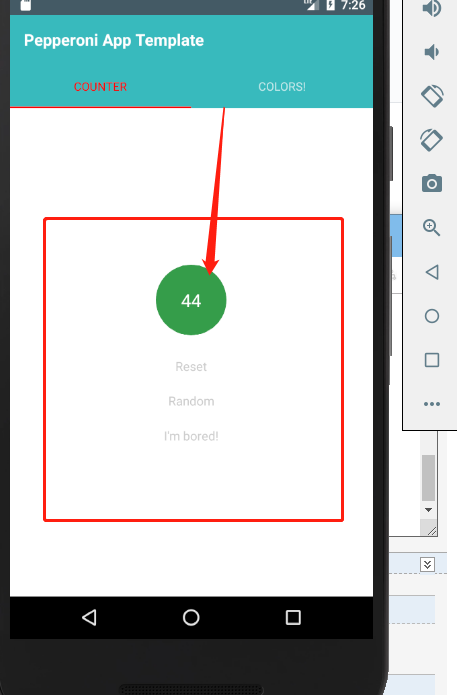
//CounterState.js
//里面定义的是state状态
import {Map} from 'immutable';
import {loop, Effects} from 'redux-loop-symbol-ponyfill';
import {generateRandomNumber} from '../../services/randomNumberService';
// Initial state
const initialState = Map({
value: 0,
loading: false
});
// Actions
const INCREMENT = 'CounterState/INCREMENT';
const RESET = 'CounterState/RESET';
const RANDOM_REQUEST = 'CounterState/RANDOM_REQUEST';
const RANDOM_RESPONSE = 'CounterState/RANDOM_RESPONSE';
// Action creators
export function increment() {
return {type: INCREMENT};
}
export function reset() {
return {type: RESET};
}
export function random() {
return {
type: RANDOM_REQUEST
};
}
export async function requestRandomNumber() {
return {
type: RANDOM_RESPONSE,
payload: await generateRandomNumber()
};
}
// Reducer
export default function CounterStateReducer(state = initialState, action = {}) {
switch (action.type) {
case INCREMENT:
return state.update('value', value => value + 1);
case RESET:
return initialState;
case RANDOM_REQUEST:
return loop(
state.set('loading', true),
Effects.promise(requestRandomNumber)
);
case RANDOM_RESPONSE:
return state
.set('loading', false)
.set('value', action.payload);
default:
return state;
}
}
//CounterViewContainer.js
这个里面是dispatch方法,改变state的状态
import {connect} from 'react-redux';
import {bindActionCreators} from 'redux';
//引入UI组件
import CounterView from './CounterView';
import {NavigationActions} from 'react-navigation';
//引入action
import * as CounterStateActions from '../counter/CounterState';
export default connect(
state => ({
counter: state.getIn(['counter', 'value']),
loading: state.getIn(['counter', 'loading'])
}),
dispatch => {
return {
navigate: bindActionCreators(NavigationActions.navigate, dispatch),
counterStateActions: bindActionCreators(CounterStateActions, dispatch)
};
}
)(CounterView);
//ColorView.js
import React, {Component} from 'react';
import PropTypes from 'prop-types';
import {
Button,
View,
StyleSheet
} from 'react-native';
import Icon from 'react-native-vector-icons/MaterialIcons';
const color = () => Math.floor(255 * Math.random());
/**
* Sample view to demonstrate StackNavigator
* @TODO remove this module in a live application.
*/
class ColorView extends Component {
static displayName = 'ColorView';
static navigationOptions = {
title: 'Colors!',
tabBarIcon: (props) => (
<Icon name='color-lens' size={24} color={props.tintColor} />
),
// TODO: move this into global config?
headerTintColor: 'white',
headerStyle: {
backgroundColor: '#39babd'
}
}
static propTypes = {
navigate: PropTypes.func.isRequired
};
constructor(props) {
super(props);
//初始化的背景色
this.state = {
background: `rgba(${color()},${color()},${color()}, 1)`
};
}
//点击open进入新的页面
open = () => {
this.props.navigate({routeName: 'InfiniteColorStack'});
};
//点击colors,页面进入就显示这个
render() {
const buttonText = 'Open in Stack Navigator';
return (
<View style={[styles.container, {backgroundColor: this.state.background}]}>
<Button color='#ee7f06' title={buttonText} onPress={this.open}/>
</View>
);
}
}
const styles = StyleSheet.create({
container: {
flex: 1,
justifyContent: 'center',
alignItems: 'center'
}
});
export default ColorView;
项目运行效果为
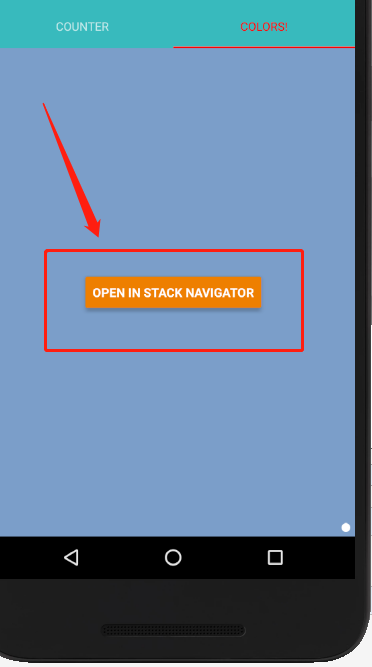
当进行多次点击颜色的时候,会将状态存储起来
//ColorViewContainer.js
import {connect} from 'react-redux';
import {bindActionCreators} from 'redux';
import {NavigationActions} from 'react-navigation';
import ColorView from './ColorView';
export default connect(
null,
dispatch => {
return {
navigate: bindActionCreators(NavigationActions.navigate, dispatch)
};
}
)(ColorView);
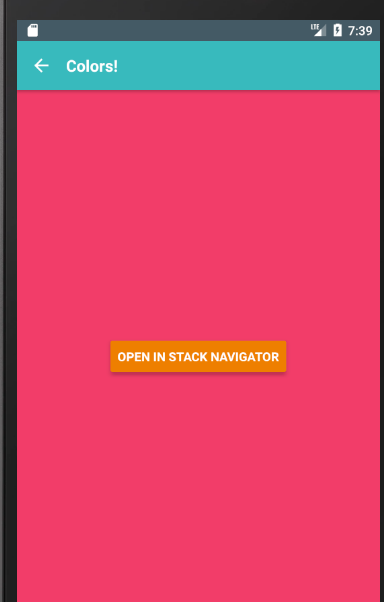
by我理解的十分浅显,但是会继续找项目与大家一起进步的
pepperoni-app-kit的更多相关文章
- 基于iCamera App Kit 测试oV5640 500w分辨率 摄像头 总结
基于iCamera App Kit 测试oV5640 摄像头 总结 iCamera App Kit 下载地址 http://pan.baidu.com/s/1kUMIwB1 可以参考下载链接的说明手册 ...
- isensor app kit 之 CF5642V2 OV5642 测试总结
. 总结; 使用官哥的cf5642c-v2时,需要将isensor app kit 上的iic上拉电阻去掉,否则可能导致寄存器初始化不成功,去掉即可,使用柴草电子的模组则不需要.
- iSensor App Kit 测试之 MT9V111 MT9M111 MT9D111
iSensor App Kit 可以调试测试一切常规的sensor,对于ccusb20底板,可以直接兼容官哥所有的dvp接口的摄像头,分辨率从30w到1400w均没问题. 今天又测试了三款sensor ...
- iCamera App Kit 使用说明
一.概述 1.前言 iCamera是层层惊涛设计室推出的一款轻量级的摄像头开发调试工具,该工具可以用于市面上绝大多数摄像头的配置.调试.图像采集. iCamera主要作为摄像头开发调试工具,暂时不针对 ...
- iSensor APP 之 摄像头调试 OV5642
iSensor APP 之 摄像头调试 OV5642 iSensor app 非常适合调试各种摄像头,已测试通过的sensor有: l OV7670.OV7725.OV9650.OV9655.OV ...
- 2014Ember带来怎样的变化?
每隔几个月的时间,Ember的核心团队就会聚在一起讨论目前遇到的各种问题,并决定下一季度需要优先处理的各种事务. 这一次,在俄勒冈州的波特兰,大家聚在一起,商讨2014年的发展方向. 开发工具 &am ...
- OC和Java的比较
1.Cocoa是什么?Cocoa是使用OC语言编写的工具包,里面有大量的类库.结构体,说白了其实就相当于java中的标准API.C++中的标准库.OC中没有命名空间的概念,所以使用加前缀来防止命名冲突 ...
- java与OC比较
转自:http://blog.sina.com.cn/s/blog_93742d0d010165qi.html 1.Cocoa是什么?Cocoa是使用OC语言编写的工具包,里面有大量的类库.结构体,说 ...
- 你学会UI设计了吗?
你学会UI设计了吗? UI设计师如何前驱? 关于产品 作为一个UI设计师,我们还在干巴巴的等着产品经理甚至交互提供的需求和原型再开始动手吗?这样被动的工作是永远无法提升自己的,当然你也永远只能拿到几千 ...
随机推荐
- HTML5开发之meta标签的viewport使用说明
随着高端手机(Andriod,Iphone,Ipod,WinPhone等)的盛行,移动互联应用开发也越来越受到人们的重视,用html5开发移动应用是最好的选择.然而每一款手机有不同的分辨率,不同屏幕大 ...
- linux redis服务安装
redis下载 官网地址:https://redis.io/download 在Linux下安装Redis非常简单,具体步骤如下(官网有说明): 1.下载源码,解压缩后编译源码. $ wget htt ...
- awk骚操作
一.awk自加 [root@168web3 ~]# head /data/logs/cloud_monitor_rds_cpu.log |awk '{sum+=$NF}END{print sum}' ...
- windows 10 & 禁用服务.bat
windows 10 & 禁用服务.bat 禁用服务.bat @echo off net stop WSearch net stop wuauserv net start TrustedIns ...
- OSError: mysql_config not found
使用Python3开发一个管理平台,用MySQL数据库存放元数据.使用pip安装mysqlclient模块时出现“OSError: mysql_config not found”错误. 解决: # a ...
- java.lang.AbstractMethodError: org.mybatis.spring.transaction.SpringManagedTransaction.getTimeout()Ljava/lang/Integer; at org.apache.ibatis.executor.SimpleExecutor.prepareStatement(SimpleExecutor.jav
在整合spring和mybatis在执行数据库操作的时候报出了: java.lang.AbstractMethodError: org.mybatis.spring.transaction.Sprin ...
- Vue学习目录
前面的话 近年来,前端框架发展火热,新的框架和名词不停地出现在开发者眼前,而且开发模式也产生了一定的变化.目前来看,前端MVVM框架的出现给开发者带来了不小的便利,其中的代表就有Angular.js. ...
- hdu-1176(dp)
解题思路:用dp做的,dp[i][j]表示在i时刻,j点的最大馅饼.a[i][j]表示在i这个时刻j点同时掉落的馅饼: 每个点除了0和10之外,都有三种状态: 1.没有移动,这样值就为dp[i][j] ...
- python源码编译
PyInstaller是一个基于windows平台,将源码打包成执行文件的第三方库,PyInstaller本身并不属于Python包. 源文件要采用UTF-8编码 安装Pyinstaller pip ...
- kubernetes ceph-rbd挂载步骤 类型storageClass
由于kubelet本身并不支持rbd的命令,所以需要添加一个kube系统插件: 下载插件 quay.io/external_storage/rbd-provisioner 下载地址: https:// ...
