[asp.net core] Tag Helpers 简介(转)
原文地址
https://docs.microsoft.com/en-us/aspnet/core/mvc/views/tag-helpers/intro
What are Tag Helpers?
Tag Helpers enable server-side code to participate in creating and rendering HTML elements in Razor files. For example, the built-in ImageTagHelper can append a version number to the image name. Whenever the image changes, the server generates a new unique version for the image, so clients are guaranteed to get the current image (instead of a stale cached image). There are many built-in Tag Helpers for common tasks - such as creating forms, links, loading assets and more - and even more available in public GitHub repositories and as NuGet packages. Tag Helpers are authored in C#, and they target HTML elements based on element name, attribute name, or parent tag. For example, the built-in LabelTagHelper can target the HTML <label> element when the LabelTagHelper attributes are applied. If you're familiar with HTML Helpers, Tag Helpers reduce the explicit transitions between HTML and C# in Razor views. Tag Helpers compared to HTML Helpers explains the differences in more detail.
What Tag Helpers provide
An HTML-friendly development experience For the most part, Razor markup using Tag Helpers looks like standard HTML. Front-end designers conversant with HTML/CSS/JavaScript can edit Razor without learning C# Razor syntax.
A rich IntelliSense environment for creating HTML and Razor markup This is in sharp contrast to HTML Helpers, the previous approach to server-side creation of markup in Razor views. Tag Helpers compared to HTML Helpers explains the differences in more detail. IntelliSense support for Tag Helpers explains the IntelliSense environment. Even developers experienced with Razor C# syntax are more productive using Tag Helpers than writing C# Razor markup
A way to make you more productive and able to produce more robust, reliable, and maintainable code using information only available on the server For example, historically the mantra on updating images was to change the name of the image when you change the image. Images should be aggressively cached for performance reasons, and unless you change the name of an image, you risk clients getting a stale copy. Historically, after an image was edited, the name had to be changed and each reference to the image in the web app needed to be updated. Not only is this very labor intensive, it's also error prone (you could miss a reference, accidentally enter the wrong string, etc.) The built-in ImageTagHelper can do this for you automatically. The ImageTagHelper can append a version number to the image name, so whenever the image changes, the server automatically generates a new unique version for the image. Clients are guaranteed to get the current image. This robustness and labor savings comes essentially free by using the ImageTagHelper.
Most of the built-in Tag Helpers target existing HTML elements and provide server-side attributes for the element. For example, the <input> element used in many of the views in the Views/Account folder contains the asp-for attribute, which extracts the name of the specified model property into the rendered HTML. The following Razor markup:
<label asp-for="Email"></label>
Generates the following HTML:
<label for="Email">Email</label>
The asp-for attribute is made available by the For property in the LabelTagHelper. See Authoring Tag Helpers for more information.
Managing Tag Helper scope
Tag Helpers scope is controlled by a combination of @addTagHelper, @removeTagHelper, and the "!" opt-out character.
@addTagHelper makes Tag Helpers available
If you create a new ASP.NET Core web app named AuthoringTagHelpers (with no authentication), the following Views/_ViewImports.cshtml file will be added to your project:
@addTagHelper *, Microsoft.AspNetCore.Mvc.TagHelpers
@addTagHelper "*, AuthoringTagHelpers"
The @addTagHelper directive makes Tag Helpers available to the view. In this case, the view file is Views/_ViewImports.cshtml, which by default is inherited by all view files in the Views folder and sub-directories; making Tag Helpers available. The code above uses the wildcard syntax ("") to specify that all Tag Helpers in the specified assembly (Microsoft.AspNetCore.Mvc.TagHelpers) will be available to every view file in the *Views directory or sub-directory. The first parameter after @addTagHelper specifies the Tag Helpers to load (we are using "" for all Tag Helpers), and the second parameter "Microsoft.AspNetCore.Mvc.TagHelpers" specifies the assembly containing the Tag Helpers. *Microsoft.AspNetCore.Mvc.TagHelpers is the assembly for the built-in ASP.NET Core Tag Helpers.
To expose all of the Tag Helpers in this project (which creates an assembly named AuthoringTagHelpers), you would use the following:
@using AuthoringTagHelpers
@addTagHelper *, Microsoft.AspNetCore.Mvc.TagHelpers
@addTagHelper "*, AuthoringTagHelpers"
If your project contains an EmailTagHelper with the default namespace (AuthoringTagHelpers.TagHelpers.EmailTagHelper), you can provide the fully qualified name (FQN) of the Tag Helper:
@using AuthoringTagHelpers
@addTagHelper *, Microsoft.AspNetCore.Mvc.TagHelpers
@addTagHelper "AuthoringTagHelpers.TagHelpers.EmailTagHelper, AuthoringTagHelpers"
To add a Tag Helper to a view using an FQN, you first add the FQN (AuthoringTagHelpers.TagHelpers.EmailTagHelper), and then the assembly name (AuthoringTagHelpers). Most developers prefer to use the "*" wildcard syntax. The wildcard syntax allows you to insert the wildcard character "*" as the suffix in an FQN. For example, any of the following directives will bring in the EmailTagHelper:
@addTagHelper "AuthoringTagHelpers.TagHelpers.E*, AuthoringTagHelpers"
@addTagHelper "AuthoringTagHelpers.TagHelpers.Email*, AuthoringTagHelpers"
As mentioned previously, adding the @addTagHelper directive to the Views/_ViewImports.cshtml file makes the Tag Helper available to all view files in the Views directory and sub-directories. You can use the @addTagHelper directive in specific view files if you want to opt-in to exposing the Tag Helper to only those views.
@removeTagHelper removes Tag Helpers
The @removeTagHelper has the same two parameters as @addTagHelper, and it removes a Tag Helper that was previously added. For example, @removeTagHelper applied to a specific view removes the specified Tag Helper from the view. Using @removeTagHelper in a Views/Folder/_ViewImports.cshtml file removes the specified Tag Helper from all of the views in Folder.
Controlling Tag Helper scope with the _ViewImports.cshtml file
You can add a _ViewImports.cshtml to any view folder, and the view engine adds the directives from that _ViewImports.cshtml file to those contained in the Views/_ViewImports.cshtml file. If you added an empty Views/Home/_ViewImports.cshtml file for the Home views, there would be no change because the _ViewImports.cshtml file is additive. Any @addTagHelper directives you add to the Views/Home/_ViewImports.cshtml file (that are not in the default Views/_ViewImports.cshtml file) would expose those Tag Helpers to views only in the Home folder.
Opting out of individual elements
You can disable a Tag Helper at the element level with the Tag Helper opt-out character ("!"). For example, Email validation is disabled in the <span> with the Tag Helper opt-out character:
<!span asp-validation-for="Email" class="text-danger"></!span>
You must apply the Tag Helper opt-out character to the opening and closing tag. (The Visual Studio editor automatically adds the opt-out character to the closing tag when you add one to the opening tag). After you add the opt-out character, the element and Tag Helper attributes are no longer displayed in a distinctive font.
Using @tagHelperPrefix to make Tag Helper usage explicit
The @tagHelperPrefix directive allows you to specify a tag prefix string to enable Tag Helper support and to make Tag Helper usage explicit. In the code image below, the Tag Helper prefix is set to th:, so only those elements using the prefix th: support Tag Helpers (Tag Helper-enabled elements have a distinctive font). The <label> and <input> elements have the Tag Helper prefix and are Tag Helper-enabled, while the <span> element does not.
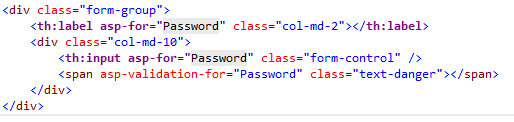
The same hierarchy rules that apply to @addTagHelper also apply to @tagHelperPrefix.
IntelliSense support for Tag Helpers
When you create a new ASP.NET web app in Visual Studio, it adds "Microsoft.AspNetCore.Razor.Tools" to the project.json file. This is the package that adds Tag Helper tooling.
Consider writing an HTML <label> element. As soon as you enter <l in the Visual Studio editor, IntelliSense displays matching elements:
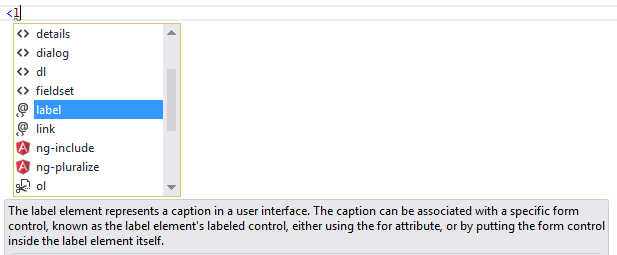
Not only do you get HTML help, but the icon (the "@" symbol with "<>" under it).

identifies the element as targeted by Tag Helpers. Pure HTML elements (such as the fieldset) display the "<>"icon.+
A pure HTML <label> tag displays the HTML tag (with the default Visual Studio color theme) in a brown font, the attributes in red, and the attribute values in blue.

After you enter <label, IntelliSense lists the available HTML/CSS attributes and the Tag Helper-targeted attributes:
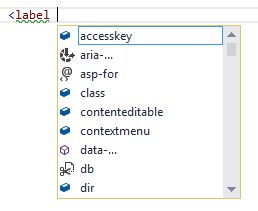
IntelliSense statement completion allows you to enter the tab key to complete the statement with the selected value:
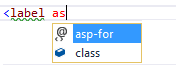
As soon as a Tag Helper attribute is entered, the tag and attribute fonts change. Using the default Visual Studio "Blue" or "Light" color theme, the font is bold purple. If you're using the "Dark" theme the font is bold teal. The images in this document were taken using the default theme.

You can enter the Visual Studio CompleteWord shortcut (Ctrl +spacebar is the default) inside the double quotes (""), and you are now in C#, just like you would be in a C# class. IntelliSense displays all the methods and properties on the page model. The methods and properties are available because the property type is ModelExpression. In the image below, I'm editing the Register view, so the RegisterViewModel is available.
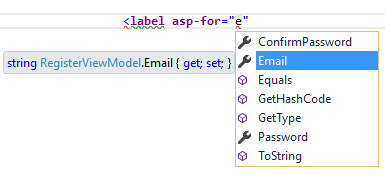
IntelliSense lists the properties and methods available to the model on the page. The rich IntelliSense environment helps you select the CSS class:
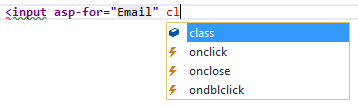
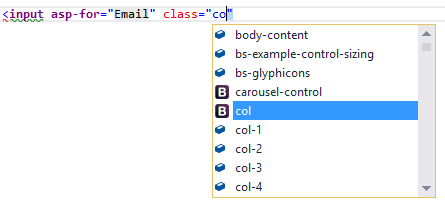
Tag Helpers compared to HTML Helpers
Tag Helpers attach to HTML elements in Razor views, while HTML Helpers are invoked as methods interspersed with HTML in Razor views. Consider the following Razor markup, which creates an HTML label with the CSS class "caption":
@Html.Label("FirstName", "First Name:", new {@class="caption"})
The at (@) symbol tells Razor this is the start of code. The next two parameters ("FirstName" and "First Name:") are strings, so IntelliSense can't help. The last argument:
new {@class="caption"}
Is an anonymous object used to represent attributes. Because class is a reserved keyword in C#, you use the @ symbol to force C# to interpret "@class=" as a symbol (property name). To a front-end designer (someone familiar with HTML/CSS/JavaScript and other client technologies but not familiar with C# and Razor), most of the line is foreign. The entire line must be authored with no help from IntelliSense.+
Using the LabelTagHelper, the same markup can be written as:
<label class="caption" asp-for="FirstName"></label>
With the Tag Helper version, as soon as you enter <l in the Visual Studio editor, IntelliSense displays matching elements:
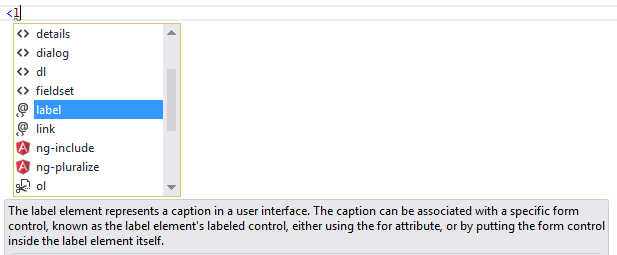
IntelliSense helps you write the entire line. The LabelTagHelper also defaults to setting the content of the asp-for attribute value ("FirstName") to "First Name"; It converts camel-cased properties to a sentence composed of the property name with a space where each new upper-case letter occurs. In the following markup:
<label class="caption" asp-for="FirstName"></label>
generates:
<label class="caption" for="FirstName">First Name</label>
The camel-cased to sentence-cased content is not used if you add content to the <label>. For example:
<label class="caption" asp-for="FirstName">Name First</label>
generates:
<label class="caption" for="FirstName">Name First</label>
The following code image shows the Form portion of the Views/Account/Register.cshtml Razor view generated from the legacy ASP.NET 4.5.x MVC template included with Visual Studio 2015.
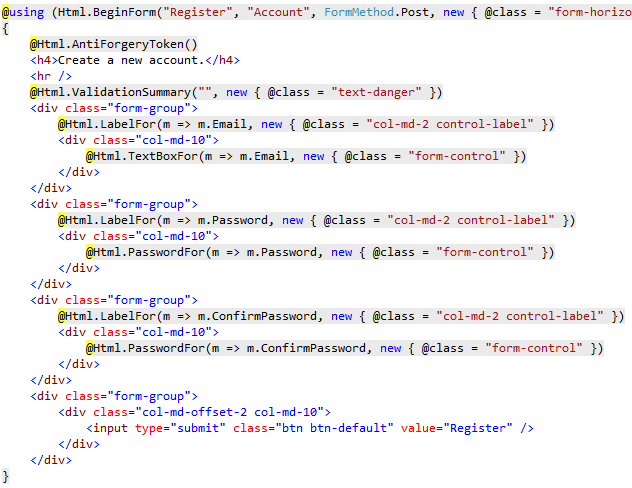
The Visual Studio editor displays C# code with a grey background. For example, the AntiForgeryToken HTML Helper:
@Html.AntiForgeryToken()
is displayed with a grey background. Most of the markup in the Register view is C#. Compare that to the equivalent approach using Tag Helpers:
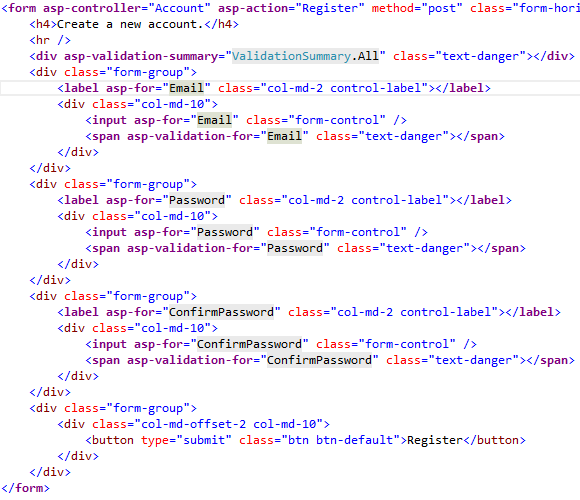
The markup is much cleaner and easier to read, edit, and maintain than the HTML Helpers approach. The C# code is reduced to the minimum that the server needs to know about. The Visual Studio editor displays markup targeted by a Tag Helper in a distinctive font.
Consider the Email group:
<div class="form-group">
<label asp-for="Email" class="col-md-2 control-label"></label>
<div class="col-md-10">
<input asp-for="Email" class="form-control" />
<span asp-validation-for="Email" class="text-danger"></span>
</div>
</div>
Each of the "asp-" attributes has a value of "Email", but "Email" is not a string. In this context, "Email" is the C# model expression property for the RegisterViewModel.
The Visual Studio editor helps you write all of the markup in the Tag Helper approach of the register form, while Visual Studio provides no help for most of the code in the HTML Helpers approach. IntelliSense support for Tag Helpers goes into detail on working with Tag Helpers in the Visual Studio editor.
Tag Helpers compared to Web Server Controls
- Tag Helpers don't own the element they're associated with; they simply participate in the rendering of the element and content. ASP.NET Web Server controls are declared and invoked on a page.
- Web Server controls have a non-trivial lifecycle that can make developing and debugging difficult.
- Web Server controls allow you to add functionality to the client Document Object Model (DOM) elements by using a client control. Tag Helpers have no DOM.
- Web Server controls include automatic browser detection. Tag Helpers have no knowledge of the browser.
- Multiple Tag Helpers can act on the same element (see Avoiding Tag Helper conflicts ) while you typically can't compose Web Server controls.
- Tag Helpers can modify the tag and content of HTML elements that they're scoped to, but don't directly modify anything else on a page. Web Server controls have a less specific scope and can perform actions that affect other parts of your page; enabling unintended side effects.
- Web Server controls use type converters to convert strings into objects. With Tag Helpers, you work natively in C#, so you don't need to do type conversion.
- Web Server controls use System.ComponentModel to implement the run-time and design-time behavior of components and controls.
System.ComponentModelincludes the base classes and interfaces for implementing attributes and type converters, binding to data sources, and licensing components. Contrast that to Tag Helpers, which typically derive fromTagHelper, and theTagHelperbase class exposes only two methods,ProcessandProcessAsync.
Customizing the Tag Helper element font
You can customize the font and colorization from Tools > Options > Environment > Fonts and Colors:
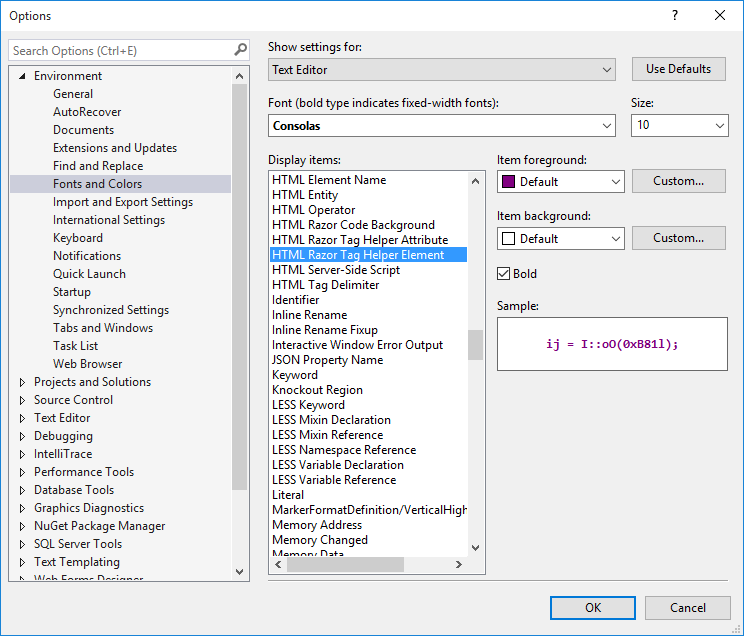
[asp.net core] Tag Helpers 简介(转)的更多相关文章
- ASP.NET Core - Razor 页面简介
简介 随着ASP.NET Core 2 即将来临,最热门的新事物是Razor页面.在之前的一篇文章中,我们简要介绍了ASP.NET Core Razor 页面. Razor页面是ASP.NET Cor ...
- ASP.NET Core 1.1 简介
ASP.NET Core 1.1 于2016年11月16日发布.这个版本包括许多伟大的新功能以及许多错误修复和一般的增强.这个版本包含了多个新的中间件组件.针对Windows的WebListener服 ...
- ASP.NET Core (一):简介
下一篇:ASP.NET Core(二):入门 英文原版:Introduction to ASP.NET Core 关于ASP.NET Core ASP.NET Core 是一个全新的开源.跨平台框架, ...
- ASP.NET MVC应用迁移到ASP.NET Core及其异同简介
ASP.NET Core是微软新推出支持跨平台.高性能.开源的开发框架,相比起原有的ASP.NET来说,ASP.NET Core更适合开发现代应用程序,如跨平台.Dorker的支持.集成现代前端开发框 ...
- ASP.NET Core之项目文件简介及配置文件与IOC的使用
原文地址:https://www.cnblogs.com/knowledgesea/p/7079880.html 序言 在当前编程语言蓬勃发展与竞争的时期,对于我们.net从业者来说,.Net Cor ...
- ASP.NET Core MVC – Caching Tag Helpers
简介 缓存可以大大提高应用程序加载时间和响应速度.我们可以使用缓存Tag Helpers缓存不会频繁更改的HTML内容. 在上一篇文章中,我们谈到了Tag Helpers,演示Tag Helpers能 ...
- ASP.NET Core MVC – Form Tag Helpers
ASP.NET Core Tag Helpers系列目录 ASP.NET Core MVC Tag Helpers 介绍 ASP.NET Core MVC – Caching Tag Helpers ...
- ASP.NET Core MVC – Tag Helpers 介绍
ASP.NET Core Tag Helpers系列目录,这是第一篇,共五篇: ASP.NET Core MVC – Tag Helpers 介绍 ASP.NET Core MVC – Caching ...
- ASP.NET Core 中文文档 第四章 MVC(3.6.1 )Tag Helpers 介绍
原文:Introduction to Tag Helpers 作者:Rick Anderson 翻译:刘浩杨 校对:高嵩(Jack) 什么是 Tag Helpers? Tag Helpers 提供了什 ...
随机推荐
- css之浮动
标准文档流 将窗体自上而下分成一行行, 并在每行中按从左至右的顺序排放元素,即为文档流.每个非浮动块级元素都独占一行, 浮动元素则按规定浮在行的一端. 若当前行容不下, 则另起新行再浮动. 标准流的微 ...
- 配置WinRM的Https
1. 打开IIS管理器,选中IIS服务根节点,然后在主内容页选中IIS条目下的服务器证书双击: 2. 在新出现的服务器证书面板下点右边一列的创建自签名证书 3. 证书名称是:名称(这里强调一下,证书的 ...
- Servlet过滤器
Servlet过滤器 [TOC] 1.过滤器的基本概念 1.1.基本概念 过滤器(Filter)属于tomcat服务器中的Servlet功能.在普通的javaweb服务中,jsp中的请求要被Servl ...
- IIS7.0部署MVC/WebApi项目,报404.4错误
在web.config中添加如下的配置试试: <system.webServer> <modules runAllManagedModulesForAllRequests=" ...
- 对比Haproxy和Nginx负载均衡效果
为了对比Hproxy和Nginx负载均衡的效果,分别在测试机上(以下实验都是在单机上测试的,即负载机器和后端机器都在一台机器上)做了这两个负载均衡环境,并各自抓包分析.下面说下这两种负载均衡环境下抓包 ...
- 一步一步学FRDM-KE02Z(一):IAR调试平台搭建以及OpenSDA两种工作模式设置
摘要:FRDM-KE02Z是飞思卡尔公司较为新的微控制器,学习和开发资料较少.从本篇开始会陆续介绍其相关的开发流程,并完成一个小型的工程项目.这是本系列博客的第一篇,主要介绍开发环境IAR for A ...
- Ajax入门(一)
最近开始学习Ajax了0.0,虽然其他的还没巩固,但既然学了就先写下来吧... Ajax的定义呢,百度吧= =...就觉得最实用的地方就是页面无刷新,但网页实现了与后台的同步更新. 1, 首先创建 ...
- Html-浅谈如何正确给table加边框
一般来说,给表格加边框都会出现不同的问题,以下是给表格加边框后展现比较好的方式 <style> table,table tr th, table tr td { border:1px so ...
- C语言学习 第九次作业总结
本次作业练习的内容是二维数组.下面我先简单的说下二维数组的基本知识点: 二维数组其实这个中文概念颇有误导--会让人感觉这是一个两个维度的概念.所以很多的国外的C语言书籍上会称这种数组为多下标数组:即首 ...
- re
Python3正则表达式应用: 目的:获取匹配的字符串 输出:直接输出或是.group() / .group(0) 常用函数: re.compile 可以把正则表达式编译成一个正则表达式对象,这样可以 ...
