纯手画WinForm的Alert提示弹出框
纯手画WinForm的Alert弹框
一、窗体设置
设置以下属性:
| 属性名 | 属性值 | 说明 |
|---|---|---|
| AutoScaleMode | None | 确定屏幕分辨率或字体更改时窗体如何缩放 |
| BackColor | 103, 194, 58 | 背景色 |
| Font | Microsoft Sans Serif, 14.25pt | 字体 |
| FormBorderStyle | None | 标题栏和边框样式 |
| ShowIcon | False | 是否显示窗体图标 |
| ShowInTaskBar | False | 是否显示在Windows任务栏 |
| Size | 450,100 | 窗体大小 |
| TopMost | True | 窗口置顶 |
二、界面控件
两个PictureBox和一个Label以及一个定时器,控件大小大家自己定义吧,PictureBox设置SizeMode的值为Zoom,Label的ForeColor为white,AutoSIze为True。
效果如下:
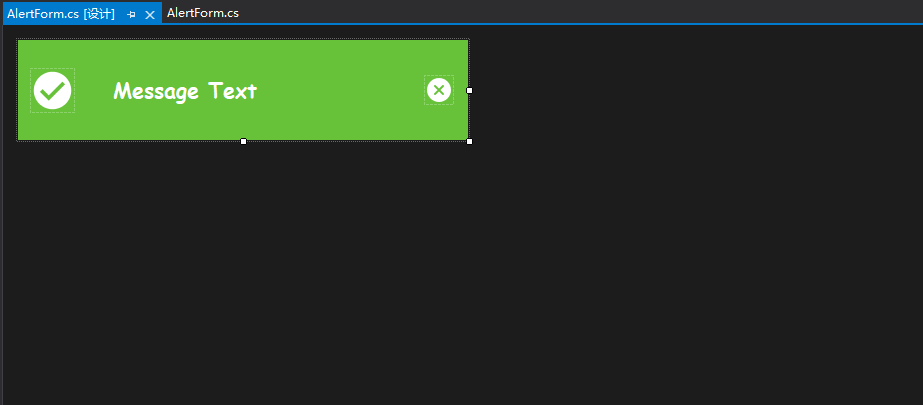
三、代码以及思路
1.首先新建三个枚举类:AlertTypes.cs、ActionType.cs、ShowDirection.cs
AlertTypes控制弹框的类型,ActionType弹框的状态,ShowDirection弹框的显示位置
public enum AlertType
{
/// <summary>
/// 成功
/// </summary>
Success,
/// <summary>
/// 提示
/// </summary>
Info,
/// <summary>
/// 错误
/// </summary>
Error,
/// <summary>
/// 警告
/// </summary>
Warning
}
public enum ActionType
{
/// <summary>
/// 等待
/// </summary>
wait,
/// <summary>
/// 开启
/// </summary>
start,
/// <summary>
/// 关闭
/// </summary>
close
}
public enum ShowDirection
{
/// <summary>
/// 头部中心
/// </summary>
TopCenter,
/// <summary>
/// 右下角
/// </summary>
BottomRight,
/// <summary>
/// 右上角
/// </summary>
TopRight,
}
2.思路
1.滑动的效果通过可以通过定时器修改位置
2.隐藏的效果可以通过控制透明度
3.每一种类型的Alert最多只能弹出10个
3.代码实现
1.公共变量
/// <summary>
/// Alert类型
/// </summary>
private ActionType action;
/// <summary>
/// 位置Point
/// </summary>
private int x, y;
/// <summary>
/// 动画持续的时间
/// </summary>
private int Duration;
/// <summary>
/// 弹出的位置
/// </summary>
private ShowDirection Direction;
2.showAlert方法
- 定义窗体的初始位置以及窗体最后的位置并调用this.Show()
- 设置行为状态为ActionType.start
- 启动定时器
/// <summary>
/// 内部调用显示窗体
/// </summary>
/// <param name="msg"></param>
protected void ShowAlert(string msg)
{
this.Opacity = 0.0;
this.StartPosition = FormStartPosition.Manual;
string fname;
for (int i = 1; i < 10; i++)
{
fname = "alert" + i.ToString() + Direction.ToString();
AlertForm frm = (AlertForm)Application.OpenForms[fname];
if (frm == null)
{
this.Name = fname;
// 初始位置
switch (Direction)
{
case ShowDirection.TopCenter:
this.x = (Screen.PrimaryScreen.WorkingArea.Width - this.Width) / 2;
this.y = this.Height * i + 5 * i;
break;
case ShowDirection.BottomRight:
this.x = Screen.PrimaryScreen.WorkingArea.Width - this.Width + 15;
this.y = Screen.PrimaryScreen.WorkingArea.Height - this.Height * i - 5 * i;
break;
case ShowDirection.TopRight:
this.x = Screen.PrimaryScreen.WorkingArea.Width - this.Width + 15;
this.y = this.Height * i + 5 * i;
break;
}
this.Location = new Point(this.x, this.y);
break;
}
}
// 横向最后的显示位置 形成滑动距离
switch (Direction)
{
case ShowDirection.BottomRight:
case ShowDirection.TopRight:
this.x = Screen.PrimaryScreen.WorkingArea.Width - base.Width - 5;
break;
}
this.lbMsg.Text = msg;
//字体大小自适应
LabelAutoSize();
this.Show();
this.action = ActionType.start;
this.hideTimer.Interval = 1;
this.hideTimer.Start();
}
3.定时器事件控制动画效果
private void hideTimer_Tick(object sender, EventArgs e)
{
switch (this.action)
{
case ActionType.wait:
this.hideTimer.Interval = Duration;
this.action = ActionType.close;
break;
case ActionType.start:
this.hideTimer.Interval = 1;
this.Opacity += 0.1;
switch (Direction)
{
case ShowDirection.TopCenter:
if (this.Opacity.Equals(1.0))
{
this.action = ActionType.wait;
}
break;
case ShowDirection.BottomRight:
case ShowDirection.TopRight:
if (this.x < this.Location.X)
{
this.Left--;
}
else
{
if (this.Opacity.Equals(1.0))
{
this.action = ActionType.wait;
}
}
break;
}
break;
case ActionType.close:
this.hideTimer.Interval = 1;
this.Opacity -= 0.1;
if (Direction == ShowDirection.TopCenter)
this.Top -= 10;
else
this.Left -= 3;
if (base.Opacity == 0.0)
base.Close();
break;
}
}
4.暴露给外部使用的ShowAlert方法
/// <summary>
/// 暴露的方法
/// </summary>
/// <param name="msg">内容</param>
/// <param name="type">弹出类型</param>
/// <param name="duration">展示时间 秒</param>
/// <param name="direction">位置</param>
public static void ShowAlert(string msg, AlertType type,
int duration = 3, ShowDirection direction = ShowDirection.TopCenter)
{
Duration = duration * 1000;
Direction = direction;
AlertForm alert = new AlertForm();
switch (type)
{
case AlertType.Success:
alert.picAlertType.Image = Resources.Success;
alert.BackColor = Color.FromArgb(103, 194, 58);
break;
case AlertType.Info:
alert.picAlertType.Image = Resources.Info;
alert.BackColor = Color.FromArgb(64, 158, 255);
break;
case AlertType.Error:
alert.picAlertType.Image = Resources.Error;
alert.BackColor = Color.FromArgb(245, 108, 108);
break;
case AlertType.Warning:
alert.picAlertType.Image = Resources.Warning;
alert.BackColor = Color.FromArgb(230, 162, 60);
break;
}
alert.ShowAlert(msg);
}
5.关闭按钮的事件
private void btnPicClose_Click(object sender, EventArgs e)
{
this.hideTimer.Interval = 1;
this.action = ActionType.close;
}
4.全部代码
using Alert_Form.Properties;
using System;
using System.Collections.Generic;
using System.ComponentModel;
using System.Data;
using System.Drawing;
using System.Linq;
using System.Runtime.CompilerServices;
using System.Text;
using System.Threading.Tasks;
using System.Windows.Forms;
namespace Alert_Form.Component.Alert
{
public partial class AlertForm : Form
{
/// <summary>
/// Alert类型
/// </summary>
private ActionType action;
private int x, y;
/// <summary>
/// 动画持续的时间
/// </summary>
private int Duration;
/// <summary>
/// 弹出的位置
/// </summary>
private ShowDirection Direction;
/// <summary>
/// 暴露的方法
/// </summary>
/// <param name="msg">内容</param>
/// <param name="type">弹出类型</param>
/// <param name="duration">展示时间 秒</param>
/// <param name="direction">位置</param>
public static void ShowAlert(string msg, AlertType type,
int duration = 3, ShowDirection direction = ShowDirection.TopCenter)
{
AlertForm alert = new AlertForm();
switch (type)
{
case AlertType.Success:
alert.picAlertType.Image = Resources.Success;
alert.BackColor = Color.FromArgb(103, 194, 58);
break;
case AlertType.Info:
alert.picAlertType.Image = Resources.Info;
alert.BackColor = Color.FromArgb(64, 158, 255);
break;
case AlertType.Error:
alert.picAlertType.Image = Resources.Error;
alert.BackColor = Color.FromArgb(245, 108, 108);
break;
case AlertType.Warning:
alert.picAlertType.Image = Resources.Warning;
alert.BackColor = Color.FromArgb(230, 162, 60);
break;
}
alert.Duration = duration * 1000;
alert.Direction = direction;
alert.ShowAlert(msg);
}
public AlertForm()
{
InitializeComponent();
}
private void btnPicClose_Click(object sender, EventArgs e)
{
this.hideTimer.Interval = 1;
this.action = ActionType.close;
}
private void hideTimer_Tick(object sender, EventArgs e)
{
switch (this.action)
{
case ActionType.wait:
this.hideTimer.Interval = Duration;
this.action = ActionType.close;
break;
case ActionType.start:
this.hideTimer.Interval = 1;
this.Opacity += 0.1;
switch (Direction)
{
case ShowDirection.TopCenter:
if (this.Opacity.Equals(1.0))
{
this.action = ActionType.wait;
}
break;
case ShowDirection.BottomRight:
case ShowDirection.TopRight:
if (this.x < this.Location.X)
{
this.Left--;
}
else
{
if (this.Opacity.Equals(1.0))
{
this.action = ActionType.wait;
}
}
break;
}
break;
case ActionType.close:
this.hideTimer.Interval = 1;
this.Opacity -= 0.1;
if (Direction == ShowDirection.TopCenter)
this.Top -= 10;
else
this.Left -= 3;
if (base.Opacity == 0.0)
base.Close();
break;
}
}
/// <summary>
/// 内部调用显示窗体
/// </summary>
/// <param name="msg"></param>
protected void ShowAlert(string msg)
{
this.Opacity = 0.0;
this.StartPosition = FormStartPosition.Manual;
string fname;
for (int i = 1; i < 10; i++)
{
fname = "alert" + i.ToString() + Direction.ToString();
AlertForm frm = (AlertForm)Application.OpenForms[fname];
if (frm == null)
{
this.Name = fname;
// 初始位置
switch (Direction)
{
case ShowDirection.TopCenter:
this.x = (Screen.PrimaryScreen.WorkingArea.Width - this.Width) / 2;
this.y = this.Height * i + 5 * i;
break;
case ShowDirection.BottomRight:
this.x = Screen.PrimaryScreen.WorkingArea.Width - this.Width + 15;
this.y = Screen.PrimaryScreen.WorkingArea.Height - this.Height * i - 5 * i;
break;
case ShowDirection.TopRight:
this.x = Screen.PrimaryScreen.WorkingArea.Width - this.Width + 15;
this.y = this.Height * i + 5 * i;
break;
}
this.Location = new Point(this.x, this.y);
break;
}
}
// 横向最后的显示位置 形成滑动距离
switch (Direction)
{
case ShowDirection.BottomRight:
case ShowDirection.TopRight:
this.x = Screen.PrimaryScreen.WorkingArea.Width - base.Width - 5;
break;
}
this.lbMsg.Text = msg;
//字体大小自适应
LabelAutoSize();
this.Show();
this.action = ActionType.start;
this.hideTimer.Interval = 1;
this.hideTimer.Start();
}
/// <summary>
/// msg文字大小自适应
/// </summary>
private void LabelAutoSize()
{
Font font;
while (true)
{
var lbFont = this.lbMsg.Font;
if (lbMsg.Right >= this.btnPicClose.Left)
{
font = new Font(lbFont.Name,lbFont.Size-1,lbFont.Style);
this.lbMsg.Font = font;
}
else
{
var top = (this.Height - this.lbMsg.Height) / 2;
lbMsg.Top = top;
break;
}
}
}
}
}
四、最终效果
调用:
AlertForm.ShowAlert("Success MessageText",AlertType.Success,direction:ShowDirection.BottomRight);
AlertForm.ShowAlert("Info MessageText", AlertType.Info,direction:ShowDirection.TopRight);
AlertForm.ShowAlert("Error MessageText", AlertType.Error);
AlertForm.ShowAlert("Warning MessageText",AlertType.Warning);
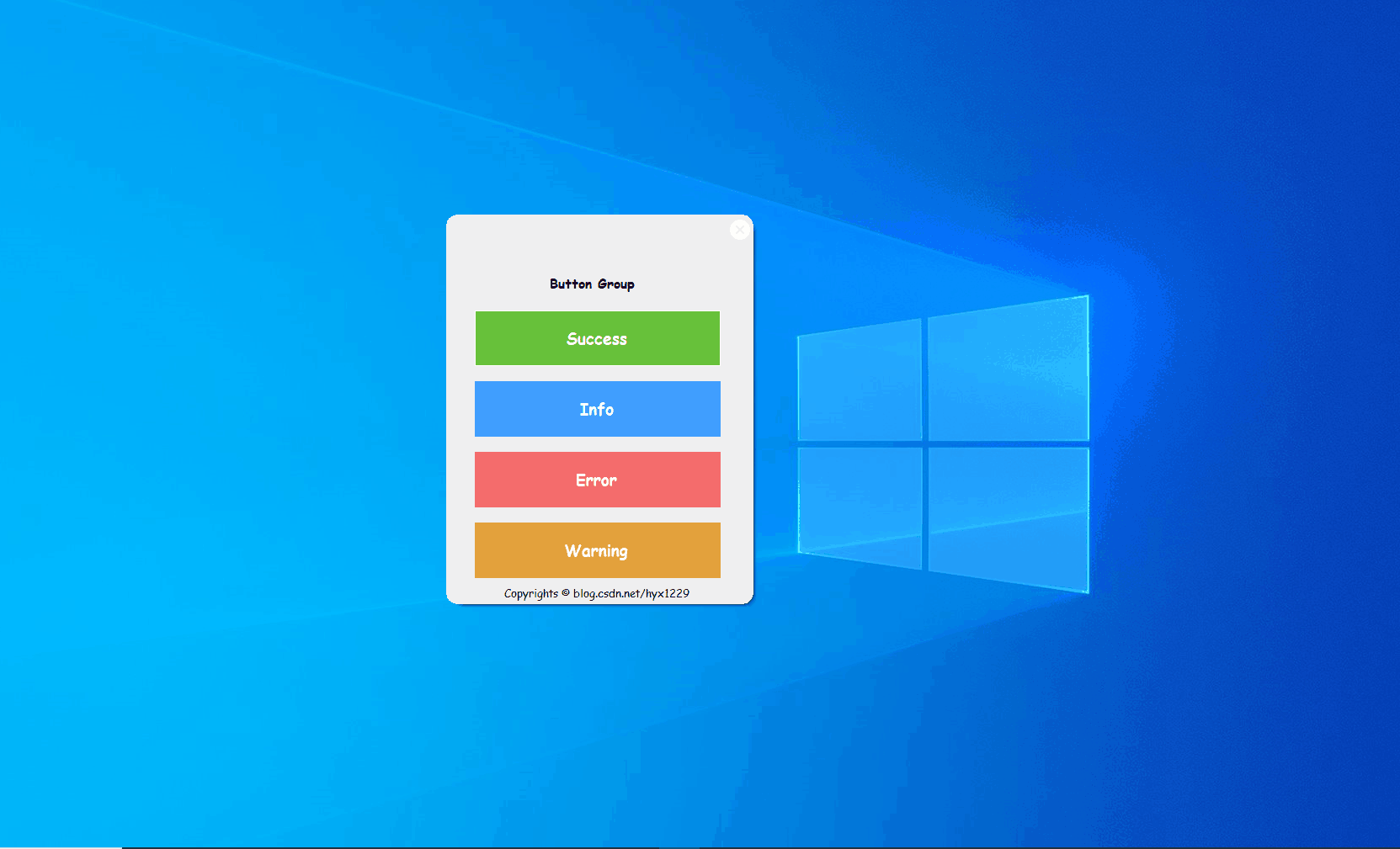
五、nuget下载使用
1.nuget包管理器控制台
Install-Package Alert_Form -Version 1.1.2.2
2.nuget包管理器GUI下载
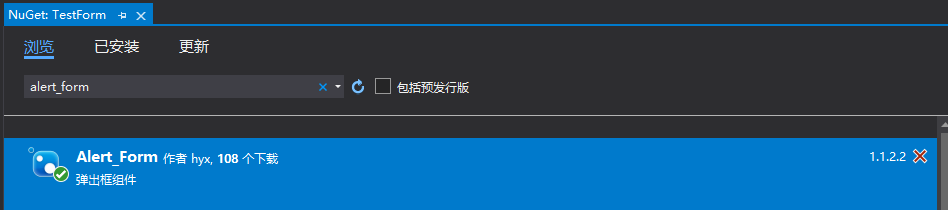
注:
1.这个包并不会长期维护,因为我只是为了学习nuget发布包以及自己写winform项目会用到而弄的。
2.自己封装其实主要是为了学习和改变对winform丑的看法,实际上现在已经有很多winform的UI框架了,比如:SunnyUI、HZHControls、SyncfusionUI等。自己造没有太大的必要。对于字体自适应,我这里也做的不好,文字太多了字号就会小到看不清。主要还是以学习为主。
版权声明
本文首发链接为:https://www.cnblogs.com/hyx1229/p/15763483.html
作者:不想只会CURD的猿某人
更多原著文章请参考:https://www.cnblogs.com/hyx1229/
纯手画WinForm的Alert提示弹出框的更多相关文章
- 四种常见的提示弹出框(success,warning,error,loading)原生JavaScript和jQuery分别实现
原文:四种常见的提示弹出框(success,warning,error,loading)原生JavaScript和jQuery分别实现 虽然说现在官方的自带插件已经有很多了,但是有时候往往不能满足我们 ...
- Winform form窗体已弹出框的形式出现并回传值
From2(弹出框)回传数据到From1 Form1(数据接收form): public string Sstr; private void button1_Click(object sender, ...
- 讨论asp.net通过机器cookie仿百度(google)实现搜索input搜索提示弹出框自己主动
为实现自己主动弹出通过用户输入关键词相关的搜索结果,在这里,我举两个解决方案,对于两个不同的方案. 常用的方法是建立一个用户数据库中查找关系表.然后输入用户搜索框keyword异步调用数据表中的相关数 ...
- iOS自定义提示弹出框(类似UIAlertView)
菜鸟一枚,大神勿喷.自己在牛刀小试的时候,发现系统的UIAlertView有点不喜欢,然后就自己自定义了一个UIAlertView,基本上实现了系统的UIAlertView,可以根据项目的需求修改UI ...
- iOS 提交代码出现提示弹出框显示 “A commit message is required to perform this operation.Enter a commit message and try again.“
需要你写一下你确认提交的信息,就是你这次提交上去修改了什么功能,简单描述一下
- C# Winform 模拟QQ新闻弹出框
一开始做的时候,觉得这个太简单了.真心做的时候还是遇到了不少的坑啊. 1)循环播放新闻内容,建议使用showdialog(),不要用show(),不太好控制前后之间的停顿. 2)窗口的初始位置为有下角 ...
- JS组件系列——Bootstrap寒冬暖身篇:弹出框和提示框效果以及代码展示
前言:对于Web开发人员,弹出框和提示框的使用肯定不会陌生,比如常见的表格新增和编辑功能,一般常见的主要有两种处理方式:行内编辑和弹出框编辑.在增加用户体验方面,弹出框和提示框起着重要的作用,如果你的 ...
- Bootstrap:弹出框和提示框效果以及代码展示
前言:对于Web开发人员,弹出框和提示框的使用肯定不会陌生,比如常见的表格新增和编辑功能,一般常见的主要有两种处理方式:行内编辑和弹出框编辑.在增加用户体验方面,弹出框和提示框起着重要的作用,如果你的 ...
- JS组件Bootstrap实现弹出框和提示框效果代码
这篇文章主要介绍了JS组件Bootstrap实现弹出框和提示框效果代码,对弹出框和提示框感兴趣的小伙伴们可以参考一下 前言:对于Web开发人员,弹出框和提示框的使用肯定不会陌生,比如常见的表格新增和编 ...
随机推荐
- PDF补丁丁将发布开放源代码的1.0版本
近况 一个月前的今天,母亲永远离开了我. 想起四个月前,我送她了去住院.入院后,做了检查.检查结果没出,我的生日就到了.母亲很关心我的生日.在电话里,她祝我身体健康,又问媳妇有没有给我做生日餐桌的菜肴 ...
- CF688B Lovely Palindromes 题解
Content 输入一个数 \(n\),输出第 \(n\) 个偶数位回文数. 数据范围:\(1\leqslant n\leqslant 10^{10^5}\). Solution 一看这吓人的数据范围 ...
- CF977C Less or Equal 题解
Content 给定一个 \(n\) 个数的数列 \(a_1,a_2,a_3,...,a_n\) 和一个数 \(k\),试找出这样的一个数 \(x\),使得数列中有 \(k\) 个数小于等于 \(x\ ...
- signal 信号
python学习笔记--信号模块signal 阅读目录(Content) 1 signal基本信号名 2 常用信号处理函数 2.1 设置发送SIGALRM信号的定时器 2.2 设置信号处理函数 3 常 ...
- worksocket使用Nginx进行反向代理
配置文件 map $http_upgrade $connection_upgrade { default upgrade; '' close; } upstream weoskceturl{ serv ...
- Linux(centos7)设置docker服务开机自启动以及容器自启动
docker服务开机自启动 systemctl enable docker 设置容器自启动 可以在运行的时候通过设置--restart 参数 docker run --restart always - ...
- JAVA使用百度链接实时推送API提交链接
官网地址:http://data.zz.baidu.com/ 百度推广API的token获取 http://data.zz.baidu.com/site/index 填写完之后会进行验证, 验证完之后 ...
- SpringBoot整合redis实现过期key监听事件
Spring整合redis实现key过期事件监听:https://www.cnblogs.com/pxblog/p/13969375.html 可以用于简单的过期订单取消支付.7天自动收货场景中 1. ...
- c++11之algorithm算法库新增is_sorted和sorted_until
0.时刻提醒自己 Note: vector的释放 1.is_sorted 1.1 功能 检查 [first, last) 中的元素是否以不降序排序 1.2 异常 若算法无法分配内存,则抛出 std:: ...
- 【LeetCode】366. Find Leaves of Binary Tree 解题报告 (C++)
作者: 负雪明烛 id: fuxuemingzhu 个人博客:http://fuxuemingzhu.cn/ 目录 题目描述 题目大意 解题方法 DFS 日期 题目地址:https://leetcod ...
