BSBuDeJie_01
一. 基本配置
1 项目图标
将图片直接拖入Assets-AppIcon
2 启动图片
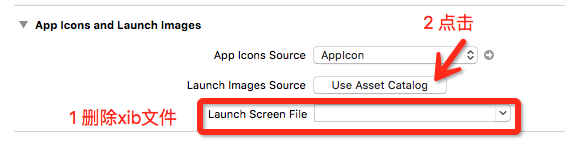
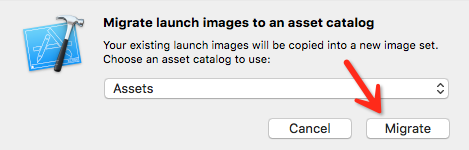
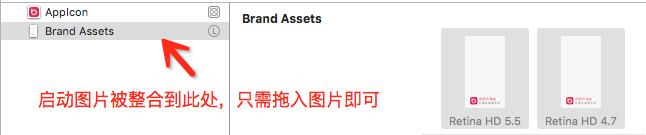
3 软件名称

4 删除Main.stroryboard
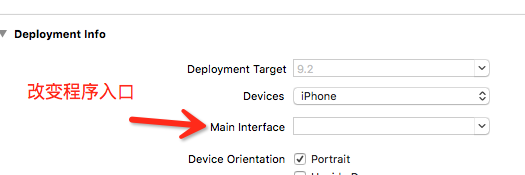
5 设置窗口的根控制器
- (BOOL)application:(UIApplication *)application didFinishLaunchingWithOptions:(NSDictionary *)launchOptions {
//创建一个窗口
self.window = [[UIWindow alloc] init];
self.window.frame = [UIScreen mainScreen].bounds;
//设置窗口的根控制器
self.window.rootViewController = [[ViewController alloc] init];
//显示窗口
[self.window makeKeyAndVisible];
return YES;
}
二 配置TabBar切换控制器
先把项目的骨架搭起来,即底部的TabBar控制器
1 基本UITabBarController设置(将tabBar的基本设置封装到自己的tabBar中)
UITabBarController *tabBarController = [[UITabBarController alloc] init];
UIViewController *vc1 = [[UIViewController alloc] init];
vc1.view.backgroundColor = [UIColor redColor];
vc1.tabBarItem.title = @"精华";
vc1.tabBarItem.image = [UIImage imageNamed:@"tabBar_essence_icon"];
vc1.tabBarItem.selectedImage = [UIImage imageNamed:@"tabBar_essence_click_icon"];
[tabBarController addChildViewController:vc1];
UIViewController *vc2 = [[UIViewController alloc] init];
vc2.view.backgroundColor = [UIColor grayColor];
vc2.tabBarItem.title = @"新帖";
vc2.tabBarItem.image = [UIImage imageNamed:@"tabBar_new_icon"];
vc2.tabBarItem.selectedImage = [UIImage imageNamed:@"tabBar_new_click_icon"];
[tabBarController addChildViewController:vc2];
UIViewController *vc3 = [[UIViewController alloc] init];
vc3.view.backgroundColor = [UIColor blueColor];
vc3.tabBarItem.title = @"关注";
vc3.tabBarItem.image = [UIImage imageNamed:@"tabBar_friendTrends_icon"];
vc3.tabBarItem.selectedImage = [UIImage imageNamed:@"tabBar_friendTrends_click_icon"];
[tabBarController addChildViewController:vc3];
UIViewController *vc4 = [[UIViewController alloc] init];
vc4.view.backgroundColor = [UIColor purpleColor];
vc4.tabBarItem.title = @"我";
vc4.tabBarItem.image = [UIImage imageNamed:@"tabBar_me_icon"];
vc4.tabBarItem.selectedImage = [UIImage imageNamed:@"tabBar_me_click_icon"];
[tabBarController addChildViewController:vc4];
//设置窗口的根控制器
self.window.rootViewController = tabBarController;
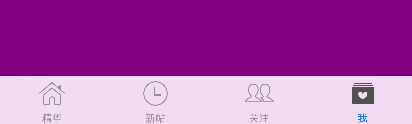
2 选中图片会默认做一个自动渲染
UIImage *image = [UIImage imageNamed:@"tabBar_essence_click_icon"];
//设置图片不会被渲染
image = [image imageWithRenderingMode:UIImageRenderingModeAlwaysOriginal];
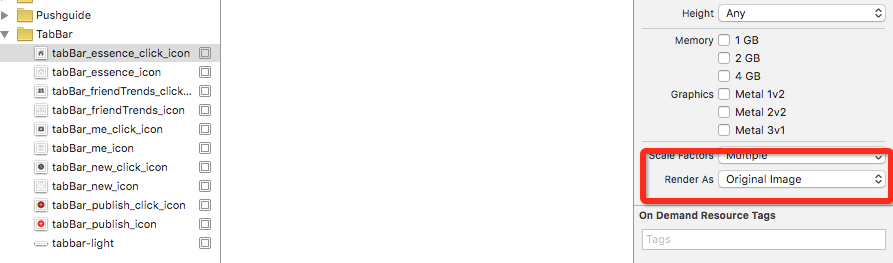
3 设置字体
NSMutableDictionary *attrs = [NSMutableDictionary dictionary];
attrs[NSFontAttributeName] = [UIFont systemFontOfSize:];
attrs[NSForegroundColorAttributeName] = [UIColor lightGrayColor];
[vc1.tabBarItem setTitleTextAttributes:attrs forState:UIControlStateNormal]; NSMutableDictionary *selectedAttrs = [NSMutableDictionary dictionary];
selectedAttrs[NSFontAttributeName] = [UIFont systemFontOfSize:];
selectedAttrs[NSForegroundColorAttributeName] = [UIColor darkGrayColor];
[vc1.tabBarItem setTitleTextAttributes:selectedAttrs forState:UIControlStateSelected];


三 appearance的使用
通过appearance统一设置所有UITabBarItem的属性,后面带有UI_APPEARANCE_SELECTOR的方法,都可以通过appearance对象来统一设置
NSMutableDictionary *attrs = [NSMutableDictionary dictionary];
attrs[NSFontAttributeName] = [UIFont systemFontOfSize:];
attrs[NSForegroundColorAttributeName] = [UIColor lightGrayColor]; NSMutableDictionary *selectedAttrs = [NSMutableDictionary dictionary];
selectedAttrs[NSFontAttributeName] = [UIFont systemFontOfSize:];
selectedAttrs[NSForegroundColorAttributeName] = [UIColor darkGrayColor]; UITabBarItem *item = [UITabBarItem appearance];
[item setTitleTextAttributes:attrs forState:UIControlStateNormal];
[item setTitleTextAttributes:selectedAttrs forState:UIControlStateSelected];
四 自定义子控制器
将需要修改的属性作为变量,将代码的相同部分提取出来,可提高代码的可读性
在修改某些模块的时候,只需要在相应的子控制器中设置即可
/**
* 初始化子控制器
*/ - (void)setupChildVC:(UIViewController *)vc title:(NSString *)title image:(NSString *)image selectedImage:(NSString *)selectedImage
{
//设置文字和图片
vc.view.backgroundColor = [UIColor colorWithRed:arc4random_uniform()/100.0 green:arc4random_uniform()/100.0 blue:arc4random_uniform()/100.0 alpha:];
vc.tabBarItem.title = title;
vc.tabBarItem.image = [UIImage imageNamed:image];
vc.tabBarItem.selectedImage = [UIImage imageNamed:selectedImage];
//添加子控制器
[self addChildViewController:vc];
}
[self setupChildVC:[[UIViewController alloc] init] title:@"精华" image:@"tabBar_essence_icon" selectedImage:@"tabBar_essence_click_icon"];
五 自定义tabbar
1 直接在tabbar中添加项
UIButton *publishButton = [UIButton buttonWithType:UIButtonTypeCustom];
[publishButton setBackgroundImage:[UIImage imageNamed:@"tabBar_publish_icon"] forState:UIControlStateNormal];
[publishButton setBackgroundImage:[UIImage imageNamed:@"tabBar_publish_click_icon"] forState:UIControlStateHighlighted];
publishButton.frame = CGRectMake(, , publishButton.currentBackgroundImage.size.width, publishButton.currentBackgroundImage.size.height);
publishButton.center = CGPointMake(self.tabBar.frame.size.width / , self.tabBar.frame.size.height / );
[self.tabBar addSubview:publishButton];
2 拿到tabbar的子控件
for (UIView * button in self.tabBar.subviews){
button.frame = CGRectMake(, , , );
}

3 当控制器的view布局完之后再布局一次
- (void)viewDidLayoutSubviews{
for (UIView * button in self.tabBar.subviews){
button.frame = CGRectMake(, , , );
}
}

4 当把子控件拿出来也无法改变属性时,需要自定义tabbar
tabbar是只读属性,可以通过KVC,可以直接访问成员变量,自动赋值
//更换tabbar
[self setValue:[[BSTabBar alloc] init] forKey:@"tabBar"];
已替换成功:
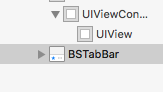
5 重新布局子控件 - (void)layoutSubviews{
[super layoutSubviews];
//设置发布按钮的frame
self.publishButton.frame = CGRectMake(, , self.publishButton.currentBackgroundImage.size.width, self.publishButton.currentBackgroundImage.size.height);
self.publishButton.center = CGPointMake(self.frame.size.width / , self.frame.size.height / );
//设置其他UITabBarButton的frame
CGFloat buttonY = ;
CGFloat buttonW = self.frame.size.width / ;
CGFloat buttonH = self.frame.size.height;
NSInteger index = ;
for (UIView * button in self.subviews) {
if (![button isKindOfClass:NSClassFromString(@"UITabBarButton")]) continue;
CGFloat buttonX = buttonW * ((index > 1) ? (index + 1) : index);
button.frame = CGRectMake(buttonX, buttonY, buttonW, buttonH);
index ++;
}
}

六 封装frame的修改
1 使用分类
在分类中声明@propery,只会生成方法的声明,不会生成方法的实现和带有_的成员变量
@interface UIView (BSExtension) @property (nonatomic, assign) CGFloat width;
@property (nonatomic, assign) CGFloat height;
@property (nonatomic, assign) CGFloat x;
@property (nonatomic, assign) CGFloat y; @end
@implementation UIView (BSExtension)
- (void)setWidth:(CGFloat)width{
CGRect frame = self.frame;
frame.size.width = width;
self.frame = frame;
}
- (void)setHeight:(CGFloat)height{
CGRect frame = self.frame;
frame.size.height = height;
self.frame = frame;
}
- (void)setX:(CGFloat)x{
CGRect frame = self.frame;
frame.origin.x = x;
self.frame = frame;
}
- (void)setY:(CGFloat)y{
CGRect frame = self.frame;
frame.origin.y = y;
self.frame = frame;
}
- (CGFloat)width
{
return self.frame.size.width;
}
- (CGFloat)height
{
return self.frame.size.height;
}
- (CGFloat)x
{
return self.frame.origin.x;
}
- (CGFloat)y
{
return self.frame.origin.y;
}
@end
2 使用pch文件

七 设置导航栏
1 包装一个导航栏控制器,添加导航栏控制器为tabbarcontroller的子控制器
UINavigationController *nav = [[UINavigationController alloc] initWithRootViewController:vc];
[self addChildViewController:nav];
2 设置导航栏内容
//设置导航栏内容
self.navigationItem.titleView = [[UIImageView alloc] initWithImage:[UIImage imageNamed:@"MainTitle"]]; UIButton *tagButton = [UIButton buttonWithType:UIButtonTypeCustom];
[tagButton setBackgroundImage:[UIImage imageNamed:@"MainTagSubIcon"] forState:UIControlStateNormal];
[tagButton setBackgroundImage:[UIImage imageNamed:@"MainTagSubIconClick"] forState:UIControlStateHighlighted];
tagButton.size = tagButton.currentBackgroundImage.size;
self.navigationItem.leftBarButtonItem = [[UIBarButtonItem alloc] initWithCustomView:tagButton];

3 使用自定义的NSLog,在调试的时候自动隐藏
#ifdef DEBUG
#define BSLog(...) NSLog(__VA_ARGS__) #else
#define BSLog(...)
#endif
4 打印当前调用的函数
#define BSLogFun BSLog(@"%s",__func__)
八 封装UIBarButtonItem
1 使用扩展类给UIBarButtonItem添加一个方法
@interface UIBarButtonItem (BSExtension) + (instancetype)itemWithImage:(NSString *)image highImage:(NSString *)highImage target:(id)target action:(SEL)action; @end
@implementation UIBarButtonItem (BSExtension)
+ (instancetype)itemWithImage:(NSString *)image highImage:(NSString *)highImage target:(id)target action:(SEL)action{
UIButton *button = [UIButton buttonWithType:UIButtonTypeCustom];
[button setBackgroundImage:[UIImage imageNamed:image] forState:UIControlStateNormal];
[button setBackgroundImage:[UIImage imageNamed:highImage] forState:UIControlStateHighlighted];
button.size = button.currentBackgroundImage.size;
[button addTarget:target action:action forControlEvents:UIControlEventTouchUpInside];
return [[self alloc] initWithCustomView:button];
}
@end
self.navigationItem.leftBarButtonItem = [UIBarButtonItem itemWithImage:@"MainTagSubIcon" highImage:@"MainTagSubIconClick" target:self action:@selector(tagClick)];
九 调整项目文件结构
设置全局背景色
#define BSRGBColor(r, g, b) [UIColor colorWithRed:(r)/255.0 green:(g)/255.0 blue:(b)/255.0 alpha:1.0];
#define BSGlobalBg BSRGBColor(223, 223, 223)
十 自定义导航栏控制器
1 可以重写push方法来拦截所有push进来的控制器
/**
* 可以在这个方法中拦截所有push进来的控制器
*/
- (void)pushViewController:(UIViewController *)viewController animated:(BOOL)animated
{
[super pushViewController:viewController animated:animated];
viewController.navigationItem.backBarButtonItem = [[UIBarButtonItem alloc] initWithTitle:@"返回" style:UIBarButtonItemStyleDone target:nil action:nil];
NSLog(@"%@",viewController);
}
2 改变导航栏的返回按钮的颜色(默认为黑, 点击为红)和位置
- (void)pushViewController:(UIViewController *)viewController animated:(BOOL)animated
{ if (self.childViewControllers.count > ) {//如果push进来的不是第一个控制器 UIButton *button = [UIButton buttonWithType:UIButtonTypeCustom];
[button setTitle:@"返回" forState:UIControlStateNormal];
[button setTitleColor:[UIColor blackColor] forState:UIControlStateNormal];
[button setTitleColor:[UIColor redColor] forState:UIControlStateHighlighted];
[button setImage:[UIImage imageNamed:@"navigationButtonReturn"] forState:UIControlStateNormal];
[button setImage:[UIImage imageNamed:@"navigationButtonReturnClick"] forState:UIControlStateHighlighted];
button.size = CGSizeMake(, );
//让按钮内部的所有内容左对齐
button.contentHorizontalAlignment = UIControlContentHorizontalAlignmentLeft;
//按钮的外边距
button.contentEdgeInsets = UIEdgeInsetsMake(, -, , );
[button addTarget:self action:@selector(back) forControlEvents:UIControlEventTouchUpInside];
viewController.navigationItem.leftBarButtonItem = [[UIBarButtonItem alloc] initWithCustomView:button];
} //让viewController可以覆盖上面设置的leftBarButtonItem
[super pushViewController:viewController animated:animated]; }
3 设置tabbar隐藏
//隐藏tabbar
viewController.hidesBottomBarWhenPushed = YES;
十一 调整初始化代码
当第一次使用某个类时调用一次,在使用appearance时可以放入
/**
* 当第一次使用这个类时调用一次
*/
+ (void)initialize
{
//当导航栏用在BSNavigationController中,appearence设置才会生效
UINavigationBar *bar = [UINavigationBar appearance];
[bar setBackgroundImage:[UIImage imageNamed:@"navigationbarBackgroundWhite"] forBarMetrics:UIBarMetricsDefault];
}
十二 颜色说明
1 24bit颜色: R G B
ff0000: 红色
00ff00: 绿色
0000ff: 蓝色
000000: 黑色
ffffff: 白色
灰色特点:RGB一样
2 32bit颜色: R G B A
ff0000ff
十三 关注模块
1 自动换行
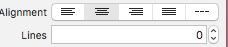
2 label文字换行
alt+enter

十四 显示推荐关注
1 添加第三方框架
cd + 项目路径
vim PodFile
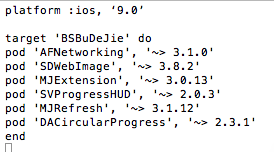
pod install
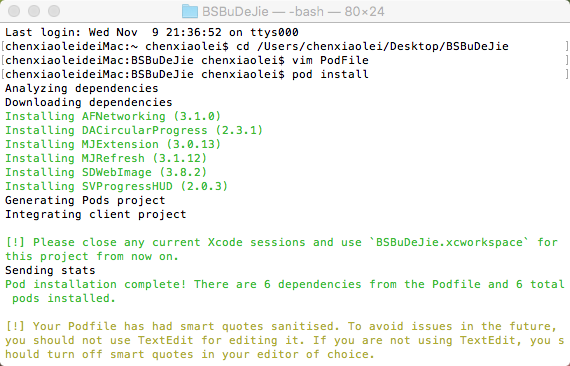
2 发送请求 <AFNetworking>
//发送请求
NSMutableDictionary *params = [NSMutableDictionary dictionary];
params[@"a"] = @"category";
params[@"c"] = @"subscribe";
[[AFHTTPSessionManager manager] GET:@"http://api.budejie.com/api/api_open.php" parameters:params progress:nil success:^(NSURLSessionDataTask * _Nonnull task, id _Nullable responseObject) {
NSLog(@"%@",responseObject);
} failure:^(NSURLSessionDataTask * _Nullable task, NSError * _Nonnull error) {
}];
3 显示指示器 <SVProgressHUD>
/** 简单的等待提示
开始: [SVProgressHUD show];
结束: [SVProgressHUD dismiss];
提示内容: [SVProgressHUD showSuccessWithStatus:@"加载中..."];
*/
/** 显示HUD以及指示任务的状态
+ (void)show;
+ (void)showWithStatus:(NSString*)string;
*/
/** 在HUD指示任务的进度
+ (void)showProgress:(CGFloat)progress;
+ (void)showProgress:(CGFloat)progress status:(NSString*)status;
*/
/** 隐藏HUD
+ (void)dismiss;
+ (void)dismissWithDelay:(NSTimeInterval)delay;
*/
/** 显示多个HUD 该HUD将自动消失,popActivity将与显示的次数匹配
+ (void)popActivity;
*/
BSBuDeJie_01的更多相关文章
随机推荐
- 如何撤销 PhpStorm/Clion 等 JetBrains 产品的 “Mark as Plain Text” 操作 ?
当把某个文件“Mark as Plain Text”时,该文件被当做普通文本,就不会有“代码自动完成提示”功能,如下图所示: 但是呢,右键菜单中貌似没有 相应的撤销 操作, 即使是把它删除,再新建一个 ...
- PHP面向对象(OOP)编程入门教程
面向对象编程(OOP)是我们编程的一项基本技能,PHP5对OOP提供了良好的支持.如何使用OOP的思想来进行PHP的高级编程,对于提高 PHP编程能力和规划好Web开发构架都是非常有意义的.下面我们就 ...
- JavaScript 代码风格指南
一.基本格式 缩进 建议每级4个空格,可以给编辑器设置tab = 4个空格,自动转换 分号 不要省略分号,防止ASI(自动插入分号)错误 行宽 每行代码不超过80个字符,过长应该用操作符手动断行 断行 ...
- 安卓APP关于切图标
bin res drawable-hdpi drawable-ldpi drawable-mdpi drawable-nodpi drawable-xhdpi drawable-xxhdpi x越大代 ...
- 加速android源码编译
添加缓存环境变量 : 在 ~/.bashrc 环境变量文件中 添加 export USE_CCACHE=1环境变量, 加速随后的编译过程; 分配缓存磁盘大小 为 ccache 指定磁盘中的一部分大小, ...
- Memcache 内存分配策略和性能(使用)状态检查
前言: 一直在使用Memcache,但是对其内部的问题,如它内存是怎么样被使用的,使用一段时间后想看看一些状态怎么样?一直都不清楚,查了又忘记,现在整理出该篇文章,方便自己查阅.本文不涉及安装.操作. ...
- python之函数
本节主要内容: 1. 上节遗留的内置函数: callable(), chr(),ord(), compile(), eval(),exec(), divmod(), isinstance() ,fil ...
- Java基础学习(一)
常见的dos命令 盘符: 进入指定的盘符下. dir : 列出当前目录下的文件以及文件夹 md : 创建目录 rd : 删除目录 注意:rd不能删除非空的文件夹,而且只能用于删除文件夹. cd ...
- 解决win7下PIL无法打开图片的问题
找到PIL安装文件里的ImageShow.py 把第99行的 return "start /wait %s && del /f %s" % (file, file) ...
- 关于EF的一个简单Demo
今天使用EF的时候很奇怪的问题,添加属性后,使用程序包管理器控制台的NuGet命令更新无效,于是做了这个测试,一次性写好,自动更新,看看效果 1.首先建立一个MVC项目 2.我们选择Intern ...
