在React中随机生成图形验证码
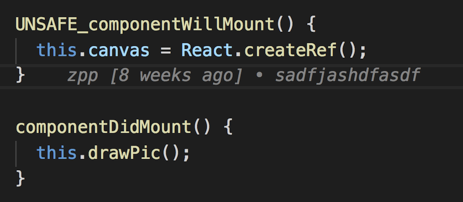
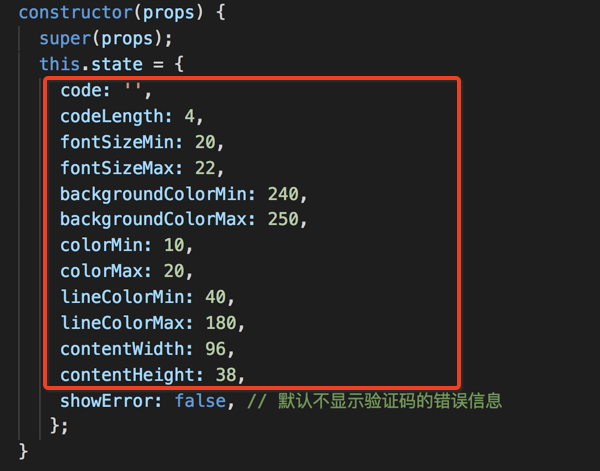
各个方法
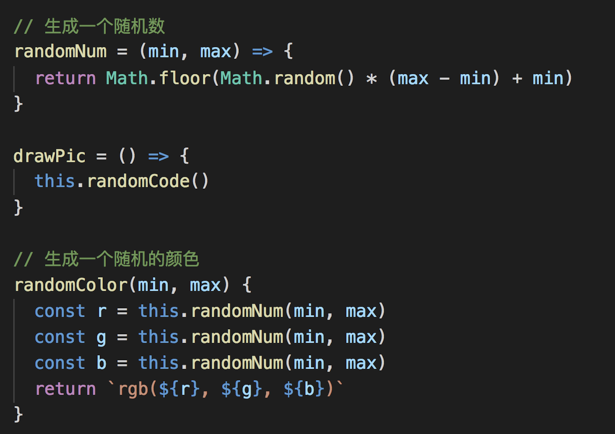
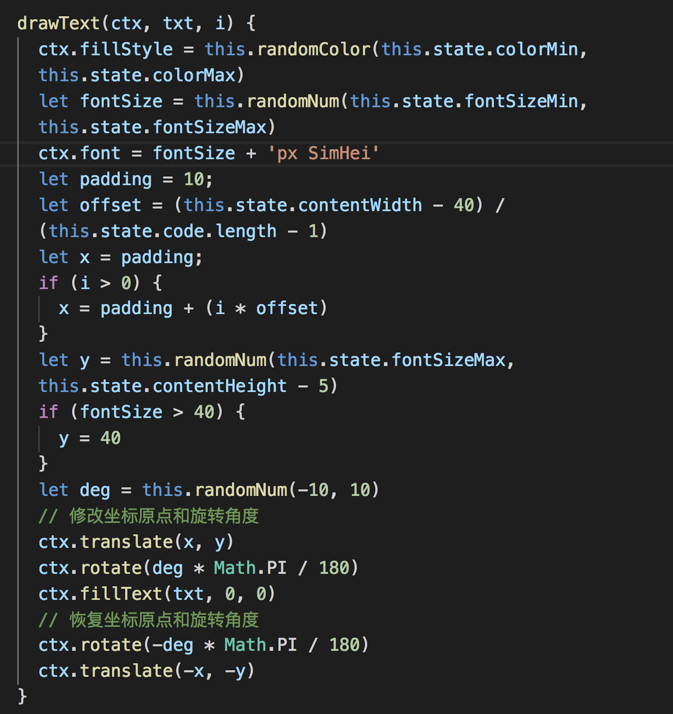
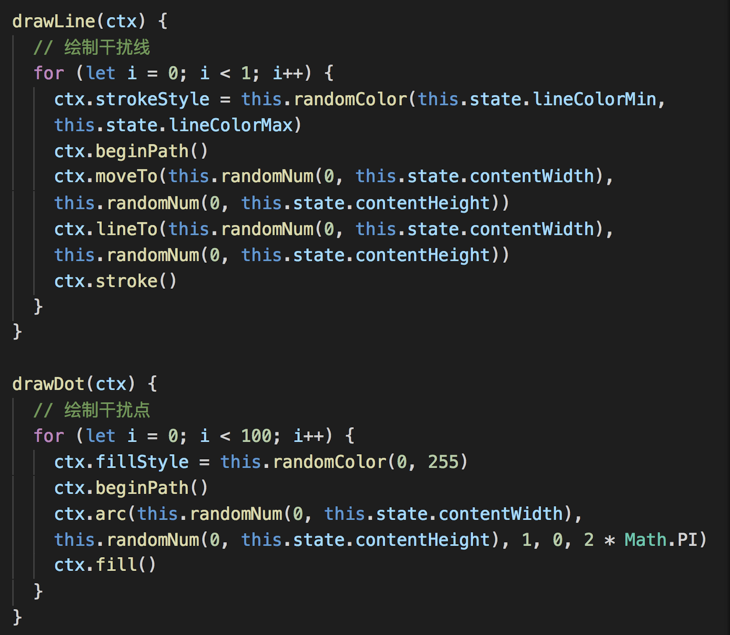
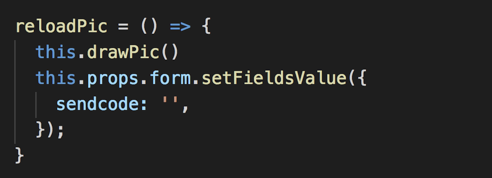
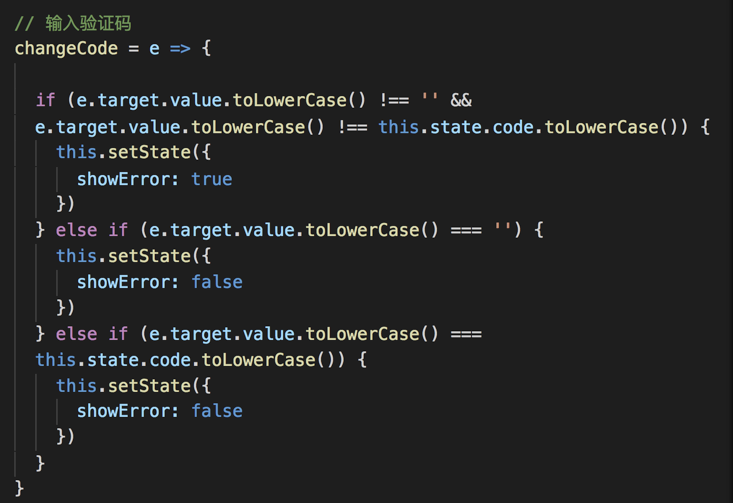
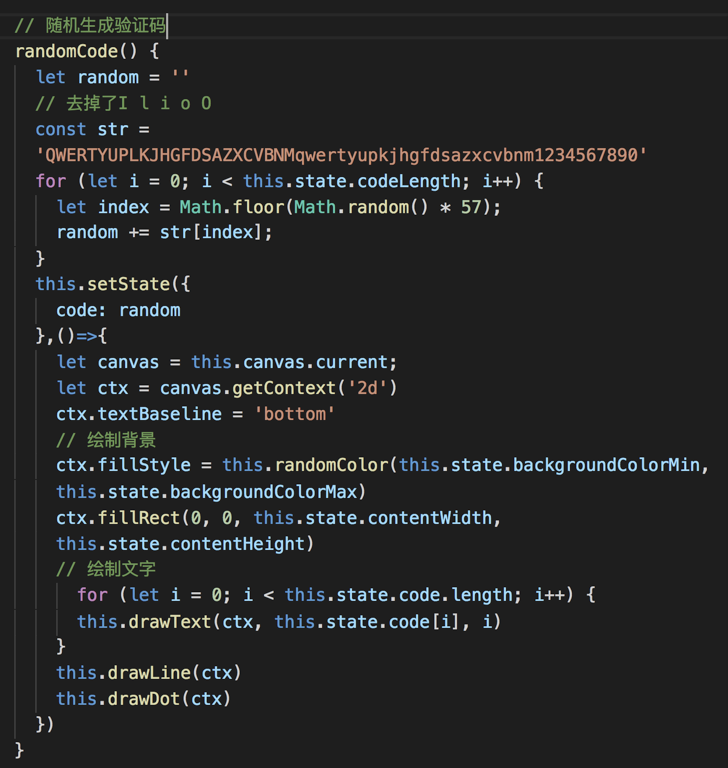
在输入框中定义一个位置存放图形
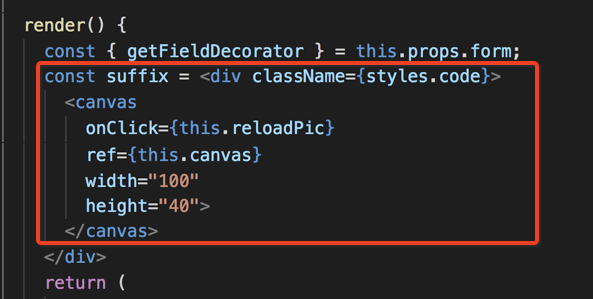
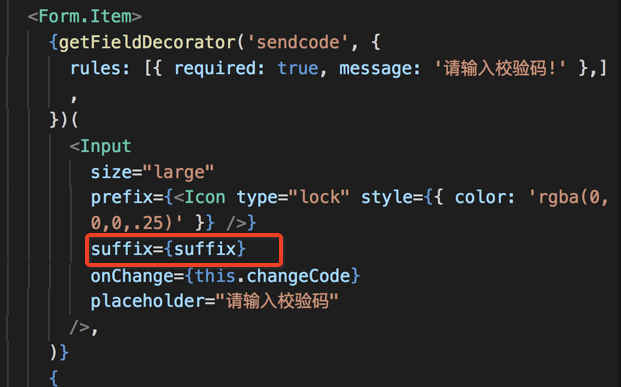
完整代码 方便复制粘贴
import React, { Component } from 'react';
import styles from './leftLogin.scss';
import { withRouter } from 'dva/router';
import { connect } from 'dva';
import { Form, Icon, Input, Button, Checkbox } from 'antd';
@connect(({ login }) => ({
login,
}))
class leftLogin extends Component {
constructor(props) {
super(props);
this.state = {
code: '',
codeLength: 4,
fontSizeMin: 20,
fontSizeMax: 22,
backgroundColorMin: 240,
backgroundColorMax: 250,
colorMin: 10,
colorMax: 20,
lineColorMin: 40,
lineColorMax: 180,
contentWidth: 96,
contentHeight: 38,
showError: false, // 默认不显示验证码的错误信息
};
}
UNSAFE_componentWillMount() {
this.canvas = React.createRef();
}
componentDidMount() {
this.drawPic();
}
// 点击登录按钮
handleSubmit = e => {
e.preventDefault();
this.drawPic();
this.props.form.validateFields((err, values) => {
if (!err && this.state.showError !== true) {
// 调登录接口
const { dispatch } = this.props;
dispatch({
type: 'login/login',
payload: {
account: values.username,
pwd: values.password
}
})
this.props.form.setFieldsValue({
sendcode: '',
});
this.setState({
showError: false
})
}
});
}
// 跳转到忘记密码页
forget = () => {
this.props.history.push('/forget')
}
// 跳转到注册页
regist = () => {
this.props.history.push('/regist')
}
// 生成一个随机数
randomNum = (min, max) => {
return Math.floor(Math.random() * (max - min) + min)
}
drawPic = () => {
this.randomCode()
}
// 生成一个随机的颜色
randomColor(min, max) {
const r = this.randomNum(min, max)
const g = this.randomNum(min, max)
const b = this.randomNum(min, max)
return rgb(${r}, ${g}, ${b})
}
drawText(ctx, txt, i) {
ctx.fillStyle = this.randomColor(this.state.colorMin, this.state.colorMax)
let fontSize = this.randomNum(this.state.fontSizeMin, this.state.fontSizeMax)
ctx.font = fontSize + 'px SimHei'
let padding = 10;
let offset = (this.state.contentWidth - 40) / (this.state.code.length - 1)
let x = padding;
if (i > 0) {
x = padding + (i * offset)
}
let y = this.randomNum(this.state.fontSizeMax, this.state.contentHeight - 5)
if (fontSize > 40) {
y = 40
}
let deg = this.randomNum(-10, 10)
// 修改坐标原点和旋转角度
ctx.translate(x, y)
ctx.rotate(deg * Math.PI / 180)
ctx.fillText(txt, 0, 0)
// 恢复坐标原点和旋转角度
ctx.rotate(-deg * Math.PI / 180)
ctx.translate(-x, -y)
}
drawLine(ctx) {
// 绘制干扰线
for (let i = 0; i < 1; i++) {
ctx.strokeStyle = this.randomColor(this.state.lineColorMin, this.state.lineColorMax)
ctx.beginPath()
ctx.moveTo(this.randomNum(0, this.state.contentWidth), this.randomNum(0, this.state.contentHeight))
ctx.lineTo(this.randomNum(0, this.state.contentWidth), this.randomNum(0, this.state.contentHeight))
ctx.stroke()
}
}
drawDot(ctx) {
// 绘制干扰点
for (let i = 0; i < 100; i++) {
ctx.fillStyle = this.randomColor(0, 255)
ctx.beginPath()
ctx.arc(this.randomNum(0, this.state.contentWidth), this.randomNum(0, this.state.contentHeight), 1, 0, 2 * Math.PI)
ctx.fill()
}
}
reloadPic = () => {
this.drawPic()
this.props.form.setFieldsValue({
sendcode: '',
});
}
// 输入验证码
changeCode = e => {
if (e.target.value.toLowerCase() !== '' && e.target.value.toLowerCase() !== this.state.code.toLowerCase()) {
this.setState({
showError: true
})
} else if (e.target.value.toLowerCase() === '') {
this.setState({
showError: false
})
} else if (e.target.value.toLowerCase() === this.state.code.toLowerCase()) {
this.setState({
showError: false
})
}
}
// 随机生成验证码
randomCode() {
let random = ''
// 去掉了I l i o O
const str = 'QWERTYUPLKJHGFDSAZXCVBNMqwertyupkjhgfdsazxcvbnm1234567890'
for (let i = 0; i < this.state.codeLength; i++) {
let index = Math.floor(Math.random() * 57);
random += str[index];
}
this.setState({
code: random
},()=>{
let canvas = this.canvas.current;
let ctx = canvas.getContext('2d')
ctx.textBaseline = 'bottom'
// 绘制背景
ctx.fillStyle = this.randomColor(this.state.backgroundColorMin, this.state.backgroundColorMax)
ctx.fillRect(0, 0, this.state.contentWidth, this.state.contentHeight)
// 绘制文字
for (let i = 0; i < this.state.code.length; i++) {
this.drawText(ctx, this.state.code[i], i)
}
this.drawLine(ctx)
this.drawDot(ctx)
})
}
render() {
const { getFieldDecorator } = this.props.form;
const suffix =
return (
<Form onSubmit={this.handleSubmit} style={{ width: '398px', margin: '0 auto', fontSize: '12px' }}>
<Form.Item>
{getFieldDecorator('username', {
rules: [{ required: true, message: '请输入用户名!' }, {
pattern: /^1[3456789]\d{9}$/,
message: '手机号格式不正确'
}],
})(
<Input
size="large"
prefix={<Icon type="user" style={{ color: 'rgba(0,0,0,.25)' }} />}
placeholder="请输入手机号"
/>,
)}
</Form.Item>
<Form.Item>
{getFieldDecorator('password', {
rules: [{ required: true, message: '请输入密码!' }, {
pattern: /^.{6,}$/,
message: '密码格式不正确(不得低于6位)'
}],
})(
<Input
size="large"
prefix={<Icon type="lock" style={{ color: 'rgba(0,0,0,.25)' }} />}
type="password"
placeholder="请输入密码"
/>,
)}
</Form.Item>
<Form.Item>
{getFieldDecorator('sendcode', {
rules: [{ required: true, message: '请输入校验码!' },],
})(
<Input
size="large"
prefix={<Icon type="lock" style={{ color: 'rgba(0,0,0,.25)' }} />}
suffix={suffix}
onChange={this.changeCode}
placeholder="请输入校验码"
/>,
)}
{
this.state.showError ?
请输入正确的验证码
: null
}
</Form.Item>
<Form.Item className={this.state.showError ? styles.inputBottom : ''}>
{getFieldDecorator('remember', {
valuePropName: 'checked',
initialValue: true,
})(<Checkbox>7天内免登录</Checkbox>)}
<a className={styles.forget} onClick={this.forget}>
忘记密码
</a>
<Button
size="large"
type="primary"
htmlType="submit"
className={styles.button}
>
登录
</Button>
<a onClick={this.regist}>新用户注册</a>
</Form.Item>
</Form>
</div>
);
}
}
const WrappedNormalLoginForm = Form.create({ name: 'normal_login' })(leftLogin);
export default withRouter(WrappedNormalLoginForm);
在React中随机生成图形验证码的更多相关文章
- ASP.NET中如何生成图形验证码
通常生成一个图形验证码主要 有3个步骤: (1)随机产生一个长度为N的随机字符串,N的值可由开发可由开发人员自行设置.该字符串可以包含数字.字母等. (2)将随机生成的字符串创建成图片,并显示. (3 ...
- java生成图形验证码
效果图 import java.awt.Color; import java.awt.Font; import java.awt.Graphics; import java.awt.image.Buf ...
- C#生成图形验证码
先看效果: 再上代码 public class CaptchaHelper { private static Random rand = new Random(); private static in ...
- PHP5 GD库生成图形验证码(汉字)
PHP5 GD库生成图形验证码且带有汉字的实例分享. 1,利用GD库函数生成图片,并在图片上写指定字符imagecreatetruecolor 新建一个真彩色图像imagecolorallocate ...
- PHP5生成图形验证码(有汉字)
利用PHP5中GD库生成图形验证码 类似于下面这样 1.利用GD库函数生成图片,并在图片上写指定字符 imagecreatetruecolor 新建一个真彩色图像 imagecolora ...
- python 生成图形验证码
文章链接:https://mp.weixin.qq.com/s/LYUBRNallHcjnhJb1R3ZBg 日常在网站使用过程中经常遇到图形验证,今天准备自己做个图形验证码,这算是个简单的功能,也适 ...
- asp.net 生成图形验证码(字母和数字混合)
验证码技术是网站开发过程中比较重要的技术,可以防止非法人员利用注册机或者登陆工具来攻击我们的网站.下面是效果图: 具体实现方法如下: 1.主要思路是:引用Using System.Drawing命名空 ...
- (转)Android 之生成图形验证码
import android.graphics.Bitmap; import android.graphics.Canvas; import android.graphics.Color; impor ...
- 【Java】生成图形验证码
本章介绍一个能生成比较好看的图形验证码类 生成验证码工具类 package com.util; import java.awt.Color; import java.awt.Font; import ...
随机推荐
- jQuery结合CSS实现手风琴组件
<!DOCTYPE html> <html> <head> <meta charset="UTF-8"> <title> ...
- 免费的私人代码托管(bitbucket) 和 常用git指令
转自 http://blog.csdn.net/nzing/article/details/24452475 今天想找个免费的私人代码托管平台,github,googlecode, SourceFor ...
- iOS 开发之 生产者与消费者模式及其实现
概念: 在工作中,大家可能会碰到这样一种情况:某个模块负责产生数据,这些数据由另一个模块来负责处理(此处的模块是广义的,可以是类.函数.线程.进程等).产生数据的模块,就形象地称为生产者:而处理数据的 ...
- pandas help
1. read_csv read_csv方法定义: pandas.read_csv(filepath_or_buffer, sep=', ', delimiter=None, header='infe ...
- Linux Mysql基础操作
1). 打开MySQL 使用如下两条命令,打开MySQL服务并使用root用户登录: # 启动 MySQL 服务 sudo service mysql start # 使用 root 用户登录,实验楼 ...
- OS(操作系统)结构
1.整体式: 模块设计(独立的) 调用自由 用全局变量来通信 缺点:信息不安全,维护更新比较难 2.层次结构(典型的如TCP/IP协议): 所有的模块排成若干层,相邻的互相依赖调用 按调用次序来安排 ...
- Linux进程内消息总线设计
文章目录 Windows平台进程内消息总线 如果没有消息总线,会产生什么问题 死循环包含关系 高耦合.低内聚 消息总线 结构图 原理 生产者与总线的关系 总线与消费者的关系 Linux进程内消息总线设 ...
- 五 Spring的配置:Bean的配置,生命周期和作用范围
Bean相关的配置: <bean>标签的id和name的配置: id:使用了约束中的唯一约束,里面不能出现特殊字符 name:没有使用唯一约束,理论上可以重复,实际上开发不行,里面可以出现 ...
- Spring源码试读--BeanFactory模拟实现
动机 现在Springboot越来越便捷,如果简单的Spring应用,已无需再配置xml文件,基本可以实现全注解,即使是SpringCloud的那套东西,也都可以通过yaml配置完成.最近一年一直在用 ...
- Go语言的流程控制(条件,选择,控制,跳转,闭包)
1.条件语句: 跟C和python又不同了Go的if -else是这样的 if a<5{ return 0 } else { reutrn 1 } 1.条件不需要用括号括起来 2.左边的花括号必 ...
