Selenium2+python自动化27-查看selenium API【转载】
前言
前面都是点点滴滴的介绍selenium的一些api使用方法,那么selenium的api到底有多少呢?本篇就叫大家如何去查看selenium api,不求人,无需伸手找人要,在自己电脑就有。
pydoc是Python自带的模块,主要用于从python模块中自动生成文档,这些文档可以基于文本呈现的、也可以生成WEB 页面的,还可以在服务器上以浏览器的方式呈现!
一、pydoc
1.到底什么是pydoc? ,这个是准确的解释:Documentation generator and online help system. pydoc是Python自带的模块,主要用于从python模块中自动生成文档,这些文档可以基于文本呈现的、也可以生成WEB 页面的,还可以在服务器上以浏览器的方式呈现!简而言之,就是帮你从代码和注释自动生成文档的工具。
2.举个栗子,我需要查看python里面open函数的功能和语法,打开cmd,输入:python -m pydoc open
3.-m参数:python以脚本方法运行模块
>>python -m pydoc open
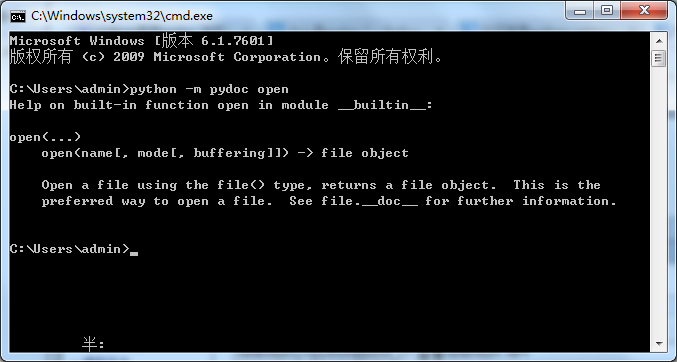
那么问题来了,这个是已经知道有这个函数,去查看它的功能,selenium里面不知道到底有多少个函数或方法,那如何查看呢?
二、启动server
1.打开cmd命令行,输入:python -m pydoc -p 6666
2.-p参数:这个表示在本机上启动服务
3.6666参数:这个是服务端口号,随意设置
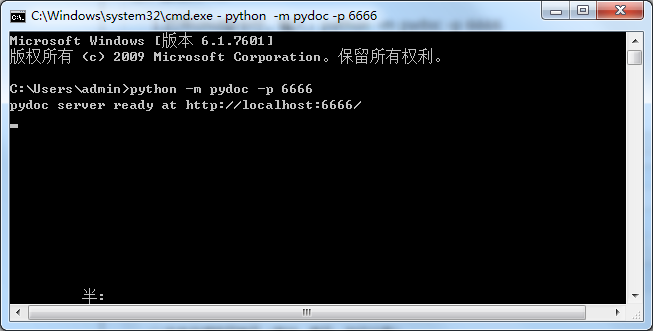
打开后,界面会出现一个地址:http://localhost:6666/,在浏览器直接打开
三、浏览器查看文档
1.在浏览器输入:http://localhost:6666/
2.Built-in Moudles :这个是python自带的模块
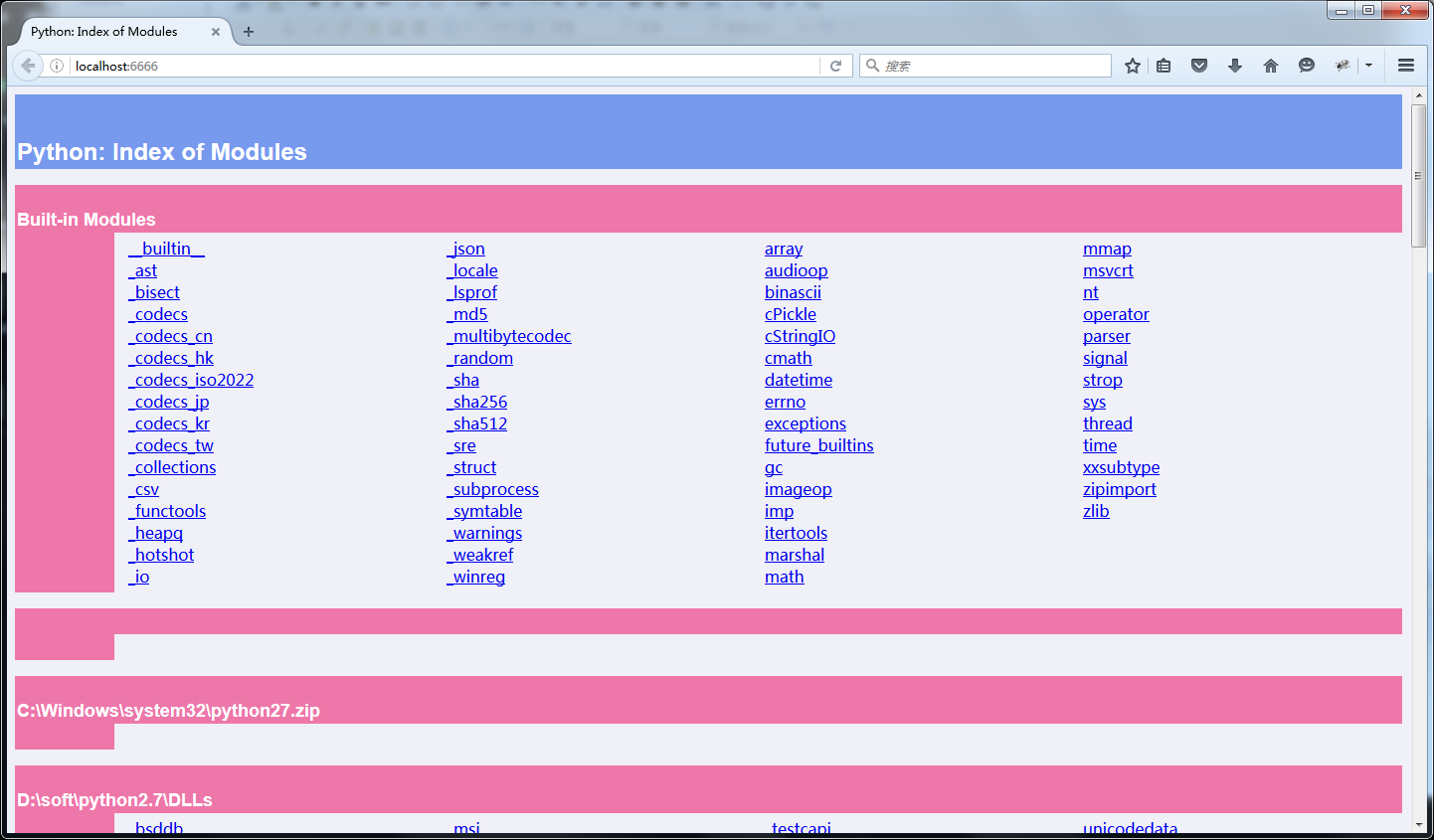
四、webdriver API
1.找到这个路径:python2.7\lib\site-packages,点开selenium
2.打开的selenium>webdriver>firefox>webdriver,最终路径:http://localhost:6666/selenium.webdriver.firefox.webdriver.html
3.最终看到的这些就是selenium的webdriver API帮助文档啦
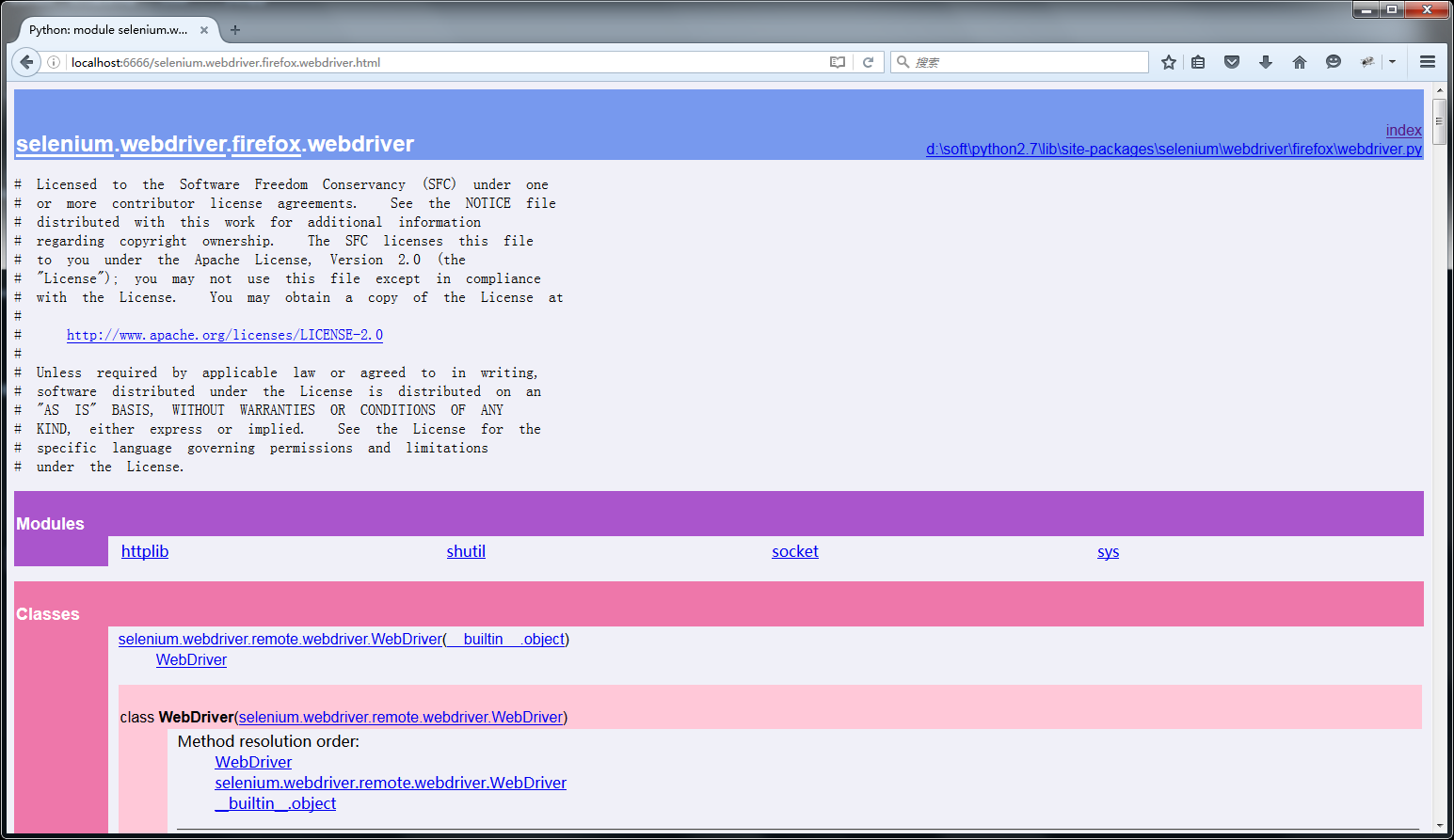
add_cookie(self, cookie_dict)
Adds a cookie to your current session.
:Args:
- cookie_dict: A dictionary object, with required keys - "name" and "value";
optional keys - "path", "domain", "secure", "expiry"
Usage:
driver.add_cookie({'name' : 'foo', 'value' : 'bar'})
driver.add_cookie({'name' : 'foo', 'value' : 'bar', 'path' : '/'})
driver.add_cookie({'name' : 'foo', 'value' : 'bar', 'path' : '/', 'secure':True})
back(self)
Goes one step backward in the browser history.
:Usage:
driver.back()
close(self)
Closes the current window.
:Usage:
driver.close()
create_web_element(self, element_id)
Creates a web element with the specified element_id.
delete_all_cookies(self)
Delete all cookies in the scope of the session.
:Usage:
driver.delete_all_cookies()
delete_cookie(self, name)
Deletes a single cookie with the given name.
:Usage:
driver.delete_cookie('my_cookie')
execute(self, driver_command, params=None)
Sends a command to be executed by a command.CommandExecutor.
:Args:
- driver_command: The name of the command to execute as a string.
- params: A dictionary of named parameters to send with the command.
:Returns:
The command's JSON response loaded into a dictionary object.
execute_async_script(self, script, *args)
Asynchronously Executes JavaScript in the current window/frame.
:Args:
- script: The JavaScript to execute.
- \*args: Any applicable arguments for your JavaScript.
:Usage:
driver.execute_async_script('document.title')
execute_script(self, script, *args)
Synchronously Executes JavaScript in the current window/frame.
:Args:
- script: The JavaScript to execute.
- \*args: Any applicable arguments for your JavaScript.
:Usage:
driver.execute_script('document.title')
file_detector_context(*args, **kwds)
Overrides the current file detector (if necessary) in limited context.
Ensures the original file detector is set afterwards.
Example:
with webdriver.file_detector_context(UselessFileDetector):
someinput.send_keys('/etc/hosts')
:Args:
- file_detector_class - Class of the desired file detector. If the class is different
from the current file_detector, then the class is instantiated with args and kwargs
and used as a file detector during the duration of the context manager.
- args - Optional arguments that get passed to the file detector class during
instantiation.
- kwargs - Keyword arguments, passed the same way as args.
find_element(self, by='id', value=None)
'Private' method used by the find_element_by_* methods.
:Usage:
Use the corresponding find_element_by_* instead of this.
:rtype: WebElement
find_element_by_class_name(self, name)
Finds an element by class name.
:Args:
- name: The class name of the element to find.
:Usage:
driver.find_element_by_class_name('foo')
find_element_by_css_selector(self, css_selector)
Finds an element by css selector.
:Args:
- css_selector: The css selector to use when finding elements.
:Usage:
driver.find_element_by_css_selector('#foo')
find_element_by_id(self, id_)
Finds an element by id.
:Args:
- id\_ - The id of the element to be found.
:Usage:
driver.find_element_by_id('foo')
find_element_by_link_text(self, link_text)
Finds an element by link text.
:Args:
- link_text: The text of the element to be found.
:Usage:
driver.find_element_by_link_text('Sign In')
find_element_by_name(self, name)
Finds an element by name.
:Args:
- name: The name of the element to find.
:Usage:
driver.find_element_by_name('foo')
find_element_by_partial_link_text(self, link_text)
Finds an element by a partial match of its link text.
:Args:
- link_text: The text of the element to partially match on.
:Usage:
driver.find_element_by_partial_link_text('Sign')
find_element_by_tag_name(self, name)
Finds an element by tag name.
:Args:
- name: The tag name of the element to find.
:Usage:
driver.find_element_by_tag_name('foo')
find_element_by_xpath(self, xpath)
Finds an element by xpath.
:Args:
- xpath - The xpath locator of the element to find.
:Usage:
driver.find_element_by_xpath('//div/td[1]')
find_elements(self, by='id', value=None)
'Private' method used by the find_elements_by_* methods.
:Usage:
Use the corresponding find_elements_by_* instead of this.
:rtype: list of WebElement
find_elements_by_class_name(self, name)
Finds elements by class name.
:Args:
- name: The class name of the elements to find.
:Usage:
driver.find_elements_by_class_name('foo')
find_elements_by_css_selector(self, css_selector)
Finds elements by css selector.
:Args:
- css_selector: The css selector to use when finding elements.
:Usage:
driver.find_elements_by_css_selector('.foo')
find_elements_by_id(self, id_)
Finds multiple elements by id.
:Args:
- id\_ - The id of the elements to be found.
:Usage:
driver.find_elements_by_id('foo')
find_elements_by_link_text(self, text)
Finds elements by link text.
:Args:
- link_text: The text of the elements to be found.
:Usage:
driver.find_elements_by_link_text('Sign In')
find_elements_by_name(self, name)
Finds elements by name.
:Args:
- name: The name of the elements to find.
:Usage:
driver.find_elements_by_name('foo')
find_elements_by_partial_link_text(self, link_text)
Finds elements by a partial match of their link text.
:Args:
- link_text: The text of the element to partial match on.
:Usage:
driver.find_element_by_partial_link_text('Sign')
find_elements_by_tag_name(self, name)
Finds elements by tag name.
:Args:
- name: The tag name the use when finding elements.
:Usage:
driver.find_elements_by_tag_name('foo')
find_elements_by_xpath(self, xpath)
Finds multiple elements by xpath.
:Args:
- xpath - The xpath locator of the elements to be found.
:Usage:
driver.find_elements_by_xpath("//div[contains(@class, 'foo')]")
forward(self)
Goes one step forward in the browser history.
:Usage:
driver.forward()
get(self, url)
Loads a web page in the current browser session.
get_cookie(self, name)
Get a single cookie by name. Returns the cookie if found, None if not.
:Usage:
driver.get_cookie('my_cookie')
get_cookies(self)
Returns a set of dictionaries, corresponding to cookies visible in the current session.
:Usage:
driver.get_cookies()
get_log(self, log_type)
Gets the log for a given log type
:Args:
- log_type: type of log that which will be returned
:Usage:
driver.get_log('browser')
driver.get_log('driver')
driver.get_log('client')
driver.get_log('server')
get_screenshot_as_base64(self)
Gets the screenshot of the current window as a base64 encoded string
which is useful in embedded images in HTML.
:Usage:
driver.get_screenshot_as_base64()
get_screenshot_as_file(self, filename)
Gets the screenshot of the current window. Returns False if there is
any IOError, else returns True. Use full paths in your filename.
:Args:
- filename: The full path you wish to save your screenshot to.
:Usage:
driver.get_screenshot_as_file('/Screenshots/foo.png')
get_screenshot_as_png(self)
Gets the screenshot of the current window as a binary data.
:Usage:
driver.get_screenshot_as_png()
get_window_position(self, windowHandle='current')
Gets the x,y position of the current window.
:Usage:
driver.get_window_position()
get_window_size(self, windowHandle='current')
Gets the width and height of the current window.
:Usage:
driver.get_window_size()
implicitly_wait(self, time_to_wait)
Sets a sticky timeout to implicitly wait for an element to be found,
or a command to complete. This method only needs to be called one
time per session. To set the timeout for calls to
execute_async_script, see set_script_timeout.
:Args:
- time_to_wait: Amount of time to wait (in seconds)
:Usage:
driver.implicitly_wait(30)
maximize_window(self)
Maximizes the current window that webdriver is using
refresh(self)
Refreshes the current page.
:Usage:
driver.refresh()
save_screenshot = get_screenshot_as_file(self, filename)
Gets the screenshot of the current window. Returns False if there is
any IOError, else returns True. Use full paths in your filename.
:Args:
- filename: The full path you wish to save your screenshot to.
:Usage:
driver.get_screenshot_as_file('/Screenshots/foo.png')
set_page_load_timeout(self, time_to_wait)
Set the amount of time to wait for a page load to complete
before throwing an error.
:Args:
- time_to_wait: The amount of time to wait
:Usage:
driver.set_page_load_timeout(30)
set_script_timeout(self, time_to_wait)
Set the amount of time that the script should wait during an
execute_async_script call before throwing an error.
:Args:
- time_to_wait: The amount of time to wait (in seconds)
:Usage:
driver.set_script_timeout(30)
set_window_position(self, x, y, windowHandle='current')
Sets the x,y position of the current window. (window.moveTo)
:Args:
- x: the x-coordinate in pixels to set the window position
- y: the y-coordinate in pixels to set the window position
:Usage:
driver.set_window_position(0,0)
set_window_size(self, width, height, windowHandle='current')
Sets the width and height of the current window. (window.resizeTo)
:Args:
- width: the width in pixels to set the window to
- height: the height in pixels to set the window to
:Usage:
driver.set_window_size(800,600)
start_client(self)
Called before starting a new session. This method may be overridden
to define custom startup behavior.
start_session(self, desired_capabilities, browser_profile=None)
Creates a new session with the desired capabilities.
:Args:
- browser_name - The name of the browser to request.
- version - Which browser version to request.
- platform - Which platform to request the browser on.
- javascript_enabled - Whether the new session should support JavaScript.
- browser_profile - A selenium.webdriver.firefox.firefox_profile.FirefoxProfile object. Only used if Firefox is requested.
stop_client(self)
Called after executing a quit command. This method may be overridden
to define custom shutdown behavior.
switch_to_active_element(self)
Deprecated use driver.switch_to.active_element
switch_to_alert(self)
Deprecated use driver.switch_to.alert
switch_to_default_content(self)
Deprecated use driver.switch_to.default_content
switch_to_frame(self, frame_reference)
Deprecated use driver.switch_to.frame
switch_to_window(self, window_name)
Deprecated use driver.switch_to.window
Data descriptors inherited from selenium.webdriver.remote.webdriver.WebDriver:
__dict__
dictionary for instance variables (if defined)
__weakref__
list of weak references to the object (if defined)
application_cache
Returns a ApplicationCache Object to interact with the browser app cache
current_url
Gets the URL of the current page.
:Usage:
driver.current_url
current_window_handle
Returns the handle of the current window.
:Usage:
driver.current_window_handle
desired_capabilities
returns the drivers current desired capabilities being used
file_detector
log_types
Gets a list of the available log types
:Usage:
driver.log_types
mobile
name
Returns the name of the underlying browser for this instance.
:Usage:
- driver.name
orientation
Gets the current orientation of the device
:Usage:
orientation = driver.orientation
page_source
Gets the source of the current page.
:Usage:
driver.page_source
switch_to
title
Returns the title of the current page.
:Usage:
driver.title
window_handles
Returns the handles of all windows within the current session.
:Usage:
driver.window_handles
Selenium2+python自动化27-查看selenium API【转载】的更多相关文章
- Selenium2+python自动化27-查看selenium API
前言 前面都是点点滴滴的介绍selenium的一些api使用方法,那么selenium的api到底有多少呢?本篇就叫大家如何去查看selenium api,不求人,无需伸手找人要,在自己电脑就有. p ...
- Selenium2+python自动化52-unittest执行顺序【转载】
前言 很多初学者在使用unittest框架时候,不清楚用例的执行顺序到底是怎样的.对测试类里面的类和方法分不清楚,不知道什么时候执行,什么时候不执行. 本篇通过最简单案例详细讲解unittest执行顺 ...
- Selenium2+python自动化20-Excel数据参数化【转载】
前言 问: Python 获取到Excel一列值后怎么用selenium录制的脚本中参数化,比如对登录用户名和密码如何做参数化? 答:可以使用xlrd读取Excel的内容进行参数化.当然为了便于各位小 ...
- Selenium2+python自动化1-环境搭建【转载】
前言 目前selenium版本已经升级到3.0了,网上的大部分教程是基于2.0写的,所以在学习前先要弄清楚版本号,这点非常重要.本系列依然以selenium2为基础,目前selenium3坑比较多,暂 ...
- Selenium2+python自动化17-JS处理滚动条【转载】
前言 selenium并不是万能的,有时候页面上操作无法实现的,这时候就需要借助JS来完成了. 常见场景: 当页面上的元素超过一屏后,想操作屏幕下方的元素,是不能直接定位到,会报元素不可见的. 这时候 ...
- Selenium2+python自动化32- 测试报告的易读性【转载】
前言 前一篇已经介绍了报告的生成方法,本篇小编优化一下测试报告,使测试报告便于大多数阅读.虽然在我们在测试用例开发时为每个用例添加了注释,但测试报告一般是给非测试人员阅读的,如果能在报告中为每一个测试 ...
- Selenium2+python自动化21-TXT数据参数化【转载】
前言 在17篇我们讲了excel数据的参数化,有人问了txt数据的参数化该怎么办呢,下面小编为你带你txt数据参数化的讲解 一.以百度搜索为例,自动搜索五次不同的关键字.输入的数据不同从而引 ...
- Selenium2+python自动化40-cookie相关操作【转载】
前言 虽然cookie相关操作在平常ui自动化中用得少,偶尔也会用到,比如登录有图形验证码,可以通过绕过验证码方式,添加cookie方法登录. 登录后换账号登录时候,也可作为后置条件去删除cookie ...
- Selenium2+python自动化31-生成测试报告【转载】
前言 最近小伙伴们总有一些测试报告的问题,网上的一些资料生成报告的方法,我试了都不行,完全生成不了,不知道他们是怎么生成的,同样的代码,有待研究. 今天小编写一下可以生成测试报告的方法.个人觉得也是最 ...
随机推荐
- 数据结构7——DP优化
斜率优化/单调队列优化/四边形优化
- 进程id
我们知道怎么通过fork函数创建(或者说是复制)一个进程,但是我们要怎么样操作这个被创建出来的进程呢?那就需要用到他的进程id,所以就要获取进程id,一下提供一些获取进程id的函数和其使用方法. 1) ...
- To Chromium之VS调试追踪
启动的code: for(;;){...WaitForWork()}base.dll!base::MessagePumpForUI::DoRunLoop ...
- [剑指Offer] 21.栈的压入、弹出序列
题目描述 输入两个整数序列,第一个序列表示栈的压入顺序,请判断第二个序列是否为该栈的弹出顺序.假设压入栈的所有数字均不相等.例如序列1,2,3,4,5是某栈的压入顺序,序列4,5,3,2,1是该压栈序 ...
- error C3872: '0x3000': this character is not allowed in an identifier 解决方法
文章参考地址:http://blog.csdn.net/danxuezx/article/details/5096497 编译时遇到这个错误多半是从网上拷贝一段代码到VS里然后编译时产生的,这是因为拷 ...
- [Leetcode] palindrome partition ii 回文分区
Given a string s, partition s such that every substring of the partition is a palindrome. Return the ...
- OI中组合数的若干求法与CRT
OI中组合数的若干求法与CRT 只是下决心整理一下子呢~ 说明:本篇文章采用\(\binom{a}{b}\)而不是\(C_{a}^b\),以\(p\)指代模数,\(fac_i\)指代\(i!\),\( ...
- 移动端弹窗滚动时window窗体也一起滚动的解决办法
在做移动端项目的时候发现,如果弹窗的内容很多很长,在滑动弹窗时,蒙层下面的window窗体也会跟着一起滚动,这样带来很差的视觉体验:当时也想了很多办法,比如判断滑动的元素,如果是弹窗里面的元素则禁止w ...
- HDU4725:The Shortest Path in Nya Graph(最短路)
The Shortest Path in Nya Graph Time Limit: 2000/1000 MS (Java/Others) Memory Limit: 32768/32768 K ...
- HDU 多校对抗赛 D Distinct Values
Distinct Values Time Limit: 4000/2000 MS (Java/Others) Memory Limit: 32768/32768 K (Java/Others)T ...
