Custom Diagrams
Custom Diagrams
You can create custom ER diagrams that can contain any tables, relations and notes.
However, even custom diagrams may contain only real existing database entities (tables).

You can create a custom diagram in one of the ways:
On the DBeaver main menu, click File -> New. Then in the new diagram wizard, click DBeaver -> ER Diagram, and then Next:

In the Project Explorer view, right-click the ER Diagrams node and then click Create New ER Diagram on the context menu.
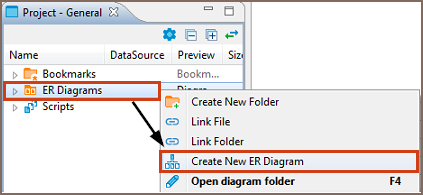
In both cases, in the Diagram Create Wizard, specify the diagram name and (optionally) choose initial diagram contents (set of tables):

The new diagram appears in a separate editor. Now you can drag-n-drop any number of tables onto it. You can add tables from different connections and even different database type (for example, combine Oracle and MySQL tables in one and the same diagram).
You can also add notes and custom relations (associations) using the ERD palette on the left side of diagram tab, see details in ER Diagrams article. For example, to create a diagram similar to the one shown at the beginning of this article, you need to:
- Add required tables and relationships between them and move them around to create a well-shaped structure (see Structure Adjustment section of the ER Diagrams article).
- Add notes (see the Notes section of the ER Diagrams article).
- Stretch the notes to cover the intended tables, then send the notes to back, and then set color to the tables and notes (see the View Adjustment section of the ER Diagrams article).
Undo/redo functions are fully supported in diagram editing.
DBeaver - Universal Database Manager
===============================
ER diagrams appear on the rightmost tab of the Database Object Editor:

Entity Relation Diagrams (ERD) are graphic presentations of database entities and relations between them. DBeaver allows viewing diagrams of existing tables and whole database schemas, see Database Structure Diagrams, as well as create custom diagrams, see Custom Diagrams.
By default DBeaver uses IDEF1X notation.
Both types of diagrams provide the same tools to adjust their view and structure. They can be printed and exported to image file formats.
Selection of Elements in Diagrams
You can use one of the two tools to select elements in diagrams:
Select – supports both, single and multi-select modes. To select a single element (table, connection, entity inside a table) in a diagram, just click that element. To select multiple elements, similar to using the Marquee tool, click outside the first element and draw until all elements you need are in focus:

Structure Adjustment
NOTE: All changes to existing database schemas cannot be saved and are intended for exploration purposes only.
You can do the following structure changes in diagrams.
Add new tables to a diagram by drag-n-dropping them onto the diagram field from the Database Navigator.
Rearrange tables in the diagram by dragging them all over the space. You can select several tables and drag them to a new location.
Auto-arrange tables into a compact view after manual rearrangements: click the Arrange Diagram (
 ) in the toolbar or on the context menu (right-click anywhere on the diagram tab).
) in the toolbar or on the context menu (right-click anywhere on the diagram tab).(Available for Custom Diagrams only) - connect tables with a connector: click the Show Palette button (
 ) in the upper-left corner of the diagram tab and then, in the Palette panel, click Connection:
) in the upper-left corner of the diagram tab and then, in the Palette panel, click Connection: Now click the tables that you want to connect with each other in turn one by one, and then to stop the connection line double-clicking the last table.
Now click the tables that you want to connect with each other in turn one by one, and then to stop the connection line double-clicking the last table.(Available for Custom Diagrams only) - remove tables and connections: right-click the table or conection and click Delete on the context menu or just click the table or connection and press Delete.
View Adjustment
You can adjust the view of any diagram in the following ways:
- Enable/disable the diagram grid: Click Toggle Grid (
 ) in the toolbar.
) in the toolbar. - Modify attributes visibility: Right-click the diagram and, on the context menu, click Show Attributes and then one of the options:
- All - all attributes
- Any keys - primary and foreign keys
- Primary key - only primary keys
- None - no attributes
- Modify attributes presentation: Right-click the diagram and, on the context menu, click View Styles and then one of the options:
- Show Icons
- Show Data Types
- Show Nullability
- Show Comments
- Show Fully qualified names
- Change the color of entities/notes: Right-click the header of the entity or comment and then click Set color on the context menu. Then you can select the color and click OK.
- For elements located in front of/behind others, bring an element to front or send to back: Right-click the element and then click Bring to front / Send to back on the context menu.
- Zoom the diagram in/out: Click the Zoom In/Zoom Out buttons or choose the scaling value in the dropdown list in the toolbar:

Refresh
To see changes made to the database schema by other users, you might need to refresh the diagram: click Refresh Diagram (![]() ) in the toolbar.
) in the toolbar.
Notes
You can create notes only in Custom Diagrams. To create a note, click the Show Palette button (![]() ) in the upper-left corner of the diagram tab, then, in the Palette panel, click Note and then click anywhere in the diagram tab. Now you can double-click Note box to enter the note text:
) in the upper-left corner of the diagram tab, then, in the Palette panel, click Note and then click anywhere in the diagram tab. Now you can double-click Note box to enter the note text:

Search in Diagram Entities
To search among entities of a diagram, click the Search items button (![]() ) in the toolbar, then type in the search combination. The entities that contain the search combination are highlighted in the diagram. To remove the filter, click the cross icon next to the search field.
) in the toolbar, then type in the search combination. The entities that contain the search combination are highlighted in the diagram. To remove the filter, click the cross icon next to the search field.
Diagram Export
You can export (save) a diagram as an image (PNG, GIF, BMP formats) or as a file in GraphML format. To export a diagram, click Save diagram in external format ( ) in the toolbar.
) in the toolbar.
Diagram Printing
To print a diagram, press CTRL+P or click Print Diagram (![]() ) in the toolbar.
) in the toolbar.
Settings
To modify the diagram settings, click Configuration (![]() ) in the toolbar.
) in the toolbar.
Custom Diagrams的更多相关文章
- Generating Sankey Diagrams from rCharts
A couple of weeks or so ago, I picked up an inlink from an OCLC blog post about Visualizing Network ...
- AutoMapper:Unmapped members were found. Review the types and members below. Add a custom mapping expression, ignore, add a custom resolver, or modify the source/destination type
异常处理汇总-后端系列 http://www.cnblogs.com/dunitian/p/4523006.html 应用场景:ViewModel==>Mode映射的时候出错 AutoMappe ...
- Spring Enable annotation – writing a custom Enable annotation
原文地址:https://www.javacodegeeks.com/2015/04/spring-enable-annotation-writing-a-custom-enable-annotati ...
- SharePoint2013 Set a custom application page as site welcome page
本文主要介绍如何添加一个custom application page as site welcome page 1.首先创建一个sharepoint 2013 empty solution, add ...
- WebComponent魔法堂:深究Custom Element 之 从过去看现在
前言 说起Custom Element那必然会想起那个相似而又以失败告终的HTML Component.HTML Component是在IE5开始引入的新技术,用于对原生元素作功能"增强& ...
- WebComponent魔法堂:深究Custom Element 之 标准构建
前言 通过<WebComponent魔法堂:深究Custom Element 之 面向痛点编程>,我们明白到其实Custom Element并不是什么新东西,我们甚至可以在IE5.5上定 ...
- WebComponent魔法堂:深究Custom Element 之 面向痛点编程
前言 最近加入到新项目组负责前端技术预研和选型,一直偏向于以Polymer为代表的WebComponent技术线,于是查阅各类资料想说服老大向这方面靠,最后得到的结果是:"资料99%是英语 ...
- [转]Writing Custom Middleware in ASP.NET Core 1.0
本文转自:https://www.exceptionnotfound.net/writing-custom-middleware-in-asp-net-core-1-0/ One of the new ...
- [转]How to: Create a Custom Principal Identity
本文转自:https://msdn.microsoft.com/en-us/library/aa702720(v=vs.110).aspx The PrincipalPermissionAttribu ...
随机推荐
- JQuery之Ajax应用
众所周知JQuery中的Ajax主要用于数据传输,其数据传输格式为JSON格式数据,比XML格式数据传输更快. ajax 是 Asynchronous JavaScript and XML的简写,aj ...
- [TimLinux] Python C3 MRO
MRO:Method Resolution Order,即方法解析顺序,是python中用于处理二义性问题的算法 采用过的算法: 1. DFS(深度优先算法) 2. BFS(广度优先算法) 3. C3 ...
- 手动SQL注入原理分析与实践
代码仓库 本文所用代码的代码库地址: 点击这里前往Github仓库 了解SQL注入 定义 SQL注入攻击(SQL Injection),简称注入攻击,是Web开发中最常见的一种安全漏洞.可以用它来从数 ...
- ACM/ICPC 2018亚洲区预选赛北京赛站网络赛 D 80 Days (线段树查询最小值)
题目4 : 80 Days 时间限制:1000ms 单点时限:1000ms 内存限制:256MB 描述 80 Days is an interesting game based on Jules Ve ...
- ACM-ICPC 2018 南京赛区网络预赛 L. Magical Girl Haze (分层dijkstra)
There are NN cities in the country, and MMdirectional roads from uu to v(1\le u, v\le n)v(1≤u,v≤n). ...
- 蝉知CMS5.6反射型XSS审计复现
0x00 源起 最近在深入学习反射XSS时遇到蝉知CMS5.6反射型XSS这个案列,乍一看网上的漏洞介绍少之又少,也没有详细的审计复现流程.虽然是17年的漏洞了,不巧本人正是一个喜欢钻研的人.这个CM ...
- 去掉 Idea 中注入 Mapper 警告的方法
使用 Idea 的时候,自动装配 Mybatis 的 mapper.会一直出现红色波浪线的警告.看着难受.下面提供几种方式 方式一 为 @Autowired 注解设置required = false ...
- System.InvalidOperationException: The binary operator NotEqual is not defined for the types 'Microsoft.EntityFrameworkCore.Storage.ValueBuffer' and 'Microsoft.EntityFrameworkCore.Storage.ValueBuffer'.
.netcore 2.1使用左表连接时报错,原因是对数据库中实体 DateTimeOffset date做查询判断时,将数据库中date转为string进行了判断,这样判断是错误的,并且效率低,应该是 ...
- 松软科技Web课堂:JavaScript 正则表达式
正则表达式是构成搜索模式的字符序列. 该搜索模式可用于文本搜索和文本替换操作. 什么是正则表达式? 正则表达式是构成搜索模式(search pattern)的字符序列. 当您搜索文本中的数据时,您可使 ...
- Cesium案例解析(一)——HelloWorld
目录 1. 概述 2. 实例 2.1. HelloWorld.html 2.2. HelloWorld.js 3. 结果 1. 概述 感觉网上已经有不少关于cesium的教程了,但是学习一个框架最快的 ...
