50 ubuntu下pcl编译以及用 VSCode配置pcl / opencv开发环境
0 引言
最近在VSCode下搞开发,于是将pcl库迁移到这个环境下,用来跑一些依赖pcl的开源的代码以及自己做一些快速开发等。
1 pcl编译
主要参考了这篇博客,链接如下。
https://blog.csdn.net/e_small/article/details/79581484
我编译时遇到的主要问题也是在这篇博客的留言下解决的。我安装了Anaconda,结果编译出错,我还一直找不着错哪儿了。。。解决方式记录如下。
$ sudo gedit ~/.bashrc # 打开环境变量文件 将Anaconda的环境变量给注销掉
$ source /etc/profile # 使环境变量生效
$ python # 测试目前系统默认的python是不是改正了
然后再重新编译。
另外,在编译时,我改变了CMakeList.txt中的配置,采用的方式是
$ mkdir build
$ cd build
$ cmake-gui .. # 打开cmake界面,把一些不需要编译的东西去掉(比如我为了提高编译成功率,去掉了cuda选项),客户端点击configuration-》 generation 即可完成cmake,再回到终端继续make
$ make -j8 # 采用8个线程同时进行编译,有时候可以极大提高编译速度
$ sudo make install # 安装,该命令将pcl库的头文件、动态链接库文件、静态链接库文件和其他文件拷贝到/usr 的各个子目录下
2 opencv 编译
参考如下链接。
https://www.cnblogs.com/darkknightzh/p/5638117.html
3 VSCode下pcl配置文件编写
直接把自己的配置文件贴出来给大家看好了。
lauch.json
{
// 使用 IntelliSense 了解相关属性。
// 悬停以查看现有属性的描述。
// 欲了解更多信息,请访问: https://go.microsoft.com/fwlink/?linkid=830387
"version": "0.2.0",
"configurations": [
{
"name": "(gdb) Launch",
"type": "cppdbg",
"request": "launch",
"program": "${workspaceFolder}/${fileBasenameNoExtension}.out",
"miDebuggerPath": "/usr/bin/gdb",
"preLaunchTask":"build",
"args": [],
"stopAtEntry": false,
"cwd": "${workspaceFolder}",
"environment": [],
"externalConsole": true,
"MIMode": "gdb",
"setupCommands": [
{
"description": "Enable pretty-printing for gdb",
"text": "-enable-pretty-printing",
"ignoreFailures": true
}
]
}
]
}
tasks.json
{
// See https://go.microsoft.com/fwlink/?LinkId=733558
// for the documentation about the tasks.json format
"version": "2.0.0",
"tasks":[ // 可以有多个参数
{
"label": "build", // 编译任务名
"type": "shell", // 编译任务的类型,通常为shell/process类型
"command": "g++", // 编译命令
"args":[
"-g",
"${workspaceFolder}/${fileBasename}", // include path指令
"-I", "/usr/local/include/pcl-1.8",
"-I", "/usr/include/eigen3",
"-I", "/usr/include/vtk-5.10",
"-I", "/usr/include/qhull",
"-I", "/usr/include/flann",
"-I", "/usr/include/boost",
// lib 库文件地址
"-L", "/usr/local/lib",
"-l", "pcl_io",
"-l", "pcl_visualization",
"-l", "pcl_common",
"-l", "vtkFiltering",
"-l", "vtkCommon",
"-l", "vtkRendering",
"-l", "vtkGraphics",
"-L", "/usr/include/x86_64-linux-gnu",
"-l", "boost_system",
"-o", // 生成指定名称的可执行文件
"${workspaceFolder}/${fileBasenameNoExtension}.out"
],
"group": {
"kind": "build",
"isDefault": true
}
},
{
"label": "cmakebuild",
"type": "shell",
"command": "cd build && cmake ../ && make",
"args": []
}
]
}
其中,采用cmake方式进行编译时的CMakeLists.txt文件是这样写的。
cmake_minimum_required(VERSION 2.8 FATAL_ERROR)
project(myPCLProject)
find_package(PCL 1.2 REQUIRED)
include_directories(${PCL_INCLUDE_DIRS})
link_directories(${PCL_LIBRARY_DIRS})
add_definitions(${PCL_DEFINITIONS})
add_executable (cloud_viewer cloud_viewer.cpp)
target_link_libraries (cloud_viewer ${PCL_LIBRARIES})
c_cpp_properties.json,主要是给intelliSense看的,避免写代码时,intelliSense瞎比划红线报错。
{
"configurations": [
{
"name": "Linux",
"includePath": [
"${workspaceFolder}/**",
"${workspaceFolder}",
"/usr/local/include/pcl-1.8",
"/usr/include",
"/usr/include/vtk-5.10",
"/usr/include/qhull",
"/usr/include/flann",
"/usr/include/boost",
"/usr/include/eigen3",
"/usr/include/eigen3/Eigen/",
"/usr/include/x86_64-linux-gnu/sys"
],
"defines": [],
"browse":{
"path":[
"/usr/include",
"/usr/local/include/pcl-1.8"
]
},
"compilerPath": "/usr/bin/gcc",
"cStandard": "c11",
"cppStandard": "c++17",
"intelliSenseMode": "gcc-x64"
}
],
"version":
}
3 测试代码
是官网的一段可视化代码,展示如下。
#include <iostream>
#include <pcl/io/io.h>
#include <pcl/io/pcd_io.h>
#include <pcl/visualization/cloud_viewer.h> int user_data;
void
viewerOneOff (pcl::visualization::PCLVisualizer& viewer)
{
viewer.setBackgroundColor (0.0, 0.0, 0.0);
pcl::PointXYZ o;
o.x = 1.0;
o.y = ;
o.z = ;
viewer.addSphere (o, 0.25, "sphere", );
std::cout << "i only run once" << std::endl;
} void
viewerPsycho (pcl::visualization::PCLVisualizer& viewer)
{
static unsigned count = ;
std::stringstream ss;
ss << "Once per viewer loop: " << count++;
viewer.removeShape ("text", );
viewer.addText (ss.str(), , , "text", ); //FIXME: possible race condition here:
user_data++;
} int
main ()
{
//pcl::PointCloud<pcl::PointXYZRGBA>::Ptr cloud (new pcl::PointCloud<pcl::PointXYZRGBA>);
pcl::PointCloud<pcl::PointXYZ>::Ptr cloud (new pcl::PointCloud<pcl::PointXYZ>);
pcl::io::loadPCDFile ("bun4.pcd", *cloud); pcl::visualization::CloudViewer viewer("Cloud Viewer"); //blocks until the cloud is actually rendered
viewer.showCloud(cloud); //use the following functions to get access to the underlying more advanced/powerful
//PCLVisualizer //This will only get called once
viewer.runOnVisualizationThreadOnce (viewerOneOff); //This will get called once per visualization iteration
viewer.runOnVisualizationThread (viewerPsycho);
while (!viewer.wasStopped ())
{
//you can also do cool processing here
//FIXME: Note that this is running in a separate thread from viewerPsycho
//and you should guard against race conditions yourself...
user_data++;
}
return ;
}
4 效果图
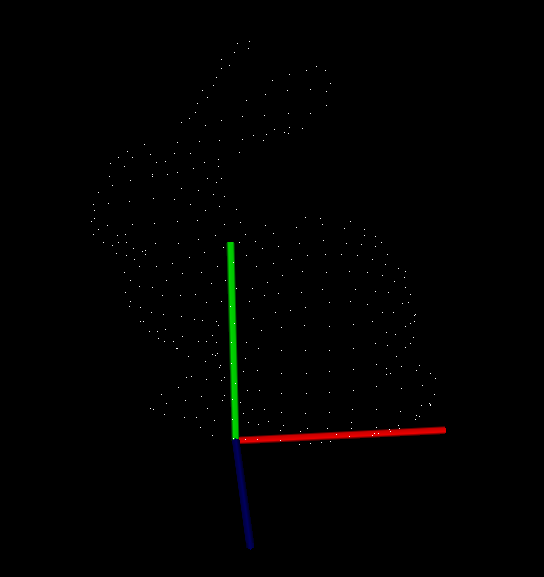
50 ubuntu下pcl编译以及用 VSCode配置pcl / opencv开发环境的更多相关文章
- Mac上利用VScode配置c/c++开发环境
Mac上利用VScode配置c/c++开发环境 哭辽,Typora里面最好不要插入表情,不然保存会闪退 首先你要有一个vscode 在扩展里面下载c/c++ 第一步 ⬆+com+p 打开命令模式:选择 ...
- 在windows下用eclipse + pydev插件来配置python的开发环境
在windows下用eclipse + pydev插件来配置python的开发环境 一.安装 python 可以到网上下个Windows版的python,官网为:https://www.python. ...
- VsCode配置C/C++开发环境
Visual Studio Code(VS Code)是基于 Electron 开发,支持 Windows.Linux 和 macOS 操作系统.内置了对JavaScript,TypeScript和N ...
- Mac OS中使用VScode配置C语言开发环境
个人博客 chinazt.cc 闲话少叙,直奔主题 下载VSCode https://code.visualstudio.com/download 安装C/C++插件 需要两个插件: 1. cppto ...
- vscode配置java+gradle开发环境
1.安装扩展包Java Extension Pack,里面包含java开发所必须的扩展 2.安装java jdk,8版本就是1.8版本,根据需要安装不同的版本 3.下载gradle,将bin文件夹添加 ...
- ubuntu下boost编译安装
ubuntu下boost编译安装 boost 安装 1.依赖安装 apt-get install mpi-default-dev libicu-dev python-dev python3-dev l ...
- ubuntu下如何编译C语言
ubuntu下如何编译C语言 如果没有gcc编译器的话,使用以下命令获取 ~# sudo apt-get install gcc同时要下载辅助工具 ~# sudo apt-get instal ...
- Ubuntu下配置C/C++开发环境
在 Ubuntu 下配置 C/C++ 开发环境 转自:白巴的临时空间 Submitted by 白巴 on 2009-04-27 19:52:12. 学习笔记 虽然 Ubuntu 的版本已经是9.04 ...
- ubuntu下整合eclipse和javah生成jni头文件开发android的native程序
0:前言: 这两天一直在研究用android的jni调用第三方库,上网搜方法,但是都是泛泛而谈,没有demo,经过我几番折磨,写了n多的helloword工程,总是不成功,工程名字也就由helloow ...
随机推荐
- fiddler增加ip以及响应时间列
最近打算看一下移动端app的响应等请求,这里打算用fillder来查看appium的模拟出发请求的操作来查看结果, 所以我们需要在左侧的面板增加我们所需要的ip,响应时间等数据以方便我们查看 fidd ...
- concurrent=false/true的定时任务job策略介绍
前言: 四种测试情况,cronExpression = 0/30 * * * * ? : 1,一个trigger,job设置的是每30s执行一次,实际需要75s:concurrent=false: 2 ...
- leetcood学习笔记-20
python字符串与列表的相互转换 学习内容: 1.字符串转列表 2.列表转字符串 1. 字符串转列表 str1 = "hi hello world" print(str1.s ...
- PHP的开源产品discuz
首先就是discuz,用起来真的是特别的好用,搭建的网站真的非常美观 尤其是用起来之后,我发现功能真的是太强大了,不用到处编写代码,调试什么 只需要把精力放在做产品上就可以了,我很好奇为什么会这么强大 ...
- JVM典型配置和调优举例
1. 堆设置-Xms: :初始堆大小.-Xmx: :最大堆大小.-XX:NewSize=n: :设置年轻代大小.-XX:NewRatio=n: : :设置年轻代和年老代的比值.如:为 3,表示年轻代与 ...
- NYOJ 737 (石子合并)
该题是一道DP题,核心思想如下: 某个区间一定是这个区间内的某两个子区间合成的(这两个子区间互补,即这两个区间加起来等于大区间), 所以我们枚举所有的情况,取个最大值即可.因为最初是从2堆石子开始无法 ...
- 51nod-1366 贫富差距——并查集
题目链接:https://www.51nod.com/onlineJudge/questionCode.html#!problemId=1366 #include <iostream> # ...
- java.lang.Object错误
java.lang.Object错误 项目遇到一个错误 因为构建路径不完整..... 主要是因为缺少JDK(java.lang.Object来自那里),或者是JDK错误. 右击项目-->属性-- ...
- jQuery 封装的ajax
jquery封装的ajax 具体操作: $.get(url [,data] [,fn回调函数] [, dataType]); data:给服务器传递的数据,请求字符串 .json对象 都可以设 ...
- 动态方法调用秘密武器 —— invokedynamic 指令解读 - MethodHandle
原文:https://juejin.im/book/5c25811a6fb9a049ec6b23ee/section/5ccc66dd518825403b5975fb import java.lang ...
