Android笔记-跳转到相册选择图片
跳转到相册选择图片
即设置一个点击事件,点击之后即可跳转到相册进行图片的选择
具体的实现步骤:
界面很简单的啦,这里就直接将源代码放出来啦:
<?xml version="1.0" encoding="utf-8"?>
<LinearLayout xmlns:android="http://schemas.android.com/apk/res/android"
xmlns:app="http://schemas.android.com/apk/res-auto"
xmlns:tools="http://schemas.android.com/tools"
android:layout_width="match_parent"
android:layout_height="match_parent"
tools:context=".tiaoPhoto"
android:orientation="vertical">
<LinearLayout
android:orientation="horizontal"
android:layout_width="match_parent"
android:layout_height="wrap_content">
<TextView
android:layout_width="300px"
android:layout_height="wrap_content"
android:text="对方号码:">
</TextView>
<EditText
android:id="@+id/et_hao"
android:layout_width="780px"
android:layout_height="wrap_content"
android:text="10086">
</EditText>
</LinearLayout>
<LinearLayout
android:orientation="horizontal"
android:layout_width="match_parent"
android:layout_height="wrap_content">
<TextView
android:layout_width="300px"
android:layout_height="wrap_content"
android:text="彩信标题:">
</TextView>
<EditText
android:id="@+id/et_top"
android:layout_width="780px"
android:layout_height="wrap_content"
android:text="下面是打招呼内容">
</EditText>
</LinearLayout>
<LinearLayout
android:orientation="horizontal"
android:layout_width="match_parent"
android:layout_height="wrap_content">
<TextView
android:layout_width="300px"
android:layout_height="wrap_content"
android:text="彩信内容:">
</TextView>
<EditText
android:id="@+id/et_body"
android:layout_width="780px"
android:layout_height="wrap_content"
android:text="hello">
</EditText>
</LinearLayout>
<LinearLayout
android:orientation="horizontal"
android:layout_width="match_parent"
android:layout_height="wrap_content">
<TextView
android:layout_width="300px"
android:layout_height="wrap_content"
android:text="图片附件:">
</TextView>
<ImageView
android:id="@+id/iv_photo"
android:layout_width="780px"
android:layout_height="400px">
</ImageView>
</LinearLayout>
<Button
android:id="@+id/btn_send"
android:layout_width="match_parent"
android:layout_height="wrap_content"
android:text="发送彩信">
</Button>
</LinearLayout>
然后就是后台代码了,如下所示:
package com.example.myapplication;
import androidx.activity.result.ActivityResult;
import androidx.activity.result.ActivityResultCallback;
import androidx.activity.result.ActivityResultLauncher;
import androidx.activity.result.contract.ActivityResultContracts;
import androidx.appcompat.app.AppCompatActivity;
import android.content.Intent;
import android.net.Uri;
import android.os.Bundle;
import android.util.Log;
import android.view.View;
import android.widget.ImageView;
public class tiaoPhoto extends AppCompatActivity implements View.OnClickListener {
private ImageView iv_photo;
private ActivityResultLauncher<Intent> resultLauncher;
@Override
protected void onCreate(Bundle savedInstanceState) {
super.onCreate(savedInstanceState);
setContentView(R.layout.activity_tiao_photo);
iv_photo=findViewById(R.id.iv_photo);
iv_photo.setOnClickListener(this);//设置点击事件
//跳转到系统相册,选择图片,并返回
resultLauncher=registerForActivityResult(new ActivityResultContracts.StartActivityForResult(), new ActivityResultCallback<ActivityResult>() {
@Override
public void onActivityResult(ActivityResult result) {
if(result.getResultCode()==RESULT_OK){
Intent intent=result.getData();
//获得选中文件的路径对象
Uri pUri=intent.getData();
if(pUri!=null){
iv_photo.setImageURI(pUri);
Log.d("ning","pUri"+pUri.toString());
}
}
}
});
}
@Override
public void onClick(View view) {
switch(view.getId()){
case R.id.iv_photo:
//跳转到系统相册,选择图片,并返回
Intent intent=new Intent(Intent.ACTION_GET_CONTENT);
//确定需要的图片类型
intent.setType("image/*");
resultLauncher.launch(intent);//返回之后,跳转到上面的那个方法里面
break;
}
}
}
结果展示
页面呈现:
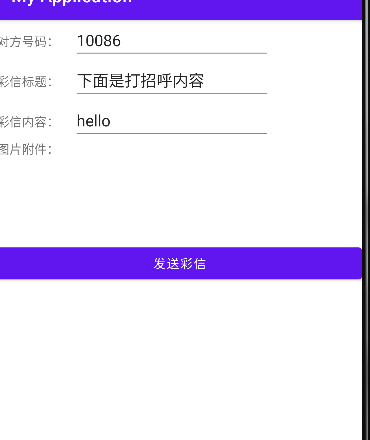
点击事件的呈现:

Android笔记-跳转到相册选择图片的更多相关文章
- 浅谈Android中拍照、从相册选择图片并截图相关知识点
前言 我们在Android开发中经常会需要使用相机或者从相册中选取图片的情况,今天就把这里面相关的知识点总结下,方便以后开发的时候使用. 1.相机拍照并可自定义截图功能 我们先来看如何使用Intent ...
- [Android实例教程] 教你如何拍照+相册选择图片+剪裁图片完整实现
[Android实例教程] 教你如何拍照+相册选择图片+剪裁图片完整实现 今天做Android项目的时候要用到图片选择,要实现拍照获取图片和从相册获取图片,并且要求在获取完之后可以裁剪,试了很多方法之 ...
- HTML5 Plus 拍照或者相册选择图片上传
HBuilder+HTML5 Plus+MUI实现拍照或者相册选择图片上传,利用HTML5 Plus的Camera.Gallery.IO.Storage和Uploader来实现手机APP拍照或者从相册 ...
- IOS研究院之打开照相机与本地相册选择图片(六)
原创文章如需转载请注明:转载自雨松MOMO程序研究院本文链接地址:IOS研究院之打开照相机与本地相册选择图片(六) Hello 大家好 IOS的文章好久都木有更新了,今天更新一篇哈. 这篇文章主要学习 ...
- 微信小程序:从本地相册选择图片或使用相机拍照。
wx.chooseImage(OBJECT) 从本地相册选择图片或使用相机拍照. OBJECT参数说明: 示例代码: wx.chooseImage({ count: 1, // 默认9 sizeTyp ...
- Ionic3学习笔记(十二)拍照上传图片以及从相册选择图片上传
本文为原创文章,转载请标明出处 目录 安装插件 导入 app.module.ts 创建 provider 更多 效果图 1. 安装插件 终端运行: ionic cordova plugin add c ...
- 【ARK UI】HarmonyOS 从相册选择图片并显示到Image组件上
参考资料 [Harmony OS][ARK UI]ETS 上下文基本操作 [Harmony OS][ARK UI]ets使用startAbility或startAbilityForResult方式 ...
- android开发——从相冊中选择图片不裁剪
转载请注明出处:http://blog.csdn.net/zhoubin1992/article/details/46864777 问题: 在郭神的第一行代码中,第8章的从相冊中选择图片这块,从相冊选 ...
- ng-cordova 手机拍照或从相册选择图片
1.需求描述 实现一个调用摄像头拍照,或者直接打开本地图库选择照片,然后替换App中图片的功能 2.准备 1) 安装ng-cordova 进入到ionic工程目录,使用bower工具安装, bower ...
- IOS研究院之打开照相机与本地相册选择图片
如下图所示 在本地相册中选择一张图片后,我们将他拷贝至沙盒当中,在客户端中将它的缩略图放在按钮旁边,这个结构其实和新浪微薄中选择图片后的效果一样.最终点击发送将按钮将图片2进制图片上传服务器. 下面我 ...
随机推荐
- JavaScript Math(算数) 对象
JavaScript Math(算数) 对象 Math(算数)对象的作用是:执行常见的算数任务. 在线实例 round()如何使用 round(). random()如何使用 random() 来返回 ...
- EOVS 83开局
目录 公司筹备阶段 第一季 公司筹备阶段 第一季
- go: go.mod file not found in current directory or any parent directory; see 'go help mod 解决
go: go.mod file not found in current directory or any parent directory; see 'go help mod go:在当前目录或任何 ...
- 服务器新建分支,vscode检测不到
执行 git remote update origin 命令,刷新远程分支
- git 代码已经commit ,发现提错了分支
步骤: git reset HEAD^ //把上次提交恢复为未提交状态 git status //查看当前状态 git stash //将修改add到暂存区,暂存代码 git checkout 分支 ...
- 使用端口排查解决启动Tomcat端口被占问题
有时候在eclipse中启动Tomcat或启动纯净版的Tomcat会出现端口被占的问题,下面菜鸟小编带大家进行端口排查解决问题.(下面假设是我的80端口被占了,如果你不知道你的Tomcat端口是多少就 ...
- noi 1.5 24 正常血压
描述 监护室每小时测量一次病人的血压,若收缩压在90 - 140之间并且舒张压在60 - 90之间(包含端点值)则称之为正常,现给出某病人若干次测量的血压值,计算病人保持正常血压的最长小时数. 输入 ...
- OOP前三次作业总结
一.前言 在开始OOP学习之前,我从未了解过什么是面向对象编程,想当然的认为OOP是像从前学习C一样的编程逻辑(即面向过程编程),但在真正开始学习OOP之后,我了解到了以往面向过程编程的局限性与不便利 ...
- android studio真垃圾
开发人员写代码就行了,想用你写代码,安装配置费死个劲! 我不是针对你,除了visual studio ,所有的IDE都是垃圾.
- AutoCAD2018
「AutoCAD_2018_SC.exe」https://www.aliyundrive.com/s/GvpR9yg6TWg 点击链接保存,或者复制本段内容,打开「阿里云盘」APP ,无需下载极速在线 ...
