[WPF] UserControl vs CustomControl
介绍
WPF中有两种控件:UserControl和CustomControl,但是这两者有什么区别呢?这篇博客中将介绍两者之间的区别,这样可以在项目中合理的使用它们。
UserControl
- 将多个WPF控件(例如:TextBox,TextBlock,Button)进行组合成一个可复用的控件组;
- 由XAML和Code Behind代码组成;
- 不支持样式/模板重写;
- 继承自UserControl;
下面创建的一个RGBControl由3个TextBlock,3个TextBox,1个Rectangle组成。我们可以在WPF的任意窗体/Page上面复用该UserControl。
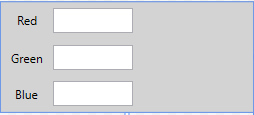
XAML Code:
<Grid Background="LightGray">
<Grid.RowDefinitions>
<RowDefinition />
<RowDefinition />
<RowDefinition />
</Grid.RowDefinitions>
<Grid.ColumnDefinitions>
<ColumnDefinition Width="*" />
<ColumnDefinition Width="*" />
<ColumnDefinition Width="2*" />
</Grid.ColumnDefinitions> <TextBlock Text="Red" />
<TextBlock Text="Green" Grid.Row="1" />
<TextBlock Text="Blue" Grid.Row="2" /> <TextBox Text="{Binding Red, UpdateSourceTrigger=PropertyChanged}"
VerticalContentAlignment="Center" Grid.Column="1" Height="25" Width="80" Margin="0,5" />
<TextBox Text="{Binding Green, UpdateSourceTrigger=PropertyChanged}"
VerticalContentAlignment="Center" Grid.Row="1" Grid.Column="1" Height="25" Width="80" Margin="0,5" />
<TextBox Text="{Binding Blue, UpdateSourceTrigger=PropertyChanged}"
VerticalContentAlignment="Center" Grid.Row="2" Grid.Column="1" Height="25" Width="80" Margin="0,5" /> <Rectangle Fill="{Binding Color, Converter={StaticResource ColorToSolidBrushConverter}}"
Grid.Column="2" Grid.RowSpan="3" Margin="10, 5" Width="100" Height="100"/>
</Grid>
C# Code
public partial class RGBControl : UserControl
{
public RGBControl()
{
InitializeComponent(); this.DataContext = new RGBViewModel();
}
} public class RGBViewModel : ObservableObject
{
private byte _red = ;
public byte Red
{
get
{
return _red;
}
set
{
if(_red != value)
{
_red = value;
RaisePropertyChanged("Red");
RaiseColorChanged();
}
}
} private byte _green = ;
public byte Green
{
get
{
return _green;
}
set
{
if(_green != value)
{
_green = value;
RaisePropertyChanged("Green");
RaiseColorChanged();
}
}
} private byte _blue = ;
public byte Blue
{
get
{
return _blue;
}
set
{
if(_blue != value)
{
_blue = value;
RaisePropertyChanged("Blue");
RaiseColorChanged();
}
}
} private Color _color;
public Color Color
{
get
{
return _color;
}
set
{
RaiseColorChanged();
}
} private void RaiseColorChanged()
{
_color = Color.FromRgb(Red, Green, Blue); RaisePropertyChanged("Color");
}
} public class ObservableObject : INotifyPropertyChanged
{
public event PropertyChangedEventHandler PropertyChanged; protected virtual void RaisePropertyChanged(string propertyName)
{
PropertyChanged?.Invoke(this, new PropertyChangedEventArgs(propertyName));
}
} public class ColorToSolidBrushConverter : IValueConverter
{
public object Convert(object value, Type targetType, object parameter, CultureInfo culture)
{
Color color = (Color)value; return new SolidColorBrush(color);
} public object ConvertBack(object value, Type targetType, object parameter, CultureInfo culture)
{
return null;
}
}
使用RGBControl:
<Grid>
<local:RGBControl Width="320" Height="120"/>
</Grid>
CustomControl
- 自定义控件,扩展自一个已经存在的控件,并添加新的功能/特性;
- 由C#/VB.NET Code和样式文件组成(Themes/Generic.xaml);
- 支持样式/模板重写;
- 如果项目中自定义控件较多,建议创建一个WPF自定义控件库(WPF Control Library)
怎样创建一个WPF CustomControl呢?
选择合适的控件基类,或者说选择合适的控件进行功能扩展
UIElement 最轻量级的基类,支持Layout, Input, Focus, Event
FrameworkElement 继承自UIElement,支持styling,tooltips,context menus,data binding,resouce look up
Control 最基础的控件,支持template, 并增加了一些额外属性,例如Foreground, Background, FontSize等
ContentControl 在Control的基础上增加了Content属性,常见的控件有,布局控件,Button等
HeaderedContentControl 在ContentControl基础增加了一个Header属性,常见的控件有:Expander,TabControl,GroupBox等
ItemsControl 一个具有Items集合的控件,用来展示数据,但是不包含 Selection 特性
Selector 是一个ItemsControl,增加了Indexed,Selected特性,典型的控件有: ListBox, ComboBox, ListView, TabControl等
RangeBase 典型的控件有Sliders, ProgressBars. 增加了Value,Minimum和Maximum属性
WPF的控件行为和表现是分离的。行为在Code中定义,Template在XAML中定义。
重写Default Style
static NumericTextBox()
{
DefaultStyleKeyProperty.OverrideMetadata(typeof(NumericTextBox),
new FrameworkPropertyMetadata(typeof(NumericTextBox)));
}
重写默认样式文件
<Style TargetType="{x:Type local:NumericTextBox}">
<Setter Property="Template">
<Setter.Value>
<ControlTemplate TargetType="{x:Type local:NumericTextBox}">
...
</ControlTemplate>
</Setter.Value>
</Setter>
</Style>
以一个Numeric up/down控件为例:控件如下:
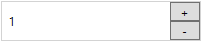
很直观的可以看到,Numeric up/down TextBox可以通过扩展WPF的TextBox控件实现,在WPF TextBox的基础上添加两个Button,然后重写这个自定义控件样式。
C# Code:
[TemplatePart(Name = UpButtonKey, Type = typeof(Button))]
[TemplatePart(Name = DownButtonKey, Type = typeof(Button))]
public class NumericTextBox : TextBox
{
private const string UpButtonKey = "PART_UpButton";
private const string DownButtonKey = "PART_DownButton"; private Button _btnUp = null;
private Button _btnDown = null; static NumericTextBox()
{
DefaultStyleKeyProperty.OverrideMetadata(typeof(NumericTextBox),
new FrameworkPropertyMetadata(typeof(NumericTextBox)));
} public override void OnApplyTemplate()
{
base.OnApplyTemplate(); _btnUp = Template.FindName(UpButtonKey, this) as Button;
_btnDown = Template.FindName(DownButtonKey, this) as Button; _btnUp.Click += delegate { Operate("+"); };
_btnDown.Click += delegate { Operate("-"); };
} private void Operate(string operation)
{
int input = ; if(int.TryParse(this.Text, out input))
{
if (operation == "+")
{
this.Text = (input + ).ToString();
}
else
{
this.Text = (input - ).ToString();
}
}
}
}
Style Code:
<Style TargetType="{x:Type local:NumericTextBox}">
<Setter Property="SnapsToDevicePixels" Value="True" />
<Setter Property="FontSize" Value="12" />
<Setter Property="Height" Value="40" />
<Setter Property="Template">
<Setter.Value>
<ControlTemplate TargetType="{x:Type local:NumericTextBox}">
<Border x:Name="OuterBorder" BorderBrush="LightGray" BorderThickness="1">
<Grid>
<Grid.RowDefinitions>
<RowDefinition />
<RowDefinition />
</Grid.RowDefinitions>
<Grid.ColumnDefinitions>
<ColumnDefinition Width="*" />
<ColumnDefinition Width="30" />
</Grid.ColumnDefinitions>
<Border Grid.ColumnSpan="2" Grid.RowSpan="2" Background="White">
<ScrollViewer x:Name="PART_ContentHost" Margin="5,0" VerticalAlignment="Center" FontSize="12" />
</Border>
<Button x:Name="PART_UpButton" Grid.Column="1" Content="+" VerticalContentAlignment="Center" />
<Button x:Name="PART_DownButton" Grid.Row="1" Grid.Column="1" Content="-" VerticalContentAlignment="Center" />
</Grid>
</Border>
</ControlTemplate>
</Setter.Value>
</Setter>
</Style>
使用:
<StackPanel>
<custom:NumericTextBox Width="200" Text="1" />
</StackPanel>
感谢您的阅读~
参考文章:
https://wpftutorial.net/CustomVsUserControl.html
https://wpftutorial.net/HowToCreateACustomControl.html
[WPF] UserControl vs CustomControl的更多相关文章
- UserControl和CustomControl基础【PluraSight】
UserControl UserControl实际上就是ContentControl,xaml里<UserControl></UserControl>tag之间包含的实际就是后 ...
- WPF UserControl响应窗体的PreviewKeyDown事件
目的 在UserControl页面实现通过快捷键打开新建窗口 实现过程 监听Window窗体的PreviewKeyDown 其实,使用KeyDown事件也是可以的 页面代码 <Window x: ...
- WPF UserControl 的绑定事件、属性、附加属性
原文:WPF UserControl 的绑定事件.属性.附加属性 版权声明:本文为博主原创文章,未经博主允许不得转载. https://blog.csdn.net/Vblegend_2013/arti ...
- WPF之路——用户控件对比自定义控件UserControl VS CustomControl)
将多个现有的控件组合成一个可重用的“组”. 由一个XAML文件和一个后台代码文件. 不能使用样式和模板. 继承自UserControl类. 自定义控件(扩展) 在现有的控件上进行扩展,增加一些新的属性 ...
- WPF中用户控件对比自定义控件(UserControl VS CustomControl)
接着这篇文章(http://www.cnblogs.com/shiyue/archive/2013/02/02/2889907.html)写: 用户控件(组合) 用于在一个项目中使用多次 自定义控件( ...
- UserControl和CustomControl两者区别
UserControl 将多个WPF控件(例如:TextBox,TextBlock,Button)进行组合成一个可复用的控件组: 由XAML和Code Behind代码组成: 不支持样式/模板重写: ...
- Wpf usercontrol dispose
窗口关闭时组件"析构": public UserControl() { InitializeComponent(); ...
- [WPF]UserControl的MouseWheel事件触发
用户控件: <UserControl> <Grid> <TextBox x:Name="textBlock" HorizontalAlignment= ...
- WPF usercontrol 自定义依赖属性
1.依赖属性不同意一般属性,一般属性主要定义在对象中,而依赖属性是存在一个特殊的依赖属性表中.2.当我们触发改变值时,需要通过SetValue这种方式进行触发. UserControl1.xaml: ...
随机推荐
- (转)IntelliJ IDEA 破解方法
1.下载破解包http://pan.baidu.com/s/1gf9fXx5 2.解压并打开选中的文件 3.如图 4.IDEA选择License Server输入 http://127.0.0.1:1 ...
- (转)Java并发编程:Callable、Future和FutureTask
Java并发编程:Callable.Future和FutureTask 在前面的文章中我们讲述了创建线程的2种方式,一种是直接继承Thread,另外一种就是实现Runnable接口. 这2种方式都有一 ...
- 内核对象kobject和sysfs(1)——概述
内核对象kobject和sysfs(1)--概述 问题: 在走读驱动代码时,经常看见kref,kobj,sysfs这些结构,这些结构到底有什么作用?如何理解并使用这些结构呢?这将在接下来的这一系列文章 ...
- 【整理】01. Fiddler 杂记
抓手机包步骤: Tools -- Fiddler Options -- Connections (默认)Fiddler listens on port:8888 (勾选)Allow remote co ...
- nodeJS之域名DNS
前面的话 本文将详细介绍域名解析模块DNS 工作原理 打开浏览器,在上方地址栏输入网址的那一刻,这个回车按了之后,发生了很多事情.首先,计算机只懂0和1,也就是说人类的字母网址计算机是不懂的,它只认识 ...
- Android常用布局、文件存储与权限、XML
常用的布局 LinearLayout Android 2.2开始fill_parent改名为match_parent ,从API Level为8开始我们可以直接用match_parent来代替fill ...
- HH去散步[SDOI2009]
题目描述 HH有个一成不变的习惯,喜欢饭后百步走.所谓百步走,就是散步,就是在一定的时间 内,走过一定的距离. 但是同时HH又是个喜欢变化的人,所以他不会立刻沿着刚刚走来的路走回. 又因为HH是个喜欢 ...
- YAML - 简介
YAML - YAML An't a Markup Lanague P.S. YAML was originally was side to mean Yet Another Markup Langu ...
- LoadRunner入门(二)
三.设计场景 1.打开Controller 2.选择运行的脚本 3.场景设置 3.1修改场景模式 点击scenario-convert- 修改场景百分比模式 (1)Group Name:脚本名称 (2 ...
- HDU 1176 免费馅饼:dp
题目链接:http://acm.hdu.edu.cn/showproblem.php?pid=1176 题意: 横坐标范围为[0,10],你在第0秒站在坐标为5的地方. 在接下来的一段时间内,会有n个 ...
