Windows Apache(ApacheHaus)安装配置教程
1,Apache下载

选择一个版本,点击Download

点击File For Microsoft Windows
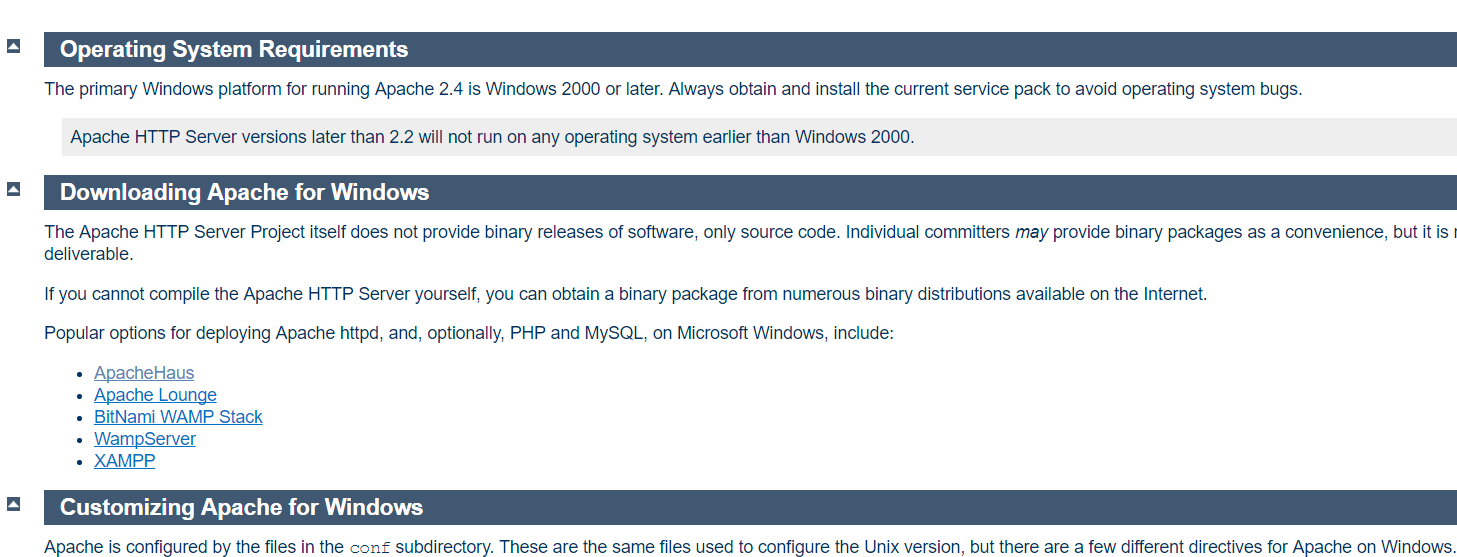
由于Apache HTTP Server官方不提供二进制(可执行)的发行版,所以我们选择一些贡献者编译完成的版本,我们选择第一个ApacheHaus
点击ApacheHaus,进入下载页

选择其中一个版本,如果你的Windows还没安装对应的VC环境的话,选择对应的VCRedistribute版本下载安装。我选择Apache 2.4VC9版,因为我的电脑中已经安装了VC9的环境。
点击JumpLinks下第一行的某一个版本,下载对应压缩包。
2,配置Apache之一--httpd.conf
解压后进入里面Apache22(最后两位数字可能不同)文件夹,使用文本编辑器(推荐ultraedit)打开conf文件夹中的httpd.conf配置文件
找到ServerRoot选项,设置Apache目录,大约在35行左右,将其改成你的Apache程序的文件夹,例:
ServerRoot "C:/Users/myPC/Downloads/httpd-2.2.31-x86-r3/Apache22"
找到Listen选项,设置端口,大约46行,一般不修改,使用默认80,在开启服务器前请保证80端口未被占用
找到DocumentRoot选项,修改服务器根目录,例:
DocumentRoot "F:/"
请保证此目录存在,否则服务器无法正常启动
修改Directory,保证其与服务器根目录相同,只修改下面的第一行中引号部分
<Directory "F:/">
#
# Possible values for the Options directive are "None", "All",
# or any combination of:
# Indexes Includes FollowSymLinks SymLinksifOwnerMatch ExecCGI MultiViews
#
# Note that "MultiViews" must be named *explicitly* --- "Options All"
# doesn't give it to you.
#
# The Options directive is both complicated and important. Please see
# http://httpd.apache.org/docs/2.2/mod/core.html#options
# for more information.
#
Options Indexes FollowSymLinks #
# AllowOverride controls what directives may be placed in .htaccess files.
# It can be "All", "None", or any combination of the keywords:
# Options FileInfo AuthConfig Limit
#
AllowOverride None #
# Controls who can get stuff from this server.
#
Order allow,deny
Allow from all </Directory>
找到ScriptAlias选项,设置服务器脚本目录,大约326行,一般将其设置为Apache目录下的cgi-bin文件夹
ScriptAlias /cgi-bin/ "C:/Users/myPC/Downloads/httpd-2.2.31-x86-r3/Apache22/cgi-bin"
找到随后的Directory选项,设置脚本目录,大约342行,需要将其设置为和前面的ScriptAlias目录相同
<Directory "C:/Users/myPC/Downloads/httpd-2.2.31-x86-r3/Apache22/cgi-bin">
AllowOverride None
Options None
Order allow,deny
Allow from all
</Directory>
3,配置Apache之二--ssl配置
如果你这使启动服务,一般会出现下面的消息对话框:

提示
Windows不能在本地计算机启动Apache2.2。有关更多信息,查阅系统日志文件。如果这是非Microsoft服务,请与厂商联系,并参考特定服务器错误代码1。
确定此问题的原因:
右键 计算机,点击管理->Windows日志->应用程序,显示如下
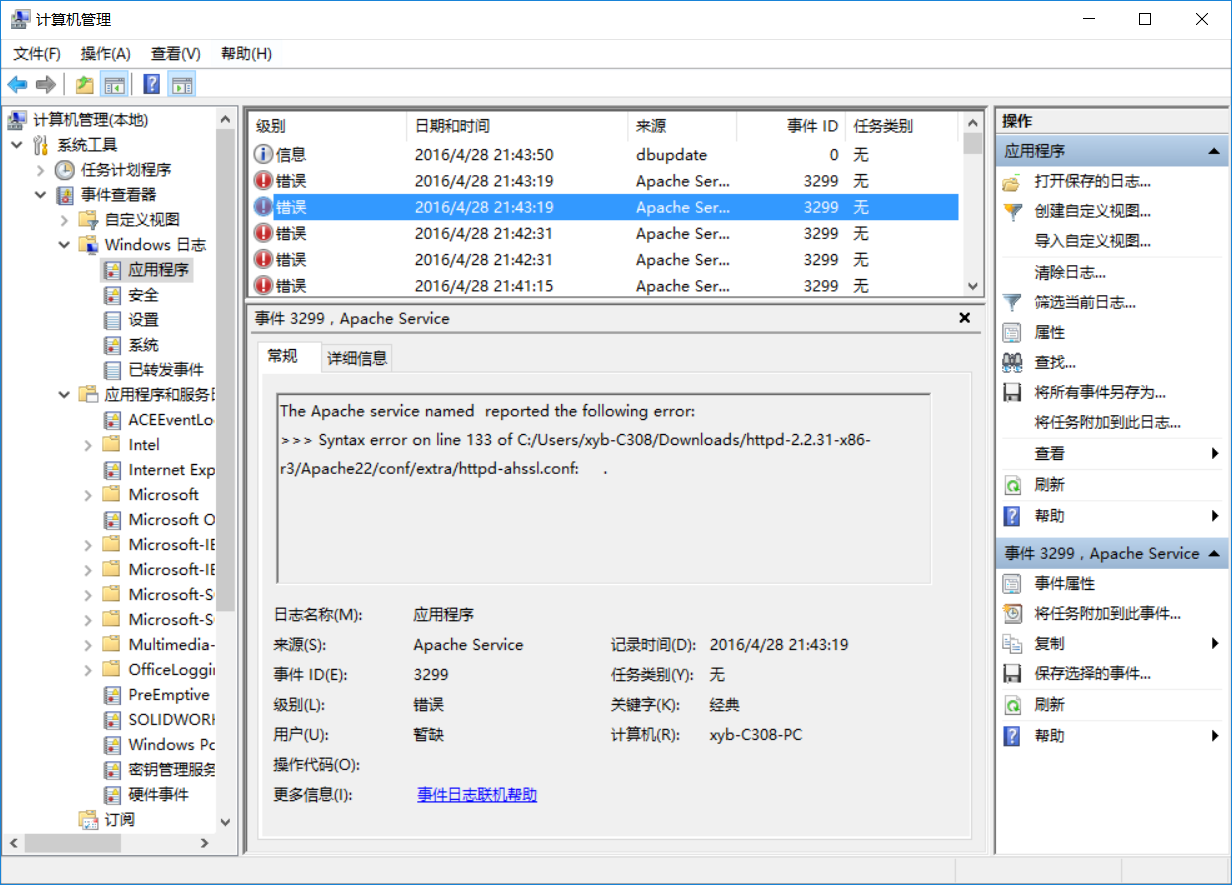
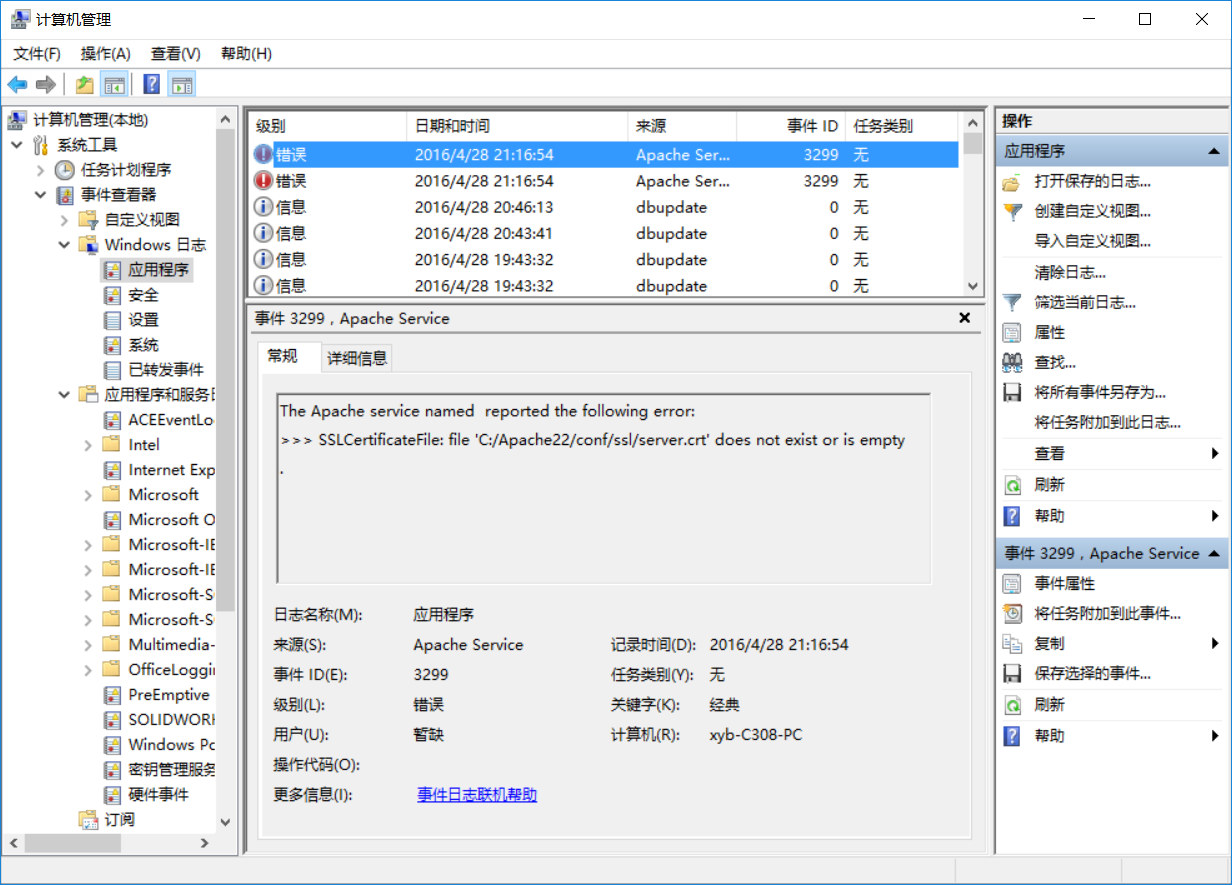
这是由于SSL配置不正确所产生的,下面说一下解决办法。
打开Apache程序目录下的conf/extra/httpd-ahssl.conf文件,配置VirtualHost选项,有三处名为VirtualHost的选项,均需修改。
第一个在107行左右。
在110行左右,将其中的SSLCertificateFile改为:Apache所在目录/conf/ssl/server.crt
在111行左右,将SSLCertificateKeyFile改为:Apache所在目录/conf/ssl/server.key
在112行左右,将DocumentRoot改为你的服务器根目录
在126行左右,将CustomLog改为:Apache所在目录/logs/ssl_request.log,这个不改的话也会错。一般会出现如下错误:

Apache2.2服务由于下列服务特定错误而终止:函数不正确。
改成的效果:
<VirtualHost _default_:443>
SSLEngine on
ServerName localhost:443
SSLCertificateFile C:/Users/myPC/Downloads/httpd-2.2.31-x86-r3/Apache22/conf/ssl/server.crt
SSLCertificateKeyFile C:/Users/myPC/Downloads/httpd-2.2.31-x86-r3/Apache22/conf/ssl/server.key
DocumentRoot F:/ # openssl req -new > server.csr
# openssl rsa -in privkey.pem -out server.key
# openssl x509 -in server.csr -out server.crt -req -signkey server.key -days 2048
<FilesMatch "\.(cgi|shtml|phtml|php)$">
SSLOptions +StdEnvVars
</FilesMatch>
<Directory "/Apache22/cgi-bin">
SSLOptions +StdEnvVars
</Directory>
BrowserMatch "MSIE [2-5]" \
nokeepalive ssl-unclean-shutdown \
downgrade-1.0 force-response-1.0
CustomLog "C:/Users/myPC/Downloads/httpd-2.2.31-x86-r3/Apache22/logs/ssl_request.log" \
"%t %h %{SSL_PROTOCOL}x %{SSL_CIPHER}x \"%r\" %b"
</virtualhost>
主要改上文四处地方
在130行和152行还有另外两个VirtualHost,均需修改上述的四个选项
例:
130行
<VirtualHost *:443>
SSLEngine on
ServerName serverone.tld:443
SSLCertificateFile C:/Users/myPC/Downloads/httpd-2.2.31-x86-r3/Apache22/conf/ssl/serverone.crt
SSLCertificateKeyFile C:/Users/myPC/Downloads/httpd-2.2.31-x86-r3/Apache22/conf/ssl/serverone.key
DocumentRoot F:/
# openssl req -new > serverone.csr
# openssl rsa -in privkey.pem -out serverone.key
# openssl x509 -in serverone.csr -out serverone.crt -req -signkey serverone.key -days 2048
<FilesMatch "\.(cgi|shtml|phtml|php)$">
SSLOptions +StdEnvVars
</FilesMatch>
<Directory "/Apache22/cgi-bin">
SSLOptions +StdEnvVars
</Directory>
BrowserMatch "MSIE [2-5]" \
nokeepalive ssl-unclean-shutdown \
downgrade-1.0 force-response-1.0
CustomLog "C:/Users/myPC/Downloads/httpd-2.2.31-x86-r3/Apache22/logs/ssl_request.log" \
"%t %h %{SSL_PROTOCOL}x %{SSL_CIPHER}x \"%r\" %b" env=HTTPS
</virtualhost>
第152行
<VirtualHost *:443>
SSLEngine on
ServerName servertwo.tld:443
SSLCertificateFile C:/Users/myPC/Downloads/httpd-2.2.31-x86-r3/Apache22/conf/ssl/servertwo.crt
SSLCertificateKeyFile C:/Users/myPC/Downloads/httpd-2.2.31-x86-r3/Apache22/conf/ssl/servertwo.key
DocumentRoot F:/
# openssl req -new > servertwo.csr
# openssl rsa -in privkey.pem -out servertwo.key
# openssl x509 -in servertwo.csr -out servertwo.crt -req -signkey servertwo.key -days 2048
<FilesMatch "\.(cgi|shtml|phtml|php)$">
SSLOptions +StdEnvVars
</FilesMatch>
<Directory "/Apache22/cgi-bin">
SSLOptions +StdEnvVars
</Directory>
BrowserMatch "MSIE [2-5]" \
nokeepalive ssl-unclean-shutdown \
downgrade-1.0 force-response-1.0
CustomLog "C:/Users/myPC/Downloads/httpd-2.2.31-x86-r3/Apache22/ssl_request.log" \
"%t %h %{SSL_PROTOCOL}x %{SSL_CIPHER}x \"%r\" %b"
</virtualhost>
上述的两个VirtualHost均需修改四处
这样,Apache就算配置完了,如果还有问题,可能还需配置./conf/extra/httpd-ssl.conf,配置方法和配置VirtualHost的相似
4,启动Apache HTTP Server
使用Windows命令行以管理员身份进入Apache程序的文件夹下的bin文件夹,输入httpd -k install,完成Apache服务的安装。
然后双击bin目录下的ApacheMonitor.exe,点击右边的start启动服务器,如果正常,如下图:

测试一下:

5,其它
卸载Apache HTTP Server:
管理员身份进入bin目录,使用httpd -k uninstall 移除服务
使用httpd -w -n "Apache2" -k start命令启动服务器 可以显示启动过程中的日志,便于分析错误。
Windows Apache(ApacheHaus)安装配置教程的更多相关文章
- Apache(ApacheHaus)安装配置教程
1,Apache下载 选择一个版本,点击Download 点击File For Microsoft Windows 由于Apache HTTP Server官方不提供二进制(可执行)的发行版,所以我们 ...
- Windows上PostgreSQL安装配置教程
Windows上PostgreSQL安装配置教程 这篇文章主要为大家详细介绍了Windows上PostgreSQL安装配置教程,具有一定的参考价值,感兴趣的小伙伴们可以参考一下 PostgreSQL的 ...
- hadoop集群监控工具Apache Ambari安装配置教程
ambari 1.2.4 下载地址:http://www.apache.org/dist/incubator/ambari/ambari-1.2.4/ambari-1.2.4-incubating.t ...
- Windows 中JDK安装配置教程
1.准备工作 a.因为Java JDK区分32位和64位系统,所以在安装之前必须先要判断以下我们的系统为多少位系统.右键计算机-属性查看,我安装的是64位 b.下载JDK,地址:http://www. ...
- [转载]Apache在windows下的安装配置
Apache在windows下的安装配置 转载自:http://blog.sina.com.cn/s/blog_536f16b00100cfat.html 1 Apache的下载 Apache ...
- Windows基础环境_安装配置教程(Windows7 64、JDK1.8、Android SDK23.0、TortoiseSVN 1.9.5)
Windows基础环境_安装配置教程(Windows7 64.JDK1.8.Android SDK23.0.TortoiseSVN 1.9.5) 安装包版本 1) JDK版本包 地址: htt ...
- PHP调试工具Xdebug安装配置教程
说道PHP代码调试,对于有经验的PHPer,通过echo.print_r.var_dump函数,或PHP开发工具zend studio.editplus可解决大部分问题,但是对于PHP入门学习的童鞋来 ...
- 【Jmeter】Jmeter安装配置教程
jmeter安装配置教程 1.安装jdk,配置环境变量 进入官网,https://www.oracle.com/downloads/index.html#java,选择 Java (JDK) for ...
- windows Apache 环境下配置支持HTTPS的SSL证书
windows Apache 环境下配置支持HTTPS的SSL证书 1.准备工作 1)在设置Apache + SSL之前, 需要做: 安装Apache, 下载安装Apache时请下载带有SSL版本的A ...
随机推荐
- Scala(四):对象
对象:Object 1.单例对象 2.伴生对象 3.扩展类或特质的对象 4.apply方法 5.应用程序对象 6.枚举1.单例对象 Scala中没有你静态方法或静态字段,可以用object这个语法结构 ...
- WPF 学习笔记-在WPF下创建托盘图标
原文:WPF 学习笔记-在WPF下创建托盘图标 首先需要在项目中引用System.Windows.Forms,System.Drawing; using System; using System.Co ...
- JavaEE笔记(七)
Struts获取如何获取请求响应和回话 //获取HttpServletRequest HttpServletRequest request = ServletActionContext.getRequ ...
- C#阻止系统休眠
阻止系统休眠 using System.Runtime.InteropServices; static class WinSleepCtr { //定义API函数 [DllImport("k ...
- 洛咕 P2155 [SDOI2008]沙拉公主的困惑
洛咕 P2155 [SDOI2008]沙拉公主的困惑 有个结论,就是如果\(gcd(a,b)=1\),那么\(gcd(a+kb,b)=1\).证明比较显然. 所以这个题目要问的\(n!\)就可以分成\ ...
- javaweb 解决jsp中${}传递中文值到后端以及get请求中文乱码的问题
首先,不要用get传中文,我试了一些方法发现不行,所以果断决定用post传参, 这里用 encodeURI 进行一次编码传入后端 注意:${tplname} 要加 ' $.ajax({ url: '/ ...
- Restful和WeBAPI学习笔记
1.restful是基于无状态的,所谓无状态就是说客户端和服务端的每次通话都是独立的,不存在session和cookie之类的保存状态的机制,基于该协议可实现简单的curd操作, 其操作分为get\p ...
- TCP Over HTTP 的Buffer问题
记录下备忘. 场景:要把TCP拆成一个个HTTP请求,通过Proxy 1.HTTP Client上载数据到CCProxy ,然后再到Web服务器的时候. 如果数据量比较小,例如10个字节,Proxy就 ...
- FileDialog对象
返回表示文件对话框实例的 FileDialog 对象. 语法 expression. FileDialog( _fileDialogType_ ) expression:表示 Application ...
- 微信小程序云开发
什么是云开发? 云开发是由腾讯云联合微信团队为开发者提供的 包含 云函数.云数据库和云文件存储能力的后端云服务 云开发为开发者提供完整的云端支持,弱化后端和运维概念,无需搭建服务器,使用平台提供的 A ...
