VSTO开发指南(VB2013版) 第二章 Office解决方案介绍
实例2.1 通过控制台实现对Excel的自动化处理 书本第32页
注:添加两个引用:
第一个:程序集—框架—“System.Windows.Forms 4.0.0.0”
第二个:程序集—扩展—“Microsoft.Office.Interop.Excel 14.0.0.0”
程序清单2.1通过控制台程序对Excel自动化处理
Imports Excel = Microsoft.Office.Interop.Excel Module Module1 Private exitXL As Boolean = False
Dim WithEvents myExcelApp As Excel.Application Sub Main() myExcelApp = New Excel.Application
myExcelApp.Visible = True
myExcelApp.StatusBar = "Hello World"
myExcelApp.Workbooks.Add() While exitXL = False
System.Windows.Forms.Application.DoEvents()
End While End Sub Private Sub myExcelApp_SheetBeforeDoubleClick(ByVal sheet _
As Object, ByVal target As Excel.Range, ByRef cancel _
As Boolean) Handles myExcelApp.SheetBeforeDoubleClick exitXL = True End Sub End Module
实例代码:
Imports Excel = Microsoft.Office.Interop.Excel
Module Module1 Private exitXL As Boolean = False
Dim WithEvents myExcelApp As Excel.Application '有这句需添加引用“Microsoft.Office.Interop.Excel 14.0.0.0”
Sub Main()
myExcelApp = New Excel.Application '运行顺序——1
myExcelApp.Visible = True '运行顺序——2
myExcelApp.StatusBar = "Hello World" '运行顺序——3
myExcelApp.Workbooks.Add() '运行顺序——4
While exitXL = False '运行顺序——5 实质就是程序运行到这里,控制台程序不运行了,控制权交给了Excel程序
System.Windows.Forms.Application.DoEvents() '有这句需添加引用“System.Windows.Forms 4.0.0.0”
End While
MsgBox("通过双击单元格,控制权又由Excel转移到控制台!") '运行顺序——7
End Sub Private Sub myExcelApp_SheetBeforeDoubleClick(ByVal sheet As Object, ByVal target As Excel.Range, ByRef cancel As Boolean) Handles myExcelApp.SheetBeforeDoubleClick
exitXL = True '运行顺序——6 实质就是给exitXL重新赋值并传递给While条件语句,接着运行While以后的语句
End Sub End Module
'**************************************************************************
'*双击单元格Office控制权会转回到自动化程序事件处理中, *
'*若没有System.Windows.Forms.Application.DoEvents(),控制台窗口将自动关闭, *
'*System.Windows.Forms.Application.DoEvents()方法可以使窗体处理其他事件, *
'*所以窗体能够进行重绘。不至于出现假死现象。 *
'**************************************************************************
实例效果:
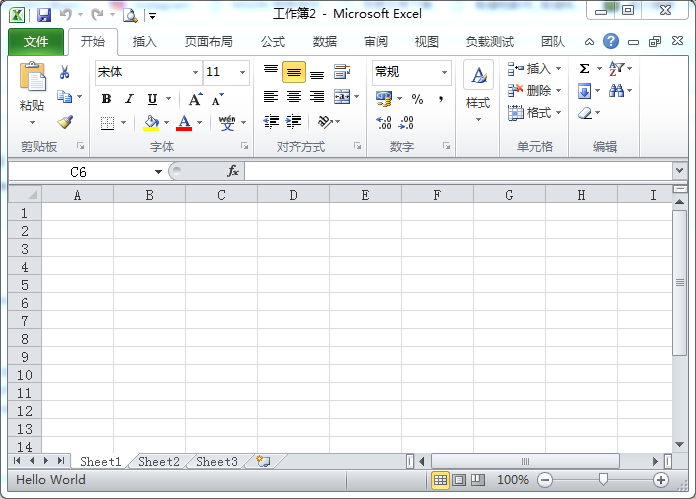

实例2.2 wiki文本表示形式 书本第33页
程序清单2.2 表2.1的wiki文本表示形式
||Property or Method||Name||Return Type||
||Property||Application||Application||
||Property||Autoload||Boolean||
||Property||Compiled||Boolean||
||Property||Creator||Int32||
||Method||Delete||Void||
||Property||Index||Int32||
||Property||Installed||Boolean||
||Property||Name||String||
||Property||Parent||Object||
||Property||Path||String||
实例2.3 将文本文件中的wiki形式的文本以表格的形式输出到Word中 书本37页
程序清单2.3 完整的WordWiki实现
Imports System.Collections.Generic
Imports System.Text
Imports System.IO
Imports Office = Microsoft.Office.Core
Imports Word = Microsoft.Office.Interop.Word Module Module1
Sub Main(ByVal args As String()) Dim theApplication As New Word.Application
theApplication.Visible = True
Dim theDocument As Word.Document
theDocument = theApplication.Documents.Add() Dim reader As TextReader
reader = New System.IO.StreamReader(args()) Dim separators() As String
separators() = "||"
Dim rowCount As Integer =
Dim columnCount As Integer = ' Read rows and calculate number of rows and columns
Dim rowList As New System.Collections.Generic.List(Of String)
Dim row As String = reader.ReadLine()
While row IsNot Nothing
rowCount +=
rowList.Add(row) ' If this is the first row,
' calculate the number of columns
If rowCount = Then
Dim splitHeaderRow As String() = _
row.Split(separators, StringSplitOptions.None) ' Ignore the first and last separator
columnCount = splitHeaderRow.Length -
End If row = reader.ReadLine()
End While ' Create a table
Dim range As Word.Range = theDocument.Range()
Dim table As Word.Table = range.Tables.Add(range, _
rowCount, columnCount) ' Populate table
Dim columnIndex As Integer =
Dim rowIndex As Integer = For Each r As String In rowList
Dim splitRow As String() = r.Split(separators, _
StringSplitOptions.None) For columnIndex = To columnCount
Dim cell As Word.Cell = table.Cell(rowIndex, columnIndex)
cell.Range.Text = splitRow(columnIndex)
Next
rowIndex +=
Next ' Format table
table.Rows().Range.Bold =
table.AutoFitBehavior( _
Word.WdAutoFitBehavior.wdAutoFitContent) ' Wait for input from the command line before exiting
System.Console.WriteLine("Table complete.")
System.Console.ReadLine() ' Quit without saving changes
theApplication.Quit(False)
End Sub
End Module
实例代码:
Imports System.Collections.Generic '默认
Imports System.Text '默认
Imports System.IO '默认
Imports Office = Microsoft.Office.Core '添加引用“Microsoft Office 14.0 Object Library 2.5
Imports Word = Microsoft.Office.Interop.Word '添加引用"Microsoft.Office.Interop.word 14.0.0.0" Module Module1
Sub Main(ByVal args As String()) Dim theApplication As New Word.Application '定义word程序
theApplication.Visible = True '使word程序可视
Dim theDocument As Word.Document '定义word文档
theDocument = theApplication.Documents.Add() '为程序添加word文档 Dim reader As TextReader '定义Txt文本读取器
reader = New System.IO.StreamReader(My.Application.Info.DirectoryPath & "/test.txt") '实例化读取文本接口,My.Application.Info.DirectoryPath指的是本程序的\bin\Debug目录 Dim separators() As String '定义分隔符字符串
separators() = "||" '为分隔符变量赋值
Dim rowCount As Integer = '定义行数
Dim columnCount As Integer = '定义列数 ' 读取行并计算行数和列数
Dim rowList As New System.Collections.Generic.List(Of String) '定义字符串型的列表集对象
Dim row As String = reader.ReadLine() '读取文本存储器中的一行
While row IsNot Nothing '读取行没有到结尾
rowCount += '读取下一行
rowList.Add(row) '将所读取的一行文本存储在列表集对象中 ' 如果这是第一行,就计算列数
If rowCount = Then
Dim splitHeaderRow As String() = row.Split(separators, StringSplitOptions.None) 'StringSplitOptions.None,就是分开的数组元素包括空元素
columnCount = splitHeaderRow.Length - ' 忽略第一和最后一个分隔符,由于第一个和最后一个没有起到分隔作用,所以5个元素减去2个分隔符元素就是所需的列数3,
End If
row = reader.ReadLine()'自带逐行读取的功能
End While ' 在word中创建一个表
Dim range As Word.Range = theDocument.Range() '定义文档单元格
Dim table As Word.Table = range.Tables.Add(range, rowCount, columnCount) '创建一个rowCount行columnCount列的表格 ' 操作word中所创建的表
Dim columnIndex As Integer =
Dim rowIndex As Integer = For Each r As String In rowList
Dim splitRow As String() = r.Split(separators, StringSplitOptions.None) 'StringSplitOptions.None,就是分开的数组元素包括空元素
For columnIndex = To columnCount
Dim cell As Word.Cell = table.Cell(rowIndex, columnIndex) '\bin\Debug目录中test.txt文件中的结尾不能有多余的空行,不然会提示超出索引范围而出现错误
cell.Range.Text = splitRow(columnIndex)
Next
rowIndex +=
Next ' 格式化表格
table.Rows().Range.Bold =
table.AutoFitBehavior(Word.WdAutoFitBehavior.wdAutoFitContent) 'AutoFitBehavior()方法的作用就是以某种方法调整表格,ord.WdAutoFitBehavior.wdAutoFitContent表示表格根据内容来调节 ' 退出前等待命令输入
System.Console.WriteLine("Table complete.")
System.Console.ReadLine() ' 没有保存更改而退出
theApplication.Quit(False)
End Sub
End Module
test.txt文档中的内容
||Property or Method||Name||Return Type|| |
实例效果:
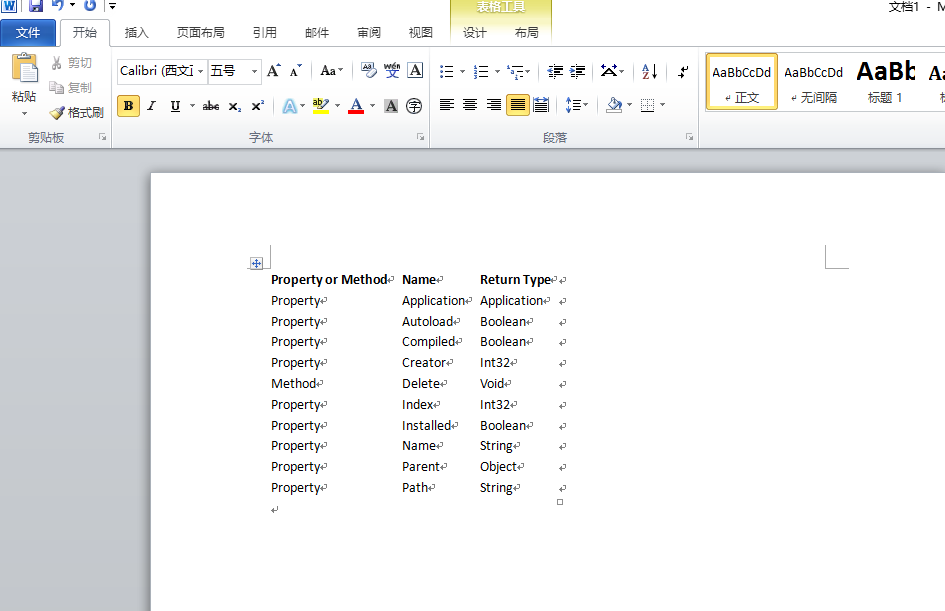
续:对实例2.3逐步详细解读
首先,总的功能就是在读取文本文档中的内容并在新创建word中显示出来
Imports Word = Microsoft.Office.Interop.Word '添加引用"Microsoft.Office.Interop.word 14.0.0.0" Module Module1
Sub Main(ByVal args As String())
Dim App As Word.Application = New Word.Application '创建Word实例程序 *
Dim myWord As Word.Document = App.Documents.Add() '创建word文档 *
Dim range As Word.Range = myWord.Range() '创建一个存放内容的区域 *
App.Visible = True '显示Word程序 * Dim reader As New System.IO.StreamReader("D:/test.txt") '读取文本文档,注:文本文档不能为编码文档,不然读过来是乱码!!
Dim str As String = reader.ReadLine() '读取文本文档中的一行,若要读取全部reader.ReadToEnd(),从当前位置读到结尾,
'若真正将每行读取,最好使用System.Collections.Generic集合的概念将每行读取到集合中,用for each遍历即可 range.Text = str '将文本文档中的内容赋值给Word中
End Sub
End Module
续2:将文本文档中的内容读取,存入集合中
Imports Word = Microsoft.Office.Interop.Word '添加引用"Microsoft.Office.Interop.word 14.0.0.0" Module Module1
Sub Main(ByVal args As String())
Dim App As Word.Application = New Word.Application '创建Word实例程序 *
Dim myWord As Word.Document = App.Documents.Add() '创建word文档 *
App.Visible = True '显示Word程序 *
Dim reader As New System.IO.StreamReader("D:/test.txt") '读取文本文档,注:文本文档不能为编码文档,不然读过来是乱码!! Dim rowList As New System.Collections.Generic.List(Of String) '定义字符串型的列表集对象
Dim row As String = reader.ReadLine() '读取文本存储器中的一行
While row IsNot Nothing '读取行没有到结尾
rowList.Add(row) '将所读取的一行文本存储在列表集对象中
row = reader.ReadLine() '自带逐行读取的功能
End While Dim range As Word.Range = myWord.Range() '定义文档单元格
Dim table As Word.Table = range.Tables.Add(range, , ) '创建一个11行1列的表格,硬编码更易理解
Dim rowIndex As Integer =
For Each r As String In rowList
Dim cell As Word.Cell = table.Cell(rowIndex, ) '目录中test.txt文件中的结尾不能有多余的空行,不然会提示超出索引范围而出现错误
cell.Range.Text = r
rowIndex +=
Next End Sub
End Module
续3:将内容倒着读取出来
Imports Word = Microsoft.Office.Interop.Word '添加引用"Microsoft.Office.Interop.word 14.0.0.0" Module Module1
Sub Main(ByVal args As String())
Dim App As Word.Application = New Word.Application '创建Word实例程序 *
Dim myWord As Word.Document = App.Documents.Add() '创建word文档 *
App.Visible = True '显示Word程序 *
Dim reader As New System.IO.StreamReader("D:/test.txt") '读取文本文档,注:文本文档不能为编码文档,不然读过来是乱码!! Dim rowList As New System.Collections.Generic.List(Of String) '定义字符串型的列表集对象
Dim row As String = reader.ReadLine() '读取文本存储器中的一行
While row IsNot Nothing '读取行没有到结尾
rowList.Add(row) '将所读取的一行文本存储在列表集对象中
row = reader.ReadLine() '自带逐行读取的功能
End While Dim range As Word.Range = myWord.Range() '定义文档单元格
Dim rowIndex As Integer =
For Each r As String In rowList
range = myWord.Range(, ) 'range方法的第一个参数是开头,第二个参数是结尾,这里指第几段,插入值,插入的值是倒着排列的
range.Text = r & Chr() ' 注:chr(10) & chr(13)中,chr(10) 换行符,而 chr(13)回车,那么chr(10) & chr(13)就是既换行了又回车了
rowIndex = rowIndex +
Next
End Sub
续4:myWord.Paragraphs.Add().Range()
Imports Word = Microsoft.Office.Interop.Word '添加引用"Microsoft.Office.Interop.word 14.0.0.0" Module Module1
Sub Main(ByVal args As String())
Dim App As Word.Application = New Word.Application '创建Word实例程序 *
Dim myWord As Word.Document = App.Documents.Add() '创建word文档 *
App.Visible = True '显示Word程序 *
Dim reader As New System.IO.StreamReader("D:/test.txt") '读取文本文档,注:文本文档不能为编码文档,不然读过来是乱码!! Dim rowList As New System.Collections.Generic.List(Of String) '定义字符串型的列表集对象
Dim row As String = reader.ReadLine() '读取文本存储器中的一行
While row IsNot Nothing '读取行没有到结尾
rowList.Add(row) '将所读取的一行文本存储在列表集对象中
row = reader.ReadLine() '自带逐行读取的功能
End While Dim range As Word.Range = myWord.Paragraphs.Add().Range() '定义文档单元格
Dim rowIndex As Integer =
For Each r As String In rowList
range = myWord.Paragraphs(rowIndex).Range()
range.Text = r & Chr() ' 注:chr(10) & chr(13)中,chr(10) 换行符,而 chr(13)回车,那么chr(10) & chr(13)就是既换行了又回车了
rowIndex = rowIndex +
Next
End Sub
实例2.4 Outlook外接程序 书本第40页
程序清单2.4 Outlook外接程序项目中ThisApplication类的初始化代码
Public Class ThisApplication Private Sub ThisApplication_Startup(ByVal sender As Object, _
ByVal e As System.EventArgs) Handles Me.Startup End Sub Private Sub ThisApplication_Shutdown(ByVal sender As Object, _
ByVal e As System.EventArgs) Handles Me.Shutdown End Sub End Class
实例代码:
Public Class ThisAddIn
Private Sub ThisAddIn_Startup() Handles Me.Startup
End Sub
Private Sub ThisAddIn_Shutdown() Handles Me.Shutdown
End Sub
End Class
实例2.5 VSTO Outlook 外接程序 书本41页
注:添加引用”System.Windows.Forms”
程序清单2.5 VSTO Outlook 外接程序,用于处理Item事件和检查收件人数是否超过25
Imports Outlook = Microsoft.Office.Interop.Outlook Public Class ThisApplication
Private Sub ThisApplication_ItemSend(ByVal item As Object, _
ByRef cancel As Boolean) Handles Me.ItemSend Dim myItem As Outlook.MailItem If TypeOf item Is Outlook.MailItem Then
myItem = CType(item, Outlook.MailItem)
For Each recip As Outlook.Recipient In myItem.Recipients
If recip.AddressEntry.Members.Count > Then
' Ask the user if she really wants to send this e-mail
Dim message As String
message = "Send mail to {0} with {1} people?"
Dim caption As String = "More than 25 recipients"
Dim buttons As MessageBoxButtons
buttons = MessageBoxButtons.YesNo
Dim result As DialogResult result = MessageBox.Show(String.Format(message, _
recip.AddressEntry.Name, _
recip.AddressEntry.Members.Count), _
caption, buttons) If result = DialogResult.No Then
cancel = True
Exit For
End If
End If
Next
End If End Sub
End Class
实例2.6 VSTO Excel工作簿自定义机制 书本42页
程序清单 2.6 VSTO Excel工作簿自定义机制
Imports Excel = Microsoft.Office.Interop.Excel
Imports Office = Microsoft.Office.Core Public Class Sheet1
Private Sub Sheet1_Startup(ByVal sender As Object, _
ByVal e As System.EventArgs) Handles Me.Startup ' Initial entry point.
' This code gets run first when the code behind is created
' The context is implicit in the Sheet1 class
MsgBox("Code behind the document running.")
MsgBox(String.Format("{0} is the sheet name.", Me.Name)) End Sub End Class
实例代码:
Imports Excel = Microsoft.Office.Interop.Excel
Imports Office = Microsoft.Office.Core
Public Class Sheet1
Private Sub Sheet1_Startup(ByVal sender As Object, _
ByVal e As System.EventArgs) Handles Me.Startup
' 初始化入口点
' 创建文档代码时将首次执行此代码
' 这里的上下环境是sheet1
MsgBox("Code behind the document running.")
MsgBox(String.Format("{0} is the sheet name.", Me.Name)) End Sub
End Class
实例效果:

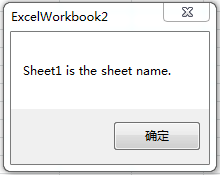
实例2.7 VSTO自定义机制:在文档操作任务面板中添加按钮控件以及将ListObject控件与DataTable进行数据绑定 书本46页
程序清单 2.7 VSTO自定义机制:在文档操作任务面板中添加按钮控件以及将ListObject控件与DataTable进行数据绑定
Imports Excel = Microsoft.Office.Interop.Excel
Imports Office = Microsoft.Office.Core Public Class Sheet1
Private WithEvents myButton As New Button
Private table As DataTable Private Sub Sheet1_Startup(ByVal sender As Object, _
ByVal e As System.EventArgs) Handles Me.Startup myButton.Text = "Databind!"
Globals.ThisWorkbook.ActionsPane.Controls.Add(myButton) End Sub Private Sub myButton_Click(ByVal sender As Object, _
ByVal e As EventArgs) Handles myButton.Click List1.DataSource = Nothing
table = New DataTable
Dim r As New Random For i As Integer = To
table.Columns.Add("Col" & i.ToString())
Next For j As Integer = To
table.Rows.Add(r.NextDouble(), r.NextDouble(), _
r.NextDouble(), r.NextDouble())
Next List1.DataSource = table End Sub
End Class
实例代码:
Imports Excel = Microsoft.Office.Interop.Excel
Imports Office = Microsoft.Office.Core Public Class Sheet1
Private WithEvents myButton As New Button 'WithEvents的意思是告知VB编译器这是一个可以触发事件对象
Private table As DataTable 'DataTable是Excel对象的 Private Sub Sheet1_Startup(ByVal sender As Object, ByVal e As System.EventArgs) Handles Me.Startup
myButton.Text = "Databind!"
Globals.ThisWorkbook.ActionsPane.Controls.Add(myButton)'Actionspane.Controls表示右侧的文档操作面板
End Sub Private Sub myButton_Click(ByVal sender As Object, ByVal e As EventArgs) Handles myButton.Click
List1.DataSource = Nothing '设置数据源为空
table = New DataTable '定义数据表用关键字new,实质就是一个实例对象
Dim r As New Random '定义随机数用new关键字,实质就是一实例对象
For i As Integer = To
table.Columns.Add("Col" & i.ToString())
Next
For j As Integer = To
table.Rows.Add(r.NextDouble(), r.NextDouble(), r.NextDouble(), r.NextDouble())'NextDouble大于或等于 0且小于 1 的随机浮点数
Next
List1.DataSource = table
End Sub
End Class
代码另一种写法:
Imports Excel = Microsoft.Office.Interop.Excel
Imports Office = Microsoft.Office.Core Public Class Sheet1
Private WithEvents myButton As New Button
Private table As DataTable = New DataTable
Dim r As New Random Private Sub Sheet1_Startup(ByVal sender As Object, ByVal e As System.EventArgs) Handles Me.Startup
myButton.Text = "Databind!"
Globals.ThisWorkbook.ActionsPane.Controls.Add(myButton)
End Sub Private Sub myButton_Click(ByVal sender As Object, ByVal e As EventArgs) Handles myButton.Click
List1.DataSource = Nothing
table.Columns.Add() : table.Columns.Add() : table.Columns.Add() : table.Columns.Add() '添加4列,冒号接续
For j As Integer = To
table.Rows.Add(r.NextDouble(), r.NextDouble(), r.NextDouble(), r.NextDouble()) '生成19行4列的数据
Next
List1.DataSource = table '将table中的值作为数据源
Dim str As String
str = table.Rows(2).Item(1).ToString() 'Rows(2).Item(1)表示第3行第2列,索引从0开始
MsgBox(str)
End Sub
End Class
实例效果:

VSTO开发指南(VB2013版) 第二章 Office解决方案介绍的更多相关文章
- VSTO开发指南(VB2013版) 第一章 Office对象模型
完美地将visual basic和office 办公软件结合起来.来自微软公司VSTO小组的权威专家所编著. 全书共712页,内容极其全面而深入,猛一看,厚地犹如庞然大物.看完离大神就不远了哦< ...
- 《NodeJs开发指南》第五章微博开发实例的中文乱码问题
在<NodeJs开发指南>第五章,按照书中的要求写好微博实例后,运行代码,发现中文显示出现乱码,原因是:views文件夹下的ejs文件的编码格式不是utf-8. 解决方法:以记事本方式打开 ...
- 《Getting Started with WebRTC》第二章 WebRTC技术介绍
<Getting Started with WebRTC>第二章 WebRTC技术介绍 本章作WebRTC的技术介绍,主要讲下面的概念: . 怎样建立P2P的通信 . 有效的信 ...
- 《NodeJS开发指南》第五章微博实例开发总结
所有文章搬运自我的个人主页:sheilasun.me <NodeJS开发指南>这本书用来NodeJS入门真是太好了,而且书的附录部分还讲到了闭包.this等JavaScript常用特性.第 ...
- Pro ASP.NET Core MVC 第6版 第二章(后半章)
增加动态输出 整个web应用平台的关注点在于构建并显示动态输出内容.在MVC里,控制器负责构建一些数据并将其传给视图.视图负责渲染成HTML. 从控制器向视图传递数据的一种方式是使用ViewBag 对 ...
- Pro ASP.NET Core MVC 第6版 第二章(前半章)
目录 第二章 第一个MVC 应用程序 学习一个软件开发框架的最好方法是跳进他的内部并使用它.在本章,你将用ASP.NET Core MVC创建一个简单的数据登录应用.我将它一步一步地展示,以便你能看清 ...
- Spring 3.x 实践 第一个例子(Spring 3.x 企业应用开发实战读书笔记第二章)
前言:工作之后一直在搞android,现在需要更多和后台的人员交涉,技术栈不一样,难免鸡同鸭讲,所以稍稍学习下. 这个例子取自于<Spring 3.x 企业应用开发实战>一书中的第二章,I ...
- 《JS权威指南学习总结--第二章词法结构》
第二章词法结构 内容要点: 一.注释 1. //表示单行注释 2. /*这里是一段注释*/ 3.一般编辑器里加注释是:选中要加注释的语句,按 ctrl+/ 二.直接量 所谓直接量,就是程序中直接使用的 ...
- Python核心编程第三版第二章学习笔记
第二章 网络编程 1.学习笔记 2.课后习题 答案是按照自己理解和查阅资料来的,不保证正确性.如由错误欢迎指出,谢谢 1. 套接字:A network socket is an endpoint of ...
随机推荐
- SpringBoot使用thymeleaf模板时报错:Template might not exist or might not be accessible by any of the configured Template Resolvers
错误如下:Template might not exist or might not be accessible by any of the configured Template Resolvers ...
- 一文带你了解 HTTP 黑科技
这是 HTTP 系列的第三篇文章,此篇文章为 HTTP 的进阶文章. 在前面两篇文章中我们讲述了 HTTP 的入门,HTTP 所有常用标头的概述,这篇文章我们来聊一下 HTTP 的一些 黑科技. HT ...
- Ubuntu16手动安装OpenStack——nova篇。。转
前言: 本文转自https://www.voidking.com/dev-ubuntu16-manual-openstack-nova/ ,过程非常的详细,作者也说本实验最终失败,因为课程要求我们只要 ...
- Matplotlib API汉化 Pyplot API
https://www.cnblogs.com/chenxygx/p/9554443.html
- Vmware上安装Linux(centos7)图文教程
Vmware上安装Linux(centos7)图文教程 一.准备安装文件(vmware && centos7 镜像) 1.下载 vmware workstations :链接: ...
- 手把手写框架入门(一) | 核心拦截器DispatchFilter实现
前言 1Filter实现框架拦截 1配置自定义Filter 2创建一个Filter 3创建一个ActionMapping 4创建一个ActionMapper 5创建一个WebExecutor 6创建测 ...
- CUDA学习(一)之使用GPU输出HelloWorld
最近在学习CUDA,编程入门第一步便是“HelloWorld”,主要代码如下: #include "cuda_runtime.h" #include "device_la ...
- Asp.Net Core 混合全球化与本地化支持
前言 最近的新型冠状病毒流行让很多人主动在家隔离,希望疫情能快点消退.武汉加油,中国必胜! Asp.Net Core 提供了内置的网站国际化(全球化与本地化)支持,微软还内置了基于 resx 资源字符 ...
- python如何从内存地址上加载pythn对象
python如何从内存地址上加载pythn对象 在python中我们可以通过id函数来获取某个python对象的内存地址,或者可以通过调用对象的__repr__魔术函数来获取对象的详细信息 def t ...
- 用什么库写 Python 命令行程序?看这一篇就够了
作者:HelloGitHub-Prodesire HelloGitHub 的<讲解开源项目>系列,项目地址:https://github.com/HelloGitHub-Team/Arti ...
