C# 使用摄像头拍照 支持Win7 64位
So, how do we capture an image from a WebCam?
Once you download the source code that is attached to the article you should have the following three projects:
- Demo – simple Windows Forms project that demonstrates how a WebCam is used. It references WebCamWrapper which in turn references WebCamLib.
- WebCamLib – this is where the magic is happening – it is a C++ project with just two files (WebCamLib.h andWebCamLib.cpp) that queries a WebCam using DirectShow and returns results.
- WebCamWrapper – a C# wrapper on top of the C++ project that enables easy integration into the .NET world.
For a starting point I recommend a code view of Demo\MainForm.cs. This form implements most of the operations you can think of when it comes to WebCam access. First is the iteration through the WebCams hooked up to the computer:
private void MainForm_Load(object sender, EventArgs e)
{
if (!DesignMode)
{
comboBoxCameras.Items.Clear();
foreach (Camera cam in CameraService.AvailableCameras)
comboBoxCameras.Items.Add(cam); if (comboBoxCameras.Items.Count > 0)
comboBoxCameras.SelectedIndex = 0;
}
}
The CameraService class you see in the code is contained in the WebCamWrapper project and is the main wrapper over the main class CameraMethods that is the only class implemented in the C++ WebCamLib project.CameraService exposes AvailableCameras as a list of Camera classes that contain the logic for a certain WebCam. Once the user makes a choice of camera, you’ll obviously want to start the capture:
private CameraFrameSource _frameSource;
private static Bitmap _latestFrame; private void btnStart_Click(object sender, EventArgs e)
{
if (_frameSource != null && _frameSource.Camera == comboBoxCameras.SelectedItem)
return; thrashOldCamera();
startCapturing();
}
_frameSource is the variable in which we’ll save the currently selected Camera. Touchless developers decided not to tie their capture source exclusively to WebCam (good choice obviously) so they made a generic IFrameSourceinterface that CameraFrameSource implements… and that’s how this class ended up as a container instead of theCamera class directly. The rest of the code is pretty self-explanatory – if we select the same frame source, we’ll just exit; if not we will thrash the old camera and start a new one. Onto the startCapturing method:
private void startCapturing()
{
try
{
Camera c = (Camera)comboBoxCameras.SelectedItem;
setFrameSource(new CameraFrameSource(c));
_frameSource.Camera.CaptureWidth = 320;
_frameSource.Camera.CaptureHeight = 240;
_frameSource.Camera.Fps = 20;
_frameSource.NewFrame += OnImageCaptured; pictureBoxDisplay.Paint += new PaintEventHandler(drawLatestImage);
_frameSource.StartFrameCapture();
}
catch (Exception ex)
{
comboBoxCameras.Text = "Select A Camera";
MessageBox.Show(ex.Message);
}
} private void setFrameSource(CameraFrameSource cameraFrameSource)
{
if (_frameSource == cameraFrameSource)
return; _frameSource = cameraFrameSource;
} private void drawLatestImage(object sender, PaintEventArgs e)
{
if (_latestFrame != null)
{
e.Graphics.DrawImage(_latestFrame, 0, 0, _latestFrame.Width, _latestFrame.Height);
}
} public void OnImageCaptured(Touchless.Vision.Contracts.IFrameSource frameSource,
Touchless.Vision.Contracts.Frame frame, double fps)
{
_latestFrame = frame.Image;
pictureBoxDisplay.Invalidate();
}
We start off by fetching the selected Camera from the ComboBox which we then use to create and set theCameraFrameSource. Lines after that influence the capture parameters (be sure to remember these three lines as we will be getting back to them later) and after that we have a subscription to two events.
The first event, NewFrame, is raised whenever WebCamLib captures an image from the WebCam. As you can see, we save that image into a local variable _latestFrame and from there you can do any additional image processing you like. The second event is just a fancy (and more efficient) way of saying pictureBoxDisplay.Image = frame.Image. For some reason, setting the Image property on a PictureBox too often causes flicker and we obviously do not want that – instead we resort to invalidating the PictureBox and then handling its paint event to draw the current image from the WebCam.
Now that all that is implemented, we just StartFrameCapture and enjoy the view from our WebCam. Try it out – press F5 and then click the ‘Start’ button once the Form loads up.
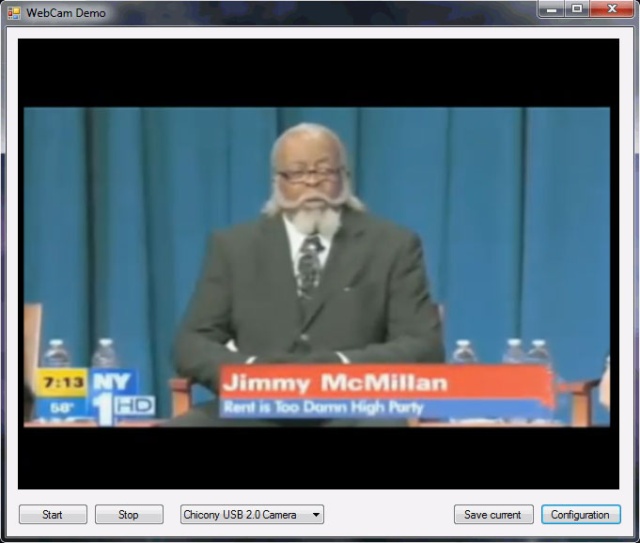
When you grow tired of watching yourself, simply close the form. Once you are back in Visual Studio, check out thethrashOldCamera method (that is utilized from the Form_Closing and btnStop_Click methods also):
private void thrashOldCamera()
{
if (_frameSource != null)
{
_frameSource.NewFrame -= OnImageCaptured;
_frameSource.Camera.Dispose();
setFrameSource(null);
pictureBoxDisplay.Paint -= new PaintEventHandler(drawLatestImage);
}
}
Well, nothing too fancy – we unsubscribe from the two mentioned events, set the _frameSource variable to null, and call Dispose on Camera so that the C++ WebCamLib can perform cleanup operations.
Believe it or not – that’s it. There is nothing more critical to explain or implement in order to use images from your WebCam in C#. The extra code that exists in MainForm.cs is just there for saving the current image:
private void btnSave_Click(object sender, EventArgs e)
{
if (_frameSource == null)
return; Bitmap current = (Bitmap)_latestFrame.Clone();
using (SaveFileDialog sfd = new SaveFileDialog())
{
sfd.Filter = "*.bmp|*.bmp";
if (sfd.ShowDialog() == DialogResult.OK)
{
current.Save(sfd.FileName);
}
} current.Dispose();
}
And bringing up the configuration dialog:
private void btnConfig_Click(object sender, EventArgs e)
{
// snap camera
if (_frameSource != null)
_frameSource.Camera.ShowPropertiesDialog();
}
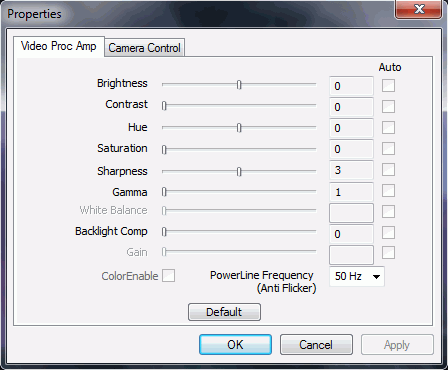
Problem(s)
As you can see from the code – the implementation is pretty easy and clean (unlike some other approaches that use WIA, obscure DLLs, clipboard, or hard disk for saving images, etc.), meaning that there are not many problems. Actually, currently there is only one problem I can identify. You remember these three lines?
_frameSource.Camera.CaptureWidth = 320;
_frameSource.Camera.CaptureHeight = 240;
_frameSource.Camera.Fps = 20;
Well, it turns out that they are not working as advertised. First, let’s talk about FPS. If we dive into the Camera class (line 254) here is what we will see (the method that gets called after an image is captured from the webcam):
private void ImageCaptured(Bitmap bitmap)
{
DateTime dtCap = DateTime.Now; // Always save the bitmap
lock (_bitmapLock)
{
_bitmap = bitmap;
} // FPS affects the callbacks only
if (_fpslimit != -1)
{
if (_dtLastCap != DateTime.MinValue)
{
double milliseconds = ((dtCap.Ticks - _dtLastCap.Ticks) / TimeSpan.TicksPerMillisecond) * 1.15;
if (milliseconds + _timeBehind >= _timeBetweenFrames)
{
_timeBehind = (milliseconds - _timeBetweenFrames);
if (_timeBehind < 0.0)
{
_timeBehind = 0.0;
}
}
else
{
_timeBehind = 0.0;
return; // ignore the frame
}
}
} if (OnImageCaptured != null)
{
var fps = (int)(1 / dtCap.Subtract(_dtLastCap).TotalSeconds);
OnImageCaptured.Invoke(this, new CameraEventArgs(bitmap, fps));
} _dtLastCap = dtCap;
}
Even if you just glanced at the method, you probably saw that most of it is dedicated to calculating the time between frames and ditching the frame if it came too soon. Which is not too bad, I guess – controlling the frame rate on C# level rather than on hardware level will probably not kill you.
But what about finding out the other two lines, which influence the size of the captured image, also not working (line 235 in Camera.cs)?
private void CaptureCallbackProc(int dataSize, byte[] data)
{
// Do the magic to create a bitmap
int stride = _width * 3;
GCHandle handle = GCHandle.Alloc(data, GCHandleType.Pinned);
var scan0 = (int)handle.AddrOfPinnedObject();
scan0 += (_height - 1) * stride;
var b = new Bitmap(_width, _height, -stride, PixelFormat.Format24bppRgb, (IntPtr)scan0);
b.RotateFlip(_rotateFlip);
// Copy the image using the Thumbnail function to also resize if needed
var copyBitmap = (Bitmap)b.GetThumbnailImage(_width, _height, null, IntPtr.Zero);
//var copyBitmap = (Bitmap)b.Clone(); // Now you can free the handle
handle.Free(); ImageCaptured(copyBitmap);
}
As you can see, the image size is actually faked. Majority of cameras I’ve tested out will tend to return images in the 640x480 size. Which is fine in most cases – if you need a smaller image, b.GetThumbnailImage will allow you to easily resize it. However, if you wish a higher resolution image, you are stuck and that’s not a good thing.
So, anyone from the C++ world is more than welcome to help with this. The following links I’ve read gave me the impression that all that’s needed to be done is somehow invoke the Video Format window in C++, the same way we are now invoking the Video Source Configuration window (for setting Brightness, Contracts, etc):
- Setting up Webcam properties with DirectShow forum post
- EasyWebCam project – for most part it is bad, but it does have a Video Format window. I decompiledWebCam_Capture.dll from the project only to find out that everything is implemented using PInvoke - meaning that it’s useless for our approach. So, if somebody can bring up that same window using C++ and DirectShow – please help out by extending the existing
CameraMethodsclass.
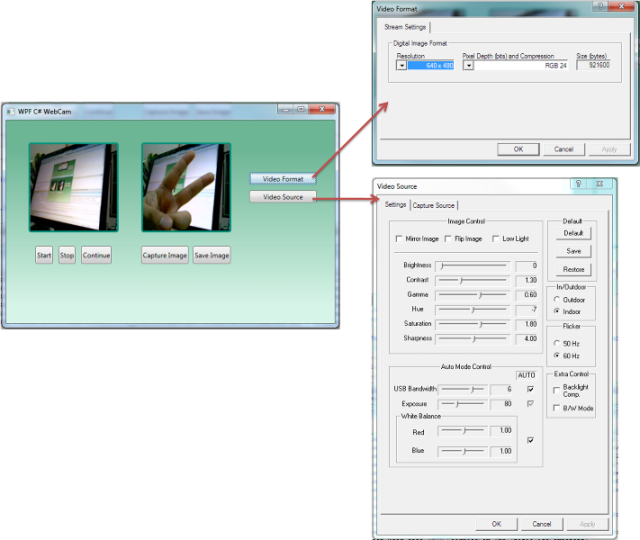
源码下载地址: Source
C# 使用摄像头拍照 支持Win7 64位的更多相关文章
- HP QC IE11不支持( win7 64位 无法安装)解决方法
QC IE11不支持( win7 64位 无法安装)解决方法 使用HP公司的QC做项目缺陷管理,发现IE浏览器只支持IE7,IE8.安装插件ALP_Platform_Loader提示64位无法安装,顿 ...
- WIN7 64位配置Oracle SQL Developer工具
在使用Oracle SQL 的过程中,很多参考资料,辅导机构,各种书籍绝大多数都是使用PL/SQL进行讲解,但是问题是PL/SQL对WIN7 64位系统支持不好,网上有各种各样的配置教程,我尝试了很多 ...
- Win7 64位下配置Qt5.3和Wincap
最近在学网络编程,想在windows下用Qt做个网络抓包工具,就要用到WinPcap,而我的电脑的系统是Win7 64位,qt版本是Qt 5.3.1 for Windows 64-bit ( ...
- 偶然碰到的Win7 64位下CHM 的问题解决
最近下了几个沪江资料,都是chm格式的,但是在win7 64位下,都显示不了里面的音频和视频flash之类的控件,虽然可以通过源文件的方式打开视频文件,但是很麻烦. 网上似乎碰到的人也不是很多, ...
- Win7 64位 + LoadRunner 11录制时弹不出IE的解决办法 Win7 64位 + LoadRunner 11录制时弹不出IE的解决办法
Win7 64位 + LoadRunner 11录制时弹不出IE的解决办法 Win7 64位 + LoadRunner 11录制时弹不出IE的解决办法 1. 卸载IE9( 装了Win7 64位后,默认 ...
- 怎么安装Scrapy框架以及安装时出现的一系列错误(win7 64位 python3 pycharm)
因为要学习爬虫,就打算安装Scrapy框架,以下是我安装该模块的步骤,适合于刚入门的小白: 一.打开pycharm,依次点击File---->setting---->Project---- ...
- 黄聪:win7 64位系统PS、AI、PSD缩略图预览补丁
MysticThumbs支持Windows 7 / Vista / XP,32位和64位.除了预览PSD以外,还支持DDS.SGI缩略图显示. Mystic Thumbs是一款用来支持win7 64位 ...
- Loadrunner11无法在win7 64位上启用ie解决办法
Loadrunner11无法在win7 64位上启用ie解决办法 1.loadrunner11在win7 64位上默认启用的是32位的那个IE浏览器,路径:C:\Program Files (x86) ...
- 雨林木风ghost win7 64位快速装机版V2016年
雨林木风ghost win7 64位快速装机版V2016年2月 系统下载:http://www.xitongma.com 系统概述 雨林木风ghost win7 64位旗舰装机版自动无人值守安装,采用 ...
随机推荐
- nuget 命令详解
包相关 Install-Package 安装包 -Version 4.3.1 参数指定版本Uninstall-Package 卸载包Update-Package 更新包Get-Package 默认 ...
- VS2010编写动态链接库DLL和单元测试,转让DLL测试的正确性
本文将创建一个简单的动态库-link,谱写控制台应用程序使用该动态链接库,该动态链接库为"JAVA调用动态链接库DLL之JNative学习"中使用的DLL,仅仅是项目及文件名不同. ...
- POJ 2828 Buy Tickets(排队问题,线段树应用)
POJ 2828 Buy Tickets(排队问题,线段树应用) ACM 题目地址:POJ 2828 Buy Tickets 题意: 排队买票时候插队. 给出一些数对,分别代表某个人的想要插入的位 ...
- java.io.NotSerializableException
结果发现序列不成功非静态内部类时的序列中,出现以下异常: java.io.NotSerializableException: com.tang.sharedpreferencesdemo.MainAc ...
- /dev/shm(转)
引用网上:/dev/shm首先可以看出来/dev/shm是一个设备文件, 可以把/dev/shm看作是系统内存的入口, 可以把它看做是一块物理存储设备,一个tmp filesystem, 你可以通过这 ...
- Java中finally你知多少
首先来问大家一个问题:finally 语句块一定会执行吗? 很多人都认为 finally 语句块是肯定要执行的,其中也包括一些很有经验的 Java 程序员.可惜并不像大多人所认为的那样,对于这个问题, ...
- POJ 2208 已知边四面体六个长度,计算体积
Pyramids Time Limit: 1000MS Memory Limit: 65536K Total Submissions: 2718 Accepted: 886 Special ...
- 探索static——不需要能够使用该类实例?
在一般情况下.需要使用一个上课时间.你必须先实例化类,它调用的能力.在编程过程中发现.有些类不能直接实例来使用,利用其场.法等等. 这时候.靠的就是static作用.static英文意思为" ...
- 基于Gsoap 的ONVIF C++ 库
https://github.com/xsmart/onvifcpplib 该库支持ProfileS 和ProfileG,目前正在开发哪些,现拥有支持Event 下面是一个client样本 int _ ...
- 模拟Vue之数据驱动3
一.前言 在"模拟Vue之数据驱动2"中,我们实现了个Observer构造函数,通过它可以达到监听已有数据data中的所有属性. 但,倘若我们想在某个对象中,新增某个属性呢? 如下 ...
