Blend 修改TreeViewItem样式
Blend 修改TreeViewItem样式
1、用Blend for Visual Studio 2019 新建Wpf项目,拖动一个TreeView控件到Grid上
<Grid>
<TreeView>
<TreeViewItem Header="TreeViewItem">
<TreeViewItem Header="TreeViewItem"/>
</TreeViewItem>
<TreeViewItem Header="TreeViewItem">
<TreeViewItem Header="TreeViewItem"/>
</TreeViewItem>
</TreeView>
</Grid>
2、在绘图窗口选中TreeViewItem,右键编辑模版->编辑副本
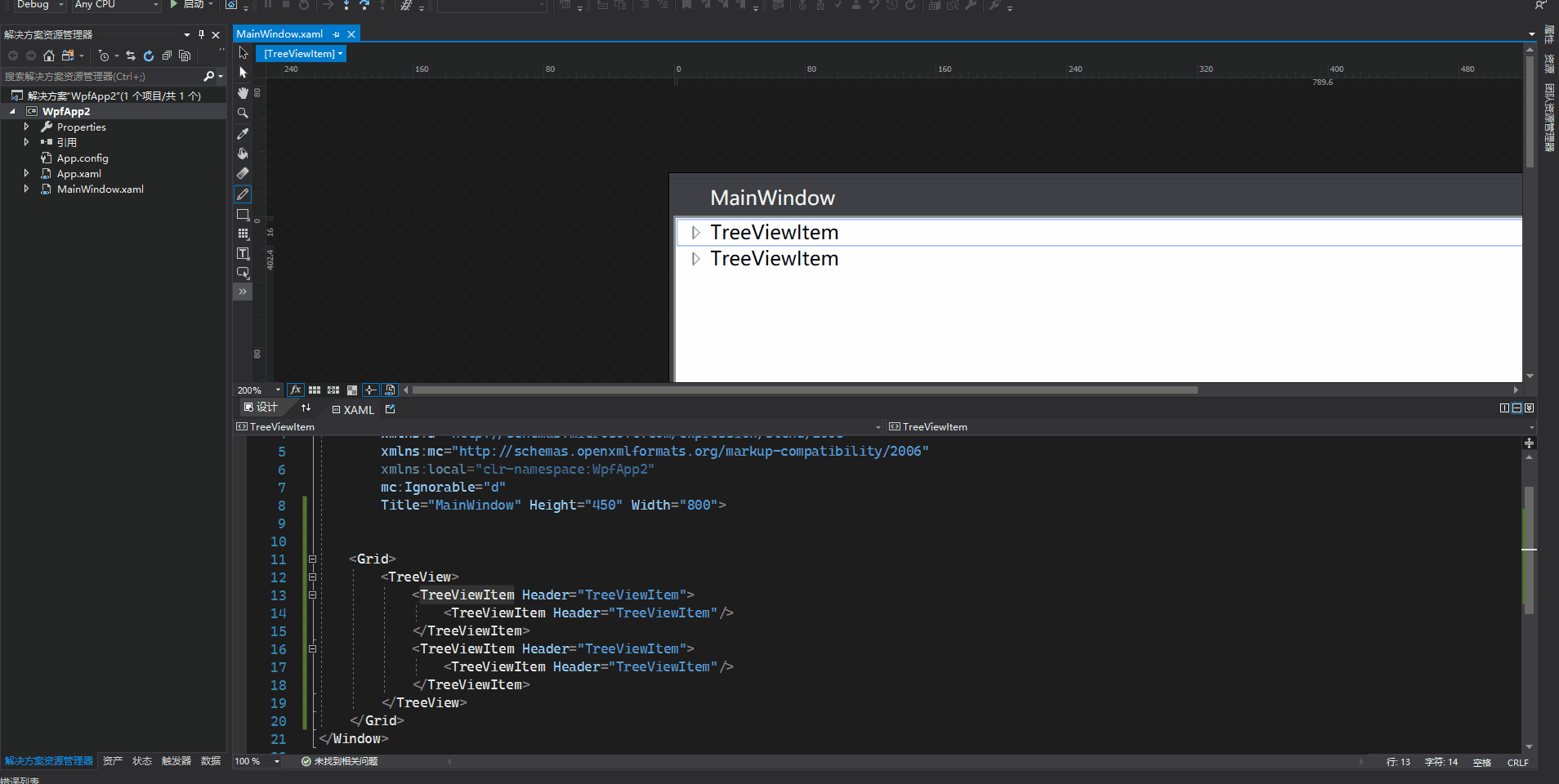
3、绘制水平、垂直虚线(参考博文)
在TreeViewItem ControlTemplate模板中增加
<!-- Connecting Lines -->
<!-- Horizontal line -->
<Rectangle x:Name="HorLn"
Margin="10,0,0,0"
Height="1"
Stroke="#FF565656"
SnapsToDevicePixels="True"
StrokeDashCap="Square"
StrokeDashOffset="1"/>
<!-- Vertical line -->
<Rectangle x:Name="VerLn"
Width="1"
Stroke="#FF565656"
Margin="0,0,-2,0"
Grid.RowSpan="2"
SnapsToDevicePixels="true"
Fill="White"
StrokeDashCap="Square"
StrokeDashArray="1,5"/>
对于当前层最后一个节点,不再画它水平方向线以下的垂直线,这里使用到转换器完成
class TreeViewLineConverter : IValueConverter
{
public object Convert(object value, Type targetType, object parameter, System.Globalization.CultureInfo culture)
{
var item = value as TreeViewItem;
ItemsControl ic = ItemsControl.ItemsControlFromItemContainer(item);
return ic.ItemContainerGenerator.IndexFromContainer(item) == ic.Items.Count - 1;
}
public object ConvertBack(object value, Type targetType, object parameter, System.Globalization.CultureInfo culture)
{
return false;
}
}
触发器需增加代码
<!-- 当前层最后一个元素不画下方垂直线 -->
<DataTrigger Binding="{Binding RelativeSource={RelativeSource Self}, Converter={StaticResource LineConverter}}" Value="true">
<Setter TargetName="VerLn" Property="Height" Value="15"/>
<Setter TargetName="VerLn" Property="VerticalAlignment" Value="Top"/>
</DataTrigger>
<!-- Root第一个元素不显示上方垂直线 -->
<Trigger Property="TabIndex" Value="1">
<Setter TargetName="VerLn" Property="Margin" Value="0,12,1,0"/>
<Setter TargetName="VerLn" Property="Height" Value="Auto"/>
</Trigger>
完整样式代码
<Style x:Key="TreeViewItemFocusVisual">
<Setter Property="Control.Template">
<Setter.Value>
<ControlTemplate>
<Rectangle/>
</ControlTemplate>
</Setter.Value>
</Setter>
</Style>
<SolidColorBrush x:Key="TreeViewItem.TreeArrow.Static.Checked.Fill" Color="#FF595959"/>
<SolidColorBrush x:Key="TreeViewItem.TreeArrow.Static.Checked.Stroke" Color="#FF262626"/>
<SolidColorBrush x:Key="TreeViewItem.TreeArrow.MouseOver.Stroke" Color="#FF27C7F7"/>
<SolidColorBrush x:Key="TreeViewItem.TreeArrow.MouseOver.Fill" Color="#FFCCEEFB"/>
<SolidColorBrush x:Key="TreeViewItem.TreeArrow.MouseOver.Checked.Stroke" Color="#FF1CC4F7"/>
<SolidColorBrush x:Key="TreeViewItem.TreeArrow.MouseOver.Checked.Fill" Color="#FF82DFFB"/>
<PathGeometry x:Key="TreeArrow" Figures="M0,0 L0,6 L6,0 z"/>
<SolidColorBrush x:Key="TreeViewItem.TreeArrow.Static.Fill" Color="#FFFFFFFF"/>
<SolidColorBrush x:Key="TreeViewItem.TreeArrow.Static.Stroke" Color="#FF818181"/>
<Style x:Key="ExpandCollapseToggleStyle" TargetType="{x:Type ToggleButton}">
<Setter Property="Focusable" Value="False"/>
<Setter Property="Width" Value="16"/>
<Setter Property="Height" Value="16"/>
<Setter Property="Template">
<Setter.Value>
<ControlTemplate TargetType="{x:Type ToggleButton}">
<Border Background="Transparent" Height="16" Padding="5,5,5,5" Width="16">
<Path x:Name="ExpandPath" Data="{StaticResource TreeArrow}" Fill="{StaticResource TreeViewItem.TreeArrow.Static.Fill}" Stroke="{StaticResource TreeViewItem.TreeArrow.Static.Stroke}">
<Path.RenderTransform>
<RotateTransform Angle="135" CenterY="3" CenterX="3"/>
</Path.RenderTransform>
</Path>
</Border>
<ControlTemplate.Triggers>
<Trigger Property="IsChecked" Value="True">
<Setter Property="RenderTransform" TargetName="ExpandPath">
<Setter.Value>
<RotateTransform Angle="180" CenterY="3" CenterX="3"/>
</Setter.Value>
</Setter>
<Setter Property="Fill" TargetName="ExpandPath" Value="{StaticResource TreeViewItem.TreeArrow.Static.Checked.Fill}"/>
<Setter Property="Stroke" TargetName="ExpandPath" Value="{StaticResource TreeViewItem.TreeArrow.Static.Checked.Stroke}"/>
</Trigger>
<Trigger Property="IsMouseOver" Value="True">
<Setter Property="Stroke" TargetName="ExpandPath" Value="{StaticResource TreeViewItem.TreeArrow.MouseOver.Stroke}"/>
<Setter Property="Fill" TargetName="ExpandPath" Value="{StaticResource TreeViewItem.TreeArrow.MouseOver.Fill}"/>
</Trigger>
<MultiTrigger>
<MultiTrigger.Conditions>
<Condition Property="IsMouseOver" Value="True"/>
<Condition Property="IsChecked" Value="True"/>
</MultiTrigger.Conditions>
<Setter Property="Stroke" TargetName="ExpandPath" Value="{StaticResource TreeViewItem.TreeArrow.MouseOver.Checked.Stroke}"/>
<Setter Property="Fill" TargetName="ExpandPath" Value="{StaticResource TreeViewItem.TreeArrow.MouseOver.Checked.Fill}"/>
</MultiTrigger>
</ControlTemplate.Triggers>
</ControlTemplate>
</Setter.Value>
</Setter>
</Style>
<local:TreeViewLineConverter x:Key="LineConverter"/>
<Style TargetType="{x:Type TreeViewItem}">
<Setter Property="Background" Value="Transparent"/>
<Setter Property="HorizontalContentAlignment" Value="{Binding HorizontalContentAlignment, RelativeSource={RelativeSource AncestorType={x:Type ItemsControl}}}"/>
<Setter Property="VerticalContentAlignment" Value="{Binding VerticalContentAlignment, RelativeSource={RelativeSource AncestorType={x:Type ItemsControl}}}"/>
<Setter Property="Padding" Value="1,0,0,0"/>
<Setter Property="Foreground" Value="{DynamicResource {x:Static SystemColors.ControlTextBrushKey}}"/>
<Setter Property="FocusVisualStyle" Value="{StaticResource TreeViewItemFocusVisual}"/>
<Setter Property="Template">
<Setter.Value>
<ControlTemplate TargetType="{x:Type TreeViewItem}">
<Grid>
<Grid.ColumnDefinitions>
<ColumnDefinition MinWidth="19" Width="Auto"/>
<ColumnDefinition Width="Auto"/>
<ColumnDefinition Width="*"/>
</Grid.ColumnDefinitions>
<Grid.RowDefinitions>
<RowDefinition Height="Auto"/>
<RowDefinition/>
</Grid.RowDefinitions>
<!--Connecting Lines-->
<!--Horizontal line-->
<Rectangle x:Name="HorLn" Margin="10,0,0,0" Height="1" Stroke="#FF565656" SnapsToDevicePixels="True" StrokeDashCap="Square" StrokeDashOffset="1"/>
<!--Vertical line-->
<Rectangle x:Name="VerLn" Width="1" Stroke="#FF565656" Margin="0,0,-2,0" Grid.RowSpan="2" SnapsToDevicePixels="true" Fill="White" StrokeDashCap="Square" StrokeDashArray="1,5"/>
<ToggleButton x:Name="Expander" ClickMode="Press" IsChecked="{Binding IsExpanded, RelativeSource={RelativeSource TemplatedParent}}" Style="{StaticResource ExpandCollapseToggleStyle}"/>
<Border x:Name="Bd" BorderBrush="{TemplateBinding BorderBrush}" BorderThickness="{TemplateBinding BorderThickness}" Background="{TemplateBinding Background}" Grid.Column="1" Padding="{TemplateBinding Padding}" SnapsToDevicePixels="true">
<ContentPresenter x:Name="PART_Header" ContentSource="Header" HorizontalAlignment="{TemplateBinding HorizontalContentAlignment}" SnapsToDevicePixels="{TemplateBinding SnapsToDevicePixels}"/>
</Border>
<ItemsPresenter x:Name="ItemsHost" Grid.ColumnSpan="2" Grid.Column="1" Grid.Row="1"/>
</Grid>
<ControlTemplate.Triggers>
<Trigger Property="IsExpanded" Value="false">
<Setter Property="Visibility" TargetName="ItemsHost" Value="Collapsed"/>
</Trigger>
<Trigger Property="HasItems" Value="false">
<Setter Property="Visibility" TargetName="Expander" Value="Hidden"/>
</Trigger>
<Trigger Property="IsSelected" Value="true">
<Setter Property="Background" TargetName="Bd" Value="{DynamicResource {x:Static SystemColors.HighlightBrushKey}}"/>
<Setter Property="Foreground" Value="{DynamicResource {x:Static SystemColors.HighlightTextBrushKey}}"/>
</Trigger>
<MultiTrigger>
<MultiTrigger.Conditions>
<Condition Property="IsSelected" Value="true"/>
<Condition Property="IsSelectionActive" Value="false"/>
</MultiTrigger.Conditions>
<Setter Property="Background" TargetName="Bd" Value="{DynamicResource {x:Static SystemColors.InactiveSelectionHighlightBrushKey}}"/>
<Setter Property="Foreground" Value="{DynamicResource {x:Static SystemColors.InactiveSelectionHighlightTextBrushKey}}"/>
</MultiTrigger>
<Trigger Property="IsEnabled" Value="false">
<Setter Property="Foreground" Value="{DynamicResource {x:Static SystemColors.GrayTextBrushKey}}"/>
</Trigger>
<!-- 当前层最后一个元素不画下方垂直线 -->
<DataTrigger Binding="{Binding RelativeSource={RelativeSource Self}, Converter={StaticResource LineConverter}}" Value="true">
<Setter TargetName="VerLn" Property="Height" Value="15"/>
<Setter TargetName="VerLn" Property="VerticalAlignment" Value="Top"/>
</DataTrigger>
<!-- Root第一个元素不显示上方垂直线 -->
<Trigger Property="TabIndex" Value="1">
<Setter TargetName="VerLn" Property="Margin" Value="0,12,1,0"/>
<Setter TargetName="VerLn" Property="Height" Value="Auto"/>
</Trigger>
</ControlTemplate.Triggers>
</ControlTemplate>
</Setter.Value>
</Setter>
<Style.Triggers>
<Trigger Property="VirtualizingPanel.IsVirtualizing" Value="true">
<Setter Property="ItemsPanel">
<Setter.Value>
<ItemsPanelTemplate>
<VirtualizingStackPanel/>
</ItemsPanelTemplate>
</Setter.Value>
</Setter>
</Trigger>
</Style.Triggers>
</Style>
效果图如下
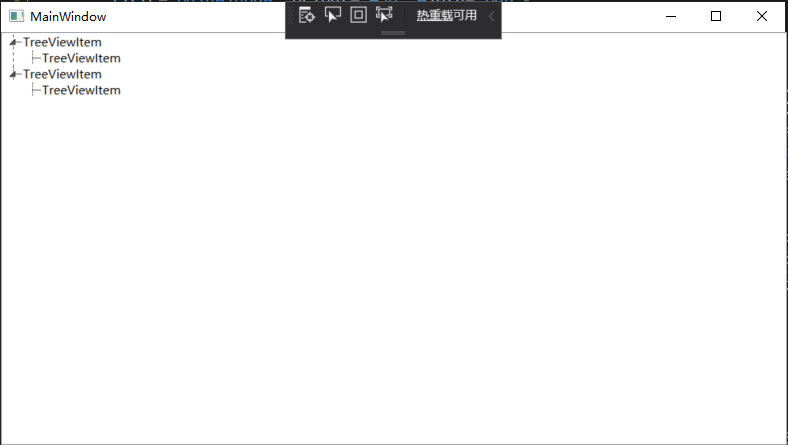
4、TreeViewItem显示图片以及名称
<TreeView ItemsSource="{Binding Tools}">
<TreeView.Resources>
<local:UriToImageSourceConverter x:Key="UriToImageSource"/>
</TreeView.Resources>
<TreeView.ItemTemplate>
<HierarchicalDataTemplate ItemsSource="{Binding Nodes}">
<DockPanel>
<Image Source="{Binding PicPath, Converter={StaticResource UriToImageSource}}" Width="25" Height="25"/>
<TextBlock Text="{Binding Name}" FontSize="13" VerticalAlignment="Center" Margin="3,0,0,0"/>
</DockPanel>
</HierarchicalDataTemplate>
</TreeView.ItemTemplate>
</TreeView>
Tools是数据集合,节点集合Nodes。PicPath保存图片名称,使用UriToImageSourceConverter转换器转换成BitmapImage类型显示。
class UriToImageSourceConverter : IValueConverter
{
public object Convert(object value, Type targetType, object parameter, System.Globalization.CultureInfo culture)
{
string path = (string)value;
if (string.IsNullOrEmpty(path))
{
path = "pack://application:,,,/WpfApp2;component/position.ico";//默认图片
}
return new BitmapImage(new Uri(path, UriKind.Absolute));
}
public object ConvertBack(object value, Type targetType, object parameter, System.Globalization.CultureInfo culture)
{
return false;
}
}
效果图如下
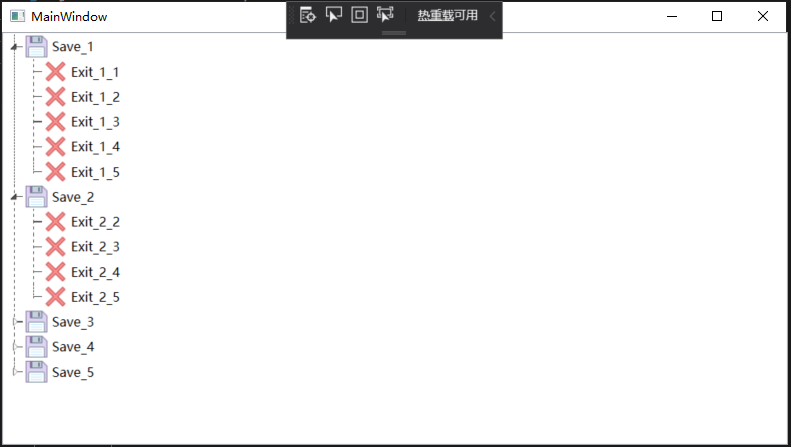
完整代码
<Window x:Class="WpfApp2.MainWindow"
xmlns="http://schemas.microsoft.com/winfx/2006/xaml/presentation"
xmlns:x="http://schemas.microsoft.com/winfx/2006/xaml"
xmlns:d="http://schemas.microsoft.com/expression/blend/2008"
xmlns:mc="http://schemas.openxmlformats.org/markup-compatibility/2006"
xmlns:local="clr-namespace:WpfApp2"
mc:Ignorable="d"
Title="MainWindow" Height="450" Width="800">
<Window.Resources>
<Style x:Key="TreeViewItemFocusVisual">
<Setter Property="Control.Template">
<Setter.Value>
<ControlTemplate>
<Rectangle/>
</ControlTemplate>
</Setter.Value>
</Setter>
</Style>
<SolidColorBrush x:Key="TreeViewItem.TreeArrow.Static.Checked.Fill" Color="#FF595959"/>
<SolidColorBrush x:Key="TreeViewItem.TreeArrow.Static.Checked.Stroke" Color="#FF262626"/>
<SolidColorBrush x:Key="TreeViewItem.TreeArrow.MouseOver.Stroke" Color="#FF27C7F7"/>
<SolidColorBrush x:Key="TreeViewItem.TreeArrow.MouseOver.Fill" Color="#FFCCEEFB"/>
<SolidColorBrush x:Key="TreeViewItem.TreeArrow.MouseOver.Checked.Stroke" Color="#FF1CC4F7"/>
<SolidColorBrush x:Key="TreeViewItem.TreeArrow.MouseOver.Checked.Fill" Color="#FF82DFFB"/>
<PathGeometry x:Key="TreeArrow" Figures="M0,0 L0,6 L6,0 z"/>
<SolidColorBrush x:Key="TreeViewItem.TreeArrow.Static.Fill" Color="#FFFFFFFF"/>
<SolidColorBrush x:Key="TreeViewItem.TreeArrow.Static.Stroke" Color="#FF818181"/>
<Style x:Key="ExpandCollapseToggleStyle" TargetType="{x:Type ToggleButton}">
<Setter Property="Focusable" Value="False"/>
<Setter Property="Width" Value="16"/>
<Setter Property="Height" Value="16"/>
<Setter Property="Template">
<Setter.Value>
<ControlTemplate TargetType="{x:Type ToggleButton}">
<Border Background="Transparent" Height="16" Padding="5,5,5,5" Width="16">
<Path x:Name="ExpandPath" Data="{StaticResource TreeArrow}" Fill="{StaticResource TreeViewItem.TreeArrow.Static.Fill}" Stroke="{StaticResource TreeViewItem.TreeArrow.Static.Stroke}">
<Path.RenderTransform>
<RotateTransform Angle="135" CenterY="3" CenterX="3"/>
</Path.RenderTransform>
</Path>
</Border>
<ControlTemplate.Triggers>
<Trigger Property="IsChecked" Value="True">
<Setter Property="RenderTransform" TargetName="ExpandPath">
<Setter.Value>
<RotateTransform Angle="180" CenterY="3" CenterX="3"/>
</Setter.Value>
</Setter>
<Setter Property="Fill" TargetName="ExpandPath" Value="{StaticResource TreeViewItem.TreeArrow.Static.Checked.Fill}"/>
<Setter Property="Stroke" TargetName="ExpandPath" Value="{StaticResource TreeViewItem.TreeArrow.Static.Checked.Stroke}"/>
</Trigger>
<Trigger Property="IsMouseOver" Value="True">
<Setter Property="Stroke" TargetName="ExpandPath" Value="{StaticResource TreeViewItem.TreeArrow.MouseOver.Stroke}"/>
<Setter Property="Fill" TargetName="ExpandPath" Value="{StaticResource TreeViewItem.TreeArrow.MouseOver.Fill}"/>
</Trigger>
<MultiTrigger>
<MultiTrigger.Conditions>
<Condition Property="IsMouseOver" Value="True"/>
<Condition Property="IsChecked" Value="True"/>
</MultiTrigger.Conditions>
<Setter Property="Stroke" TargetName="ExpandPath" Value="{StaticResource TreeViewItem.TreeArrow.MouseOver.Checked.Stroke}"/>
<Setter Property="Fill" TargetName="ExpandPath" Value="{StaticResource TreeViewItem.TreeArrow.MouseOver.Checked.Fill}"/>
</MultiTrigger>
</ControlTemplate.Triggers>
</ControlTemplate>
</Setter.Value>
</Setter>
</Style>
<local:TreeViewLineConverter x:Key="LineConverter"/>
<Style TargetType="{x:Type TreeViewItem}">
<Setter Property="Background" Value="Transparent"/>
<Setter Property="HorizontalContentAlignment" Value="{Binding HorizontalContentAlignment, RelativeSource={RelativeSource AncestorType={x:Type ItemsControl}}}"/>
<Setter Property="VerticalContentAlignment" Value="{Binding VerticalContentAlignment, RelativeSource={RelativeSource AncestorType={x:Type ItemsControl}}}"/>
<Setter Property="Padding" Value="1,0,0,0"/>
<Setter Property="Foreground" Value="{DynamicResource {x:Static SystemColors.ControlTextBrushKey}}"/>
<Setter Property="FocusVisualStyle" Value="{StaticResource TreeViewItemFocusVisual}"/>
<Setter Property="Template">
<Setter.Value>
<ControlTemplate TargetType="{x:Type TreeViewItem}">
<Grid>
<Grid.ColumnDefinitions>
<ColumnDefinition MinWidth="19" Width="Auto"/>
<ColumnDefinition Width="Auto"/>
<ColumnDefinition Width="*"/>
</Grid.ColumnDefinitions>
<Grid.RowDefinitions>
<RowDefinition Height="Auto"/>
<RowDefinition/>
</Grid.RowDefinitions>
<!--Connecting Lines-->
<!--Horizontal line-->
<Rectangle x:Name="HorLn" Margin="10,0,0,0" Height="1" Stroke="#FF565656" SnapsToDevicePixels="True" StrokeDashCap="Square" StrokeDashOffset="1"/>
<!--Vertical line-->
<Rectangle x:Name="VerLn" Width="1" Stroke="#FF565656" Margin="0,0,-2,0" Grid.RowSpan="2" SnapsToDevicePixels="true" Fill="White" StrokeDashCap="Square" StrokeDashArray="1,5"/>
<ToggleButton x:Name="Expander" ClickMode="Press" IsChecked="{Binding IsExpanded, RelativeSource={RelativeSource TemplatedParent}}" Style="{StaticResource ExpandCollapseToggleStyle}"/>
<Border x:Name="Bd" BorderBrush="{TemplateBinding BorderBrush}" BorderThickness="{TemplateBinding BorderThickness}" Background="{TemplateBinding Background}" Grid.Column="1" Padding="{TemplateBinding Padding}" SnapsToDevicePixels="true">
<ContentPresenter x:Name="PART_Header" ContentSource="Header" HorizontalAlignment="{TemplateBinding HorizontalContentAlignment}" SnapsToDevicePixels="{TemplateBinding SnapsToDevicePixels}"/>
</Border>
<ItemsPresenter x:Name="ItemsHost" Grid.ColumnSpan="2" Grid.Column="1" Grid.Row="1"/>
</Grid>
<ControlTemplate.Triggers>
<Trigger Property="IsExpanded" Value="false">
<Setter Property="Visibility" TargetName="ItemsHost" Value="Collapsed"/>
</Trigger>
<Trigger Property="HasItems" Value="false">
<Setter Property="Visibility" TargetName="Expander" Value="Hidden"/>
</Trigger>
<Trigger Property="IsSelected" Value="true">
<Setter Property="Background" TargetName="Bd" Value="{DynamicResource {x:Static SystemColors.HighlightBrushKey}}"/>
<Setter Property="Foreground" Value="{DynamicResource {x:Static SystemColors.HighlightTextBrushKey}}"/>
</Trigger>
<MultiTrigger>
<MultiTrigger.Conditions>
<Condition Property="IsSelected" Value="true"/>
<Condition Property="IsSelectionActive" Value="false"/>
</MultiTrigger.Conditions>
<Setter Property="Background" TargetName="Bd" Value="{DynamicResource {x:Static SystemColors.InactiveSelectionHighlightBrushKey}}"/>
<Setter Property="Foreground" Value="{DynamicResource {x:Static SystemColors.InactiveSelectionHighlightTextBrushKey}}"/>
</MultiTrigger>
<Trigger Property="IsEnabled" Value="false">
<Setter Property="Foreground" Value="{DynamicResource {x:Static SystemColors.GrayTextBrushKey}}"/>
</Trigger>
<!-- 当前层最后一个元素不画下方垂直线 -->
<DataTrigger Binding="{Binding RelativeSource={RelativeSource Self}, Converter={StaticResource LineConverter}}" Value="true">
<Setter TargetName="VerLn" Property="Height" Value="15"/>
<Setter TargetName="VerLn" Property="VerticalAlignment" Value="Top"/>
</DataTrigger>
<!-- Root第一个元素不显示上方垂直线 -->
<Trigger Property="TabIndex" Value="1">
<Setter TargetName="VerLn" Property="Margin" Value="0,12,1,0"/>
<Setter TargetName="VerLn" Property="Height" Value="Auto"/>
</Trigger>
</ControlTemplate.Triggers>
</ControlTemplate>
</Setter.Value>
</Setter>
<Style.Triggers>
<Trigger Property="VirtualizingPanel.IsVirtualizing" Value="true">
<Setter Property="ItemsPanel">
<Setter.Value>
<ItemsPanelTemplate>
<VirtualizingStackPanel/>
</ItemsPanelTemplate>
</Setter.Value>
</Setter>
</Trigger>
</Style.Triggers>
</Style>
</Window.Resources>
<Grid>
<TreeView x:Name="tree" ItemsSource="{Binding Tools}">
<TreeView.Resources>
<local:UriToImageSourceConverter x:Key="UriToImageSource"/>
</TreeView.Resources>
<TreeView.ItemTemplate>
<HierarchicalDataTemplate ItemsSource="{Binding Nodes}">
<DockPanel>
<Image Source="{Binding PicPath, Converter={StaticResource UriToImageSource}}" Width="25" Height="25"/>
<TextBlock Text="{Binding Name}" FontSize="13" VerticalAlignment="Center" Margin="3,0,0,0"/>
</DockPanel>
</HierarchicalDataTemplate>
</TreeView.ItemTemplate>
</TreeView>
</Grid>
</Window>
using System;
using System.Collections.Generic;
using System.Linq;
using System.Text;
using System.Threading.Tasks;
using System.Windows;
using System.Windows.Controls;
using System.Windows.Data;
using System.Windows.Documents;
using System.Windows.Input;
using System.Windows.Media;
using System.Windows.Media.Imaging;
using System.Windows.Navigation;
using System.Windows.Shapes;
namespace WpfApp2
{
/// <summary>
/// MainWindow.xaml 的交互逻辑
/// </summary>
public partial class MainWindow : Window
{
public MainWindow()
{
InitializeComponent();
Tools = new List<NodeX>();
for (int i = 0; i < 5; i++)
{
Tools.Add(new NodeX()
{
Name = $"Save_{i + 1}",
PicPath = "pack://application:,,,/WpfApp2;component/Save.png",
});
for (int j = i; j < 5; j++)
{
if (Tools[i].Nodes == null)
{
Tools[i].Nodes = new List<NodeX>();
}
Tools[i].Nodes.Add(new NodeX()
{
Name = $"Exit_{i + 1}_{j + 1}",
PicPath = "pack://application:,,,/WpfApp2;component/Exit.png",
});
}
}
tree.ItemsSource = Tools;
}
public List<NodeX> Tools { get; set; }
}
class TreeViewLineConverter : IValueConverter
{
public object Convert(object value, Type targetType, object parameter, System.Globalization.CultureInfo culture)
{
var item = value as TreeViewItem;
ItemsControl ic = ItemsControl.ItemsControlFromItemContainer(item);
return ic.ItemContainerGenerator.IndexFromContainer(item) == ic.Items.Count - 1;
}
public object ConvertBack(object value, Type targetType, object parameter, System.Globalization.CultureInfo culture)
{
return false;
}
}
class UriToImageSourceConverter : IValueConverter
{
public object Convert(object value, Type targetType, object parameter, System.Globalization.CultureInfo culture)
{
string path = (string)value;
if (string.IsNullOrEmpty(path))
{
path = "pack://application:,,,/WpfApp2;component/position.ico";
}
return new BitmapImage(new Uri(path, UriKind.Absolute));
}
public object ConvertBack(object value, Type targetType, object parameter, System.Globalization.CultureInfo culture)
{
return false;
}
}
public class NodeX
{
#region Property
/// <summary>显示内容</summary>
public string Name { get; set; }
/// <summary>显示图片路径</summary>
public string PicPath { get; set; }
/// <summary>子节点,默认null</summary>
public IList<NodeX> Nodes { get; set; }
#endregion
}
}
Blend 修改TreeViewItem样式的更多相关文章
- MFC学习 修改窗口样式
1. 在PreCreateWindow中可用CREATESTRUCT cs, cs.lpszName修改窗口标题, cs.lpszClass = AfxRegisterWndClass 修改图标与样式 ...
- JS笔记一:动态修改css样式
---恢复内容开始--- 最近在学习CSS/JS的样式,两个合学习一起学习,加深JS的书写和了解. 一.通过Javasript修改图片大小 通过函数来传递图片id,height,width,使用doc ...
- ASP.NET中直接用C# 动态修改CSS样式
ASP.NET中直接用C# 动态修改CSS样式 wonsoft (wonsoft@163.com) 使用JavaScript控制CSS样式有点麻烦,还是觉得直接使用C#操作更方便快捷,本文通过两个B ...
- js介绍,js三种引入方式,js选择器,js四种调试方式,js操作页面文档DOM(修改文本,修改css样式,修改属性)
js介绍 js运行编写在浏览器上的脚本语言(外挂,具有逻辑性) 脚本语言:运行在浏览器上的独立的代码块(具有逻辑性) 操作BOM 浏览器对象盒子 操作DOM 文本对象 js三种引入方式 (1)行间式: ...
- vue-cli —— 局部修改Element样式
最近在做vue项目时用到了Element,发现这玩意儿用起来很舒服,很新颖,上手也很快,而且效果足够酷炫.但是后面发现一个很大的问题,那就是Element的样式有限,这极大地限制了项目的应用广度,所以 ...
- vue修改框架样式/deep/
/deep/ 父元素的样式名 /deep/ 要修改的样式名 使用 ... 貌似不行
- 【转】如何修改 video 样式
我们这里说的“修改 video 样式”并不是要自己实现一套 controls,而是尝试修改 video 的默认样式 隐藏全屏按钮 这个很容易查到 video::-webkit-media-contro ...
- Android spinner默认样式不支持换行和修改字体样式的解决方法
在spinner中显示的数据过多,需要换行,而Android自身提供的android.R.layout.simple_spinner_dropdown_item样式不支持换行,因此参考android提 ...
- 修改placeholder样式
/* 修改placeholder样式,兼容性 新版火狐,IE10+ */ .login-input::-webkit-input-placeholder { color: #000; font-siz ...
随机推荐
- 【WPF学习】第十章 WPF布局示例
前几章用了相当大的篇幅研究有关WPF布局容器的复杂内容.在掌握了这些基础知识后,就可以研究几个完整的布局示例.通过研究完整的布局示例,可更好的理解各种WPF布局概念在实际窗口中的工作方式. 一.列设置 ...
- 个人第四次作业:Alpha项目测试
个人第四次作业:Alpha项目测试 格式描述 详情 这个作业属于哪个课程 http://edu.cnblogs.com/campus/xnsy/GeographicInformationScience ...
- 通过示例学习rholang(下部:课程8-13)
课程8——状态通道和方法 保存数据 到现在为止,你已经很擅长于发送数据到元组空间和从元组空间中获取数据.但是无论你在什么时候进行计算,你有时需要把一些数据放在一边晚点才使用.几乎所有编程语言都有变量的 ...
- ios---运用MJRefresh组件设置下拉刷新
#import "XMGTopicViewController.h" #import <AFNetworking.h> #import <MJExtension. ...
- keywords in my life
在脑子里出现的灵光一现的话语总是美好的: 1.当你试图站在人的发展,历史的发展的角度上看待问题,会发现我们身上所发生的任何事情都是必然的. 2.永远不要以好人的身份去看待和分析一件事情. 3.历史悲剧 ...
- Webpack 一,打包JS
创建入口文件 app.js // es6 module 规范 import sum_d from './sum.js' import {sum_e} from './sum.js' // commco ...
- POJ_1485_dp
题目描述: 每组数据给n个点,点按一维坐标升序给出,要求划分成k块,在每一块中,取一个站,要求每个块中所有的点到站的距离的和的总和最小. 思路: dp题,dp[i][j]表示i个点分成j块的最小距离, ...
- RocketMQ重试机制和消息幂等
一.重试机制 由于MQ经常处于复杂的分布式系统中,考虑网络波动,服务宕机,程序异常因素,很有可能出现消息发送或者消费失败的问题.因此,消息的重试就是所有MQ中间件必须考虑到的一个关键点.如果没有消息重 ...
- 《Redis5.x入门教程》正式推出
关注公众号CoderBuff回复"redis"可抢先获取<Redis5.x入门教程>PDF完整版 在<ElasticSearch6.x实战教程>之后,又斗胆 ...
- 在.NET Core中使用MachineKey
在.NET Core中使用MachineKey 姐妹篇:<ASP.NET Cookie是怎么生成的> 姐妹篇:<.NET Core验证ASP.NET密码> 在上篇文章中,我介绍 ...
