CentOS 7.x and RHEL 7.x Install qemu-kvm
ref: https://www.linuxtechi.com/install-kvm-hypervisor-on-centos-7-and-rhel-7/
https://www.thegeekstuff.com/2014/10/linux-kvm-create-guest-vm/
KVM is an open source hardware virtualization software through which we can create and run multiple Linux based and windows based virtual machines simultaneously. KVM is known as Kernel based Virtual Machine because when we install KVM package then KVM module is loaded into the current kernel and turns our Linux machine into a hypervisor.
In this post first we will demonstrate how we can install KVM hypervisor on CentOS 7.x and RHEL 7.x and then we will try to install virtual machines.
Before proceeding KVM installation, let’s check whether your system’s CPU supports Hardware Virtualization.
Run the beneath command from the console.
[root@linuxtechi ~]# grep -E '(vmx|svm)' /proc/cpuinfo
We should get the word either vmx or svm in the output, otherwise CPU doesn’t support virtualization.
Step:1 Install KVM and its associate packages
Run the following yum command to install KVM and its associated packages.
[root@linuxtechi ~]# yum install qemu-kvm qemu-img virt-manager libvirt libvirt-python libvirt-client virt-install virt-viewer bridge-utils
Start and enable the libvirtd service
[root@linuxtechi ~]# systemctl start libvirtd
[root@linuxtechi ~]# systemctl enable libvirtd
Run the beneath command to check whether KVM module is loaded or not
[root@linuxtechi ~]# lsmod | grep kvm
kvm_intel 162153 0
kvm 525409 1 kvm_intel
[root@linuxtechi ~]#
In Case you have Minimal CentOS 7 and RHEL 7 installation , then virt-manger will not start for that you need to install x-window package.
[root@linuxtechi ~]# yum install "@X Window System" xorg-x11-xauth xorg-x11-fonts-* xorg-x11-utils -y
Reboot the Server and then try to start virt manager.
Step:2 Start the Virt Manager
Virt Manager is a graphical tool through which we can install and manage virtual machines. To start the virt manager type the ‘virt-manager‘ command from the terminal.
[root@linuxtechi ~]# virt-manager
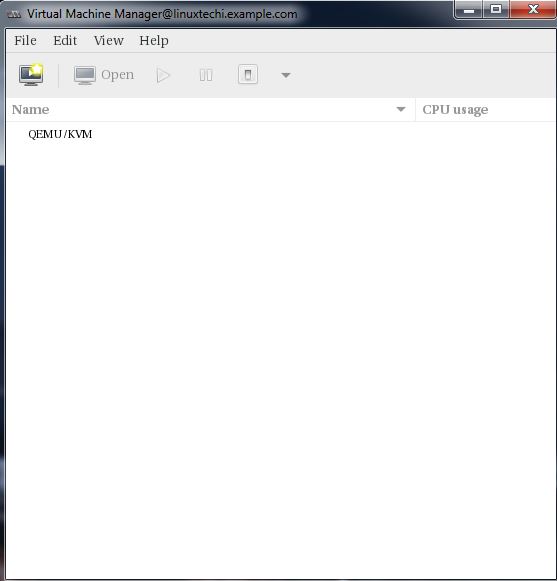
Step:3 Configure Bridge Interface
Before Start creating VMs , let’s first create the bridge interface. Bridge interface is required if you want to access virtual machines from outside of your hypervisor network.
[root@linuxtechi ~]# cd /etc/sysconfig/network-scripts/
[root@linuxtechi network-scripts]# cp ifcfg-eno49 ifcfg-br0
[root@linuxtechi network-scripts]#
Edit the Interface file and set followings:
[root@linuxtechi network-scripts]# vi ifcfg-eno49
TYPE=Ethernet
BOOTPROTO=static
DEVICE=eno49
ONBOOT=yes
BRIDGE=br0
Edit the Bridge file (ifcfg-br0) and set the followings:
[root@linuxtechi network-scripts]# vi ifcfg-br0
TYPE=Bridge
BOOTPROTO=static
DEVICE=br0
ONBOOT=yes
IPADDR=192.168.10.21
NETMASK=255.255.255.0
GATEWAY=192.168.10.1
DNS1=192.168.10.11
Replace the IP address and DNS server details as per your setup.
Restart the network Service to enable the bridge interface.
[root@linuxtechi ~]# systemctl restart network
[root@linuxtechi ~]#
Check the Bridge interface using below command :
[root@linuxtechi ~]# ip addr show br0
Step:4 Start Creating Virtual Machines.
Now Create Virtual Machine either from the command line using ‘virt-install‘ command or from GUI (virt-manager )
Let’s Create a virtual machine of “Windows Server 2012 R2” using virt-manager.
Start the “virt-manager”
Go to the File Option, click on “New Virtual Machine”
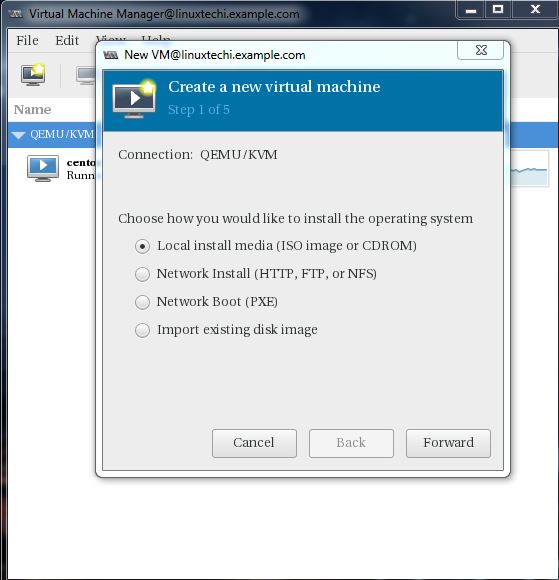
We will be using ISO file as installation media. In the next step Specify the path of ISO file.
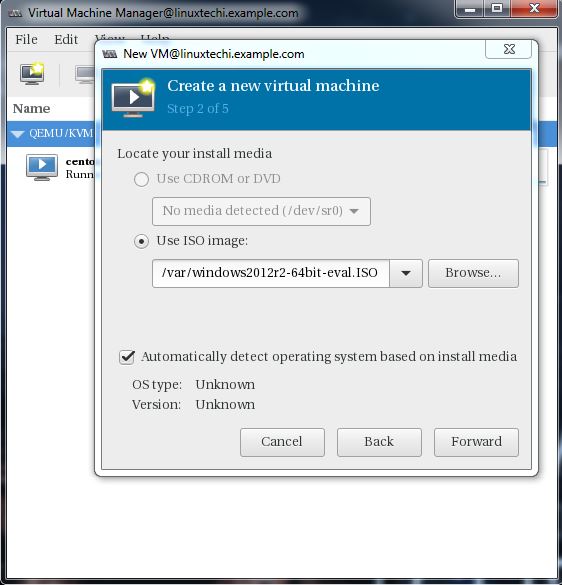
Click on Forward.
Specify the Compute Resources : RAM and CPU as per your setup.
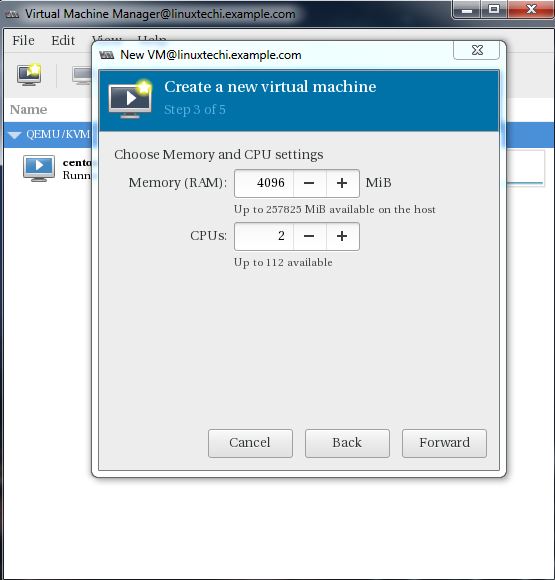
Click on Forward to proceed further.
Specify the storage Size of Virtual Machine, In my case I am using 25G.
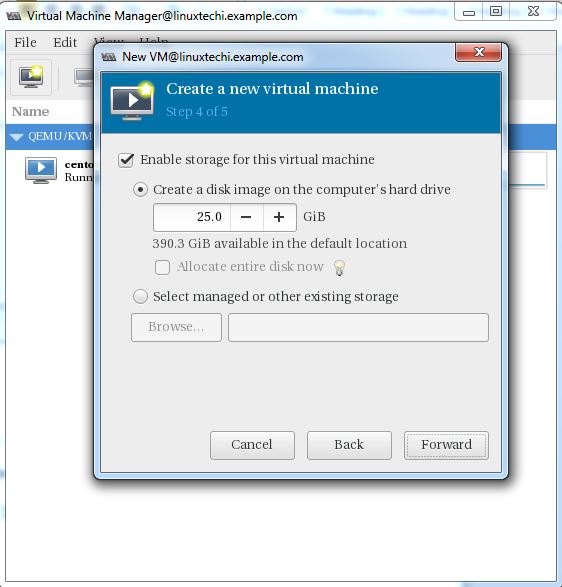
In the Next step Specify the Name of Virtual Machine and select network as ‘ Bridge bro’
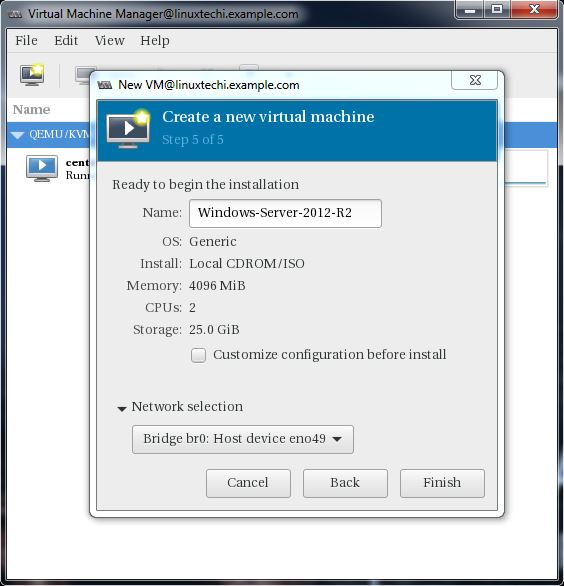
Click on Finish to start the installation.

Follow the screen instructions and complete the installation.
Creating a virtual Machine from Command Line:
Virtual Machines can be created from the console as well using ‘virt-install’ command. In the following example i going to virtual machine of Ubuntu 16.04 LTS.
[root@linuxtechi ~]# virt-install --name=Ubuntu-16-04 --file=/var/lib/libvirt/images/ubuntu16-04.dsk --file-size=20 --nonsparse --graphics spice --vcpus=2 --ram=2048 --cdrom=ubuntu-16.04-server-amd64.iso --network bridge=br0 --os-type=linux --os-variant=generic
Starting install...
Allocating 'ubuntu16-04.dsk' | 20 GB 00:00:00
Creating domain...
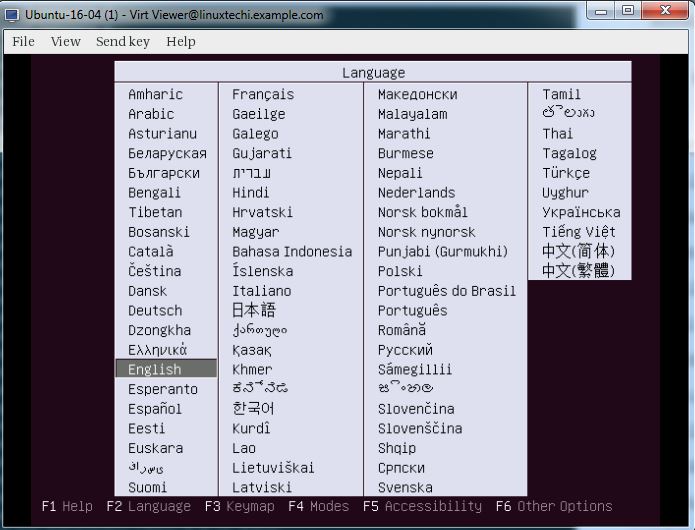
Follow the instruction now and complete the installation.
In the above ‘virt-install’ command we have used following options :
- –name = <Name of the Virtual Machine>
- –file = <Location where our virtual machine disk file will be stored >
- –file-size = < Size of the Virtual Machine, in my case it is 20GB >
- –nonsparse = < Allocate the whole storage while creating>
- –graphics = < Specify the graphical tool for interactive installation, in above example I am using spice >
- –vcpu = < Number of virtual CPU for the Machine >
- –ram = < RAM size for the virtual Machine >
- –cdrom = < Virtual CD ROM which specify the installation media like ISO file >
- –network = < it is used to specify which network we will use for the virtual machine, in this example I am bridge interface>
- –os-type = < Operating system type like linux and window>
- –os-variant= <KVM maintains the OS variants like ‘fedora18′, ‘rhel6’ and ‘winxp’ , this option is optional and if you not sure about OS variant you can mentioned it as generic>
Once the Installation is completed we can access the Virtual Machine console from ‘virt-manager‘ as shown below.
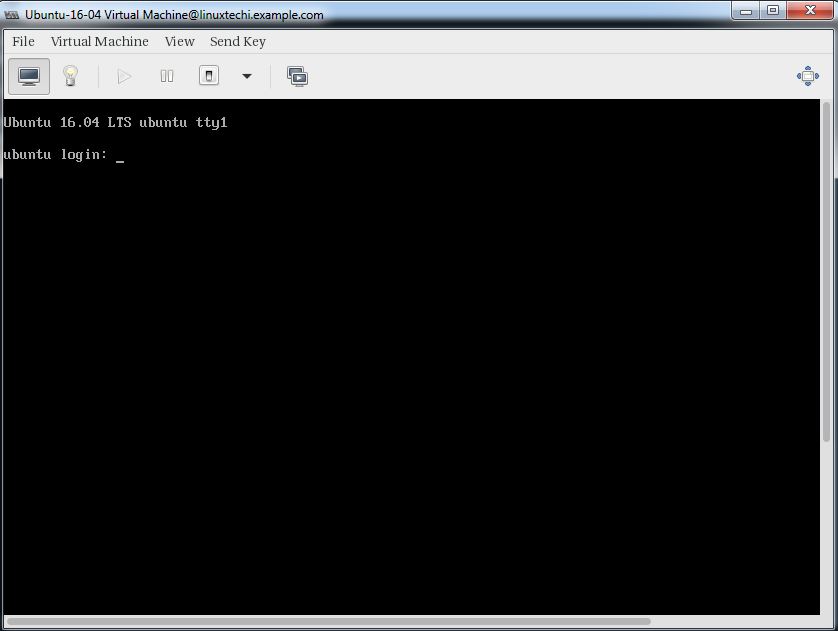
That’s it, basic installation and configuration of KVM hypervisor is completed.
CentOS 7.x and RHEL 7.x Install qemu-kvm的更多相关文章
- 如何在 CentOS 7 / RHEL 7 终端服务器上安装 KVM
如何在 CnetOS 7 或 RHEL 7(Red Hat 企业版 Linux)服务器上安装和配置 KVM(基于内核的虚拟机)?如何在 CentOS 7 上设置 KVM 并使用云镜像 / cloud- ...
- CentOS中实现与Ubuntu下apt-get install build-essential功能类似的命令
CentOS中实现与Ubuntu下apt-get install build-essential功能类似的命令 在Ubuntu中安装完系统后,可以直接使用apt-get install build-e ...
- [RPM,YUM]RHEL Centos mount local source / RHEL CentOS挂载本地源
RHEL: 使用YUM安装Oracle必要软件包,将操作系统ISO文件“rhel-server-6.5-x86_64.iso”分别上传至两个节点主机“/root”目录,以root用户登录,执行以下命令 ...
- CentOS 6.5/6.6 安装(install)mysql 5.7 最完整版教程
Step1: 检测系统是否自带安装mysql # yum list installed | grep mysql Step2: 删除系统自带的mysql及其依赖命令: # yum -y remove ...
- vm安装centos后unknown host问题和yum install安装不成功问题
网上差了很多说要在vi /etc/sysconfig/network新增GATEWAY=192.168.0.1 还有vi /etc/sysconfig/network-scripts/ifcfg-et ...
- [qemu][cloud][centos][ovs][sdn] centos7安装高版本的qemu 以及 virtio/vhost/vhost-user咋回事
因为要搭建ovs-dpdk,所以需要vhost-user的qemu centos默认的qemu与qemu-kvm都不支持vhost-user,qemu最高版本是2.0.0, qemu-kvm最高版本是 ...
- CentOS 7下宿主机使用virsh console访问KVM的设置
在CentOS 6下要实现宿主机使用virsh console访问KVM可以说是非常麻烦,但这一问题在CentOS 7已经解决了,只需要两条命令在KVM下即可实现. 1.在KVM(客户机)下开机启动并 ...
- How to install 64-bit Google Chrome 28+ on 64-bit RHEL/CentOS 6 or 7
How to install 64-bit Google Chrome 28+ on 64-bit RHEL/CentOS 6 or 7 The problem Google developers s ...
- Install MySQL 5.7 on Fedora 25/24, CentOS/RHEL 7.3/6.8/5.11
MySQL is a relational database management system (RDBMS) that runs as a server providing multi-user ...
随机推荐
- Java界面程序实现图片的放大缩小
Java界面程序实现图片的放大缩小.这个程序简单地实现了图片的打开.保存.放大一倍.缩小一倍和固定缩放尺寸,但是并没有过多的涵盖对图片的细节处理,只是简单地实现了图片大小的放缩. 思维导图如下: 效果 ...
- Mysql(一)、索引研究
一.索引简介 1. 为什么要使用索引 查询高效 2. 什么样的信息能成为索引 主键,唯一键,普通键等 二.优化你的索引 1. 二叉查找树 二叉查找树,也称二叉搜索树,或二叉排序树.其定义也比较简单,要 ...
- 《Neural Networks and Deep Learning》课程笔记
Lesson 1 Neural Network and Deep Learning 这篇文章其实是 Coursera 上吴恩达老师的深度学习专业课程的第一门课程的课程笔记. 参考了其他人的笔记继续归纳 ...
- Java连接Sap系统调并调用RFC函数
参考博客:https://blog.csdn.net/qq_36026747/article/details/81287462 https://www.cnblog ...
- ScrollView设置了ContentSize高度为0,仍然能滑动的问题
你有没有遇到过这样的情况: 对于ScrollView的不能上下滑动,设置了以下代码: _scrollViewTitle=[[UIScrollView alloc]initWithFrame:CGRec ...
- CTF—攻防练习之HTTP—目录遍历
主机:192.168.32.152 靶机:192.168.32.163 目录遍历攻击又称(目录爬升,目录回溯,点-点斜线),指再访问存储在web根文件之夹外的文件和目录,通过操控带有"点-斜 ...
- Xshell 6 安装注册说明
1.下载 官方下载到的版本在进行安装的时候,是有序列号输入框的如下图,但是好像我们从那个所谓的官网上下载的却没有,只能下载到一点击注册就跳转到一个网站的那种版本. 像上面这种版本如何下载呢? 我们去官 ...
- 安装 Git 并连接 Github
下载安装 Git, 下载地址:https://git-scm.com/download/win . 在命令行中输入 git 测试 Git 是否安装成功. 在桌面鼠标右击打开 Git Bash Here ...
- Ubuntu重启关机命令
重启命令 : 1.reboot 立刻重启 2.shutdown -r now 立刻重启 3.shutdown -r 10 过10分钟自动重启 4.shutdown -r 20:35 在时间为20:3 ...
- java.io.IOException 断开的管道 解决方法 ClientAbortException: java.io.IOException: Broken pipe
今天公司技术支持的童鞋报告一个客户的服务不工作了,紧急求助,于是远程登陆上服务器排查问题. 查看采集数据的tomcat日志,习惯性的先翻到日志的最后去查看有没有异常的打印,果然发现了好几种异常信息,但 ...
